-
Notifications
You must be signed in to change notification settings - Fork 790
AIMA3e Using Eclipse IDE
Ciaran O'Reilly edited this page Feb 15, 2016
·
21 revisions
Once you have downloaded a release (see instruction at beginning of AIMA3e Workspace Setup) you can import the AIMA3e-Java projects into your workspace as follows:
- Select the menu item
File->Import...
- In the Import
Selectdialog, selectGeneral->Existing Projects into Workspace:
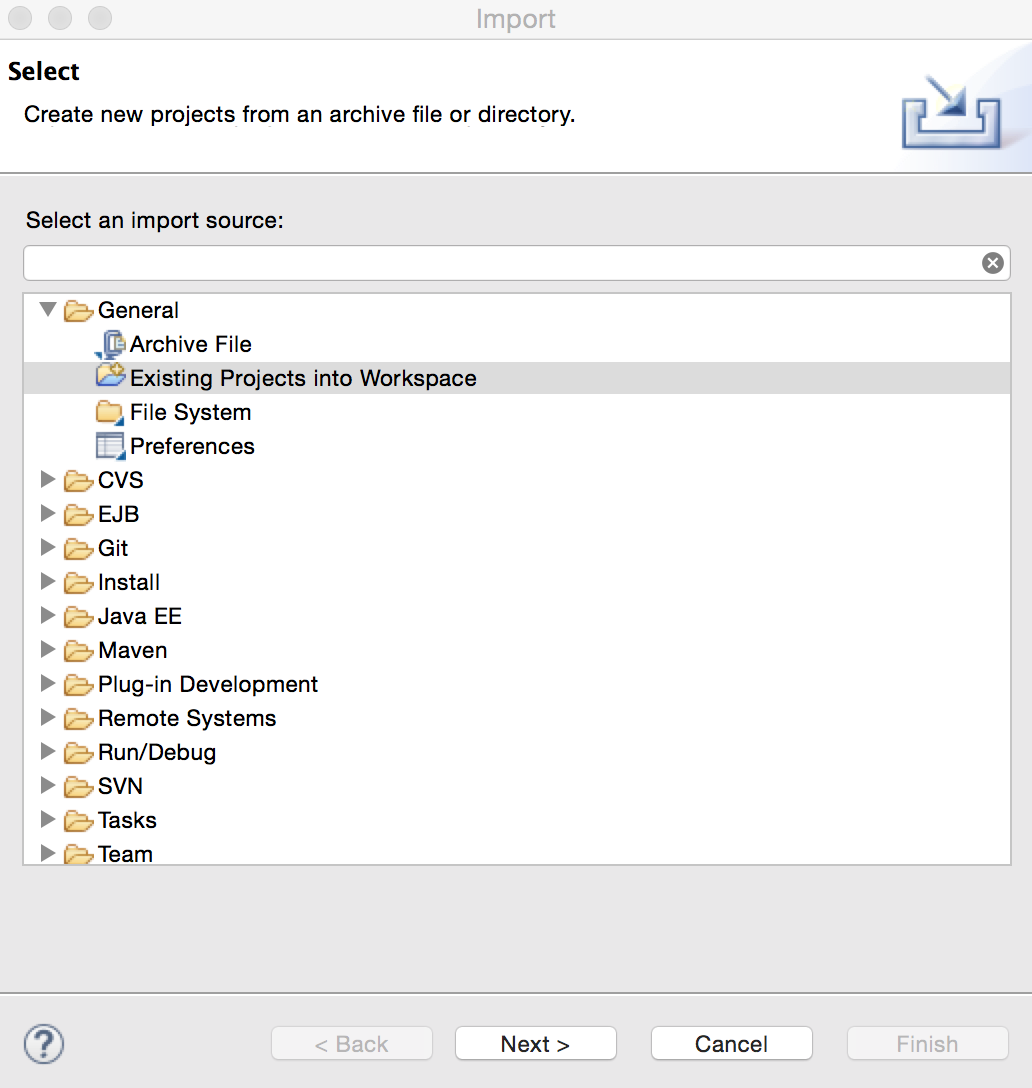
- Hit the
Next >button. - In the
Import Projectsdialog select theSelect archive file:radio button andBrowse...to the .zip release file you previously downloaded from the project's website :

The three projects,aima-core,aima-gui, andaimax-osmshould be listed and be automatically selected ( you can deselectaima-allas it is not required). - Hit the
Finishbutton. You should now be able to work with the AIMA3e projects in Eclipse.
Note: You will require a GitHub account for these steps to work correctly.
- Select the menu item
File->Import... - In the Import
Selectdialog, selectGit->Projects from Git:

- Hit the
Next >button. - In the
Select Repository Sourcedialog selectClone URI:

- Hit the
Next >button. - In the
Source Git Repositorydialog enter the URIhttps://github.com/aimacode/aima-java.gitfor the project and your own GitHubUser:name andPassword::

- Hit the
Next >button. - In the
Branch Selectiondialog only select theAIMA3ebranch:

- Hit the
Next >button. - In the
Local Destinationdialog enter theDirectory:where you would like your local copy of the AIMA-Java Git repository to be placed:

- Hit the
Next >button. - In the
Select a wizard to use for importing projectsselect theImport existing projectsdialog (Note: this dialog may take a while to enable as it will be downloading a copy of the repository to your local drive):

- Hit the
Next >button. - In the
Import Projectsdialog:

The three projects,aima-core,aima-gui, andaimax-osmshould be listed and be automatically selected (you can deselectaima-allas it is not required). - Hit the
Finishbutton. You should now be able to work with the AIMA3e projects in Eclipse.