-
-
Notifications
You must be signed in to change notification settings - Fork 4
Integrating with Zotero or BibDesk
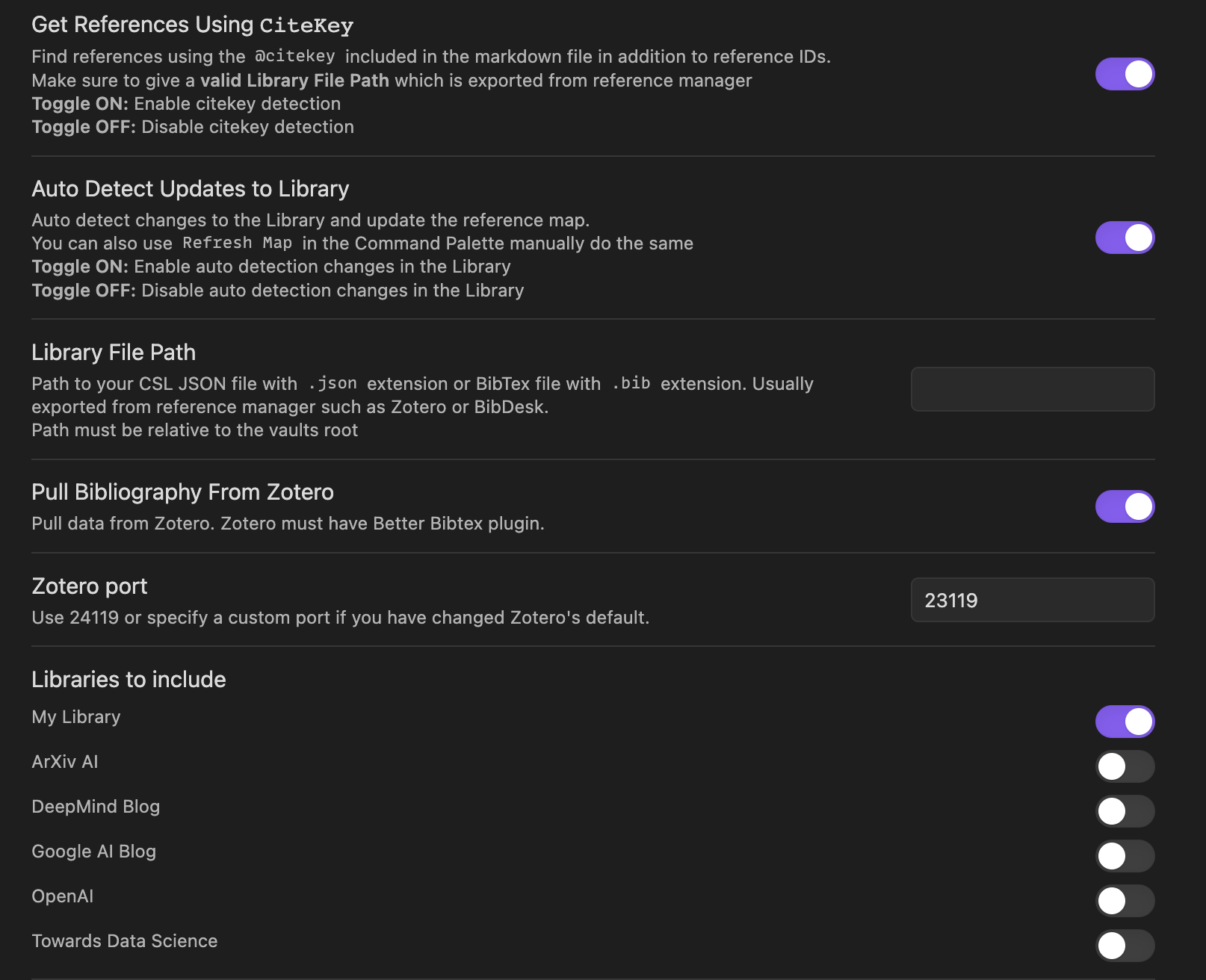 Reference Map will pull data from Zotero. You need a running instance of Zotero to use this option(at least once) and select library you want to use. Once you set it up once Reference Map will cache the data incase Zotero is not running in the future.
Reference Map will pull data from Zotero. You need a running instance of Zotero to use this option(at least once) and select library you want to use. Once you set it up once Reference Map will cache the data incase Zotero is not running in the future.
If you enable this option even if you have a Library file path set, Reference Map will use the Zotero data.
Important
If the option Auto Detect Updates to Library is turned OFF, any changes to the Library File(.json or .bib) require a manual refresh from the command palette. This option does not affect the Pull directly from Zotero option.
Reference Map plugin require a CSL JSON file or a BibTeX file to detect the DOI's related to a citekey. This file can be exported from Zotero or BibDesk or from any reference managers that support these two formats(.json and .bib).
If Zotero Better Bibtex Plugin is installed on your Zotero, you can export the Better CSL JSON or Better BibTeX file.
- Open Zotero
- Select the library you want to export
- Click on
File→Export Library... - Select
Better CSL JSONorBetter BibTeXas the export format - Check the
keep updatedoption - Click on
OKand choose a location to save the file - Click on
Save
You have to put the exported .json or .bib file somewhere in your vault.
If you don't have the Better Bibtex plugin installed, you can export the CSL JSON or BibTeX file from Zotero. Since this option doesn't have the keep updated option, you have to export the file again when you add new references to your library.
BibDesk saves library as a .bib file by default. So you don't have to do anything special to export the library.
If you want to explicity export the library, you can do it by following the steps below.
- Open BibDesk
- Select the library you want to export
- Click on
File→Export... - Select
BibTeXas the export format - Give file a name and choose a location to save the file
- Click on
Save
You have to put the exported .bib file somewhere in your vault.
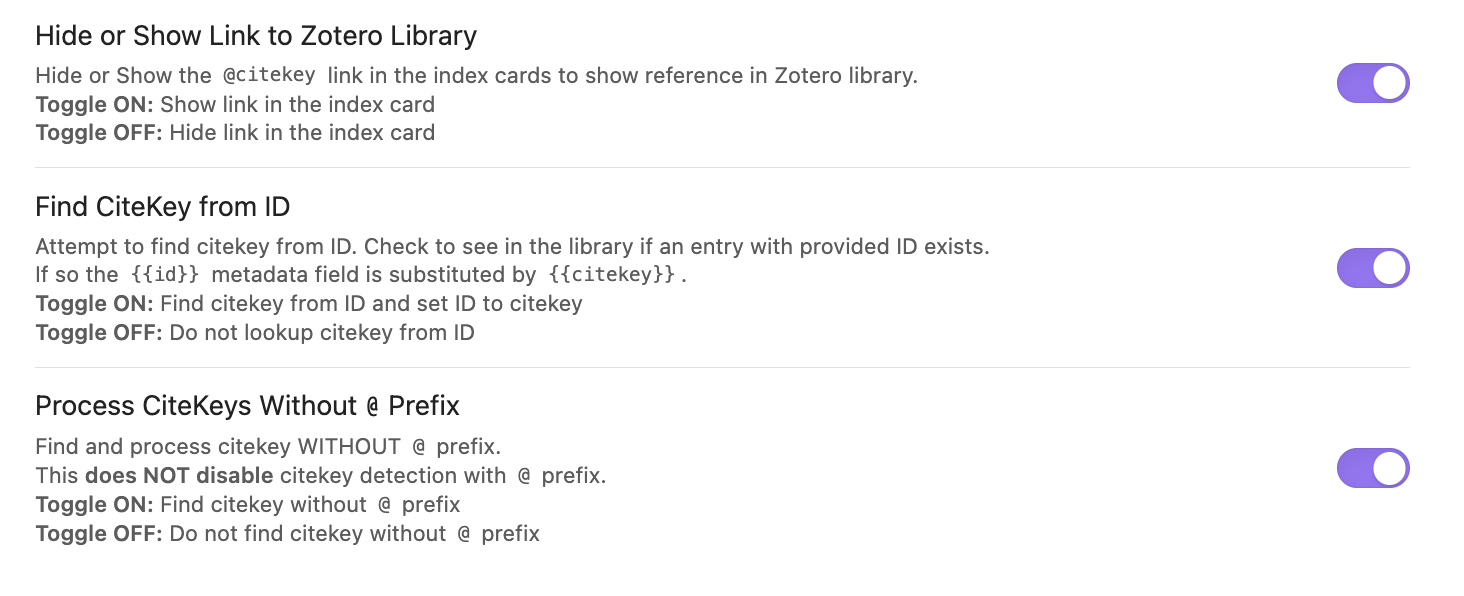
- Open Settings → Community plugins → Reference Map
- Enable
Get References Using CiteKeyoption - Put the
CSL JSONorBibTeXfile you exported from Zotero or BibDesk.
Important
Path should be relative to your vault root
Note
If you are using the JSON format then Zotero also exports a JSON files for each collection in your library. In order to optimize loading time of the plugin at the startup it is recommended to provide the path to the JSON file to a specific collection you want to use instead of using the whole library with unnecessary data.
If you would like to enable a back link to Zotero, you can enable the Hide or Show Link to show Reference in Zotero option. This will add a link to the Zotero library in the index card in the form of @citekey
If Find CiteKey from ID is enabled, Reference Map will try to find the citekey even if a different type of ID(DOI,URL,etc) is given in the markdown file. This will only work if the document is present in the Zotero library. This is kind of a reverse lookup.
If Process CiteKeys Without @ Prefix is enabled, Reference Map will try to find the citekey even if the citekey is not prefixed with @.
Important
Index cards for a citekey can only be displayed for CSL JSON or BibTeX entries that has a DOI field associated with them. So make sure the reference you have in Zotero has a DOI field associated with it. If you don't have a DOI field, you can add it manually by clicking on the DOI at the info tab in Zotero.