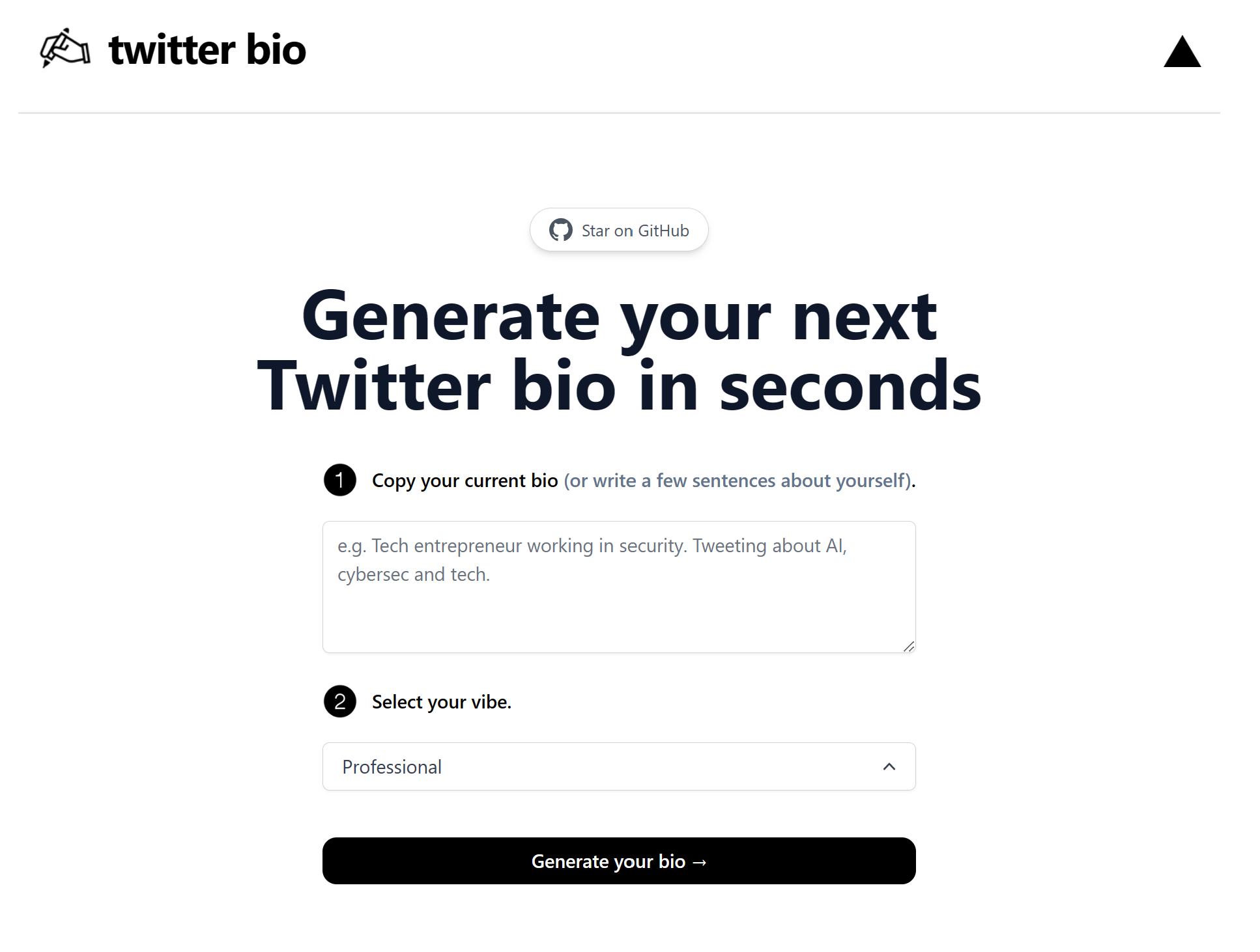This project uses AI to generate Twitter bios for you.
This project uses the OpenAI GPT-3 API (specifically, text-davinci-003) and Vercel Edge functions with streaming. It constructs a prompt based on the form and user input, sends it to the GPT-3 API via a Vercel Edge function, then streams the response back to the application.
The code is a Next.js application that allows users to generate Twitter bios. It makes use of several libraries and components, including "framer-motion", "next", "react", and custom components such as "DropDown", "Footer", "GitHub", "Header", "LoadingDots", and "ResizablePanel".
It imports the necessary libraries and components at the top, and then defines a NextPage component called "Home". Within the component, it uses the useState hook to manage the state of the application, including a loading state, the user-entered bio text, the selected vibe ("Professional", "Casual", or "Funny"), and the generated bios.
The component has a form with a textarea for the user to enter their bio and a dropdown to select the vibe. When the form is submitted, the generateBio function is called, which sends a request to an API route /api/generate passing the prompt as a body. The prompt is a string that varies based on the selected vibe, and it's used to guide the generation of the bios.
The server-side function that handles the /api/generate route will use the prompt to generate the bios and sends the response back to the client. The client-side function generateBio receives the response and reads the data using a ReadableStream and TextDecoder to parse the bios and updating the state with the generated bios.
The component also includes a Toaster and a toast for displaying error messages, and a LoadingDots component for displaying a loading spinner while the bios are being generated. The component is rendered as a flex container with a maximum width of 5xl, centered horizontally and vertically on the screen. The Head component is used to set the title of the page.
After cloning the repo, go to OpenAI to make an account and put your API key in a file called .env.
Then, run the application in the command line and it will be available at http://localhost:3000.
npm run devDeploy the example using Vercel:
Thanks to OpenAI, Vercel Edge Functions and @nutlope for the inspiration.