New issue
Have a question about this project? Sign up for a free GitHub account to open an issue and contact its maintainers and the community.
By clicking “Sign up for GitHub”, you agree to our terms of service and privacy statement. We’ll occasionally send you account related emails.
Already on GitHub? Sign in to your account
Bug: UI buttons on Behaviors, Behavior sets, Archetypes and Scenarios type almost not accessible. (Win10) #41
Comments
|
Hi, thanks for the report. I'm having trouble reproducing the issue. Can you check your display scaling settings for me and post the current values?
I'm testing the UI at 100% scaling. Is there a chance you're using a different scaling/DPI configuration? I can also experiment with fonts as it looks like your system font is different than mine. Thanks, just trying to pin down what's going wrong here! |
|
Hi. Here are my current values: I don't remember having change any display setting on my Windows version. I will try to check tonight on my home computer. Edit: Never tried to build UI in C# yet, but I have some doubts on the behavior of the following lines: It seems to be possible to set a margin instead of drawing from a specific relative location (If that was the intended behavior of the above lines). |
|
I think that specific code is from this file which is an automatically generated module that sets up the default properties of the UI elements. The In that particular case the panel is "attached" to its parent control and should resize with it automatically (see some lines up). Almost all of the UI elements do something similar. WinForms is kind of gross in the way it handles automatic resizing, so this sort of silliness is common. What bothers me is that this seems to be very machine-specific. I'm not seeing the incorrect sizing behavior across three different Win10 machines, and I know a few others have downloaded the beta and have not reported any trouble. So I am naturally scared that this will go wrong for an unpredictable number of people :-/ Unfortunately without a reproducible case it's really hard to even speculate on what might be broken. |
|
Sorry for the late follow up. I tried the latest release. while I still have some UI bugs, an annoying one (hiding totally the buttons of EditConsiderations) is now partially fixed (still almost fully hidden). The scenario buttons are still totally hidden, which prevent any simulation. I tried the application on a similar PC (Win10), the bug did not appear. I guess, if no one else reports this bug, you can consider it unique to my setup. I have another computer to enjoy the application, so it is fine. |
|
I also have this bug in Win10. |
|
@taoshang I am curious if you see this in a release package of Curvature, or in the latest source code version, or possibly both? |
|
@apoch I only try this is latest source code version. |
|
@apoch Sorry, I only try this in "Download the master branch" version. |
|
@apoch I have tested both version. I see this in both. |
|
@taoshang Sent you a pull request since you have a fork of the repository available. It adds some diagnostic stuff to try and track this down. If you can think of any other useful information that could be collected, feel free to add it in. |
Add some diagnostic stuff to track down UI bug apoch#41
|
@apoch |
|
Window font face: 宋体 |
|
Microsoft Visual Studio Community 2017 Version: 15.7.6 |
|
if I reduce the font size in UI designer, the button will show. |
|
Here's my settings:
I think the problem might be that autoscale is not correctly set for the UserControls in the project. That would make sense with the difference in Y scale (12 vs 13) and the font size change you found. I will open another PR in a moment with an attempt at setting the autoscale properties the right way. |
|
@apoch the new merge has fixed most of UI layout bugs. |
|
@apoch the down arrow button is still missing of response curve designer in right bottom. |
|
@taoshang Interesting. I'm not sure why that element is different yet. On that page from the screenshot, if you click the Wizard... button, there is a dialog that also uses the response curve designer UI - it's under the Apply Response Curve tab along the top, which has an Advanced mode on the left side. Does that response curve UI also have the down arrow missing? Just trying to narrow down what Winforms behavior might be involved. Thanks for the screenshots and merges, it has been very helpful! |
|
@apoch |
|
@taoshang I changed the placement of the down arrow button (and the height of the side buttons) to be manually controlled in code instead of by WinForms. The Wizard dialog and the main response curve designer should now look identical with this change. Will open a PR shortly. |






As demonstrated in the image below:
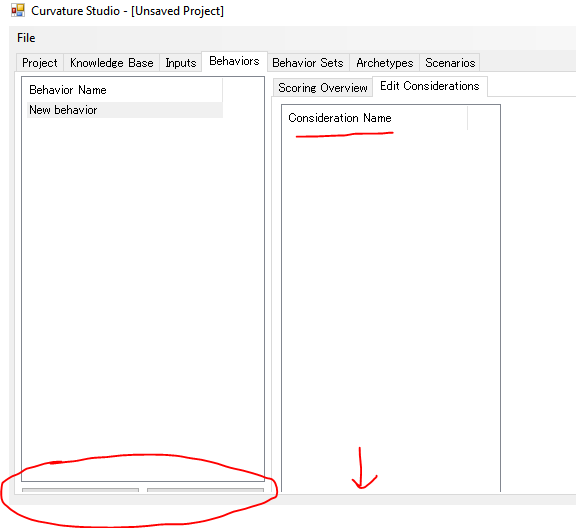
The button to create Behavior/Archetype/Scenario is almost not accessible.
Also, the Considerations UI inside Behaviors Tab (Edit Consideration) is not visible.
Something similar happens in the Behavior set tab (right part)
Changing the size of the window does not solve the problem.
The text was updated successfully, but these errors were encountered: