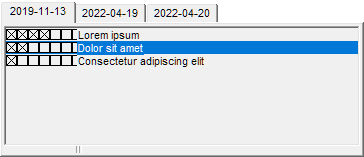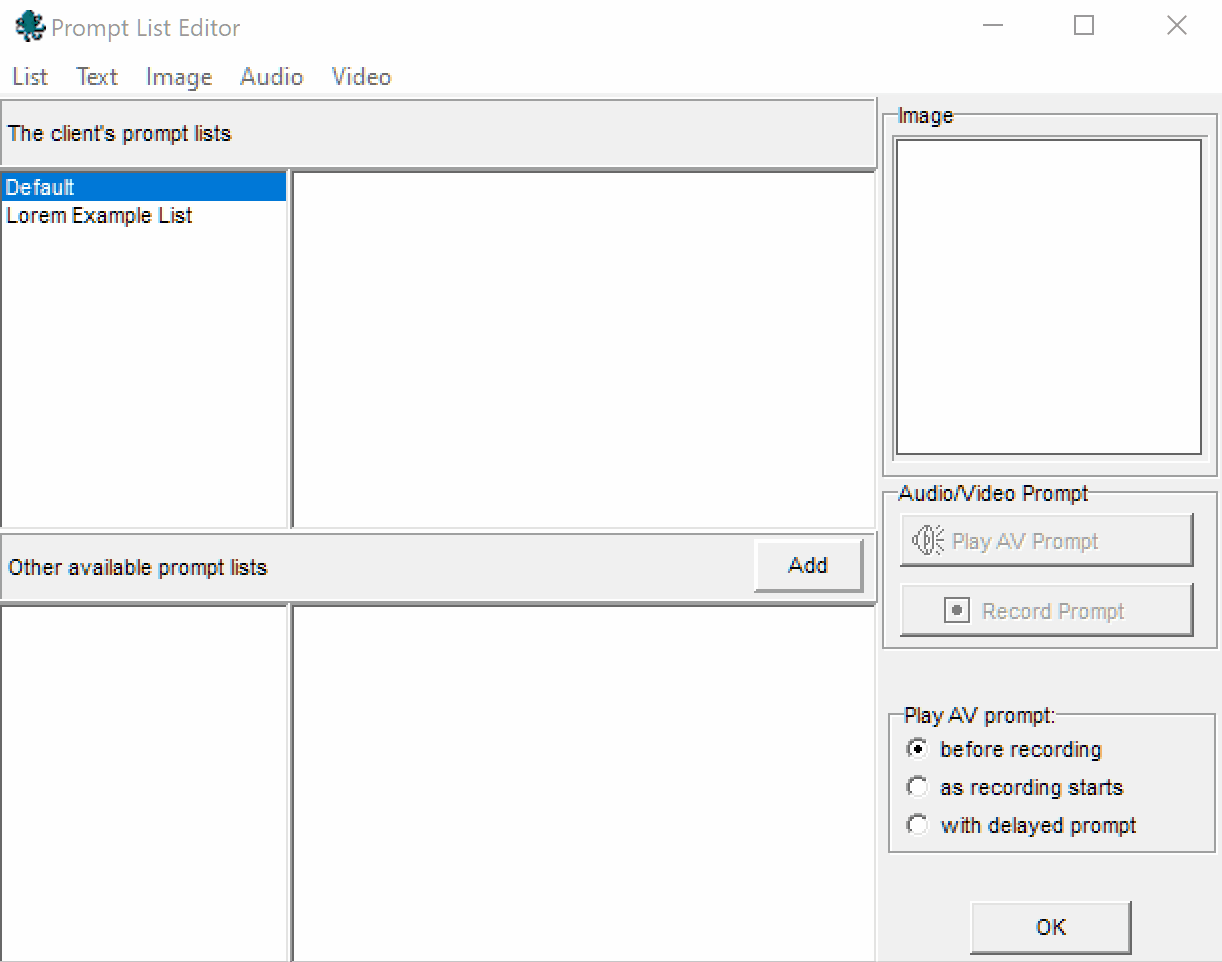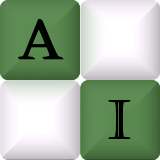-
Notifications
You must be signed in to change notification settings - Fork 0
Prompts
(In the Task Window Designer this is called "Prompts")
The Prompt List is very important: it is the main way you create, edit and view recordings of data. You must create at least one prompt in your prompt list to be able to record data.
In AAA, every recording you make must be associated with a prompt, which is text, audio or video stimulus that you can optionally show to a participant to inform them what to say or do. You can also use prompts names/identifiers for your own use in your data recording, eg. "Cough x3, Sitting Upright".
Every prompt for the client is shown in the list with a row of checkboxes to the left of each one: A cross in a checkbox means that a recording is present there. For example, in the image below 4 recordings have been made for the prompt "Lorem ipsum".
To the left of a prompt you can click on any checkbox marked with a cross ( ) to load that corresponding recording for that prompt to view or edit it. An empty checkbox (
) to load that corresponding recording for that prompt to view or edit it. An empty checkbox ( ) indicates no recording exists, and you can click on it (or the prompt text) to create a new recording.
) indicates no recording exists, and you can click on it (or the prompt text) to create a new recording.
If the prompt list is an empty rectangle, it is either because the recordings or prompts are hidden, or because no recordings exist for this client and no prompts exist.
To add recordings to a prompt list, just right-click anywhere on it and choose Edit Prompt List...
You can create a new prompt list from the menu at the top: List→New.
You can click on a prompt list from the column on the left to select it and edit it. The selected list will then be the only visible prompt list when you click OK to exit (and any recordings you have already made on any prompt list will always be visible by default).
You can add an image, video or audio recording to any prompt, which will then be visible to the participant when you make a recording. You can do this in any prompt list by clicking on a prompt in the middle column and then using the menu at the top to import or record media.
- Every Task Window in AAA has a prompt list on it somewhere by default, and it will always look the same.
- If you want to create a prompt or recording, right-click anywhere in the prompt list and select
Edit Prompt List.... - If you expect recordings or prompts to exist but you can't see them, they might not be visible. Right-click anywhere inside the prompt list and select each in turn of
Show Prompt list,Show RecordingsandShow Both. If none of them reveal any prompts or recordings, then no prompts or recordings exist for this client.