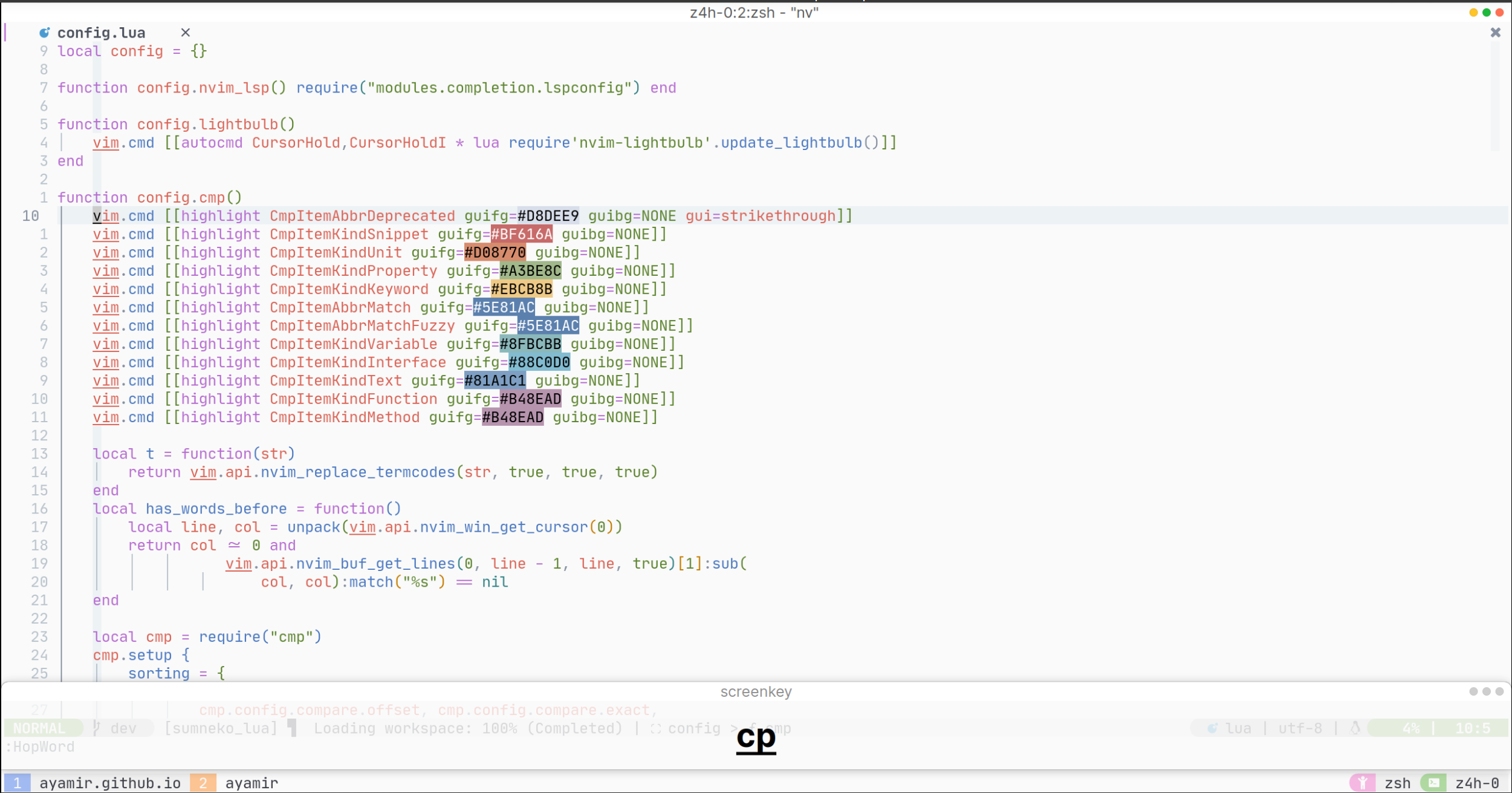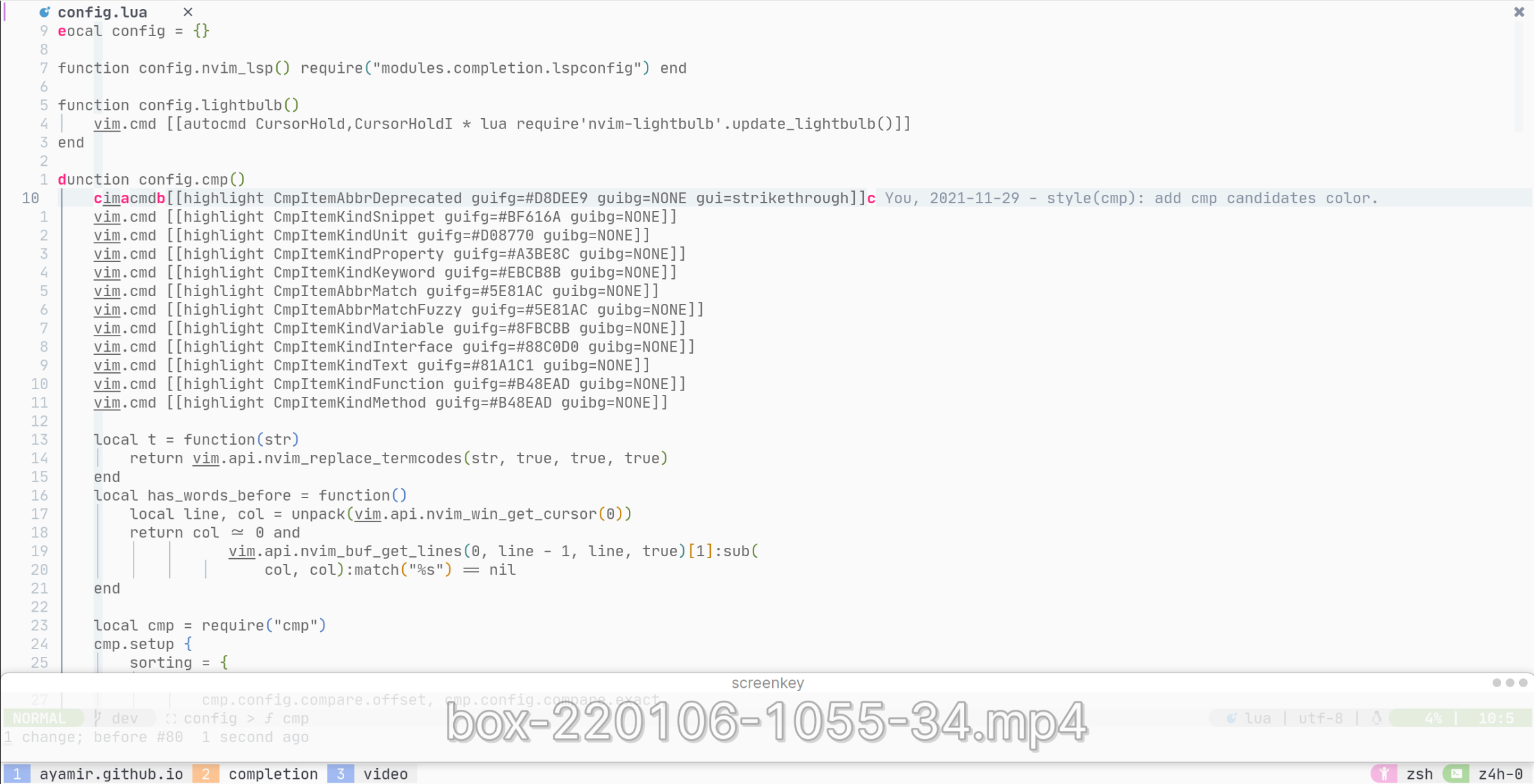-
Notifications
You must be signed in to change notification settings - Fork 454
Usage
Get to know this configuration: :Tutor dots!
All commonly used entries have been implemented in settings.lua.
init.lua is the config root. It requires configurations inside the lua
directory.
-
luadirectory contains 4 parts.-
coredirectory contains base configuration for neovim. -
keymapdirectory contains keybindings for plugins. -
modulesdirectory contains three main subfolders.-
plugins/{scope}.luacontains plugins within the corresponding scope. See below for details. -
configs/{scope}/directory contains plugin settings according to the given scope. -
utils/icons.luacontains icons used for plugin settings. See below for details. -
utils/dap.luacontains several most commonly used functions for DAP config files. -
utils/keymap.luacontains auxiliary functions for key remaps. This is not designed to be used directly. -
utils/init.luacontains utility functions used by plugins. See below for details. -
{scope} definition
-
completioncontains plugins for code completion. -
editorcontains plugins that improve the default ability of vanillanvim. -
langcontains plugins related to certain programming languages. -
toolcontains plugins using external tools and changing the default layout which provides new abilities tonvim. -
uicontains plugins rendering the interface without any actions after the user firesnvim.
-
-
-
userdirectory contains user custom configs.-
plugins/{scope}.luacontains user-added (custom) plugins within the corresponding scope. -
configs/{plugin-name}.luacontains default plugin overrides using the plugin's base config filename. -
configs/directory contains user-added plugin settings according to the scope.-
dap-clients/directory contains the settings of DAP clients. -
lsp-servers/directory contains the settings of LSP servers.
-
-
keymap/directory contains custom keybindings. -
event.luacontains custom user events. -
options.luacontains vanillanvim's option overrides. -
settings.luacontains settings overrides.
-
-
-
The
modulesdirectory's default (or base) file tree is as follows:
init.lua
└── lua/
└── modules/
├── plugins/
│ ├── completion.lua
│ ├── editor.lua
│ ├── lang.lua
│ ├── tool.lua
│ └── ui.lua
├── configs/
│ ├── completion/
│ ├── editor/
│ ├── lang/
│ ├── tool/
│ └── ui/
└── utils/
├── dap.lua
├── icons.lua
├── keymap.lua
└── init.luaNote:
lua/useris in the search path ofrequire. So for example, instead of requiringuser.configs.editoryou should useconfigs.editorinstead.- The discussions in #888, #972, and #973 may be useful if you want to know more implementation details.
Generally speaking, we have a custom loader for user configs that honors your preferences (which means it'll either merge with or overwrite the base configs). It has the following characteristics:
-
It always replaces a value if the corresponding key exists in the base table to be merged with.
-
It always appends the (key, value) pair if the key does not exist in the table.
-
If the existing table is a nested table, it behaves as follows:
- If the user provides a table,
- It always appends the given values (and ignores the keys) if the nested table is a list;
- It always updates the corresponding value or appends the (key, value) pair if the nested table is a dictionary
- If the user provides a function,
- It completely replaces the target table, no matter it's nested or not.
- If the user provides a table,
For example, if the default setting for lsp_deps is:
settings["lsp_deps"] = {
"bashls",
"clangd",
"html",
"jsonls",
"lua_ls",
"pylsp",
}You may tweak the configs as follows (via user/settings.lua):
- To merge the entries
settings["lsp_deps"] = {
"zls", -- zig lsp
}
--[[
Would result in:
{
"bashls",
"clangd",
"html",
"jsonls",
"lua_ls",
"pylsp",
"zls"
}
--]]- To overwite the entries
settings["lsp_deps"] = function(defaults)
return {
defaults[5], -- "lua_ls"
defaults[6], -- "pylsp"
"zls", -- zig lsp
}
end
--[[
Would result in:
{
"lua_ls",
"pylsp",
"zls"
}
--]]Note that the underlying implementation (load_plugin()) always provides the defaults table as the first argument passed to your function.
That is:
-- Tweak bufferline.lua via user/configs/bufferline.lua
return function(defaults)
return {
options = {
number = nil,
-- Other configs...
color_icons = defaults.options.color_icons, -- reference to the base config
}
}
end- Set your config in
user/plugins/<scope>.lua.
Example: Set lazy = false for olimorris/persisted.nvim in user/plugins/editor.lua.
editor["olimorris/persisted.nvim"] = {
lazy = false,
}-
Check whether the plugin is written in
luaor not. -
Add a new entry in
user/configs/<plugin-name>.lua. Note that the file must have the same name as the parent spec defined inlua/modules/configs/<scope>/. -
If your plugin is written in
lua, override it via: (See below for an example)-
Returning a table if you just want to replace some base configs defined in
modules/configs/<scope>/<plugin-name>.lua. -
Returning a function if you want to completely replace the base config defined in
modules/configs/<scope>/<plugin-name>.lua. -
Returning
falseif you don't want to call thesetupfunction (that is, you want to use the default options of the plugin).
-
-
If your plugin is written in
Vimscript, override it via: (See below for an example)
- Returning a function containing sequences of
vim.g.<options> = foobar.
Example: (If the plugin is written in lua):
-
user/configs/telescope.lua- Update value or add (key, value) pair by
returning a table.
return { defaults = { mappings = { n = { ["q"] = "close", }, }, }, }
- Full replacement of defaults by
returning a function
return { defaults = function() return { mappings = { n = { ["q"] = "close", }, }, } end, }
- Update value or add (key, value) pair by
Example (If the plugin is written in VimScript):
user/configs/vim-go.lua
return function()
vim.g.go_doc_keywordprg_enabled = 1
end- Make a sub-directory called
<scope>underuser/configs/and a file called<scope>.luaunderplugins/.<scope>.luashould contain the following initial content:
Note: Here we adopt a structure similar to
lua/modules/configsfor user configuration
local custom = {}
return custom-
Add this new plugin following the format that other plugins are configured in
plugins/andconfigs/. Specifically:-
Add a new entry in
user/plugins/<scope>.lua(See below for an example) -
Create a new
.luafile with plugin name as the filename underuser/configs/<scope>(the filename can be slightly different, as long as it can be understood by you).
-
Example:
user/plugins/editor.lua
local custom = {}
custom["folke/todo-comments.nvim"] = {
lazy = true,
event = "BufRead",
config = require("configs.editor.todo-comments"), -- Require that config
}
return customuser/configs/editor/todo-comments.lua
return function() -- This file MUST return a function accepting no parameter and has no return value
require("todo-comments").setup()
endIf you want to add a VimScript plugin with modified configuration, you should use init rather config. For example:
user/plugins/editor.lua
local editor = {}
editor["mg979/vim-visual-multi"] = {
lazy = true,
event = { "CursorHold", "CursorHoldI" },
-- use init rather than config
init = require("configs.editor.visual-multi"),
}
return editoruser/configs/editor/visual-multi.lua
return function()
vim.g.VM_default_mappings = 0
vim.g.VM_maps = {
["Find Under"] = "<C-x>",
["Find Subword Under"] = "<C-x>",
}
vim.g.VM_mouse_mappings = 1
endLet's apply the above steps to an actual situation:
- I want to modify the settings of
specs.nvim(modules/configs/ui/specs.lua):
We have the base spec (specs.lua) as follows:
return function()
require("modules.utils").load_plugin("specs", {
show_jumps = true,
min_jump = 10,
popup = {
delay_ms = 0, -- delay before popup displays
inc_ms = 10, -- time increments used for fade/resize effects
blend = 10, -- starting blend, between 0-100 (fully transparent), see :h winblend
width = 10,
winhl = "PmenuSbar",
fader = require("specs").pulse_fader,
resizer = require("specs").shrink_resizer,
},
ignore_filetypes = {},
ignore_buftypes = { nofile = true },
})
end- Create
user/configs/specs.lua;
2.1. I want to set popup.delay_ms to 20:
-- Other configs... (new autocmds, usercmds, etc.)
return {
popup = {
delay_ms = 20,
}
}load_plugin will merge this spec with the parent spec, and then call require("specs").setup({final_spec})
2.2. I want to customize this plugin myself:
return function(defaults) -- This is the parent spec in case you want to have some references
-- Other configs... (new autocmds, usercmds, etc.)
defaults.show_jumps = true
-- OR (complete replacement) --
defaults = { show_jumps = true }
-- And finally... --
return defaults
end
-- OR You may just do --
return function()
return { show_jumps = true }
endAnd load_plugin would instead do: require("specs").setup({opts})
OR You can replace the configuration completely by return a function which calls require("specs").setup({})
return function()
require("specs").setup({
-- opts
})
endDon't call load_plugin in your override file which will cause infinite recursive invoke then stack overflow.
2.3 I want to use the plugin's default options:
return false- I want to add a new plugin:
Adding a plugin is as simple as adding the plugin spec to one of the files under user/plugins/*.lua. You can create as many files there as you want.
You can structure your lua/plugins folder with a file per plugin, or a separate file containing all the plugin specs for some functionality. Example:
return {
-- add symbols-outline
["simrat39/symbols-outline.nvim"] = {
lazy = true,
cmd = "SymbolsOutline",
opts = {
-- add your options that should be passed to the setup() function here
position = "right",
},
-- OR --
config = function()
-- setup the plugin urself
end
-- OR --
config = require("configs.symbolsoutline") -- This works as well
},
}(If you need help, feel free to open an issue.)
- Add the plugin's full (repo) name to
settings["disabled_plugins"]insideuser/settings.lua.
NOTE: You have no need to add original repo to
disabled_pluginsif you want to use a forked repo, see #1077 and #1079.
Example:
lua/settings.lua
-- Disable the following two plugins
settings["disabled_plugins"] = {
"karb94/neoscroll.nvim",
"dstein64/nvim-scrollview",
}-
For vanilla
nvimkeymapsModify
user/keymap/core.lua -
For specific plugin's keymaps
Modify
user/keymap/<scope>.lua -
Command breakdown
┌─ sep ┌── map_type ["n|gb"] = map_cr("BufferLinePick"):with_noremap():with_silent(), │ └── map_key │ └── special │ └──── map_mode └── map_content └── special (can be chained)
-
Set the value to empty or
falseto remove the base keymap.
Example
user/keymap/ui.lua
local bind = require("keymap.bind")
local map_cr = bind.map_cr
local map_cmd = bind.map_cmd
local map_callback = bind.map_callback
return {
-- Remove default keymap
["n|<leader>nf"] = "",
["n|<leader>nr"] = false,
-- Plugin: telescope
["n|<leader><S-cr>"] = map_callback(function()
_command_panel()
end)
:with_noremap()
:with_silent()
:with_desc("tool: Toggle command panel"),
}-
Add/remove Language Server Protocol (LSP) servers
Modify
user/settings->settings[lsp_deps], you can find available sources here. Then add a server config file inuser/configs/lsp-servers, seelua/modules/configs/completions/servers/for how to configure servers, you can take other server's config file as a reference. Restartnvimto install the new LSP servers.Note: Some LSPs are already being shipped when installing the runtime packages. Like
dartlsis being shipped when installingdartruntime, so users won't see those LSPs when calling:Mason, see #525. -
Add/remove linters and formatters
Modify
user/settings->settings[null_ls_deps], you can find available sources here. If you want to change the behavior of a specificnull-lssource, set the extra arguments inuser/configs/null-ls.lua->sourcestable. (See below for an example) Restartnvimto install the newnull-lssources.
Example
user/configs/null-ls.lua
local null_ls = require("null-ls")
local btns = null_ls.builtins
return {
sources = {
btns.formatting.black.with({
filetypes = { "python" },
extra_args = { "--fast", "-q", "-l", "120", "extend-ignore = E203, E501" },
}),
},
}Note: Some linters and formatters are already being shipped when installing the runtime packages. For example, dart_format is being shipped when installing dart runtime, so users won't see those formatters when calling :Mason. Just set dart_format, for example, in the settings[null_ls_deps] table, and mason-null-ls will set it up for you, see #525 for more.
-
Change Formatter's global behavior
-
Disable formatting on certain filetype
Modify
user/settings->settings[formatter_block_list]. -
Disable formatting ability on certain LSP server
Modify
user/settings->settings[server_formatting_block_list]. -
Define extra args
Create a file called
<formatter_name>.luaunderlua/user/configs/formatters/and return a table including args.For example: create a file called
clang_format.luaunderlua/user/configs/formatters/and fill the content withreturn {"-style=file"}. (Then theclang_formatwill respect the format-related file like.clang-formatunder the project root directory.)
-
-
Changes in LSP server and Linter behavior
- Create and edit
user/configs/lsp-servers/<server-name>.lua. - See
lua/modules/configs/completions/servers/.
- Create and edit
- Add/remove Debug Adapter Protocol (DAP) clients
Modify
user/settings->settings[dap_deps], you can find available sources here. Then add a client config file inuser/configs/dap-clients, seelua/modules/configs/tool/dap/clients/for how to configure dap clients, you can take other client config files as a reference. Restartnvimto install the new DAP clients.
-
Modify
user/event.lua -
See
lua/core/events.luafor the avalilable keys.
Example
user/events.lua
local definitions = {
-- Example
bufs = {
{ "BufWritePre", "COMMIT_EDITMSG", "setlocal noundofile" },
},
}
return definitions-
Modify
user/options.lua -
Global options are listed directly.
Example
user/options.lua
vim.g.editorconfig = 0
local options = {
autoindent = true,
}
return options-
Modify
user/settings.lua. -
See
lua/core/settings.luafor the keys and corresponding valid values.
Example
user/settings.lua
local settings = {}
-- Examples
settings["use_ssh"] = true
settings["colorscheme"] = "catppuccin"
return settings- Modify the value of
colorschemeinuser/settings.lua.
-- Set colorscheme to catppuccin-latte for example
settings["colorscheme"] = "catppuccin-latte"NOTE: The colorscheme of lualine will also be changed according to the current colorscheme of nvim. Please see the function custom_theme in lua/modules/configs/ui/lualine.lua if you are interested in it.
All of the modified configs will have effects after you restart nvim.
This configuration provides a global unified palette. You may use require("modules.utils").get_palette({ <color_name> = <hex_value> }?) to get the global color palette. Specific colors may be overwritten in settings.lua or can be passed in as function parameter(s). You will get parameter completion when typing.
The order of priority for modifying the palette is:
preset colors < global colors defined in `settings.lua` < incoming function parameters
All available colors can be found here. You can also explore implementation details in this file.
This configuration also provides a dedicated icon set. It can be accessed via require("modules.utils.icons").get(category, add_space?). You will get parameter completion when typing.
You can find the list of icons here.
- Find word
- Region operation
What is Catppuccin? [1]
Catppuccin is a community-driven soothing pastel theme that aims to be the middle ground between low and high-contrast themes, providing a warm color palette with 26 eye-candy colors that are bright enough to be visible during the day, yet pale enough to be easy on your eyes throughout the night.
Modify these lines. (Note: This link might be slightly different from HEAD, but it can be used as a reference.) See detailed explanation of each option below.
These settings are unrelated to any group and are globally independent.
-
flavour: (Can be any one of:latte,frappe,macchiato, ormocha) This is mandatory. You must set this value in order to make catppuccin work correctly. Note thatlatteis a light colorscheme, and the rest are dark schemes; Themochapalette is the only one that has been modified to make catppuccin look like the v0.1 one. Check out this PR for details. -
transparent_background: (Boolean) if true, disables setting the background color. -
term_colors: (Boolean) if true, sets terminal colors (a.k.a.,g:terminal_color_0).
This setting manages the ability to dim inactive splits/windows/buffers.
-
enabled: (Boolean) if true, dims the background color of inactive window or buffer or split. -
shade: (string) sets the shade to apply to the inactive split or window or buffer. -
percentage: (number from 0 to 1) percentage of the shade to apply to the inactive window, split or buffer.
Handles the style of general highlight groups (see :h highlight-args for detailed explanation):
-
comments: (Table) changes the style of comments. -
functions: (Table) changes the style of functions (e.g., button in config). -
keywords: (Table) changes the style of keywords (e.g.,local). -
strings: (Table) changes the style of strings. -
variables: (Table) changes the style of variables. -
properties: (Table) changes the style of a phantom field with only getter and/or setter (e.g., field accesstbl.field). -
operators: (Table) changes the style of operators. -
conditionals: (Table) changes the style of conditional check keywords (e.g.,if). -
loops: (Table) changes the style of loop keywords (e.g.,for). -
booleans: (Table) changes the style of booleans. -
numbers: (Table) changes the style of numbers. -
types: (Table) changes the style of types (e.g.,int).
These integrations allow catppuccin to set the theme of various plugins. To enable an integration you need to set it to true.
Catppuccin is a highly customizable and configurable colorscheme. This does however come at the cost of complexity and execution time.
Catppuccin can pre-compute the results of configuration and store the results in a compiled lua file. These pre-cached values are later used to set highlights. The cached file is stored at vim.fn.stdpath("cache") .. "/catppuccin" by default (use :lua print(vim.fn.stdpath("cache") .. "/catppuccin") to see where it locates on your computer). You may change this behavior by modifying this line.
Note: As of 7/10/2022, catppuccin should be able to automatically recompile when the setup table changes. You cannot disable this feature.
Not satisfied with the current appearance? You may modify the palette yourself, like mocha!
local latte = require("catppuccin.palettes").get_palette "latte"
local frappe = require("catppuccin.palettes").get_palette "frappe"
local macchiato = require("catppuccin.palettes").get_palette "frappe"
local mocha = require("catppuccin.palettes").get_palette "mocha"
local colors = require("catppuccin.palettes").get_palette() -- current flavour's paletteThese lines would all return a table respectively, where the key is the name of the color and the value is its hex value.
Global highlight groups can be overwritten like so:
custom_highlights = function(cp)
return {
<hl_group> = { <fields> }
}
endHere is an example:
require("catppuccin").setup({
custom_highlights = function(cp)
return {
Comment = { fg = cp.flamingo },
["@constant.builtin"] = { fg = cp.peach, style = {} },
["@comment"] = { fg = cp.surface2, style = { "italic" } },
}
end,
})Per flavour highlight groups can be overwritten starting from this line like so:
highlight_overrides = {
all = function(cp) -- Global highlight, will be replaced with custom_highlights if exists
return {
<hl_group> = { <fields> }
}
end, -- Same for each flavour
latte = function(latte) end,
frappe = function(frappe) end,
macchiato = function(macchiato) end,
mocha = function(mocha) end,
}Here is an example:
local ucolors = require("catppuccin.utils.colors")
require("catppuccin").setup({
highlight_overrides = {
all = function(colors)
return {
NvimTreeNormal = { fg = colors.none },
CmpBorder = { fg = "#3E4145" },
}
end,
latte = function(latte)
return {
Normal = { fg = ucolors.darken(latte.base, 0.7, latte.mantle) },
}
end,
frappe = function(frappe)
return {
["@comment"] = { fg = frappe.surface2, style = { "italic" } },
}
end,
macchiato = function(macchiato)
return {
LineNr = { fg = macchiato.overlay1 },
}
end,
mocha = function(mocha)
return {
Comment = { fg = mocha.flamingo },
}
end,
},
})Additionally, if you want to load other custom highlights later, you may use this function:
require("catppuccin.lib.highlighter").syntax()For example:
local colors = require("catppuccin.palettes").get_palette() -- fetch colors from palette
require("catppuccin.lib.highlighter").syntax({
Comment = { fg = colors.surface0 }
})Note: Custom highlights loaded using the
require("catppuccin.lib.highlighter").syntax()function won't be pre-compiled.Unlike the
:highlightcommand which can update a highlight group, this function completely replaces the definition. (:h nvim_set_hl)
Colors can be overwritten using color_overrides starting from this line, like so:
require("catppuccin").setup {
color_overrides = {
all = {
text = "#FFFFFF",
},
latte = {
base = "#FF0000",
mantle = "#242424",
crust = "#474747",
},
frappe = {},
macchiato = {},
mocha = {},
}
}- Visit catppuccin on github!