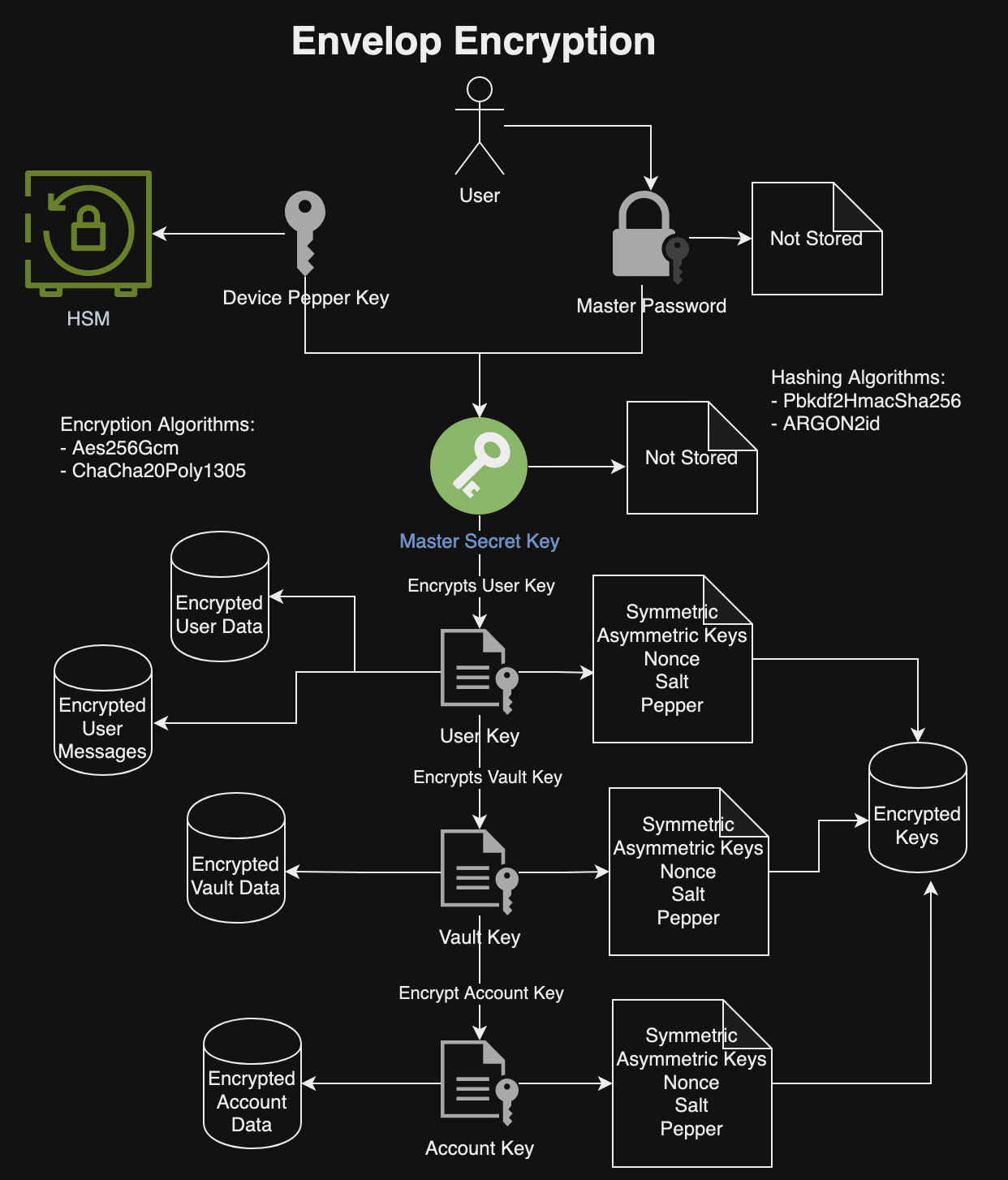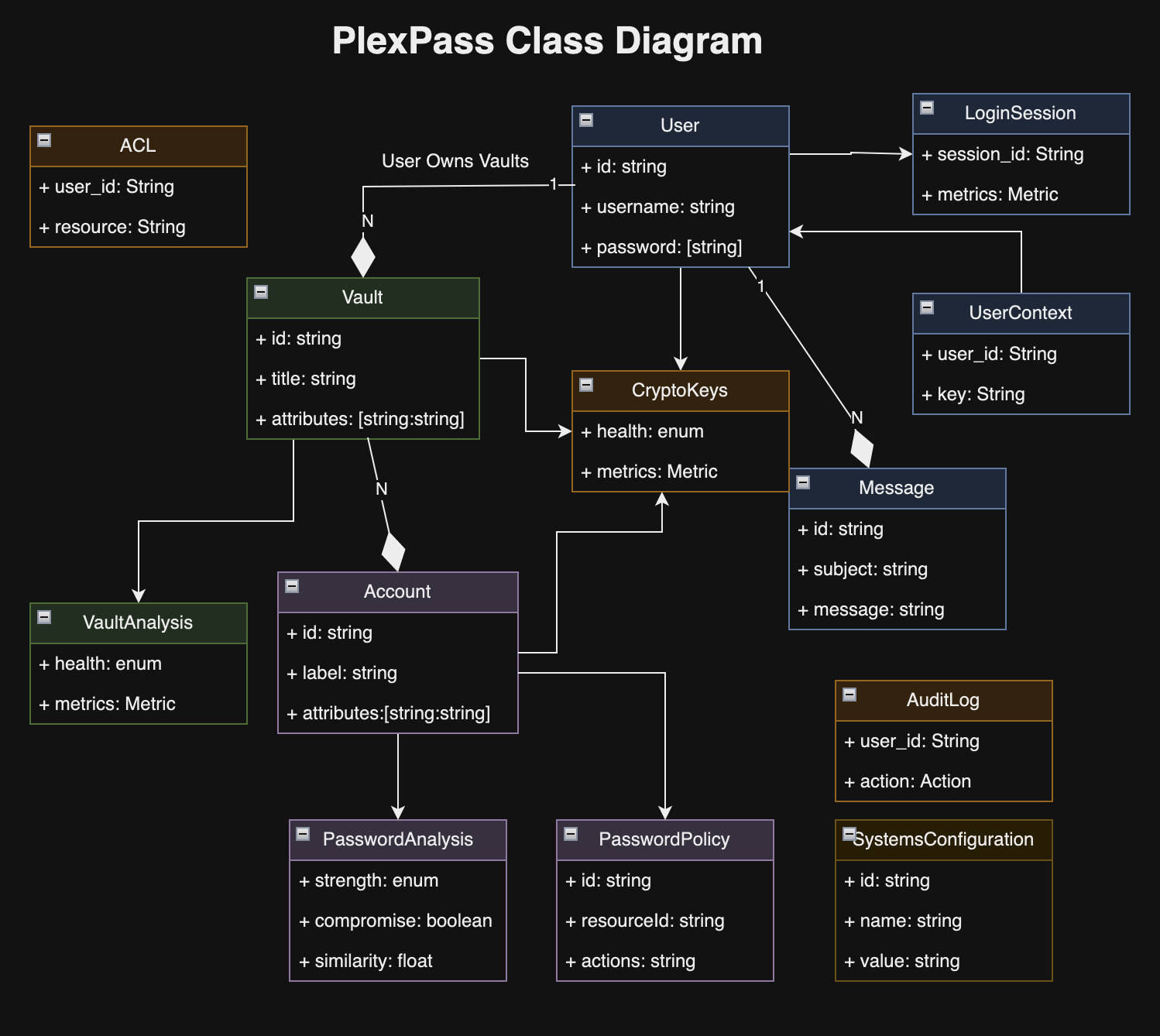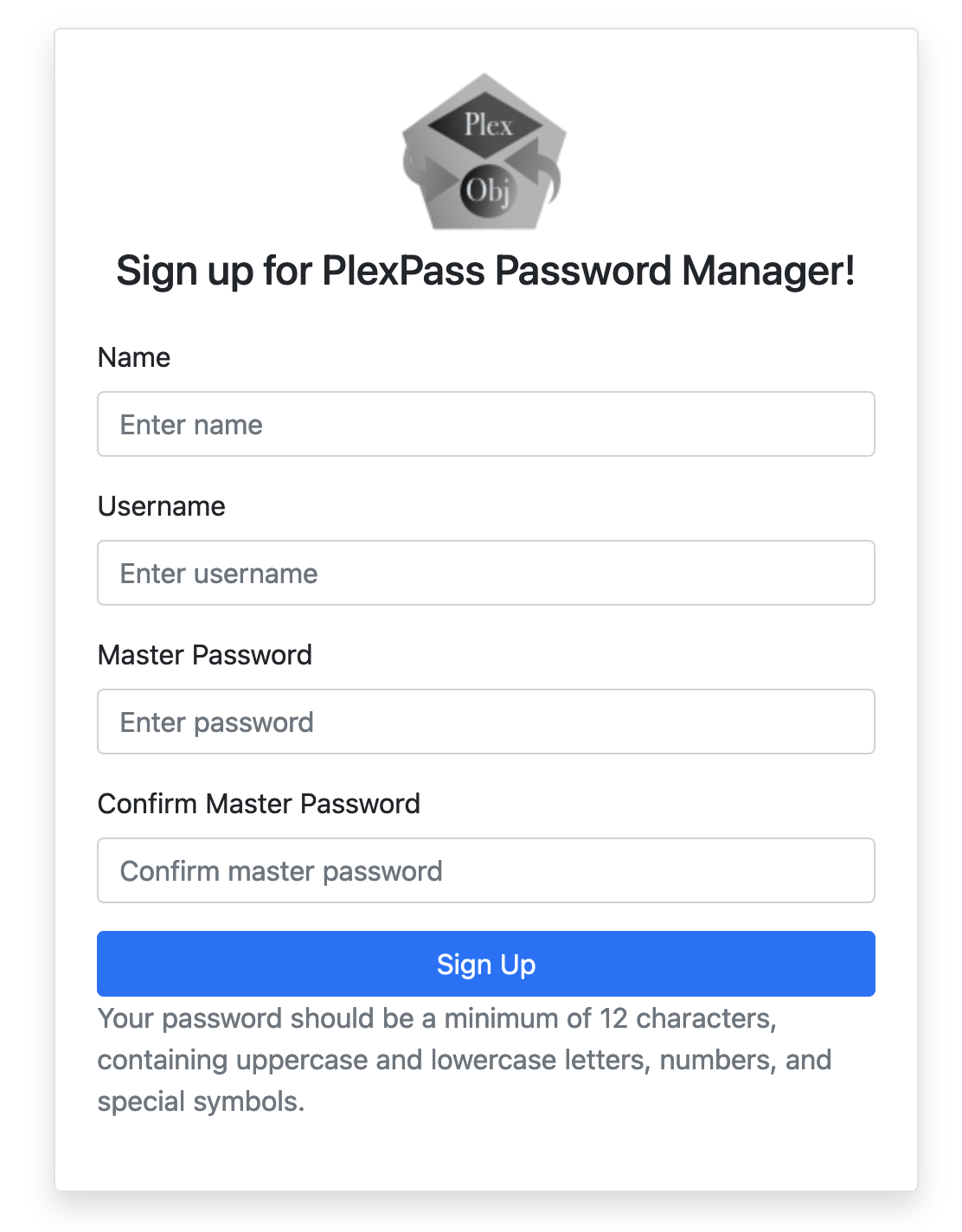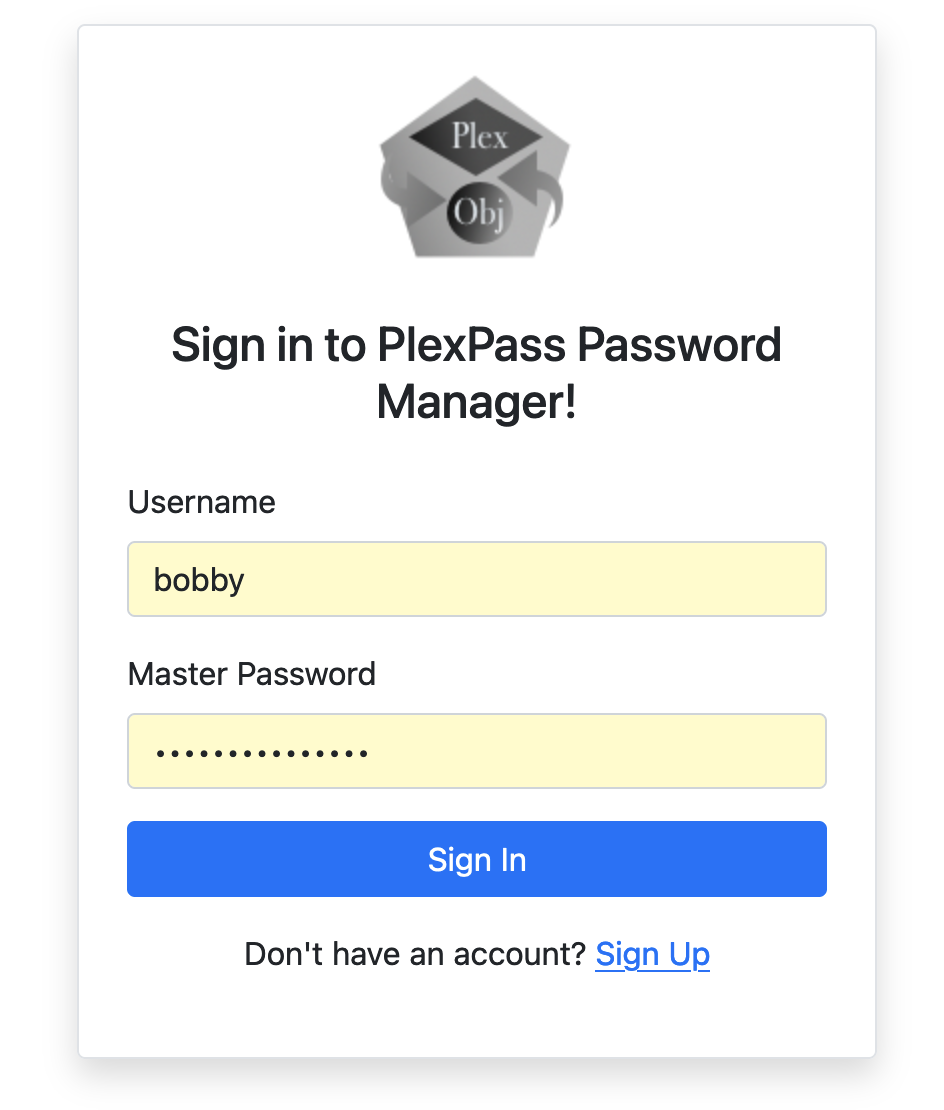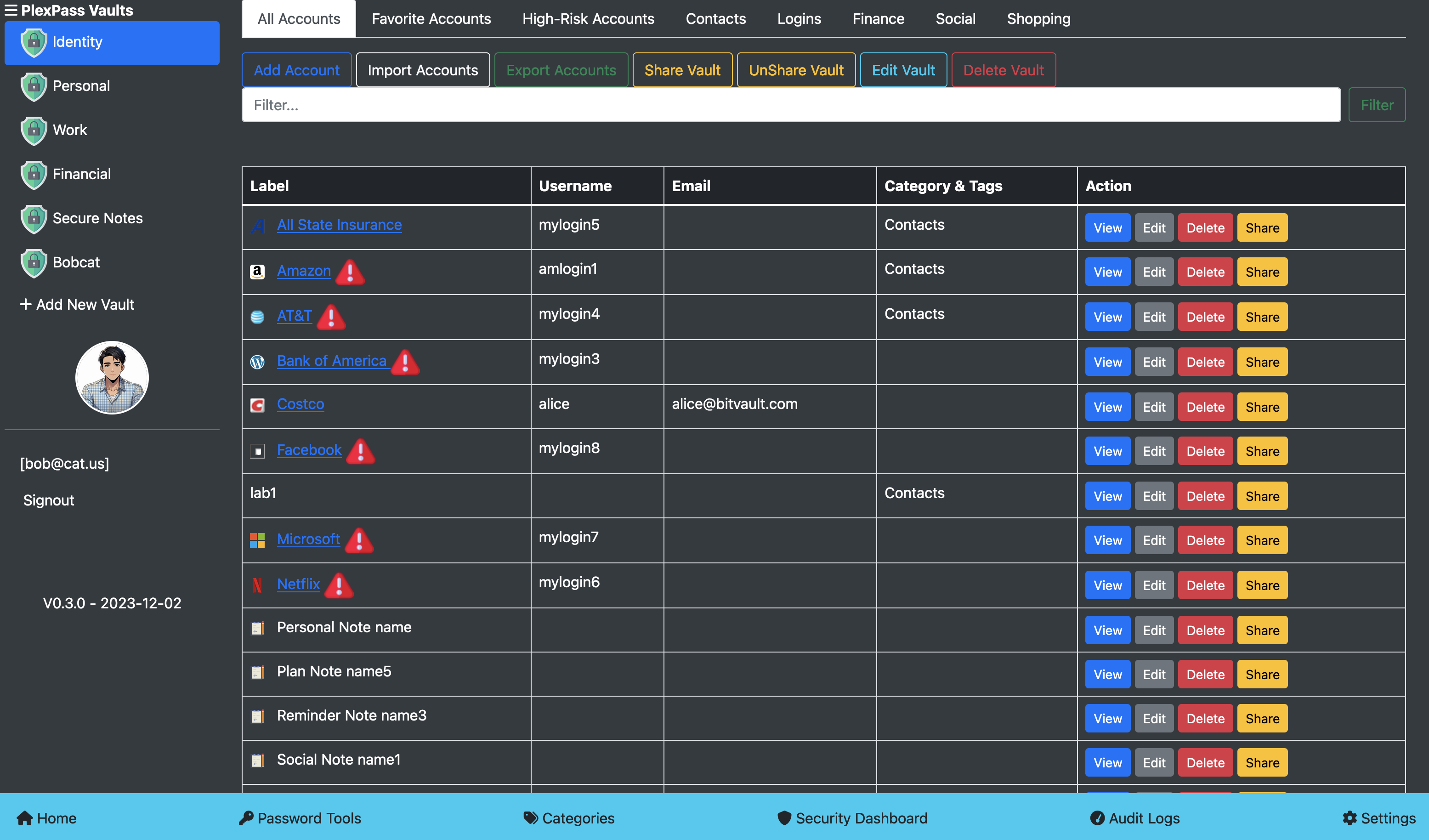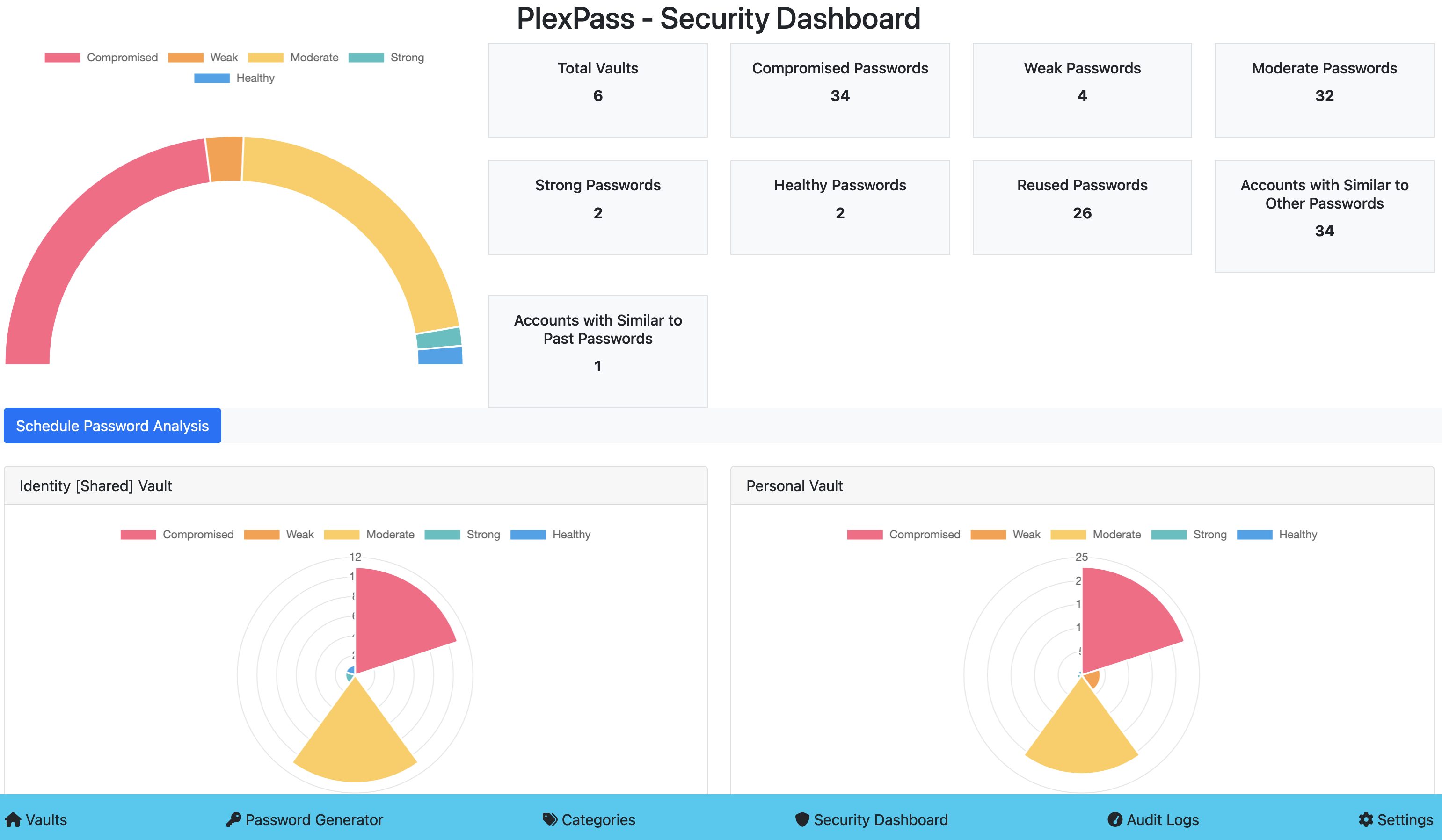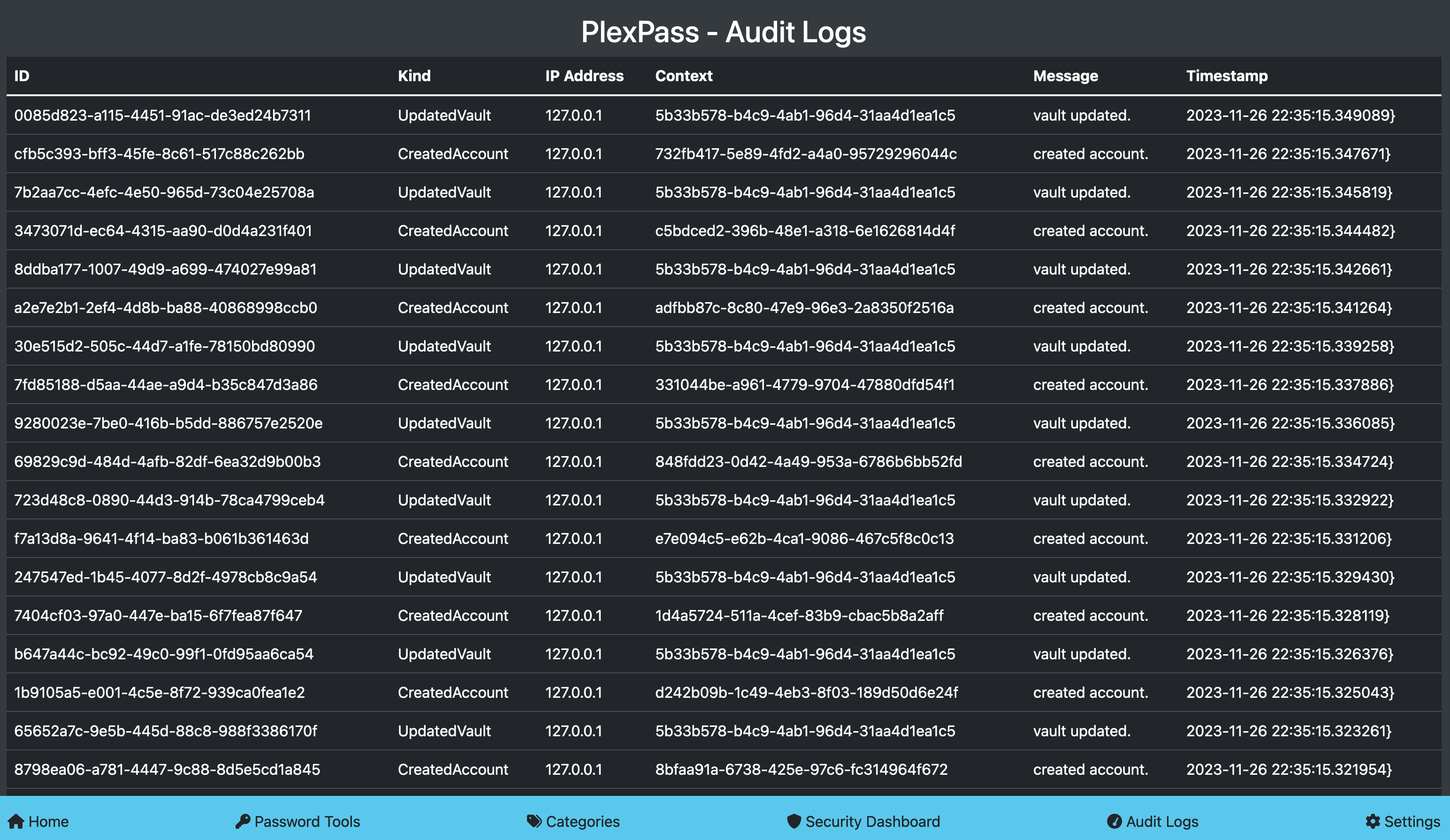A Secured Family-friendly Password Manager with Multi-factor Authentication and Local Hosting.
With the proliferation of online services and accounts, it has become almost impossible for users to remember unique and strong passwords for each of them. Some users use the same password across multiple accounts, which is risky because if one account is compromised, all other accounts are at risk. With increase of cyber threats such as 2022-Morgan-Stanley, 2019-Facebook, 2018-MyFitnessPal, 2019-CapitalOne, more services demand stronger and more complex passwords, which are harder to remember. Standards like FIDO (Fast IDentity Online), WebAuthn (Web Authentication), and Passkeys aim to address the problems associated with traditional passwords by introducing stronger, simpler, and more phishing-resistant user authentication methods. These standards mitigate Man-in-the-Middle attacks by using decentralized on-device authentication. Yet, their universal adoption remains a work in progress. Until then, a popular alternative for dealing with the password complexity is a Password manager such as LessPass, 1Password, and Bitwarden, which offer enhanced security, convenience, and cross-platform access. However, these password managers are also prone to security and privacy risks especially and become a single point of failure when they store user passwords in the cloud. As password managers may also store other sensitive information such as credit card details and secured notes, the Cloud-based password managers with centralized storage become high value target hackers. Many cloud-based password managers implement additional security measures such as end-to-end encryption, zero-knowledge architecture, and multifactor authentication but once hackers get access to the encrypted password vaults, they become vulnerable to sophisticated encryption attacks. For example, In 2022, LastPass, serving 25 million users, experienced significant security breaches. Attackers accessed a range of user data, including billing and email addresses, names, telephone numbers, and IP addresses. More alarmingly, the breach compromised customer vault data, revealing unencrypted website URLs alongside encrypted usernames, passwords, secure notes, and form-filled information. The access to the encrypted vaults allow “offline attacks” for password cracking attempts that may use powerful computers for trying millions of password guesses per second. In another incident, LastPass users were locked out of their accounts due to MFA reset after a security upgrade. In order to address these risks with cloud-based password managers, we are building a secured family-friendly password manager named “PlexPass” with an enhanced security and ease of use including multi-device support for family members but without relying on storing data in cloud.
The PlexPass is designed based on following tenets and features:
- End-to-End Encryption: All data is encrypted using strong cryptographic algorithms. The decryption key will be derived from the user’s master password.
- Zero-Knowledge Architecture: The password manager won’t have the ability to view the decrypted data unless explicitly instructed by the user.
- No Cloud: It allows using the password manager to be used as a local command-line tool or as a web server for local hosting without storing any data in the cloud.
- Great User Experience: It provides a great user-experience based on a command-line tool and a web-based responsive UI that can be accessed by local devices.
- Strong Master Password: It encourages users to create a robust and strong master password.
- Secure Password Generation: It allows users to generate strong, random passwords for users, reducing the temptation to reuse passwords.
- Password Strength Analyzer: It evaluates the strength of stored passwords and prompt users to change weak or repeated ones.
- Secure Import and Export: It allows users to import and export password vault data in a standardized, encrypted format so that users can backup and restore in case of application errors or device failures.
- Data Integrity Checks: It verifies the integrity of the stored data to ensure it hasn’t been tampered with.
- Version History: It stores encrypted previous versions of entries, allowing users to revert to older passwords or data if necessary.
- Open-Source: The PlexPass is open-source so that the community can inspect the code, which can lead to the identification and rectification of vulnerabilities.
- Regular Updates: It will be consistently updated to address known vulnerabilities and to stay aligned with best practices in cryptographic and security standards.
- Physical Security: It ensures the physical security of the device where the password manager is installed, since the device itself becomes a potential point of vulnerability.
- Data Breach Notifications: It allows uses to scan passwords with known breached password hashes (without compromising privacy) that may have been leaked in data breaches.
- Multi-Device and Sharing: As a family-friendly password manager, PlexPass allows sharing passwords safely to the nearby trusted devices without the risks associated with online storage.
- Clipboard Protection: It offers mechanisms like clearing the clipboard after a certain time to protect copied passwords.
- Tagging and Organization: It provides users with the ability to organize entries using tags, categories, or folders for a seamless user experience.
- Secure Notes: It stores encrypted notes and additional form-filled data.
- Search and Filter Options: It provides intuitive search and filter capabilities.
- Multi-Factor and Local Authentication: PlexPass supports MFA based on One-Time-Password (OTP), FIDO and WebAuthN for local authentication based on biometrics and multi-factor authentication based on hardware keys such as Yubikey.
OWasp, IETF Best Practices and Sc00bz(security researcher) recommends following for the password hashing:
- Use Argon2 (winner of the 2015 Password Hashing Competition) with an iteration count of 2, and 1 degree of parallelism (if not available then use scrypt with cost parameter of (2^17), a minimum block size of 8, and a parallelization parameter of 1).
- For FIPS-140 compliance, it recommends PBKDF2 with work factor of 600,000+ and with an internal hash function of HMAC-SHA-256. Other settings include:
- PBKDF2-HMAC-SHA1: 1,300,000 iterations
- PBKDF2-HMAC-SHA256: 600,000 iterations
- PBKDF2-HMAC-SHA512: 210,000 iterations
- Consider using a pepper to provide additional defense in depth.
Many of the popular password managers fall short of these standards but PlexPass will support Argon2id with a memory cost of 64 MiB, iteration count of 3, and parallelism of 1; PBKDF2-HMAC-SHA256 with 650,000 iterations; and salt with pepper for enhanced security.
PlexPass incorporates a robust encryption strategy that utilizes both symmetric and asymmetric encryption methodologies, in conjunction with envelope encryption, detailed as follows:
- Symmetric Encryption: Based on OWasp recommendations, the private account information are safeguarded with Symmetric key algorithm of AES (Advanced Encryption Standard) with GCM (Galois/Counter Mode) mode that provides confidentiality and authenticity and uses key size of 256 bits (AES-256) for the highest security. The Symmetric key is used for both the encryption and decryption of accounts and sensitive data.
- Asymmetric Encryption: PlexPass employs Elliptic Curve Cryptography (ECC) based Asymmetric key algorithm with SECP256k1 standard for encrypting Symmetric keys and sharing data with other users based on public key infrastructure (PKI). The public key is used for encrypting keys and shared data, while the private key is used for decryption. This allows users to share encrypted data without the need to exchange a secret key over the network.
- Envelope Encryption: PlexPass’s envelope encryption mechanism involves encrypting a Symmetric data encryption key (DEK) with a Asymmetric encryption key (KEK). The Symmetric DEK is responsible for securing the actual user data, while the Asymmetric KEK is used to encrypt and protect the DEK itself. The top-level KEK key is then encrypted with a Symmetric key derived from the master user password and a pepper key for the local device. This multi-tiered encryption system ensures that even if data were to be accessed without authorization, it would remain undecipherable without the corresponding KEK.
With Envelope Encryption strategy, PlexPass ensures a multi-layered protective barrier for user accounts and sensitive information. This security measure involves encrypting data with a unique Symmetric key, which is then further secured using a combination of the user’s master password and a device-specific pepper key. The pepper key is securely stored within Hardware Security Modules (HSMs), providing an additional layer of defense. To generate the user’s secret key, PlexPass relies on the master password in tandem with the device’s pepper key, while ensuring that the master password itself is never stored locally or on any cloud-based platforms. PlexPass allows a versatile range of access points, including command-line tools, REST API, and a user-friendly interface. Although PlexPass is primarily designed for local hosting, it guarantees secure browser-to-local-server communications through the implementation of TLS 1.3, reflecting the commitment to the highest standards of network security.
Following diagram illustrates how data is encrypted with envelop encryption scheme:
Envelop Encryption
The above diagram illustrates that a master secret key is derived from the combination of the user’s master password and a device-specific pepper key. The device pepper key is securely stored within HSM storage solutions, such as the MacOS Keychain, or as encrypted files on other platforms. Crucially, neither the master user password nor the secret key are stored on any local or cloud storage systems.
This master secret key plays a pivotal role in the encryption process: it encrypts the user’s private asymmetric key, which then encrypts the symmetric user key. The symmetric user key is utilized for the encryption of user data and messages. Furthermore, the user’s private key is responsible for encrypting the private key of each Vault, which in turn is used to encrypt the Vault’s symmetric key and the private keys of individual Accounts.
Symmetric keys are employed for the encryption and decryption of data, while asymmetric keys are used for encrypting and decrypting other encryption keys, as well as for facilitating the secure sharing of data between multiple users. This layered approach to encryption ensures robust security and privacy of the user data within the system.
The following section delineates the domain model crafted for implementing a password manager:
A user refers to any individual utilizing the password manager, which may include family members or other users. The accounts information corresponding to each user is secured with a unique key, generated by combining the user’s master password with a device-specific pepper key.
A user has the capability to create multiple vaults, each serving as a secure storage space for account information and sensitive data, tailored for different needs. Additionally, users can grant access to their vaults to family members or friends, enabling them to view or modify shared credentials for Wi-Fi, streaming services, and other applications.
The Account entity serves as a repository for a variety of user data, which may include credentials for website access, credit card details, personal notes, or other bespoke attributes. Key attributes of the Account entity include:
- label and description of account
- username
- password
- website
- category
- tags
- OTP and other MFA credentials
- custom fields for credit cards, address and other data
- secure notes for storing private notes
The Password Policy stipulates the guidelines for creating or adhering to specified password requirements, including:
- Option for a random or memorable password.
- A minimum quota of uppercase letters to include.
- A requisite number of lowercase letters to include.
- An essential count of digits to incorporate.
- A specified number of symbols to be included.
- The minimum allowable password length.
- The maximum allowable password length.
- An exclusion setting to omit ambiguous characters for clarity.
The Message structure delineates different categories of messages employed for managing background operations, distributing information, or alerting users about potential password breaches.
PlexPass offers the option to select from a variety of robust hashing algorithms, including Pbkdf2HmacSha256 and ARGON2id, as well as cryptographic algorithms like Aes256Gcm and ChaCha20Poly1305.
PasswordAnalysis encapsulates the outcome of assessing a password, detailing aspects such as:
- The strength of the password.
- Whether the password has been compromised or flagged in “Have I Been Pwned” (HIBP) breaches.
- Similarity to other existing passwords.
- Similarity to previously used passwords.
- Reuse of the password across multiple accounts.
- The entropy level, indicating the password’s complexity.
- Compliance with established password creation policies
VaultAnalysis presents a comprehensive evaluation of the security posture of all credentials within a vault, highlighting the following metrics:
- The total number of accounts stored within the vault.
- The quantity of passwords classified as strong due to their complexity and resistance to cracking attempts.
- The tally of passwords deemed to have moderate strength, providing reasonable but not optimal security.
- The count of passwords considered weak and vulnerable to being easily compromised.
- The number of passwords that are not only strong but also have not been exposed in breaches or found to be reused.
- The amount of credentials that have been potentially compromised or found in known data breaches.
- The number of passwords that are reused across different accounts within the vault.
- The tally of passwords that are notably similar to other passwords in the vault, posing a risk of cross-account vulnerability.
- The count of current passwords that share similarities with the user’s past passwords, which could be a security concern if old passwords have been exposed.
The system configuration outlines a range of settings that determine the data storage path, HTTP server parameters, public and private key specifications for TLS encryption, preferred hashing and cryptographic algorithms, and other essential configurations.
PlexPass mandates that any operation to access or modify user-specific information, including accounts, vaults, and other confidential data, is strictly governed by user authentication. The ‘UserContext’ serves as a secure container for the user’s authentication credentials, which are pivotal in the encryption and decryption processes of hierarchical cryptographic keys, adhering to the principles of envelope encryption.
In general, there is a direct correlation between the domain model and the database schema, with the latter focusing primarily on key identifying attributes while preserving the integrity of user, vault, and account details through encryption. Furthermore, the database schema is designed to manage the cryptographic keys essential for the secure encryption and decryption of the stored data. The following section details the principal entities of the database model:
The UserEntity captures essential user attributes including the user_id and username. It securely retains encrypted user data alongside associated salt and nonce—components utilized in the encryption and decryption process. This entity leverages a secret-key, which is generated through a combination of the user’s master password and a unique device-specific pepper key. Importantly, the secret-key itself is not stored in the database to prevent unauthorized access.
The LoginSessionEntity records the details of user sessions, functioning as a mechanism to verify user access during remote engagements through the API or web interfaces.
The CryptoKeyEntity encompasses both asymmetric and symmetric encryption keys. The symmetric key is encrypted by the asymmetric private key, which itself is encrypted using the public key of the parent CryptoKeyEntity. Key attributes include:
- The unique identifier of the key.
- The identifier of the parent key, which, if absent, signifies it as a root key—this is enforced as non-null for database integrity.
- The user who owns the crypto key.
- The keyable_id linked through a polymorphic association.
- The keyable_type, determining the nature of the association.
- The salt utilized in the encryption process.
- The nonce that ensures encryption uniqueness.
- The public key utilized for encryption purposes.
- The secured private key, which is encrypted and used for value encryption tasks.
The VaultEntity is the structural representation of a secure repository designed for the safekeeping of account credentials and sensitive information. The primary attributes of the VaultEntity are as follows:
- The user ID of the vault’s owner, indicating possession and control.
- The designated name given to the vault for identification.
- The category or type of vault, specifying its purpose or nature.
- The salt applied during the encryption process, enhancing security.
- The nonce, a number used once to prevent replay attacks, ensuring the uniqueness of each encryption.
- The vault’s contents, securely encrypted to protect the confidentiality of the information it holds.
- Other metadata such as unique identifier, version and timestamp for tracking changes.
The AccountEntity serves as the database abstraction for the Account object, which is responsible for storing various user data, including account credentials, secure notes, and other bespoke attributes. Its principal characteristics are:
- The vault_id that links the account to its respective vault.
- The archived_version, which holds historical data of the account for reference or restoration purposes.
- The salt, a random data input that is used in conjunction with hashing to ensure the uniqueness of each hash and prevent attacks such as hash collisions.
- The key-nonce, a one-time use number utilized in the encryption process to guarantee the security of each encryption operation.
- The encrypted_value, which is the securely encrypted form of the account’s data, preserving the confidentiality and integrity of user information.
- The hash of primary attributes, which functions as a unique fingerprint to identify and prevent duplicate accounts from being created inadvertently.
- Other metadata such as unique identifier, version and timestamp for tracking changes.
The ArchivedAccountEntity functions as a historical repository for AccountEntity records. Whenever a password or another vital piece of information within an account is altered, the original state of the account is preserved in this entity. This allows users to conveniently review previous versions of their account data, providing a clear audit trail of changes over time.
The UserVaultEntity acts as the relational bridge between individual User entities and VaultEntity records. It facilitates the shared access of a single VaultEntity among multiple users while enforcing specific access control measures and adherence to predefined policies. This entity enables collaborative management of vault data based on access control policies and user’s permissions.
The MessageEntity is a storage construct for various types of messages. These messages facilitate user notifications and alerts, sharing of vaults and account details, and scheduling of background processes. The entity ensures that operations meant to be executed on behalf of the user, such as sending notifications or processing queued tasks, are handled efficiently and securely.
The AuditEntity functions as a comprehensive record for monitoring user activities within the system, primarily for enhancing security oversight. Key attributes of this entity are as follows:
- The user associated with the audit event.
- The specific category of the audit event.
- The originating ip-adderss from which the event was triggered.
- A set of context parameters providing additional detail about the event.
- The message which encapsulates the essence of the audit event.
- Additional
metadatathat provides further insight into the audit occurrence.
The ACLEntity is a structural component that dictates permissions within the system, controlling user access to resources such as Vaults. The principal attributes of this entity are outlined as follows:
- The user-id to which the ACL pertains, determining who the permissions are assigned to.
- The resource-type indicating the category of resource the ACL governs.
- The resource-id which specifies the particular instance of the resource under ACL.
- A permission mask that encodes the rights of access, such as read or write privileges.
- The scope parameters that may define the context or extent of the permissions.
- Supplementary metadata which could include the ACL’s identifier, version number, and the timestamp of its creation or last update.
Data repositories act as the intermediary layer between the underlying database and the application logic. These repositories are tasked with providing specialized data access operations for their respective database models, such as the UserRepository, ACLRepository, LoginSessionRepository, and so forth. They offer a suite of standardized methods for data manipulation—adding, updating, retrieving, and searching entries within the database.
Each repository typically adheres to a common Repository interface, ensuring consistency and predictability across different data models. Additionally, they may include bespoke methods that cater to specific requirements of the data they handle. Leveraging Rust’s Diesel library, these repositories enable seamless interactions with relational databases like SQLite, facilitating the efficient execution of complex queries and ensuring the integrity and performance of data operations within the system.
Following diagram illustrates major components of the PlexPass application:
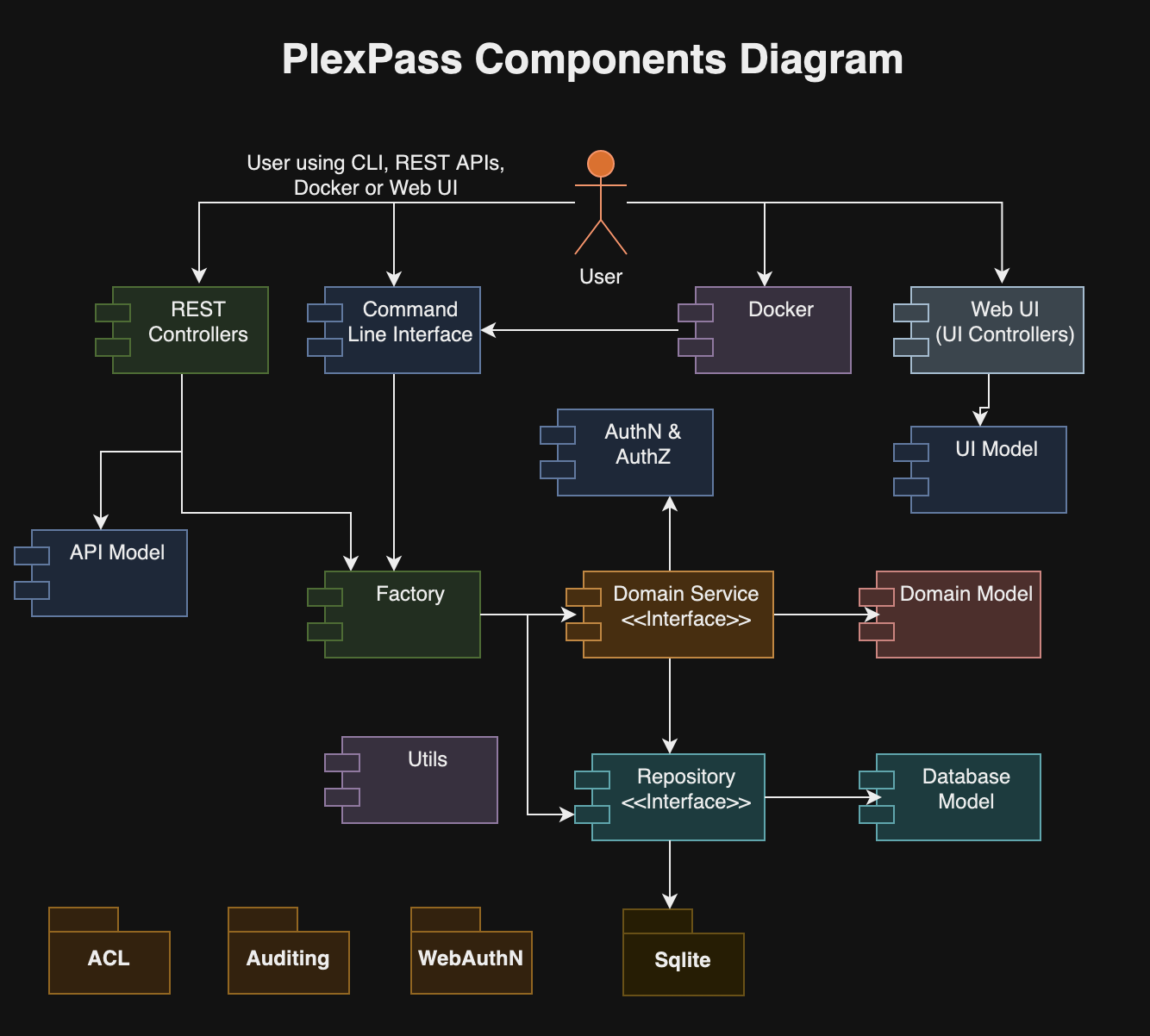
The heart of the password manager’s functionality is orchestrated by domain services, each tailored to execute a segment of the application’s core business logic by interacting with data repository interfaces. These services encompass a diverse range of operations integral to the password manager such as:
AuthenticationService defiens operations for user sign-in, sign-out and multi-factor authentication such as:
#[async_trait]
pub trait AuthenticationService {
// signin and retrieve the user.
async fn signin_user(
&self,
username: &str,
master_password: &str,
otp_code: Option<u32>,
context: HashMap<String, String>,
) -> PassResult<(UserContext, User, UserToken, SessionStatus)>;
// logout user
async fn signout_user(&self, ctx: &UserContext, login_session_id: &str) -> PassResult<()>;
// start registering MFA key
async fn start_register_key(&self,
ctx: &UserContext,
) -> PassResult<CreationChallengeResponse>;
// finish MFA registration and returns hardware key with recovery code
async fn finish_register_key(&self,
ctx: &UserContext,
name: &str,
req: &RegisterPublicKeyCredential) -> PassResult<HardwareSecurityKey>;
// start MFA signin
async fn start_key_authentication(&self,
ctx: &UserContext,
) -> PassResult<RequestChallengeResponse>;
// finish MFA signin
async fn finish_key_authentication(&self,
ctx: &UserContext,
session_id: &str,
auth: &PublicKeyCredential) -> PassResult<()>;
// reset mfa keys
async fn reset_mfa_keys(&self,
ctx: &UserContext,
recovery_code: &str,
session_id: &str) -> PassResult<()>;
}UserService is entrusted with user management tasks, including registration, updates, and deletion of user profiles. It defines following operations:
[async_trait]
pub trait UserService {
// signup and create a user.
async fn register_user(&self,
user: &User,
master_password: &str,
context: HashMap<String, String>, ) -> PassResult<UserContext>;
// get user by id.
async fn get_user(&self, ctx: &UserContext, id: &str) -> PassResult<(UserContext, User)>;
// updates existing user.
async fn update_user(&self, ctx: &UserContext, user: &User) -> PassResult<usize>;
// delete the user by id.
async fn delete_user(&self, ctx: &UserContext, id: &str) -> PassResult<usize>;
// encrypt asymmetric
async fn asymmetric_user_encrypt(&self,
ctx: &UserContext,
target_username: &str,
data: Vec<u8>,
encoding: EncodingScheme,
) -> PassResult<Vec<u8>>;
// decrypt asymmetric
async fn asymmetric_user_decrypt(&self,
ctx: &UserContext,
data: Vec<u8>,
encoding: EncodingScheme,
) -> PassResult<Vec<u8>>;
/// Generate OTP
async fn generate_user_otp(&self, ctx: &UserContext) -> PassResult<u32>;
}VaultService facilitates the creation, modification, and deletion of vaults, in addition to managing access controls. It defines following operations:
[async_trait]
pub trait VaultService {
// create an vault.
async fn create_vault(&self, ctx: &UserContext, vault: &Vault) -> PassResult<usize>;
// updates existing vault.
async fn update_vault(&self, ctx: &UserContext, vault: &Vault) -> PassResult<usize>;
// get the vault by id.
async fn get_vault(&self, ctx: &UserContext, id: &str) -> PassResult<Vault>;
// delete the vault by id.
async fn delete_vault(&self, ctx: &UserContext, id: &str) -> PassResult<usize>;
// find all vaults by user_id without account summaries.
async fn get_user_vaults(&self, ctx: &UserContext) -> PassResult<Vec<Vault>>;
// account summaries.
async fn account_summaries_by_vault(
&self,
ctx: &UserContext,
vault_id: &str,
q: Option<String>,
) -> PassResult<Vec<AccountSummary>>;
}AccountService oversees the handling of account credentials, ensuring secure storage, retrieval, and management. It defines following operations:
[async_trait]
pub trait AccountService {
// create an account.
async fn create_account(&self, ctx: &UserContext, account: &Account) -> PassResult<usize>;
// updates existing account.
async fn update_account(&self, ctx: &UserContext, account: &Account) -> PassResult<usize>;
// get account by id.
async fn get_account(&self, ctx: &UserContext, id: &str) -> PassResult<Account>;
// delete the account by id.
async fn delete_account(&self, ctx: &UserContext, id: &str) -> PassResult<usize>;
// find all accounts by vault.
async fn find_accounts_by_vault(
&self,
ctx: &UserContext,
vault_id: &str,
predicates: HashMap<String, String>,
offset: i64,
limit: usize,
) -> PassResult<PaginatedResult<Account>>;
// count all accounts by vault.
async fn count_accounts_by_vault(
&self,
ctx: &UserContext,
vault_id: &str,
predicates: HashMap<String, String>,
) -> PassResult<i64>;
}EncryptionService provides the encryption and decryption operations for protecting sensitive data. It defines following operations:
[async_trait]
pub trait EncryptionService {
// generate private public keys
fn generate_private_public_keys(&self,
secret: Option<String>,
) -> PassResult<(String, String)>;
// encrypt asymmetric
fn asymmetric_encrypt(&self,
pk: &str,
data: Vec<u8>,
encoding: EncodingScheme,
) -> PassResult<Vec<u8>>;
// decrypt asymmetric
fn asymmetric_decrypt(&self,
sk: &str,
data: Vec<u8>,
encoding: EncodingScheme,
) -> PassResult<Vec<u8>>;
// encrypt symmetric
fn symmetric_encrypt(&self,
salt: &str,
pepper: &str,
secret: &str,
data: Vec<u8>,
encoding: EncodingScheme,
) -> PassResult<Vec<u8>>;
// decrypt symmetric
fn symmetric_decrypt(&self,
pepper: &str,
secret: &str,
data: Vec<u8>,
encoding: EncodingScheme,
) -> PassResult<Vec<u8>>;
}ImportExportService allows users to import account data into vaults or export it for backup or other purposes, ensuring data portability. It defines following operations:
[async_trait]
pub trait ImportExportService {
// import accounts.
async fn import_accounts(&self,
ctx: &UserContext,
vault_id: Option<String>,
vault_kind: Option<VaultKind>,
password: Option<String>,
encoding: EncodingScheme,
data: &[u8],
callback: Box<dyn Fn(ProgressStatus) + Send + Sync>,
) -> PassResult<ImportResult>;
// export accounts.
async fn export_accounts(&self,
ctx: &UserContext,
vault_id: &str,
password: Option<String>,
encoding: EncodingScheme,
callback: Box<dyn Fn(ProgressStatus) + Send + Sync>,
) -> PassResult<(String, Vec<u8>)>;
}Note: The import and export operations may take a long time so it supports a callback function to update user with progress of the operation.
MessageSevice manages the creation, delivery, and processing of messages within the system, whether for notifications or data sharing. It defines following operations:
[async_trait]
pub trait MessageService {
// create an message.
async fn create_message(&self, ctx: &UserContext, message: &Message) -> PassResult<usize>;
// updates existing message flags
async fn update_message(&self, ctx: &UserContext, message: &Message) -> PassResult<usize>;
// delete the message by id.
async fn delete_message(&self, ctx: &UserContext, id: &str) -> PassResult<usize>;
// find all messages by vault.
async fn find_messages_by_user(
&self,
ctx: &UserContext,
kind: Option<MessageKind>,
offset: i64,
limit: usize,
) -> PassResult<PaginatedResult<Message>>;
}PasswordService offers operations for the generation of secure passwords, alongside analytical features to assess password strength and security. It defines following operations:
[async_trait]
pub trait PasswordService {
// create strong password.
async fn generate_password(&self, policy: &PasswordPolicy) -> Option<String>;
// check strength of password.
async fn password_info(&self, password: &str) -> PassResult<PasswordInfo>;
// check strength of password.
async fn password_compromised(&self, password: &str) -> PassResult<bool>;
// check if email is compromised.
async fn email_compromised(&self, email: &str) -> PassResult<String>;
// check similarity of password.
async fn password_similarity(&self, password1: &str, password2: &str) -> PassResult<PasswordSimilarity>;
// analyze passwords and accounts of all accounts in given vault
// It returns hashmap by account-id and password analysis
async fn analyze_all_account_passwords(&self, ctx: &UserContext, vault_id: &str) -> PassResult<VaultAnalysis>;
// analyze passwords and accounts of all accounts in all vaults
// It returns hashmap by (vault-id, account-id) and password analysis
async fn analyze_all_vault_passwords(&self, ctx: &UserContext) -> PassResult<HashMap<String, VaultAnalysis>>;
// schedule password analysis for vault
async fn schedule_analyze_all_account_passwords(&self, ctx: &UserContext, vault_id: &str) -> PassResult<()>;
// schedule password analysis for all vaults
async fn schedule_analyze_all_vault_passwords(&self, ctx: &UserContext) -> PassResult<()>;
}ShareVaultAccountService handles the intricacies of sharing vaults and accounts, enabling collaborative access among authorized users. It defines following operations:
[async_trait]
/// Service interface for sharing vaults or accounts.
pub trait ShareVaultAccountService {
// share vault with another user
async fn share_vault(
&self,
ctx: &UserContext,
vault_id: &str,
target_username: &str,
read_only: bool,
) -> PassResult<usize>;
// share account with another user
async fn share_account(
&self,
ctx: &UserContext,
account_id: &str,
target_username: &str,
) -> PassResult<usize>;
// lookup usernames
async fn lookup_usernames(
&self,
ctx: &UserContext,
q: &str,
) -> PassResult<Vec<String>>;
// handle shared vaults and accounts from inbox of messages
async fn handle_shared_vaults_accounts(
&self,
ctx: &UserContext,
) -> PassResult<(usize, usize)>;
}PlexPass employs a Public Key Infrastructure (PKI) for secure data sharing, whereby a user’s vault and account keys are encrypted using the intended recipient’s public key. This encrypted data is then conveyed as a message, which is deposited into the recipient’s inbox. Upon the recipient’s next login, they use their private key to decrypt the message. This process of decryption serves to forge a trust link, granting the recipient authorized access to the shared vault and account information, strictly governed by established access control protocols.
SettingService allows managing user preferencs and settings with following operations:
#[async_trait]
pub trait SettingService {
// create a setting.
async fn create_setting(&self, ctx: &UserContext, setting: &Setting) -> PassResult<usize>;
// updates existing setting.
async fn update_setting(&self, ctx: &UserContext, setting: &Setting) -> PassResult<usize>;
// delete the setting by kind and name.
async fn delete_setting(
&self,
ctx: &UserContext,
kind: SettingKind,
name: &str,
) -> PassResult<usize>;
// get setting by kind.
async fn get_settings(&self, ctx: &UserContext, kind: SettingKind) -> PassResult<Vec<Setting>>;
// get setting by id.
async fn get_setting(
&self,
ctx: &UserContext,
kind: SettingKind,
name: &str,
) -> PassResult<Setting>;
}OTPService defines operations for managing One-Time-Passwords (OTP):
#[async_trait]
pub trait OTPService {
/// Generate OTP
async fn generate_otp(&self, secret: &str) -> PassResult<u32>;
/// Extract OTP secret from QRCode
async fn convert_from_qrcode(&self, ctx: &UserContext, image_data: &[u8]) -> PassResult<Vec<AccountResponse>>;
/// Create QRCode image for OTP secrets
async fn convert_to_qrcode(&self, ctx: &UserContext,
secrets: Vec<&str>,
) -> PassResult<Vec<u8>>;
/// Extract OTP secret from QRCode file
async fn convert_from_qrcode_file(&self, ctx: &UserContext,
in_path: &Path) -> PassResult<Vec<AccountResponse>>;
/// Create QRCode image file for OTP secrets
async fn convert_to_qrcode_file(&self, ctx: &UserContext, secrets: Vec<&str>,
out_path: &Path) -> PassResult<()>;
}AuditLogService specializes in the retrieval and querying of audit logs, which are automatically generated to track activities for security monitoring. It defines following operations:
[async_trait]
pub trait AuditLogService {
async fn find(&self,
ctx: &UserContext,
predicates: HashMap<String, String>,
offset: i64,
limit: usize,
) -> PassResult<PaginatedResult<AuditLog>>;
}PlexPass employs API controllers to establish RESTful endpoints and UI controllers to manage the rendering of the web interface. Typically, there’s a direct correlation between each API and UI controller and their respective domain services. These controllers act as an intermediary, leveraging the domain services to execute the core business logic.
PlexPass adopts the command pattern for its command line interface, where each command is associated with a specific user action within the password management system.
The architectural considerations for the design and implementation of PlexPass – a password manager – encompassed several key strategies:
- Security-First Approach: PlexPass design ensured the highest level of security for stored credentials was paramount. This involved integrating robust encryption methods, such as AES-256 for data at rest and TLS 1.3 for data in transit, alongside employing secure hashing algorithms for password storage.
- User-Centric Design: User experience was prioritized by providing a clean, intuitive interface and seamless interactions, whether through a command-line interface, RESTful APIs, or a web application.
- Performance: PlexPass chose Rust for implementation to leverage its performance, safety, and robustness, ensuring a highly secure and efficient password manager.
- Modular Structure: PlexPass was designed with modular architecture by segmenting the application into distinct services, controllers, and repositories to facilitate maintenance and future enhancements.
- Object/Relation Mapping: PlexPass utilizes the Diesel framework for its database operations, which offers an extensive ORM toolkit for efficient data handling and compatibility with various leading relational databases.
- MVC Architecture: PlexPass employs the Model-View-Controller (MVC) architectural pattern to structure its web application, enhancing the clarity and maintainability of the codebase. In this architecture, the Model component represents the data and the business logic of the application. It’s responsible for retrieving, processing, and storing data, and it interacts with the database layer. The model defines the essential structures and functions that represent the application’s core functionality and state. The View utilizes the Askama templating engine, a type-safe and fast Rust templating engine, to dynamically generate HTML content. The Controller acts as an intermediary between the Model and the View.
- Multi-Factor Authentication: PlexPass supports Multi-Factor Authentication based on One-Time-Passwords (OTP), FIDO, WebAuthN, and YubiKey. It required careful implementation of these standards using widely used libraries when available. In addition, it required handling a number of edge cases such as losing a security device and adding multi-factor authentication to REST APIS and CLI tools and not just protecting the UI application.
- Extensibility and Flexibility: PlexPass design considered future extensions to allow for additional features such as shared vaults and multi-factor authentication to be added without major overhauls.
- Internationalization and Localization: PlexPass employs the Fluent library, a modern localization system designed for natural-sounding translations. This ensures that PlexPass user-interface is linguistically and culturally accessible to users worldwide.
- Cross-Platform Compatibility: PlexPass design ensured compatibility across different operating systems and devices, enabling users to access their password vaults from any platform.
- Authorization and Access Control: PlexPass rigorously upholds stringent ownership and access control measures, guaranteeing that encrypted private data remains inaccessible without appropriate authentication. Furthermore, it ensures that other users can access shared Vaults and Accounts solely when they have been explicitly authorized with the necessary read or write permissions.
- Privacy by Design: User privacy was safeguarded by adopting principles like minimal data retention and ensuring that sensitive information, such as master passwords, is never stored in a file or persistent database.
- Asynchronous Processing: PlexPass uses asynchronous processing for any computational intenstive tasks such as password analysis so that UI and APIs are highly responsive.
- Data Portability: PlexPass empowers users with full control over their data by offering comprehensive import and export features, facilitating effortless backup and data management.
- Robust Error Handling and Logging: PlexPass applies comprehensive logging, auditing and error-handling mechanisms to facilitate troubleshooting and enhance the security audit trail.
- Compliance with Best Practices: PlexPass design adhered to industry best practices and standards for password management and data protection regulations throughout the development process.
- Health Metrics: PlexPass incorporates Prometheus, a powerful open-source monitoring and alerting toolkit, to publish and manage its API and business service metrics. This integration plays a crucial role in maintaining the reliability and efficiency of the system through enhanced monitoring capabilities.
The following section serves as a practical guide for utilizing PlexPass, a secured password management solution. Users have the convenience of interacting with PlexPass through a variety of interfaces including a command-line interface (CLI), RESTful APIs, and a user-friendly web application.
Checkout PlexPass from https://github.com/bhatti/PlexPass and then build using:
git clone git@github.com:bhatti/PlexPass.git
cd PlexPass
cargo build --release && ./target/release/plexpass server
Alternatively, you can use Docker for the server by pulling plexpass image as follows:
Install docker from https://docs.docker.com/engine/install/
Install mkcert and ncss
brew install mkcert
brew install nss # if you use Firefox
mkcert -key-file key.pem -cert-file cert.pem 127.0.0.1 localhost
export CUR_DIR=`pwd`
export DATA_DIR=$CUR_DIR/PlexPassData
mkdir -p $DATA_DIR
cd $DATA_DIR && mkcert -key-file key-pass.pem -cert-file cert-pass.pem 127.0.0.1 localhost
Then, run docker image for PlexPass:
# You should change this pepper key
export DEVICE_PEPPER_KEY=fc66c5561b9bcb5bc8784a292a871c976c88e5291ba98c006a825a112ddca18c
export HSM_PROVIDER=EncryptedFile
export CUR_DIR=`pwd`
export DATA_DIR=$CUR_DIR/PlexPassData
mkdir -p $DATA_DIR
docker pull plexobject/plexpass
docker run -p 8080:8080 -p 8443:8443 -e DEVICE_PEPPER_KEY=$DEVICE_PEPPER_KEY -e DATA_DIR=/data -e CERT_FILE=/data/cert-pass.pem -e KEY_FILE=/data/key-pass.pem -v $CUR_DIR/PlexPassData:/data plexobject/plexpass server
Note: You only need to run server when using REST APIs or a UI for the web application.
Before engaging with the system, users are required to complete the registration process. They have the following options to establish their access:
./target/release/plexpass -j true --master-username charlie --master-password *** create-user
The -j argument generates a JSON output such as:
{
"user_id": "3b12c573-d4e4-4470-a1b4-ac7689c40e8a",
"version": 0,
"username": "charlie",
"name": null,
"email": null,
"locale": null,
"light_mode": null,
"icon": null,
"attributes": [],
"created_at": "2023-11-06T04:25:28.004321",
"updated_at": "2023-11-06T04:25:28.004325"
}docker run -e DEVICE_PEPPER_KEY=$DEVICE_PEPPER_KEY -e DATA_DIR=/data
-v $PARENT_DIR/PlexPassData:/data plexpass -j true
--master-username charlie --master-password *** create-usercurl -v -k https://localhost:8443/api/v1/auth/signup
--header "Content-Type: application/json; charset=UTF-8"
-d '{"username": "david", "master_password": "***"}'or
headers = {'Content-Type': 'application/json'}
data = {'username': 'charlie', 'master_password': '***'}
resp = requests.post(SERVER + '/api/v1/auth/signin', json = data,
headers = headers, verify = False)Once, the server is started, you can point a browser to the server, e.g., https://localhost:8443 and it will show you interface for signin and registration:
The user-signin is requied when using REST APIs but CLIBefore engaging with the system, users are required to complete the registration process. The REST API will generate a JWT Token, which will be required for accessing all other APIs, e.g.,
curl -v -k https://localhost:8443/api/v1/auth/signin
--header "Content-Type: application/json; charset=UTF-8"
-d '{"username": "bob", "master_password": ""}'It will show the JWT Token in the response, e.g.,
< HTTP/2 200
< content-length: 50
< content-type: application/json
< access_token: eyJ0eXA***
< vary: Origin, Access-Control-Request-Method, Access-Control-Request-Headers
< date: Tue, 07 Nov 2023 20:19:42 GMT
<Alternatively, you can signin to the web application if you have already registered, e.g.,
Note: Once, you are signed in, you will see all your vaults and accounts as follows but we will skip the Web UI from rest of the user-guide section:
Note: PlexPass Web application automatically flags weak or compromised passwords with red background color.
PlexPass supports multi-factor authentication using One-Time-Password (OTP), FIDO and WebAuthN standards with support of hardware keys such as Yubikey. For example, you can register hardware key in settings tab of the Web application as displayed below:
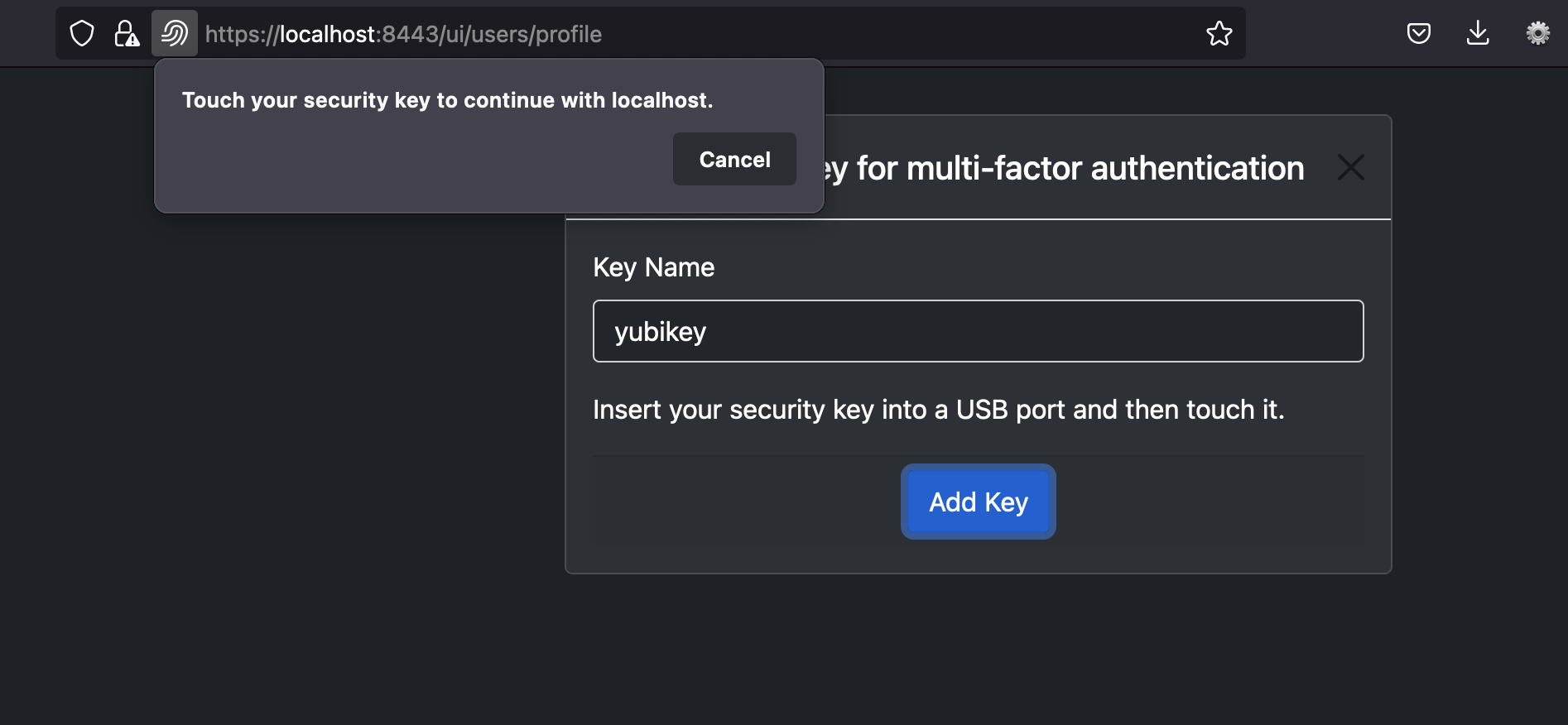
Once you registered the security key, you will be prompted for multi-factor authentication as follows:
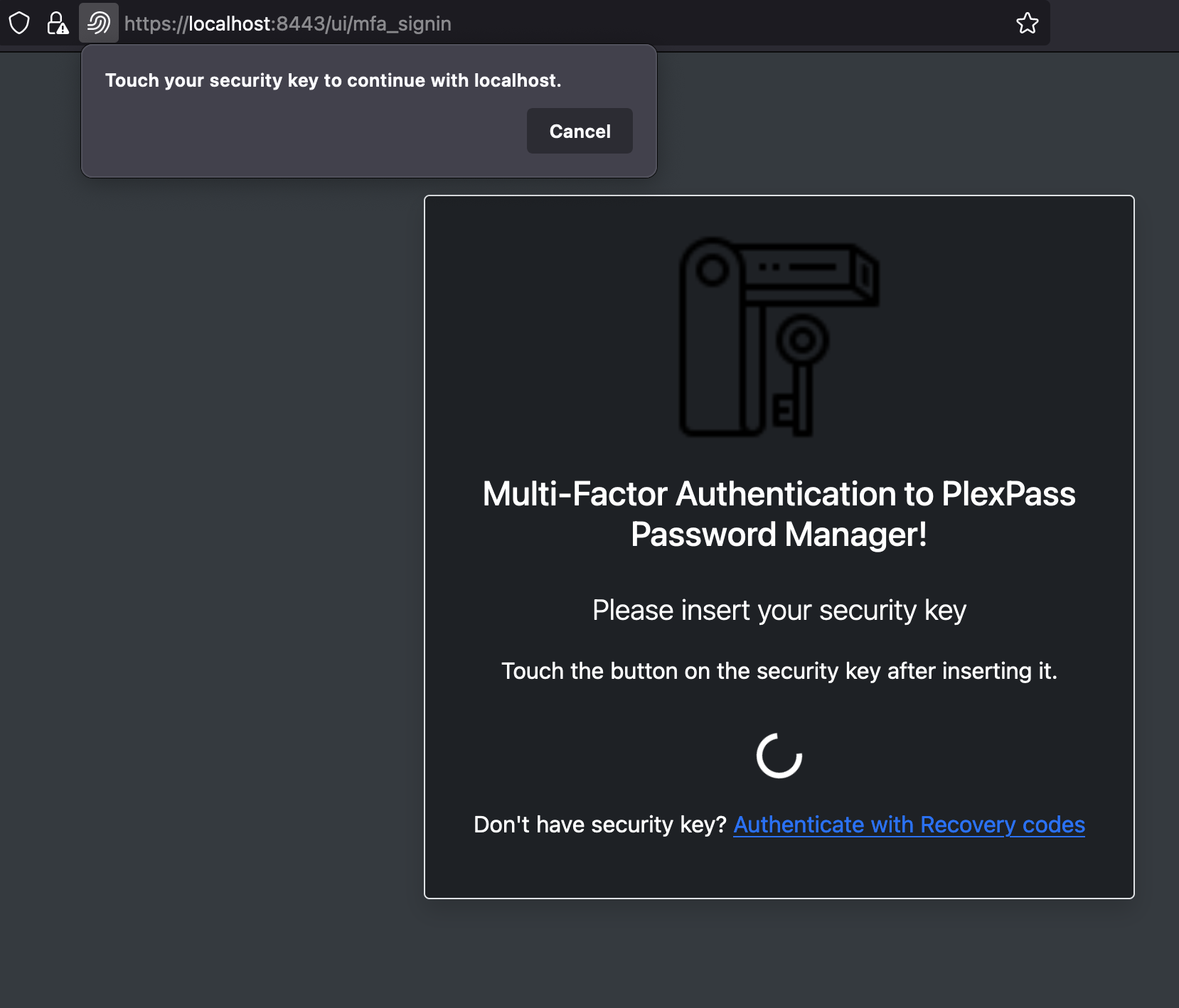
When you have activated multi-factor authenticaion, the command-line tools and REST API will require passing an OTP code that can viewed in the Settings section of the Web application. Alternatively, you can capture the secret key from the Web application and then generate OTP code as follows:
curl "https://localhost:8443/api/v1/otp/generate" -d '{"otp_secret": "***"}'And then pass it along with signin parameters, e.g.,
curl "https://localhost:8443/api/v1/auth/signin" -d '{"username": "alice", "master_password": "***", "otp_code": "***"}'You can use -h argument to see full list of commands with PlexPass CLI, e.g.,
PlexPass - a locally hostable secured password manager
Usage: plexpass [OPTIONS] <COMMAND>
Commands:
server
get-user
create-user
update-user
change-user-password
delete-user
create-vault
update-vault
delete-vault
get-vault
get-vaults
create-account
update-account
get-account
get-accounts
delete-account
query-audit-logs
create-category
delete-category
get-categories
generate-private-public-keys
asymmetric-encrypt
asymmetric-decrypt
asymmetric-user-encrypt
asymmetric-user-decrypt
symmetric-encrypt
symmetric-decrypt
import-accounts
export-accounts
generate-password
password-compromised
password-strength
email-compromised
analyze-vault-passwords
analyze-all-vaults-passwords
search-usernames
generate-otp
generate-account-otp
generate-user-otp
generate-api-token
reset-multi-factor-authentication
share-vault
share-account
help
Print this message or the help of the given subcommand(s)
Options:
-j, --json-output <JSON_OUTPUT>
json output of result from action [default: false] [possible values: true, false]
-d, --data-dir <DATA_DIR>
Sets a data directory
--device-pepper-key <DEVICE_PEPPER_KEY>
Device pepper key
--crypto-algorithm <CRYPTO_ALG>
Sets default crypto algorithm [possible values: aes256-gcm, cha-cha20-poly1305]
--hash-algorithm <HASH_ALG>
Sets default crypto hash algorithm [possible values: pbkdf2-hmac-sha256, argon2id]
--master-username <MASTER_USERNAME>
The username of local user
--master-password <MASTER_PASSWORD>
The master-password of user
--otp-code <OTP_CODE>
The otp-code of user
-c, --config <FILE>
Sets a custom config file
-h, --help
Print help information
-V, --version
Print version informationYou can view your user profile using:
./target/release/plexpass -j true --master-username charlie
--master-password *** get-userWhich will show your user profile such as:
{
"user_id": "d163a4bb-6767-4f4c-845f-86874a04fe20",
"version": 0,
"username": "charlie",
"name": null,
"email": null,
"locale": null,
"light_mode": null,
"icon": null,
"attributes": [],
"created_at": "2023-11-07T20:30:32.063323960",
"updated_at": "2023-11-07T20:30:32.063324497"
}You can view your user profile using:
curl -k https://localhost:8443/api/v1/users/me
--header "Content-Type: application/json; charset=UTF-8"
--header "Authorization: Bearer $AUTH_TOKEN"You can view your user profile with docker CLI as follows:
docker run -e DEVICE_PEPPER_KEY=$DEVICE_PEPPER_KEY
-e DATA_DIR=/data -v $PARENT_DIR/PlexPassData:/data plexpass -j true
--master-username charlie --master-password *** get-userYou can update your user profile using CLI as follows:
./target/release/plexpass -j true --master-username charlie
--master-password *** update-user --name "Charles" --email "charlie@mail.com"You can update your user profile using REST APIs as follows:
curl -k https://localhost:8443/api/v1/users/me
--header "Content-Type: application/json; charset=UTF-8"
--header "Authorization: Bearer $AUTH_TOKEN" -d '{"user_id"...}'You can update your user profile using docker CLI as follows:
docker run -e DEVICE_PEPPER_KEY=$DEVICE_PEPPER_KEY
-e DATA_DIR=/data -v $PARENT_DIR/PlexPassData:/data
-j true --master-username charlie
--master-password *** update-user --name "Charles" --email "charlie@mail.com"You can also update your user profile using web UI as displayed in following screenshot:
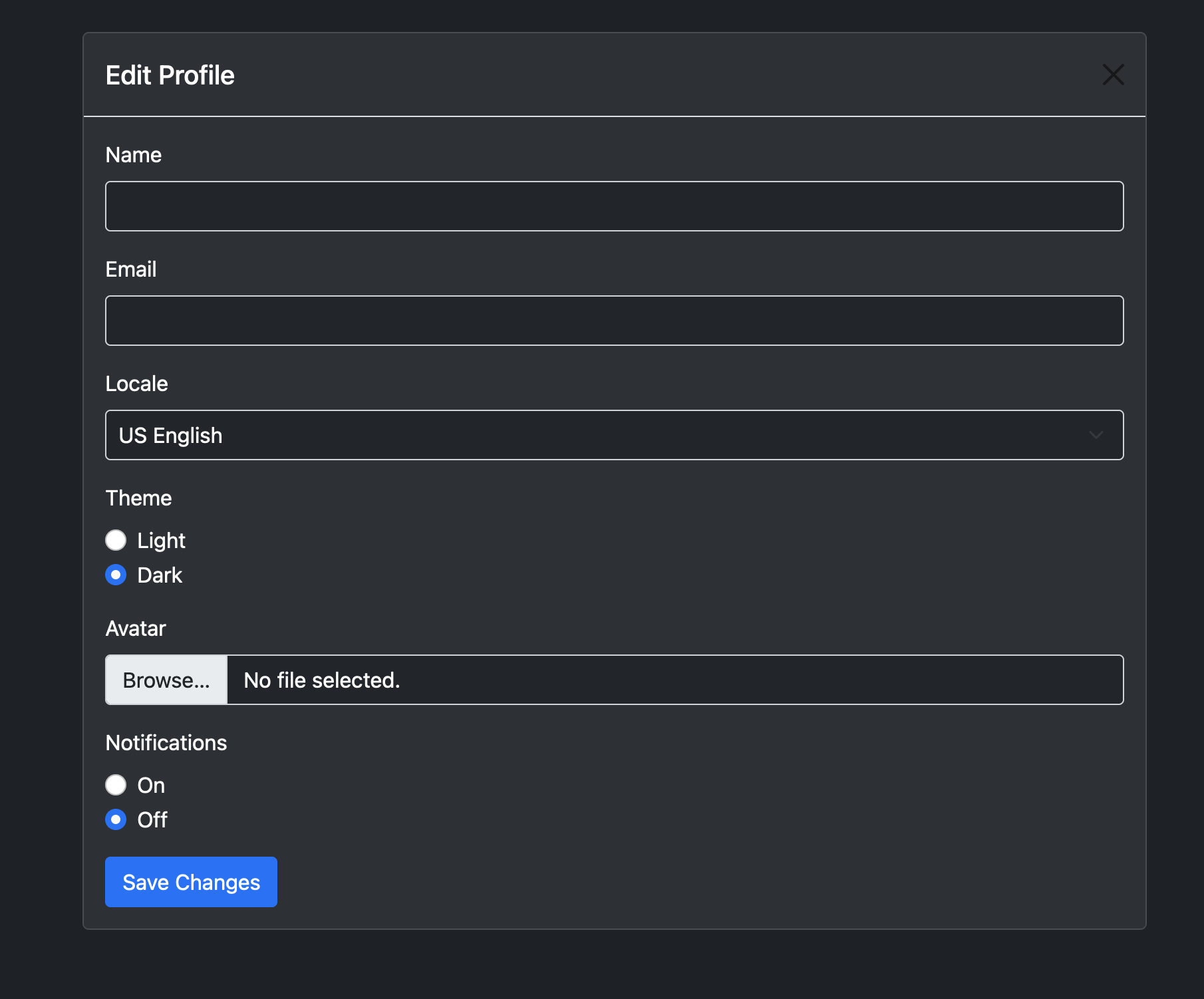
The UI allows you to view/edit user profile, manage security-keys for multi-factor authentication and generate API tokens:
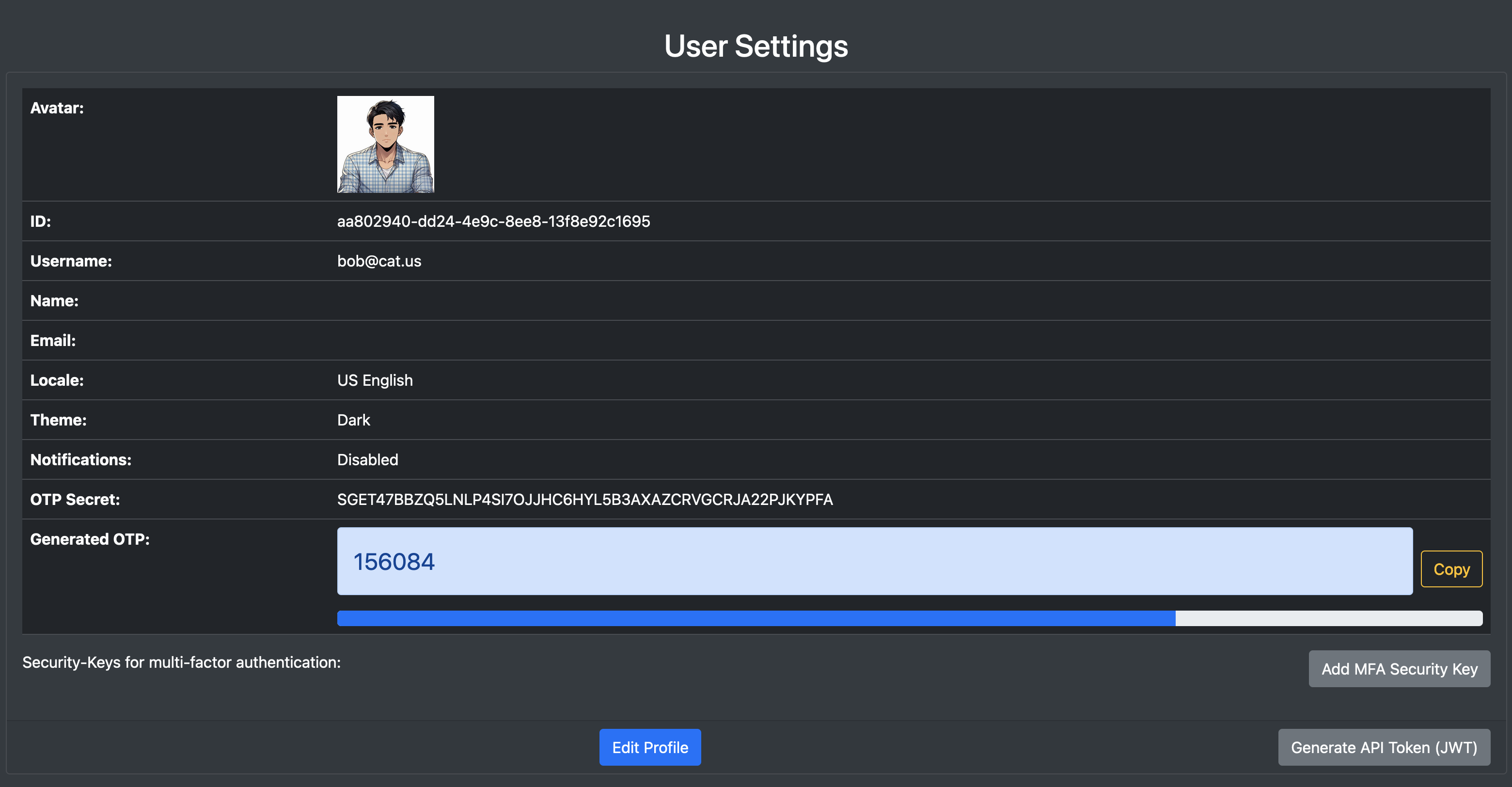
You can update your user password using CLI as follows:
./target/release/plexpass -j true --master-username george@cat.us --master-password ** \
change-user-password --new-password ** --confirm-new-password **You can update your user password using REST APIs as follows:
curl -k https://localhost:8443/api/v1/users/me
--header "Content-Type: application/json; charset=UTF-8"
--header "Authorization: Bearer $AUTH_TOKEN" -d '{"old_password": "*", "new_password": "*", "confirm_new_password": "*"}'You can update your user profile using docker CLI as follows:
docker run -e DEVICE_PEPPER_KEY=$DEVICE_PEPPER_KEY
-e DATA_DIR=/data -v $PARENT_DIR/PlexPassData:/data
-j true --master-username george@cat.us --master-password ** \
change-user-password --new-password ** --confirm-new-password **You can also update your user password from user settings using web UI as displayed in following screenshot:
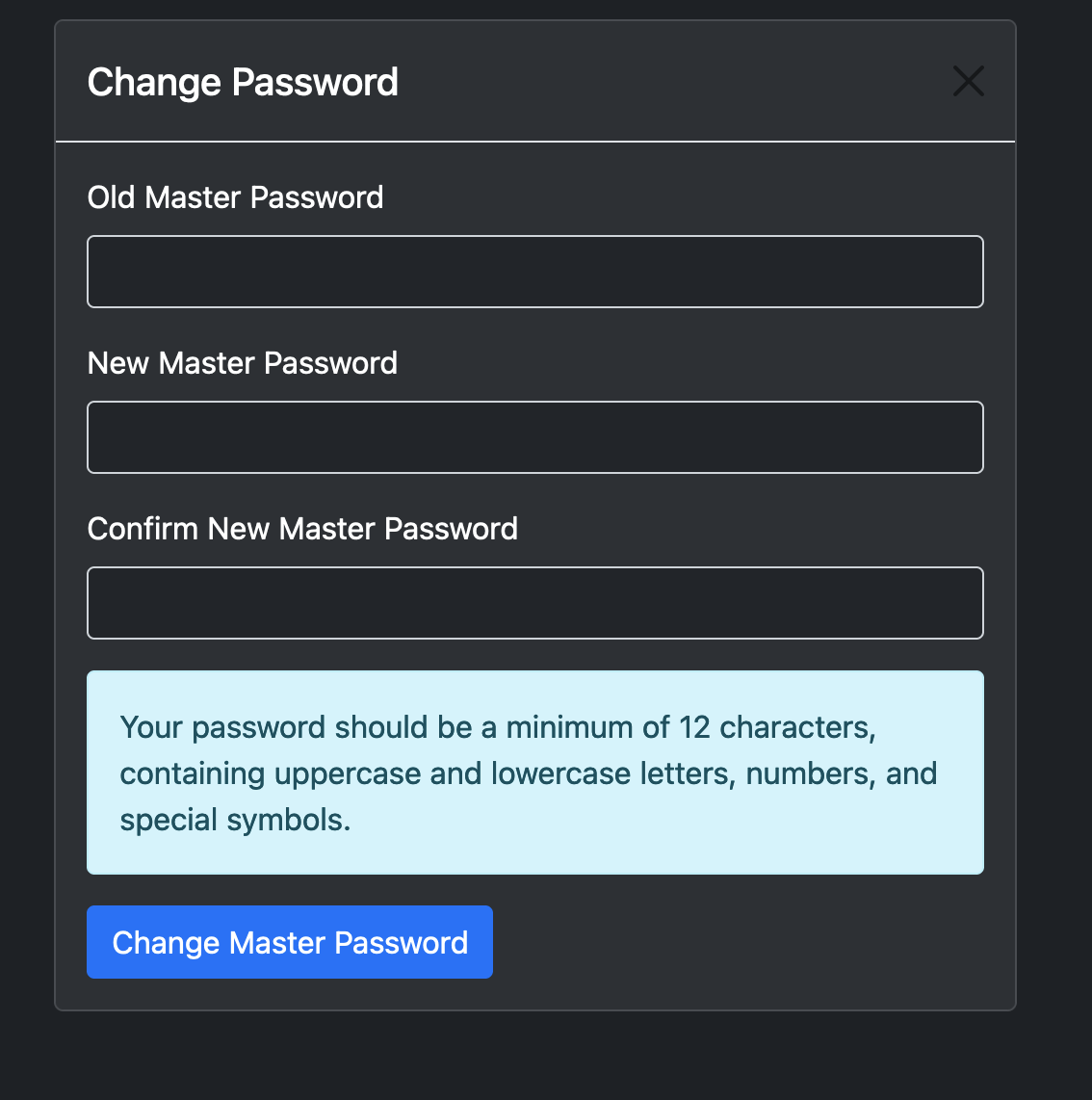
PlexPass automatically creates a few Vaults upon registration but you can create additional vaults as follows:
You can create new Vault using CLI as follows:
./target/release/plexpass -j true --master-username eddie
--master-password *** create-vault --title MyVault --kind LoginsYou can create new Vault using REST API as follows:
curl -v -k -X POST https://localhost:8443/api/v1/vaults
--header "Content-Type: application/json; charset=UTF-8"
--header "Authorization: Bearer $AUTH_TOKEN"
-d '{"title": "NewVault"}'You can create new Vault using Docker CLI as follows:
docker run -e DEVICE_PEPPER_KEY=$DEVICE_PEPPER_KEY
-e DATA_DIR=/data -v $PARENT_DIR/PlexPassData:/data plexpass
-j true --master-username frank --master-password **
create-vault --title MyVaultYou can query all Vaults using CLI as follows:
./target/release/plexpass -j true --master-username eddie
--master-password ** get-vaultsWhich will show list of vaults such as:
[
{
"vault_id": "44c0f4bc-8aca-46ac-a80a-9bd25c8f06aa",
"version": 0,
"owner_user_id": "c81446b7-8de4-41d7-b5a7-36d4075777bc",
"title": "Identity",
"kind": "Logins",
"created_at": "2023-11-08T03:45:44.163762",
"updated_at": "2023-11-08T03:45:44.163762"
},
{
"vault_id": "070ba646-192b-47df-8134-c6ed40056575",
"version": 0,
"owner_user_id": "c81446b7-8de4-41d7-b5a7-36d4075777bc",
"title": "Personal",
"kind": "Logins",
"created_at": "2023-11-08T03:45:44.165378",
"updated_at": "2023-11-08T03:45:44.165378"
},
..
]You can query Vaults using REST API as follows:
curl -v -k https://localhost:8443/api/v1/vaults
--header "Content-Type: application/json; charset=UTF-8"
--header "Authorization: Bearer $AUTH_TOKEN"You can create new Vault using Docker CLI as follows:
docker run -e DEVICE_PEPPER_KEY=$DEVICE_PEPPER_KEY
-e DATA_DIR=/data -v $PARENT_DIR/PlexPassData:/data
plexpass -j true --master-username frank
--master-password ** get-vaultsYou can query specific Vault using CLI as follows:
./target/release/plexpass -j true --master-username eddie
--master-password ** --vault-id 44c0f4bc-8aca-46ac-a80a-9bd25c8f06aaWhich will show list of vaults such as:
{
"vault_id": "44c0f4bc-8aca-46ac-a80a-9bd25c8f06aa",
"version": 0,
"owner_user_id": "c81446b7-8de4-41d7-b5a7-36d4075777bc",
"title": "Identity",
"kind": "Logins",
"icon": null,
"entries": null,
"analysis": null,
"analyzed_at": null,
"created_at": "2023-11-08T03:45:44.163762",
"updated_at": "2023-11-08T03:45:44.163762"
}You can show a specific Vault using REST API as follows where ’44c0f4bc-8aca-46ac-a80a-9bd25c8f06aa’ is the vault-id:
curl -v -k https://localhost:8443/api/v1/vaults/44c0f4bc-8aca-46ac-a80a-9bd25c8f06aa
--header "Content-Type: application/json; charset=UTF-8"
--header "Authorization: Bearer $AUTH_TOKEN"You can create new Vault using Docker CLI as follows:
docker run -e DEVICE_PEPPER_KEY=$DEVICE_PEPPER_KEY
-e DATA_DIR=/data -v $PARENT_DIR/PlexPassData:/data plexpass
-j true --master-username frank --master-password *
get-vault --vault-id 44c0f4bc-8aca-46ac-a80a-9bd25c8f06aaYou can update a Vault using CLI as follows:
./target/release/plexpass -j true --master-username eddie
--master-password *** update-vault --vault-id 44c0f4bc-8aca-46ac-a80a-9bd25c8f06aa
--icon newicon --title new-titleYou can update a Vault using REST API as follows:
curl -v -k -X PUT https://localhost:8443/api/v1/vaults/44c0f4bc-8aca-46ac-a80a-9bd25c8f06aa
--header "Content-Type: application/json; charset=UTF-8"
--header "Authorization: Bearer $AUTH_TOKEN"
-d '{"vault_id": "44c0f4bc-8aca-46ac-a80a-9bd25c8f06aa", "version": 0, "title": "new-title"}'You can update a Vault using Docker CLI as follows:
docker run -e DEVICE_PEPPER_KEY=$DEVICE_PEPPER_KEY
-e DATA_DIR=/data -v $PARENT_DIR/PlexPassData:/data plexpass
-j true --master-username frank --master-password ***
update-vault --vault-id $44c0f4bc-8aca-46ac-a80a-9bd25c8f06aa --title new-titleYou can delete a Vault using CLI as follows:
./target/release/plexpass -j true --master-username eddie
--master-password *** delete-vault --vault-id 44c0f4bc-8aca-46ac-a80a-9bd25c8f06aaYou can delete a Vault using REST API as follows:
curl -v -k -X DELETE https://localhost:8443/api/v1/vaults/44c0f4bc-8aca-46ac-a80a-9bd25c8f06aa
--header "Content-Type: application/json; charset=UTF-8"
--header "Authorization: Bearer $AUTH_TOKEN"You can update a Vault using Docker CLI as follows:
docker run -e DEVICE_PEPPER_KEY=$DEVICE_PEPPER_KEY
-e DATA_DIR=/data -v $PARENT_DIR/PlexPassData:/data plexpass
-j true --master-username frank --master-password ***
delete-vault --vault-id 44c0f4bc-8aca-46ac-a80a-9bd25c8f06aaYou can create an Account using CLI as follows:
./target/release/plexpass -j true --master-username eddie
--master-password *** --vault-id 44c0f4bc-8aca-46ac-a80a-9bd25c8f06aa
--label "My Bank Login" --username samuel --email "myemail@somewhere.com"
--url "https://mybank.com" --category "Banking"
--password "***" --notes "Lorem ipsum dolor sit amet"You can create an Account using REST API as follows:
curl -v -k -X POST https://localhost:8443/api/v1/vaults
--header "Content-Type: application/json; charset=UTF-8"
--header "Authorization: Bearer $AUTH_TOKEN"
-d '{"vault_id": "44c0f4bc-8aca-46ac-a80a-9bd25c8f06aa", "label": "Amazon", "username": "harry", "password": "**", "website_url": "https://www.amazon.com", "email": "harry@bitvault.com"}'You can create an Account using Docker CLI as follows:
docker run -e DEVICE_PEPPER_KEY=$DEVICE_PEPPER_KEY
-e DATA_DIR=/data -v $PARENT_DIR/PlexPassData:/data plexpass
-j true --master-username eddie
--master-password *** --vault-id 44c0f4bc-8aca-46ac-a80a-9bd25c8f06aa
--label "My Bank Login" --username samuel --email "myemail@somewhere.com"
--url "https://mybank.com" --category "Banking"
--password "***" --notes "Lorem ipsum dolor sit amet"You can query Accounts data using CLI as follows:
./target/release/plexpass -j true --master-username eddie
--master-password *** get-accounts
--vault-id 44c0f4bc-8aca-46ac-a80a-9bd25c8f06aa --q "amazon"You can search your accounts based on username, email, categories, tags, label and description with above command. For example, above command will show all amazon accounts.
You can query Accounts using REST API as follows:
curl -v -k --header "Content-Type: application/json; charset=UTF-8"
--header "Authorization: Bearer $AUTH_TOKEN"
"https://localhost:8443/api/v1/vaults/44c0f4bc-8aca-46ac-a80a-9bd25c8f06aa/accounts?q=amazon" You can create an Account using Docker CLI as follows:
docker run -e DEVICE_PEPPER_KEY=$DEVICE_PEPPER_KEY
-e DATA_DIR=/data -v $PARENT_DIR/PlexPassData:/data plexpass
-j true --master-username eddie
--master-password *** get-accounts
--vault-id 44c0f4bc-8aca-46ac-a80a-9bd25c8f06aa --q "amazon"You can show a specific Account by its data using CLI as follows:
./target/release/plexpass -j true --master-username eddie
--master-password *** get-account --account-id $account_idWhich will show account details such as:
{
"vault_id": "73b091ba-710b-4de4-8a1e-c185e3ddd304",
"account_id": "e60321d2-8cad-42b8-b779-4ba5b8911bbf",
"version": 2,
"kind": "Login",
"label": null,
"favorite": false,
"risk": "High",
"description": null,
"username": "bob",
"password": "**",
"email": "bob@bitvault.com",
"wesbite_url": "https://amazon.com",
"category": "Shopping",
"tags": ["Family"],
"otp": "JBSWY3DPEHPK3PXP",
"generated_otp": ***,
"icon": null,
"form_fields": {"CreditCard": "***"},
"notes": null,
"advisories": {
"WeakPassword": "The password is MODERATE",
"CompromisedPassword": "The password is compromised and found in 'Have I been Pwned' database."
},
"renew_interval_days": null,
"expires_at": null,
"credentials_updated_at": "2023-11-08T02:39:50.656771977",
"analyzed_at": "2023-11-08T02:40:00.019194124",
"password_min_uppercase": 1,
"password_min_lowercase": 1,
"password_min_digits": 1,
"password_min_special_chars": 1,
"password_min_length": 12,
"password_max_length": 16,
"created_at": "2023-11-08T02:39:50.657929166",
"updated_at": "2023-11-08T02:40:00.020244928"
}You can show Account by its ID using REST API as follows:
curl -v -k https://localhost:8443/api/v1/vaults/$vault_id/accounts/$account_id
--header "Content-Type: application/json; charset=UTF-8"
--header "Authorization: Bearer $AUTH_TOKEN"You can show an Account using Docker CLI as follows:
docker run -e DEVICE_PEPPER_KEY=$DEVICE_PEPPER_KEY
-e DATA_DIR=/data -v $PARENT_DIR/PlexPassData:/data plexpass
-j true --master-username eddie
--master-password *** get-accounts
get-account --account-id $account_idFollowing image illustrates how Account details can be viewed from the PlexPass web application:
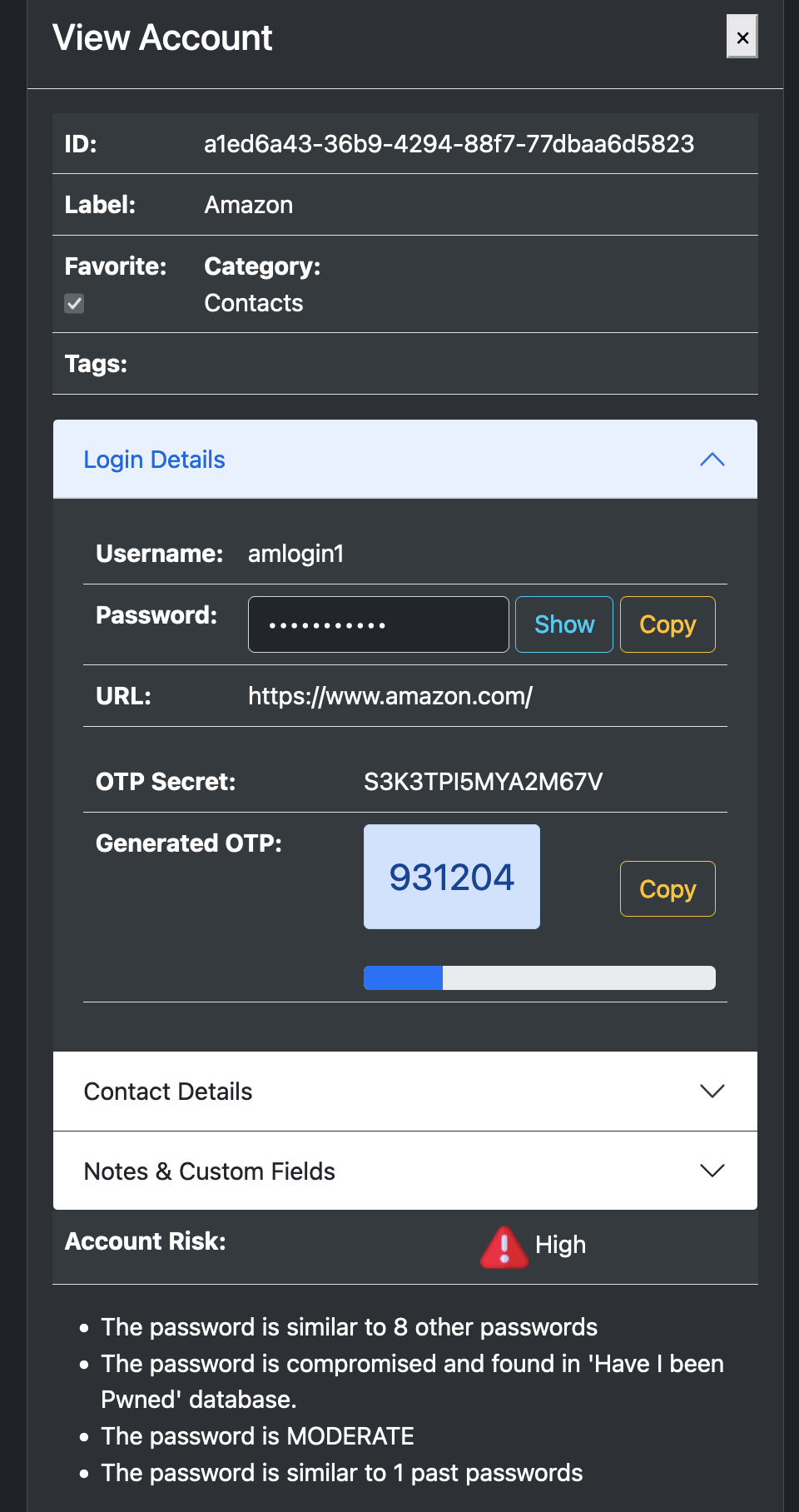
You can update an Account data using CLI as follows:
./target/release/plexpass -j true --master-username eddie
--master-password ** update-account --vault-id $vault_id
--account-id $account_id --kind Logins
--label "My Bank" --username myuser --email "myemail@bitvault.com"
--password "**" --notes "Lorem ipsum dolor sit amet."You can update an Account using REST API as follows:
curl -v -k https://localhost:8443/api/v1/vaults/$vault_id/accounts/$account_id
--header "Content-Type: application/json; charset=UTF-8"
--header "Authorization: Bearer $AUTH_TOKEN"You can update an Account using Docker CLI as follows:
docker run -e DEVICE_PEPPER_KEY=$DEVICE_PEPPER_KEY
-e DATA_DIR=/data -v $PARENT_DIR/PlexPassData:/data plexpass
-j true --master-username eddie
--master-password *** get-accounts
get-account --account-id $account_idYou can delete an Account using CLI as follows:
./target/release/plexpass -j true --master-username eddie
--master-password ** delete-account --account-id $account_idYou can delete Account by its ID using REST API as follows:
curl -v -k -X DELETE https://localhost:8443/api/v1/vaults/$vault_id/accounts/$account_id
--header "Content-Type: application/json; charset=UTF-8"
--header "Authorization: Bearer $AUTH_TOKEN"You can delete an Account using Docker CLI as follows:
docker run -e DEVICE_PEPPER_KEY=$DEVICE_PEPPER_KEY
-e DATA_DIR=/data -v $PARENT_DIR/PlexPassData:/data plexpass
-j true --master-username eddie
--master-password *** delete-account --account-id $account_idThe categories are used to organize accounts in a Vault and PlexPass includes built-in categories. Here is how you can manage custom categories:
You can create a Category using CLI as follows:
./target/release/plexpass -j true --master-username eddie
--master-password *** create-category --name "Finance"You can create a Category using REST API as follows:
curl -v -k -X POST https://localhost:8443/api/v1/categories
--header "Content-Type: application/json; charset=UTF-8"
--header "Authorization: Bearer $AUTH_TOKEN" -d '{"name": "Banking"}'You can create a Category using Docker CLI as follows:
docker run -e DEVICE_PEPPER_KEY=$DEVICE_PEPPER_KEY
-e DATA_DIR=/data -v $PARENT_DIR/PlexPassData:/data plexpass
-j true --master-username eddie
--master-password *** create-category --name "Finance"You can show all custom Categories using CLI as follows:
./target/release/plexpass -j true --master-username eddie
--master-password *** get-categoriesYou can show all custom categories using REST API as follows:
curl -v -k https://localhost:8443/api/v1/categories
--header "Content-Type: application/json; charset=UTF-8"
--header "Authorization: Bearer $AUTH_TOKEN"You can show all custom categories using Docker CLI as follows:
docker run -e DEVICE_PEPPER_KEY=$DEVICE_PEPPER_KEY
-e DATA_DIR=/data -v $PARENT_DIR/PlexPassData:/data plexpass
-j true --master-username eddie
--master-password *** get-categoriesYou can delete a Category using CLI as follows:
./target/release/plexpass -j true --master-username eddie
--master-password ** delete-category --name "Banking"You can delete a category using REST API as follows:
curl -v -k -X DELETE https://localhost:8443/api/v1/categories/Gaming
--header "Content-Type: application/json; charset=UTF-8"
--header "Authorization: Bearer $AUTH_TOKEN"You can show all custom categories using Docker CLI as follows:
docker run -e DEVICE_PEPPER_KEY=$DEVICE_PEPPER_KEY
-e DATA_DIR=/data -v $PARENT_DIR/PlexPassData:/data plexpass
-j true --master-username eddie
--master-password *** delete-category --name "Banking"You can generate asymmetric encryption keys using CLI as follows:
./target/release/plexpass -j true --master-username eddie
--master-password ** generate-private-public-keysYou can optionally pass a seed password to generate secret and public keys. Here
You can generate asymmetric encryption keys using REST API as follows:
curl -v -k -X POST https://localhost:8443/api/v1/encryption/generate_keys
--header "Content-Type: application/json; charset=UTF-8"
--header "Authorization: Bearer $AUTH_TOKEN" -d '{}'Here is a sample output:
{
"secret_key": "7e28c2849a6316596014fea5cedf51d21236be47766b82ae35c62d2747a85bfe",
"public_key": "04339d73ffd49da063d0518ea6661a81e92644c8571df57af3b522a7bcbcd3232f1949d2d60e3ecb096f4a5521453df30420e514c314de8c49cb6d7f5565fe8864"
}You can generate asymmetric encryption keys using Docker CLI as follows:
docker run -e DEVICE_PEPPER_KEY=$DEVICE_PEPPER_KEY
-e DATA_DIR=/data -v $PARENT_DIR/PlexPassData:/data plexpass
-j true --master-username eddie
--master-password *** generate-private-public-keysYou can encrypt data using asymmetric encryption using CLI as follows:
./target/release/plexpass -j true --master-username eddie
--master-password *** asymmetric-encrypt --public-key $pub
--in-path plaintext.dat --out-path base64-encrypted.dat
./target/release/plexpass -j true --master-username eddie
--master-password *** asymmetric-decrypt
--secret-key $prv --in-path base64-encrypted.dat --out-path plaintext-copy.datIn above example, you can first generate asymmetric keys and then encrypt a file using public key and then decrypt it using private key.
Alternatively, if you need to share a file with another user of PlexPass, you can use following command:
./target/release/plexpass -j true --master-username charlie --master-password *** \
asymmetric-user-encrypt --target-username eddie --in-path accounts.csv --out-path enc_accounts.csv
./target/release/plexpass -j true --master-username eddie --master-password *** \
asymmetric-user-decrypt --in-path enc_accounts.csv --out-path enc_accounts.csv
You can encrypt data using asymmetric encryption using REST API as follows:
curl -v -k -X POST https://localhost:8443/api/v1/encryption/asymmetric_encrypt/$pub
--header "Content-Type: application/json; charset=UTF-8"
--header "Authorization: Bearer $AUTH_TOKEN"
--data-binary "@plaintext.dat" > base64_encypted.dat
curl -v -k -X POST https://localhost:8443/api/v1/encryption/asymmetric_decrypt/$prv
--header "Content-Type: application/json; charset=UTF-8"
--header "Authorization: Bearer $AUTH_TOKEN"
--data-binary "@base64_encypted.dat" > plaintext-copy.datYou can encrypt data using asymmetric encryption using Docker CLI as follows:
docker run -e DEVICE_PEPPER_KEY=$DEVICE_PEPPER_KEY -e DATA_DIR=/data
-v $PARENT_DIR/PlexPassData:/data -v $CWD:/files plexpass -j true
--master-username eddie --master-password *** asymmetric-encrypt --public-key $pub
--in-path plaintext.dat --out-path base64-encrypted.dat
docker run -e DEVICE_PEPPER_KEY=$DEVICE_PEPPER_KEY -e DATA_DIR=/data
-v $PARENT_DIR/PlexPassData:/data -v $CWD:/files plexpass -j true
--master-username eddie --master-password *** asymmetric-decrypt
--secret-key $prv --in-path base64-encrypted.dat --out-path plaintext-copy.datYou can also share encrypted files among users of PlexPass as follows:
docker run -e DEVICE_PEPPER_KEY=$DEVICE_PEPPER_KEY -e DATA_DIR=/data
-v $PARENT_DIR/PlexPassData:/data -v $CWD:/files plexpass -j true
--master-username eddie --master-password *** asymmetric-user-encrypt --target-username charlie
--in-path plaintext.dat --out-path base64-encrypted.dat
docker run -e DEVICE_PEPPER_KEY=$DEVICE_PEPPER_KEY -e DATA_DIR=/data
-v $PARENT_DIR/PlexPassData:/data -v $CWD:/files plexpass -j true
--master-username charlie --master-password *** asymmetric-decrypt
--in-path base64-encrypted.dat --out-path plaintext-copy.datYou can encrypt data using symmetric encryption using CLI as follows:
./target/release/plexpass -j true --master-username eddie
--master-password *** symmetric-encrypt --secret-key $prv
--in-path plaintext.dat --out-path base64-encrypted.dat
./target/release/plexpass -j true --master-username eddie
--master-password *** asymmetric-decrypt
--secret-key $prv --in-path base64-encrypted.dat --out-path plaintext-copy.datIn above example, you use the same symmetric key or password to encrypt and decrypt data.
You can encrypt data using symmetric encryption using REST API as follows:
curl -v -k -X POST https://localhost:8443/api/v1/encryption/symmetric_encrypt/$prv
--header "Content-Type: application/json; charset=UTF-8"
--header "Authorization: Bearer $AUTH_TOKEN"
--data-binary "@plaintext.dat" > base64_encypted.dat
curl -v -k -X POST https://localhost:8443/api/v1/encryption/symmetric_decrypt/$prv
--header "Content-Type: application/json; charset=UTF-8"
--header "Authorization: Bearer $AUTH_TOKEN"
--data-binary "@base64_encypted.dat" > plaintext-copy.datYou can encrypt data using symmetric encryption using Docker CLI as follows:
docker run -e DEVICE_PEPPER_KEY=$DEVICE_PEPPER_KEY -e DATA_DIR=/data
-v $PARENT_DIR/PlexPassData:/data -v $CWD:/files plexpass -j true
--master-username eddie --master-password *** symmetric-encrypt --secret-key $prv
--in-path plaintext.dat --out-path base64-encrypted.dat
docker run -e DEVICE_PEPPER_KEY=$DEVICE_PEPPER_KEY -e DATA_DIR=/data
-v $PARENT_DIR/PlexPassData:/data -v $CWD:/files plexpass -j true
--master-username eddie --master-password *** symmetric-decrypt
--secret-key $prv --in-path base64-encrypted.dat --out-path plaintext-copy.datGiven a CSV file with accounts data such as:
Type,name,url,username,password,note,totp,category
Login,Youtube,https://www.youtube.com/,youlogin,youpassword,tempor incididunt ut labore et,,
Login,Amazon,https://www.amazon.com/,amlogin1,ampassword1,sit amet, consectetur adipiscing,,
Login,Bank of America ,https://www.boa.com/,mylogin3,mypassword3,Excepteur sint occaecat cupidatat non,,
Login,Twitter,https://www.twitter.com/,mylogin3,mypassword3,eiusmod tempor incididunt ut,,
Login,AT&T,https://www.att.com/,mylogin4,mypassword4,mynote4,,
Secure Note,Personal Note name,,,,My Secure Note,,
You can import accounts data from a CSV file using CLI as follows:
./target/release/plexpass -j true --master-username eddie
--master-password *** import-accounts --vault-id $vault_id
--in-path accounts.csvYou can also export accounts data as follows:
./target/release/plexpass -j true --master-username eddie
--master-password *** export-accounts --vault-id $vault_id
--password *** --out-path encrypted-accounts.datIn above example, the exported data will be encrypted with given password and you can use symmetric encryption to decrypt it or import it later as follows:
./target/release/plexpass -j true --master-username eddie
--master-password *** import-accounts --vault-id $vault_id
--password ** --in-path encrypted-accounts.datYou can import accounts data from a CSV file using REST API as follows:
curl -v -k -X POST https://localhost:8443/api/v1/vaults/$vault_id/import
--header "Content-Type: application/json; charset=UTF-8"
--header "Authorization: Bearer $AUTH_TOKEN"
--data-binary "@accounts.csv" -d '{}'You can then export accounts data as an encrypted CSV file as follows:
curl -v -k --http2 --sslv2 -X POST "https://localhost:8443/api/v1/vaults/$vault_id/export"
--header "Content-Type: application/json; charset=UTF-8"
--header "Authorization: Bearer $AUTH_TOKEN" -d '{"password": "**"}' > encrypted_csv.datAnd then import it back later as follows:
curl -v -k -X POST https://localhost:8443/api/v1/vaults/$vault_id/import
--header "Content-Type: application/json; charset=UTF-8"
--header "Authorization: Bearer $AUTH_TOKEN" --data-binary "@encrypted_csv.dat"
-d '{"password": "***"}'You can import accounts data from a CSV file using Docker CLI as follows:
docker run -e DEVICE_PEPPER_KEY=$DEVICE_PEPPER_KEY -e DATA_DIR=/data
-v $PARENT_DIR/PlexPassData:/data -v $CWD:/files plexpass
-j true --master-username frank --master-password *** import-accounts
--vault-id $vault_id --in-path /files/accounts.csvAnd export it without password as follows:
docker run -e DEVICE_PEPPER_KEY=$DEVICE_PEPPER_KEY -e DATA_DIR=/data
-v $PARENT_DIR/PlexPassData:/data -v $CWD:/files plexpass -j true
--master-username frank --master-password *** export-accounts
--vault-id $vault_id --out-path /files/plaintext.csvYou can generate a strong password using CLI as follows:
./target/release/plexpass -j true --master-username eddie
--master-password ** generate-passwordThat generates a memorable or random password such as:
{"password": "**"}You can generate a strong password using REST API as follows:
curl -v -k --header "Content-Type: application/json; charset=UTF-8"
--header "Authorization: Bearer $AUTH_TOKEN"
https://localhost:8443/api/v1//password/memorable -d '{}'
curl -v -k --header "Content-Type: application/json; charset=UTF-8"
--header "Authorization: Bearer $AUTH_TOKEN"
https://localhost:8443/api/v1//password/random -d '{}'You can optionally specify password policies with following properties:
-d '{
"password_min_uppercase": 1,
"password_min_lowercase": 1,
"password_min_digits": 1,
"password_min_special_chars": 1,
"password_min_length": 12,
"password_max_length": 16,
}'You can generate a strong password using Docker CLI as follows:
docker run -e DEVICE_PEPPER_KEY=$DEVICE_PEPPER_KEY -e DATA_DIR=/data
-v $PARENT_DIR/PlexPassData:/data plexpass -j true --master-username frank
--master-password ** generate-passwordYou can also use generate strong passwords using Web UI as follows:
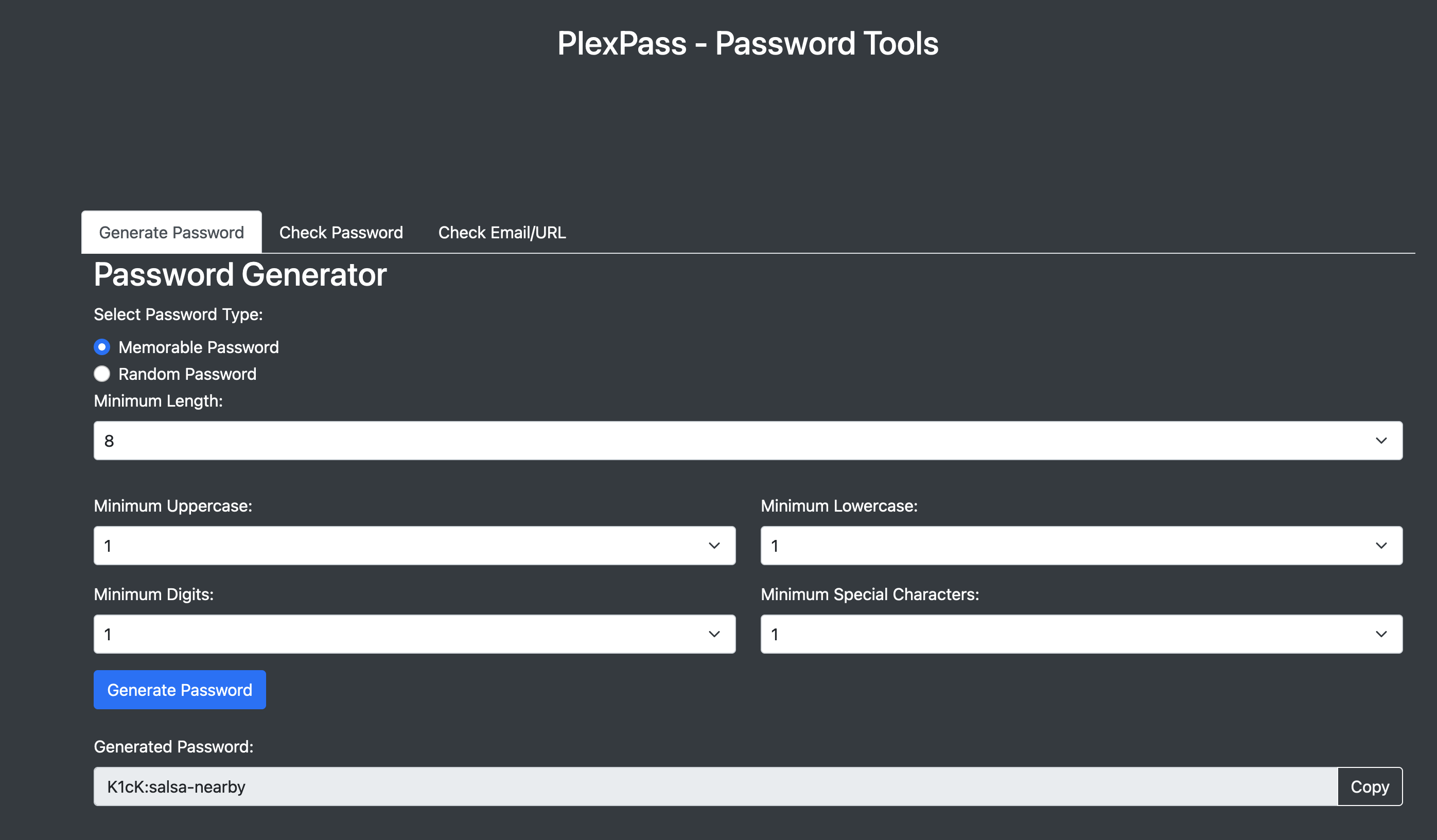
You can check if a password is compromised using CLI as follows:
./target/release/plexpass -j true --master-username eddie
--master-password ** password-compromised --password **That returns as a flag as follows:
{"compromised":true}You can check if a password is compromised using REST API as follows:
curl -v -k --header "Content-Type: application/json; charset=UTF-8"
--header "Authorization: Bearer $AUTH_TOKEN"
https://localhost:8443/api/v1/password/***/compromisedYou can check if a password is compromised using Docker CLI as follows:
docker run -e DEVICE_PEPPER_KEY=$DEVICE_PEPPER_KEY -e DATA_DIR=/data
-v $PARENT_DIR/PlexPassData:/data -v $CWD:/files plexpass
-j true --master-username frank --master-password *** password-compromised --password **You can check for password strength and compromise status using Web UI as follows:
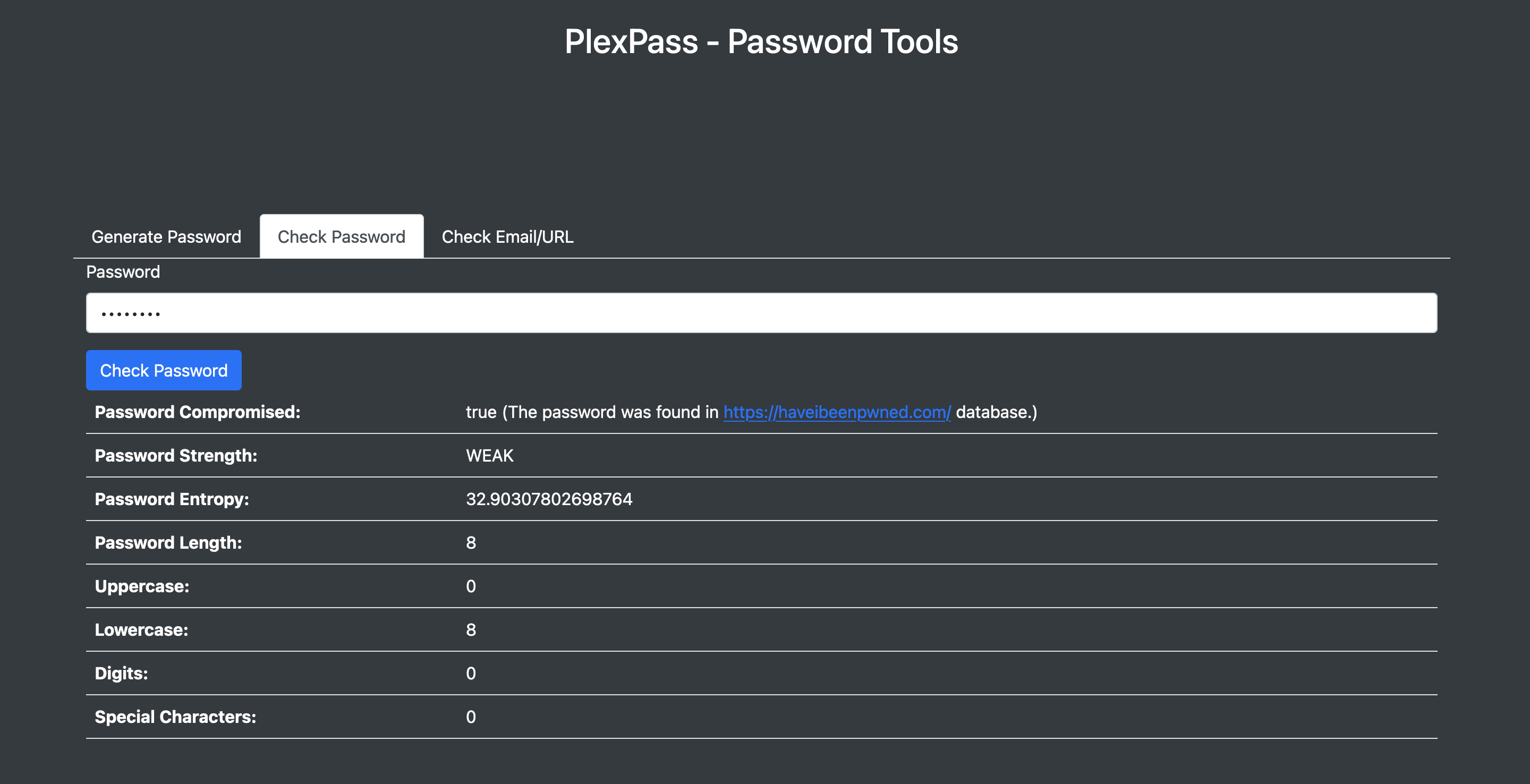
You can check strength of a password using CLI as follows:
./target/release/plexpass -j true --master-username eddie
--master-password ** password-strength --password **That returns as password properties as follows:
{
"strength": "MODERATE",
"entropy": 42.303957463269825,
"uppercase": 0,
"lowercase": 10,
"digits": 0,
"special_chars": 0,
"length": 10
}You can check strength of a password using REST API as follows:
curl -v -k --header "Content-Type: application/json; charset=UTF-8"
--header "Authorization: Bearer $AUTH_TOKEN"
https://localhost:8443/api/v1/password/**/strengthYou can check strength of a password using Docker CLI as follows:
docker run -e DEVICE_PEPPER_KEY=$DEVICE_PEPPER_KEY -e DATA_DIR=/data
-v $PARENT_DIR/PlexPassData:/data plexpass -j true --master-username frank
--master-password *** password-strength --password ***PlexPass integrates with https://haveibeenpwned.com/ and you can check if an emaill or website is compromised if you have an API key from the website. Here is how you can check if email is compromised using CLI as follows:
./target/release/plexpass -j true --master-username eddie
--master-password Cru5h_rfIt:v_Bk email-compromised
--email myemail@bitvault.comThis would return an error if you haven’t configured the API key, e.g.
could not check password: Validation { message: "could not find api key for HIBP", reason_code: None }You can check if an email is compromised using REST API as follows:
curl -v -k --header "Content-Type: application/json; charset=UTF-8"
--header "Authorization: Bearer $AUTH_TOKEN"
https://localhost:8443/api/v1/emails/email/compromisedYou can check if an email is compromised using Docker CLI as follows:
docker run -e DEVICE_PEPPER_KEY=$DEVICE_PEPPER_KEY -e DATA_DIR=/data
-v $PARENT_DIR/PlexPassData:/data plexpass -j true --master-username frank
--master-password ** email-compromised --email myemail@mail.comPlexPass integrates with https://haveibeenpwned.com/ and checks for strength, similarity, and password reuse. Here is how you can analyze all passwords in a vault using CLI as follows:
./target/release/plexpass -j true --master-username eddie
--master-password ** analyze-vault-passwords --vault-id $vault_idThis would return return summary of the analysis:
{
"total_accounts": 35,
"count_strong_passwords": 1,
"count_moderate_passwords": 20,
"count_weak_passwords": 14,
"count_healthy_passwords": 1,
"count_compromised": 32,
"count_reused": 29,
"count_similar_to_other_passwords": 22,
"count_similar_to_past_passwords": 0
}Each acount will be updated with advisories based on the analysis.
You can analyze all accounts in a Vault using REST API as follows:
curl -v -k -X POST --header "Content-Type: application/json; charset=UTF-8"
--header "Authorization: Bearer $AUTH_TOKEN"
https://localhost:8443/api/v1/vaults/$vault_id/analyze_passwordsYou can analyze all accounts in a Vault using Docker CLI as follows:
docker run -e DEVICE_PEPPER_KEY=$DEVICE_PEPPER_KEY -e DATA_DIR=/data
-v $PARENT_DIR/PlexPassData:/data plexpass -j true --master-username frank
--master-password ** analyze-vault-passwords --vault-id $vault_idHere is how you can analyze passwords in all vaults using CLI as follows:
./target/release/plexpass -j true --master-username eddie
--master-password ** analyze-all-vaults-passwordsThis would return return summary of the analysis:
{
"vault-id" :{
"total_accounts": 35,
"count_strong_passwords": 1,
"count_moderate_passwords": 20,
"count_weak_passwords": 14,
"count_healthy_passwords": 1,
"count_compromised": 32,
"count_reused": 29,
"count_similar_to_other_passwords": 22,
"count_similar_to_past_passwords": 0
}
}Each acount will be updated with advisories based on the analysis.
You can analyze accounts in all Vaults using REST API as follows:
curl -v -k -X POST --header "Content-Type: application/json; charset=UTF-8"
--header "Authorization: Bearer $AUTH_TOKEN"
https://localhost:8443/api/v1/password/analyze_all_passwordsYou can analyze accounts in all Vaults using Docker CLI as follows:
docker run -e DEVICE_PEPPER_KEY=$DEVICE_PEPPER_KEY -e DATA_DIR=/data
-v $PARENT_DIR/PlexPassData:/data plexpass -j true --master-username frank
--master-password ** analyze-all-vaults-passwordsPlexPass allows searching usernames for sharing data, however by default this feature is only allowed if accessed from a trusted local network.
You can search usernames using CLI as follows:
./target/release/plexpass -j true --master-username eddie
--master-password ** search-usernames --q aliYou can search usernames using REST API as follows:
curl -v -k --header "Content-Type: application/json; charset=UTF-8"
--header "Authorization: Bearer $AUTH_TOKEN" https://localhost:8443/api/v1/usernames?q=aliYou can search usernames using Docker CLI as follows:
docker run -e DEVICE_PEPPER_KEY=$DEVICE_PEPPER_KEY -e DATA_DIR=/data
-v $PARENT_DIR/PlexPassData:/data plexpass -j true --master-username frank
--master-password *** search-usernames --q aliPlexPass allows sharing a vault with another user for read-only or read/write access to view or edit all accounts in the Vault.
You can share a Vault with another user using CLI as follows:
./target/release/plexpass -j true --master-username eddie
--master-password *** share-vault --vault-id $vault_id --target-username frankYou can also unshare a Vault with another user using CLI as follows:
./target/release/plexpass -j true --master-username eddie
--master-password *** unshare-vault --vault-id $vault_id --target-username frankVault and Account sharing within the system leverages public key infrastructure (PKI) for secure data exchange. This process involves encrypting the encryption keys of the Vault using the intended recipient user’s public key. A message containing this encrypted data is then sent to the recipient. Upon the recipient user’s next sign-in, this data is decrypted and subsequently re-encrypted using the recipient’s public key, ensuring secure access and transfer of information.
You can share a Vault with another user using REST API as follows:
curl -v -k --header "Content-Type: application/json; charset=UTF-8"
--header "Authorization: Bearer $AUTH_TOKEN"
https://localhost:8443/api/v1/vaults/$vault_id/share
-d '{"target_username": "frank"}'In order to unshare a Vault with another user using REST API, use following syntax:
curl -v -k --header "Content-Type: application/json; charset=UTF-8"
--header "Authorization: Bearer $AUTH_TOKEN"
https://localhost:8443/api/v1/vaults/$vault_id/unshare
-d '{"target_username": "frank"}'You can share and unshare a vault using Docker CLI as follows:
docker run -e DEVICE_PEPPER_KEY=$DEVICE_PEPPER_KEY -e RUST_BACKTRACE=1
-e DATA_DIR=/data -v $PARENT_DIR/PlexPassData:/data plexpass -j true
--master-username frank --master-password ** share-vault
--vault-id $vault_id --target-username charliedocker run -e DEVICE_PEPPER_KEY=$DEVICE_PEPPER_KEY -e RUST_BACKTRACE=1
-e DATA_DIR=/data -v $PARENT_DIR/PlexPassData:/data plexpass -j true
--master-username frank --master-password ** unshare-vault
--vault-id $vault_id --target-username charliePlexPass allows sharing an account by sending an encrypted account data, which uses target user’s public key so that target user can decrypt it.
You can share an Account with another user using CLI as follows:
./target/release/plexpass -j true --master-username eddie
--master-password *** share-account --vault-id $vault_id
--account-id $account_id --target-username frankYou can share an Account with another user using REST API as follows:
curl -v -k --header "Content-Type: application/json; charset=UTF-8"
--header "Authorization: Bearer $AUTH_TOKEN"
https://localhost:8443/api/v1/vaults/$vault_id/accounts/$account_id/share
-d '{"target_username": "frank"}'You can share an Account with another using Docker CLI as follows:
docker run -e DEVICE_PEPPER_KEY=$DEVICE_PEPPER_KEY -e RUST_BACKTRACE=1
-e DATA_DIR=/data -v $PARENT_DIR/PlexPassData:/data plexpass -j true
--master-username frank --master-password ** share-vault
--vault-id $vault_id --target-username charliePlexPass allows generating OTP code based on base-32 secret.
You can generate otp for a particular account using based on CLI as follows:
./target/release/plexpass -j true --master-username eddie --master-password *** generate-account-otp --account-id $account_idor using secret as follows:
./target/release/plexpass -j true --master-username eddie --master-password *** generate-otp --otp-secret "JBSWY3DPEHPK3PXP"An OTP is also defined automatically for each user and You can generate otp for the user using based on CLI as follows:
./target/release/plexpass -j true --master-username eddie --master-password *** generate-user-otp The OTP will be included with account API if you have previously setup otp-secret, e.g.,
curl -v -k --header "Content-Type: application/json; charset=UTF-8"
--header "Authorization: Bearer $AUTH_TOKEN"
https://localhost:8443/api/v1/vaults/$vault_id/accounts/$account_idYou can generate an otp for a specific account using:
curl -v -k --header "Content-Type: application/json; charset=UTF-8"
--header "Authorization: Bearer $AUTH_TOKEN"
https://localhost:8443/api/v1/accounts/{account-id}/otp/generate or, generate otp using a secret
curl -v -k --header "Content-Type: application/json; charset=UTF-8"
--header "Authorization: Bearer $AUTH_TOKEN"
https://localhost:8443/api/v1/otp/generate -d '{"otp_secret": "***"}'You can generate otp for a particular account using based on Docker CLI as follows:
docker run -e DEVICE_PEPPER_KEY=$DEVICE_PEPPER_KEY -e RUST_BACKTRACE=1
-e DATA_DIR=/data -v $PARENT_DIR/PlexPassData:/data plexpass -j true --master-username eddie --master-password *** generate-account-otp --account-id $account_idor using secret as follows:
docker run -e DEVICE_PEPPER_KEY=$DEVICE_PEPPER_KEY -e RUST_BACKTRACE=1
-e DATA_DIR=/data -v $PARENT_DIR/PlexPassData:/data plexpass -j true --master-username eddie --master-password *** generate-account-otp --otp-secret "JBSWY3DPEHPK3PXP"Similarly, you can generate user-otp as follows:
docker run -e DEVICE_PEPPER_KEY=$DEVICE_PEPPER_KEY -e RUST_BACKTRACE=1
-e DATA_DIR=/data -v $PARENT_DIR/PlexPassData:/data plexpass -j true --master-username eddie --master-password *** generate-user-otpPlexPass Web application allows registering security keys for multi-factor authentication but you can reset it using recovery codes as follows:
You can reset multi-factor authentication using based on CLI as follows:
First retrieve otp-code based on user's otp-secret (that can be viewed in the Web UI or from previous API/CLI):
otp=`./target/release/plexpass -j true generate-otp --otp-secret ***|jq '.otp_code'`Then use the otp and recovery-code to reset the multi-factor-authentication as follows
./target/release/plexpass -j true --master-username charlie --master-password *** --otp-code $otp reset-multi-factor-authentication --recovery-code ***First generate OTP with otp-secret such as:
curl -k --header "Content-Type: application/json; charset=UTF-8" https://localhost:8443/api/v1/otp/generate -d '{"otp_secret": "**"}'which would return otp, e.g.,
{"otp_code":361509}Then signin with username, password and otp-code:
curl -v -k https://localhost:8443/api/v1/auth/signin
--header "Content-Type: application/json; charset=UTF-8"
-d '{"username": "bob", "master_password": "**", "otp_code": 123}'The signin API will return access token in the response header and you can then use it for resetting multi-factor settings:
curl -v -k --header "Content-Type: application/json; charset=UTF-8"
--header "Authorization: Bearer $AUTH_TOKEN"
https://localhost:8443/api/v1/auth/reset_mfa -d '{"recovery_code": "***"}'First retrieve otp-code based on user's otp-secret (that can be viewed in the Web UI or from previous API/CLI):
otp=`docker run -e DEVICE_PEPPER_KEY=$DEVICE_PEPPER_KEY -e RUST_BACKTRACE=1
-e DATA_DIR=/data -v $PARENT_DIR/PlexPassData:/data plexpass -j true generate-otp --otp-secret ***|jq '.otp_code'`Then use the otp and recovery-code to reset the multi-factor-authentication as follows
docker run -e DEVICE_PEPPER_KEY=$DEVICE_PEPPER_KEY -e RUST_BACKTRACE=1 \
-e DATA_DIR=/data -v $PARENT_DIR/PlexPassData:/data plexpass -j true --master-username charlie --master-password *** \
--otp-code $otp reset-multi-factor-authentication --recovery-code ***When registering a security key, PlexPass will display recovery codes to reset multi-factor authentication if you lose your security key and you can reset in the Web application upon signin, e.g.,
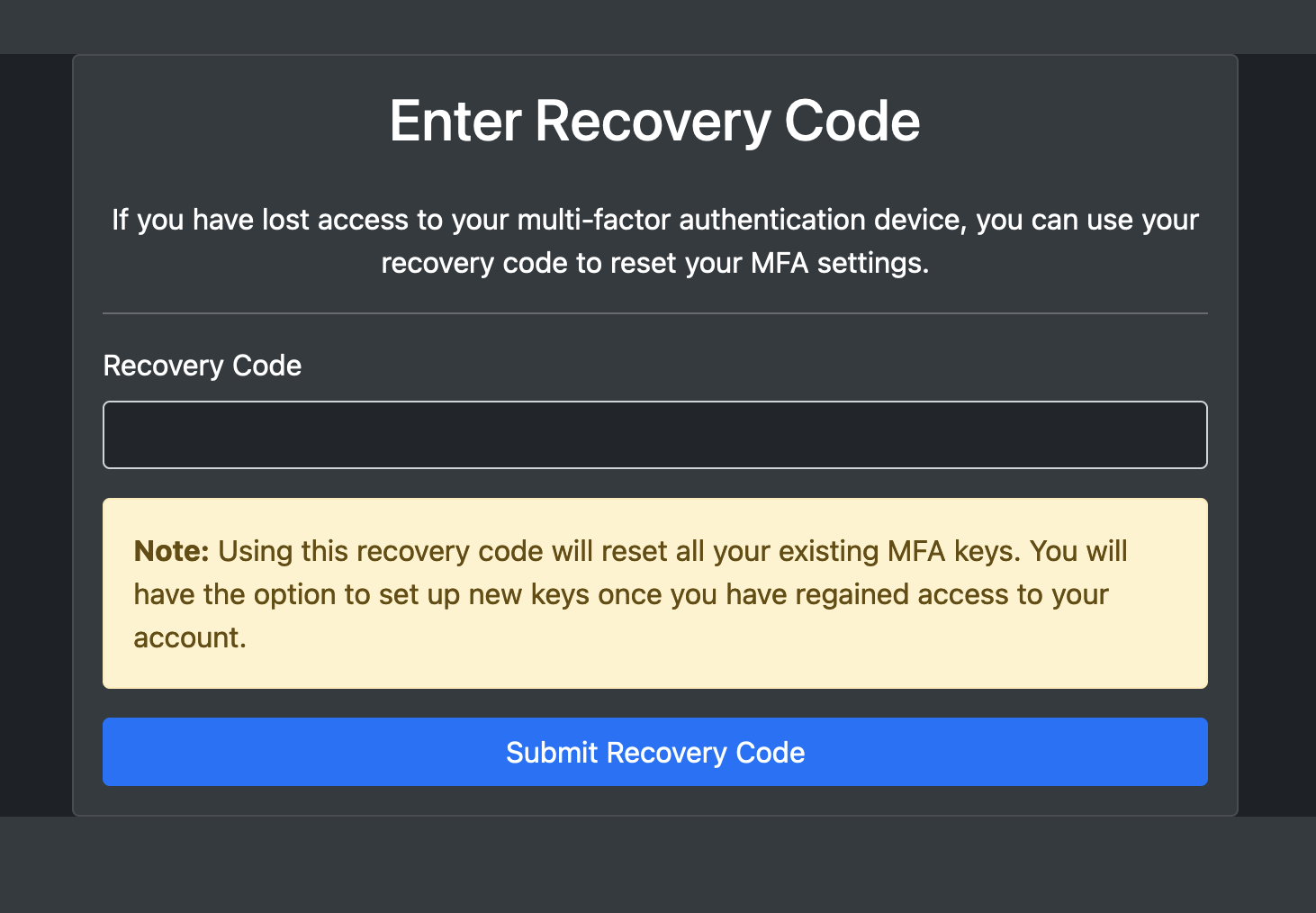
The PlexPass web application includes a security dashboard to monitor health of all passwords and allows users to view audit logs for all changes to their accounts, e.g.,
Security Dashboard
The design principles and architectural framework outlined above showcase PlexPass’s advanced capabilities in password management, setting it apart from conventional cloud-based password managers. The key advantages of PlexPass include:
- End-to-End Encryption and Zero-Knowledge Architecture: By encrypting all data with strong algorithms and ensuring that decryption happens only on the user’s device, PlexPass provides a high level of security. The zero-knowledge architecture means that it assumes no trust when accessing secured user data.
- Local Data Storage and Management: With no reliance on cloud storage, PlexPass reduces the risk of data breaches and privacy concerns associated with cloud services.
- Advanced Cryptographic Techniques: PlexPass’s use of Argon2 for password hashing, AES-256 for symmetric encryption, and ECC for asymmetric encryption, coupled with envelope encryption, positions it at the forefront of modern cryptographic practices.
- User-Friendly Experience with Strong Security Practices: Despite its focus on security, PlexPass promises a great user experience through its command-line tool and web-based UI.
- Open Source with Regular Updates: PlexPass is open-source that allows for community scrutiny, which can lead to the early detection and rectification of vulnerabilities.
- Physical Security Considerations and Data Breach Alerts: PlexPass analyzes passwords for breaches, weak strength, similarity with other passwords and provides a dashboard for monitoring password security.
- Multi-Device and Secure Sharing Features: The ability to share passwords securely with nearby trusted devices without cloud risks, and the support for multi-device use, make it versatile and family-friendly.
- Strong Master Password and Password Generation: Encouraging strong master passwords and providing tools for generating robust passwords further enhance individual account security.
- Detailed Domain Model with Advanced Data Storage and Network Communication: PlexPass’s detailed model covers all aspects of password management and security, ensuring thorough protection at each level.
- Local Control and Privacy: With PlexPass, all data is stored locally, providing users with full control over their password data. This is particularly appealing for those who are concerned about privacy and don’t want their sensitive information stored on a cloud server.
- Customization and Flexibility: PlexPass can be customized to fit specific needs and preferences. Users who prefer to have more control over the configuration and security settings may find PlexPass more flexible than cloud-based solutions.
- Cost Control: Hosting your own password manager might have cost benefits, as you avoid ongoing subscription fees associated with many cloud-based password managers.
- Transparency and Trust: PlexPass is open-source, users can inspect the source code for any potential security issues, giving them a higher degree of trust in the application.
- Reduced Attack Surface: By not relying on cloud connectivity, offline managers are not susceptible to online attacks targeting cloud storage.
- Control over Data: Users have complete control over their data, including how it’s stored and backed up.
- Potentially Lower Risk of Service Shutdown: Since the data is stored locally, the user’s access to their passwords is not contingent on the continued operation of a third-party service.
- Multi-Factor and Local Authentication: PlexPass supports Multi-Factor Authentication based on One-Time-Passwords (OTP), FIDO, WebAuthN, and YubiKey.
In summary, PlexPass, with its extensive features, represents a holistic and advanced approach to password management while adhering to the latest industry standards for secure access.