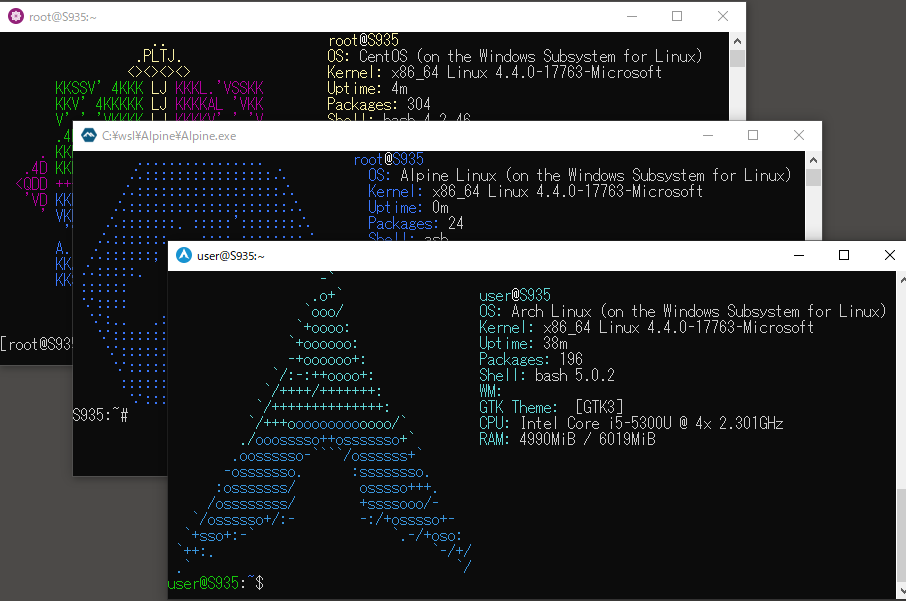Alpine Linux on WSL (Windows 10 1903 or later) based on wsldl but adds the following capabilities:
- Git-LFS (Allows for files over 4GB that Windows OS has limited)
- Sphinx and multiple supporting packages like PlantUML and Graphwiz and Latex support
- MKISOFS Capability
- Windows 10 1903 April 2018 Update x64 or later.
- Windows Subsystem for Linux feature is enabled.
- Windows Terminal installed from (https://aka.ms/windowsterminal)
IMPORTANT
Be aware that if installing any WSL instance on Windows 10 1803+, your system automatically is configured with NTFS "Case Sensitive" enabled for any folder created by the WSL instance. This may have issues with Windows usage of files in those folders.
Per-directory case sensitivity and WSL
Improved per-directory case sensitivity support in WSL
If you are currently on Windows 10 2004 for the Insiders Program and planning to use WSL 2 and get the following error message "HRESULT:0x800701bc", then you will need to update your WSL Linux Kernel per (https://docs.microsoft.com/en-us/windows/wsl/wsl2-kernel)
1. Download Alpine.zip
2. Extract zip file to a new Alpine directory containing all files (Recommend C:\TEMP or Downloads folder)
3. Run addWSLfeature.ps1 as an Administrator to add Windows Subsystem for Linux feature and reboot, if not already done
- Checks for and prompts to remove previous AlpineWSL distro (if distro location matches script parameters)
- Copies files from zip to
C:\Users\<user>\.wsl\<distroName>\for install location - Installs, silently
- Completes system\user configuration for Git, Git-LFS and Sphinx. Will prompt for password of distro user, this is also your sudo password
- Creates a desktop shortcut
- Performs cleanup
Note - Exe filename is using to the instance name to register. If you rename it, you can register with a different name and have multiple installs.
`install.ps1 [parameter <default value>]`
Parameters:
- `--distroName <Alpine>`: Sets the name of <installer> exe file, this must match the filename of the actual exe
- `--user <$env:UserName.ToLower()>`: Sets the username for this distro and Git to your Windows user name that opened Powershell
- `--email <username@domain>`: Sets the email for Git config. This is forced prompted to enter during scriptUsage:
<no args>
- Open a new shell with your default settings.
run <command line>
- Run the given command line in that distro. Inherit current directory.
runp <command line (includes windows path)>
- Run the path translated command line in that distro.
config [setting [value]]
- `--default-user <user>`: Set the default user for this distro to <user>
- `--default-uid <uid>`: Set the default user uid for this distro to <uid>
- `--append-path <on|off>`: Switch of Append Windows PATH to $PATH
- `--mount-drive <on|off>`: Switch of Mount drives
- `--default-term <default|wt|flute>`: Set default terminal window
get [setting]
- `--default-uid`: Get the default user uid in this distro
- `--append-path`: Get on/off status of Append Windows PATH to $PATH
- `--mount-drive`: Get on/off status of Mount drives
- `--wsl-version`: Get WSL Version 1/2 for this distro
- `--default-term`: Get Default Terminal for this distro launcher
- `--lxguid`: Get WSL GUID key for this distro
backup [contents]
- `--tgz`: Output backup.tar.gz to the current directory using tar command
- `--reg`: Output settings registry file to the current directory
clean
- Uninstall the distro.
help
- Print this usage message.<DistributionName>.exe config --default-term wt<DistributionName>.exe clean
-
The commands
bashorwslwill open your default distro of WSL as well -
If you forgot your password,
wsl --distribution <DistributionName> --user rootwill open the distro as root. So you can use passwd to reset. Then close all terminals and reopen Alpine normally under your user account with new password. -
If you need to virtually "reboot" the WSL distro or distros, as an Administrator open Services and restart the running LxssManager service.
See Microsoft WSL Reference Documentation
Usage: wsl.exe [Argument] [Options...] [CommandLine]If no command line is provided, wsl.exe launches the default shell.
--exec, -e <CommandLine>: Execute the specified command without using the default Linux shell.
-- <CommandLine>: Pass the remaining command line as is.
Options:
--distribution, -d <DistributionName>: Run the specified distribution.
--user, -u <UserName>: Run as the specified user.
--export <DistributionName> <FileName>: Exports the distribution to a tar file.
The filename can be - for standard output.
--import <DistributionName> <InstallLocation> <FileName>: Imports the specified tar file as a new distribution.
The filename can be - for standard input.
--list, -l [Options]: Lists distributions.
Options:
--all: List all distributions, including distributions that are currently
being installed or uninstalled.
--running: List only distributions that are currently running.
--verbose: Lists which version of WSL for distributions.
--set-default, -s <DistributionName>: Sets the distribution as the default.
--set-default-version <wslVersion>: Sets the default WSL version for newly created distributions.
--set-version <DistributionName> <wslVersion>: Sets the WSL version for distribution.
--terminate, -t <DistributionName>: Terminates the distribution.
--unregister <DistributionName>: Unregisters the distribution.
--upgrade <DistributionName>: Upgrades the distribution to the WslFs file system format.
--help: Display usage information.
AlpineWSL can build on GNU/Linux or WSL.
curl, bsdtar, tar(gnu) and sudo is required for build.
$ make