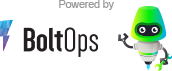NOTE: This repo contains only the documentation for the private BoltsOps Pro repo code. Original file: https://github.com/boltopspro/demo-frontend/blob/master/README.md The docs are publish so they are available for interested customers. For access to the source code, you must be a paying BoltOps Pro subscriber. If are interested, you can contact us at contact@boltops.com or https://www.boltops.com
The demo frontend app is useful for demonstration purposes. The frontend app calls the backend demo app and echos back the response. This is a Sinatra Ruby app.
To install the dependencies.
git clone git@github.com:boltopspro/demo-frontend.git
cd demo-frontend
bundle
Start app with bin/web. Example:
$ bin/web
== Sinatra (v2.0.5) has taken the stage on 8081 for development with backup from Puma
Puma starting in single mode...
* Version 3.12.0 (ruby 2.5.3-p105), codename: Llamas in Pajamas
* Min threads: 0, max threads: 16
* Environment: development
* Listening on tcp://0.0.0.0:8081
Use Ctrl-C to stop
The frontend app runs on port 8081. The frontend app simply makes a network call to the backend app and echos back the response.
Make sure you have the backend app running. Here's the backend-app README
Test with curl:
$ curl localhost:8081
frontend calling backend. response from backend: 42
Let's get ready to deploy to ECS. We'll use AWS_PROFILE to switch between accounts. More info: Settings Setup.
First, create the ECR repos on both AWS acccounts.
AWS_PROFILE=dev aws ecr create-repository --repository-name demo/frontend
AWS_PROFILE=prd aws ecr create-repository --repository-name demo/frontend
If you need to list the repo again:
AWS_PROFILE=dev aws ecr describe-repositories
AWS_PROFILE=prd aws ecr describe-repositories
If you are using a Single AWS Account, use the commands: One Account: Create ECR Repos.
Let's deploy the demo app to an ECS cluster. We'll use the ufo tool for deployment. The project has already been set up with starter .ufo files for you. We'll just need to adjust some of the .ufo settings.
Adjust the .ufo/settings.yml file, which looks like this:
development:
image: 112233445566.dkr.ecr.us-west-2.amazonaws.com/demo/frontend
aws_profile: dev
production:
image: 778899001122.dkr.ecr.us-west-2.amazonaws.com/demo/frontend
aws_profile: prdAdjust the .ufo/settings.yml file to use the ECR repos that were created in the previous step.
If you are using a Single AWS Account, follow the instructions in: One Account: Adjust ECR Repos.
Next, adjust the network settings that the ECS service will use.
Since the frontend app is meant to be an external application, the ecs tasks will run on the PrivateAppSubnets and the ELB will run on the PublicSubnets. Adjust the .ufo network related files:
Here's what the network/development.yml settings file looks like:
vpc: vpc-111
ecs_subnets: # required: at least 2 subnets
- subnet-111,subnet-222,subnet-333 # use PrivateApp Subnets
elb_subnets: # defaults to same subnets as ecs_subnets when not set
- subnet-111,subnet-222,subnet-333 # use Public SubnetsWe can grab the values from the CloudFormation Console Outputs tab of the VPC. Here's an example of the development VPC.
Repeat the process for the network/production.yml file.
The frontend knows how to connect to the backend endpoint via an environment variable. The environment variable can be configured in the .ufo/variables files.
Here's the variables/development.rb example.
@environment = helper.env_vars(%Q[
BACKEND_ENDPOINT=http://demo-backend-web.dev.private
])It is already preconfigured with the example endpoint we used in the demo-backend. The setting works if you have configured the route53 DNS. If you have not configured an pretty DNS name, you can also use the ELB DNS name. The DNS name is available on the ufo managed CloudFormation stack Outputs.
Then you're ready to deploy with the ufo ship command. For convenience, we'll provide example commands for development and production environments. Use the commands for the environment you're working on.
UFO_ENV=development ufo ship demo-frontend-web --no-wait
UFO_ENV=production ufo ship demo-frontend-web --no-wait
Check the CloudFormation and ECS console for the deployment to complete. It usually take about 5 to 6 minutes. After deployment completes you can grab the DNS endpoint from the ufo managed CloudFormation stack Outputs. Here's an screenshot example of development:
You can also use the ufo ps to get the external ELB DNS endpoint. Examples:
$ UFO_ENV=development ufo ps demo-frontend-web
Elb: demo-fr-Elb-1LI7LP2RLHM3H-508625321.us-west-2.elb.amazonaws.com
$ UFO_ENV=production ufo ps demo-frontend-web
Elb: demo-fr-Elb-DME9QUQKDOOL-1381496041.us-west-2.elb.amazonaws.com
Since we created an external public-facing ELB, we can test the application from anywhere. Here's an example checking the both environments.
$ curl demo-fr-Elb-1LI7LP2RLHM3H-508625321.us-west-2.elb.amazonaws.com
frontend calling backend. response from backend: 42
$ curl demo-fr-Elb-DME9QUQKDOOL-1381496041.us-west-2.elb.amazonaws.com
frontend calling backend. response from backend: 42
Repeat the process for the production account.
That's it. Go back to the main boltopspro/reference-architecture