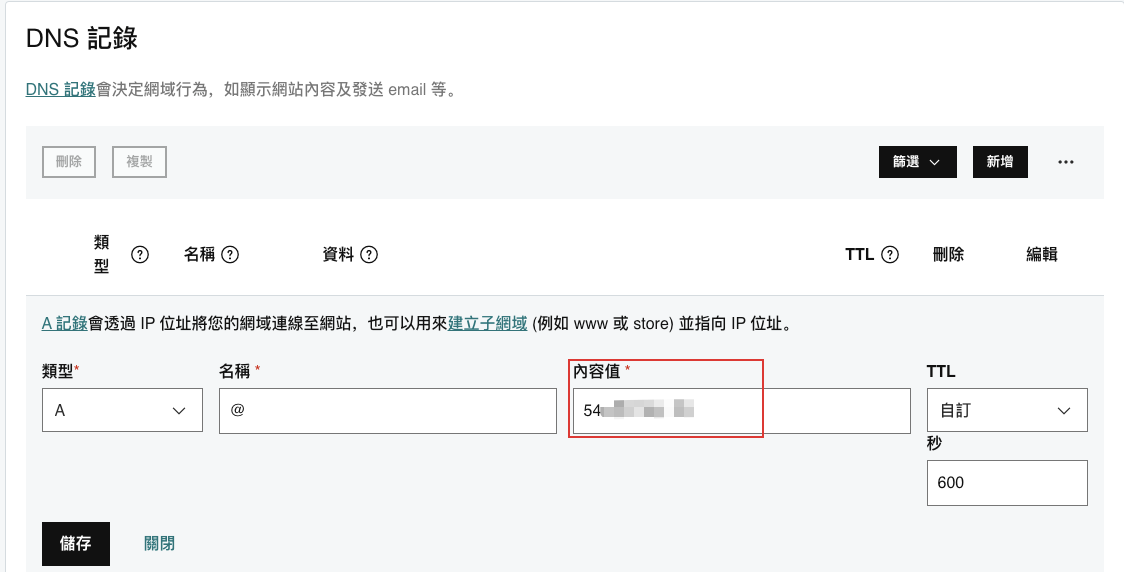- 可以啟用一組 Docker Compose 之後,相同資料夾底下的專案都可以在 Docker 上運行相同的 php 版本
- 設定好憑證,可以使用 SSL 的方式進行連線
- 設定好 Nginx 的配置,就可以根據不同 path 導向指定的專案
- 如果好 ngrok 可以把 local 的網址分享給其他人使用
- 最外層有一個
docker-compose.yml的設定檔,所有要使用的服務都會在裡面定義好 - Laravel 專案也會放在這層資料夾中,在啟用 Docker Compose 的時候,會一併把這些專案複製到 Container 裡面,這樣就可以用 Nginx 指向指定專案
docker資料夾是存放 Docker 的設定,包含 PHP, MySQL, Nginx 等
$ tree
.
├── docker-compose.yml
├── laravel_project_1
├── laravel_project_2
├── laravel_project_3
├── laravel_project_4
├── docker
│ ├── mysql
│ ├── nginx
│ │ ├── Dockerfile
│ │ ├── _wildcard.jp.ngrok.io+3-key.pem
│ │ ├── _wildcard.jp.ngrok.io+3.pem
│ │ ├── fastcgi_params
│ │ └── nginx_path.conf
│ └── php-fpm
│ ├── Dockerfile-
Note
$ brew install mkcert $ brew install nss
$ mkcert -install
會顯示訊息顯示產生的憑證位置 (不同作業系統產生的位置不同,請注意顯示的訊息)
Created a new local CA at "/home/{your_username}/.local/share/mkcert"-
開啟 terminal,建立憑證
$ mkcert "*.jp.ngrok.io" local 127.0.0.1 ::1
-
將兩個憑證移動到要放置的目錄
-
預設位置:
/User/<User Name>/_wildcard.jp.ngrok.io+3-key.pemand/User/<User Name>/_wildcard.jp.ngrok.io+3.pem -
將這兩個檔案複製到
docker/nginx/目錄底下,之後docker-compose build就會把憑證放進 Docker Container 內
-
-
-
Note
$ amazon-linux-extras install epel $ yum install epel-release $ yum install certbot python-certbot-apache
確認是否安裝成功
certbot -h
-
可以在 Godaddy 上購買一個網域
-
進到設定,選擇剛剛購買的網域的 DNS 設定
-
把 EC2 的 Public IP 複製起來,貼在 DNS A 類型的資料裡面的內容值
-
回到 Terminal,輸入指令建立憑證
-d: 網域名,可以建立多個 domain,用法為:-d doamin1.com -d domain2.com--standalone: 執行單一 webserver 進行驗證certonly: 只產生憑證,讓 Certbot 不要自動產生或修改 Nginx 的設定檔案
$ ./certbot-auto certonly --standalone -d yourdomain.com
-
憑證會被產生在
/etc/letsencrypt/live/{yourdomain.com}底下,記得要用 root 權限進入$ cd /etc/letsencrypt/live/ $ ls -al drwx------ 3 root root 40 12月 29 17:19 . drwxr-xr-x 9 root root 108 1月 8 01:49 .. drwxr-xr-x 2 root root 93 1月 8 01:49 yourdomain.com -rw-r--r-- 1 root root 740 12月 29 17:19 README $ ls -al yourdomain.com drwxr-xr-x 2 root root 93 1月 8 01:49 . drwx------ 3 root root 40 12月 29 17:19 .. lrwxrwxrwx 1 root root 36 1月 8 01:49 cert.pem -> ../../archive/yourdomain.com/cert4.pem lrwxrwxrwx 1 root root 37 1月 8 01:49 chain.pem -> ../../archive/yourdomain.com/chain4.pem lrwxrwxrwx 1 root root 41 1月 8 01:49 fullchain.pem -> ../../archive/yourdomain.com/fullchain4.pem lrwxrwxrwx 1 root root 39 1月 8 01:49 privkey.pem -> ../../archive/yourdomain.com/privkey4.pem -rw-r--r-- 1 root root 692 12月 29 17:19 README
-
開啟 Nginx 設定檔
$ vim /etc/nginx/nginx.conf
-
編輯設定檔內容
server { listen 443 ssl; listen [::]:443 ssl; server_name {yourdomain.com}; # 改成你的網域 root {your root directory}; # 改成你的專案跟目錄 index index.php index.html index.htm ssl_certificate "/etc/letsencrypt/live/yourdomain.com/fullchain.pem"; # 改成你剛剛建立的憑證路徑 ssl_certificate_key "/etc/letsencrypt/live/yourdomain.com/privkey.pem"; # 改成你剛剛建立的憑證路徑 add_header Strict-Transport-Security “max-age=31536000”; ssl_session_cache shared:SSL:1m; ssl_session_timeout 10m; #ssl_ciphers PROFILE=SYSTEM; ssl_prefer_server_ciphers on; ssl_ciphers HIGH:!aNULL:!MD5; # Load configuration files for the default server block. include /etc/nginx/default.d/*.conf; error_page 404 /404.html; location = /40x.html { } error_page 500 502 503 504 /50x.html; location = /50x.html { } } -
檢查配置是否正確
$ nginx -t nginx: the configuration file /etc/nginx/nginx.conf syntax is ok nginx: configuration file /etc/nginx/nginx.conf test is successful -
重啟 Nginx
$ nginx -s reload
-
在 Crontab 裡面設定每三個月自動更新
# /etc/crontab # 每三個月自動更新一次 ssl 憑證 0 1 1 * * certbot renew --force-renewal && service nginx restart
-
-
$ tree . ├── Dockerfile ├── _wildcard.jp.ngrok.io+3-key.pem ├── _wildcard.jp.ngrok.io+3.pem ├── fastcgi_params └── nginx_path.conf -
FROM nginx:latest # 安裝 vim RUN apt update -y RUN apt install vim -y # 安裝 bash,並且預設用 bash 開啟 RUN apt install bash RUN ln -sf /bin/bash /bin/sh
-
把上一個步驟產生的憑證複製到此資料夾
-
fastcgi_param SCRIPT_FILENAME $request_filename; fastcgi_param QUERY_STRING $query_string; fastcgi_param REQUEST_METHOD $request_method; fastcgi_param CONTENT_TYPE $content_type; fastcgi_param CONTENT_LENGTH $content_length; fastcgi_param SCRIPT_NAME $fastcgi_script_name; fastcgi_param REQUEST_URI $request_uri; fastcgi_param DOCUMENT_URI $document_uri; fastcgi_param DOCUMENT_ROOT $document_root; fastcgi_param SERVER_PROTOCOL $server_protocol; fastcgi_param REQUEST_SCHEME $scheme; fastcgi_param HTTPS $https if_not_empty; fastcgi_param GATEWAY_INTERFACE CGI/1.1; fastcgi_param SERVER_SOFTWARE nginx/$nginx_version; fastcgi_param REMOTE_ADDR $remote_addr; fastcgi_param REMOTE_PORT $remote_port; fastcgi_param SERVER_ADDR $server_addr; fastcgi_param SERVER_PORT $server_port; fastcgi_param SERVER_NAME $server_name; # PHP only, required if PHP was built with --enable-force-cgi-redirect fastcgi_param REDIRECT_STATUS 200;
-
server { # 部屬位置 set $deploy_path "/var/www/html"; # 專案會放在這個目錄 # For https listen 443 ssl; listen [::]:443 ssl; server_name {your_domain}; # 要修改成你的 domain root $deploy_path/{project}/public; index index.php index.html index.htm; ssl_certificate "_wildcard.jp.ngrok.io+3.pem"; # 你的憑證 ssl_certificate_key "_wildcard.jp.ngrok.io+3-key.pem"; # 你的憑證 ssl_session_cache shared:SSL:1m; ssl_session_timeout 5m; ssl_ciphers HIGH:!aNULL:!MD5; ssl_prefer_server_ciphers on; # Nginx Header add_header 'Access-Control-Allow-Origin' '*' always; add_header 'Access-Control-Allow-Methods' 'GET,POST,PUT,DELETE,PATCH'; add_header 'Access-Control-Allow-Headers' 'Authorization, Content-Type'; location / { # First attempt to serve request as file, then # as directory, then fall back to index.html try_files $uri $uri/ /index.php$is_args$query_string; } # 定義 service-1 的路徑 location ^~ /service-1 { alias $deploy_path/{your_project_name}/public; # 要改成你設定的專案名稱路徑 try_files $uri $uri/ @service-1; location ~ \.php { fastcgi_pass php-fpm:9000; fastcgi_index index.php; fastcgi_split_path_info ^(.+\.php)(.*)$; fastcgi_param SCRIPT_FILENAME $request_filename; include fastcgi_params; } } # service-1 的規則 location @service-1 { rewrite /service-1/(.*)$ /service-1/index.php?/$1 last; } error_page 404 /404.html; location = /40x.html { } error_page 500 502 503 504 /50x.html; location = /50x.html { } location ^~ /.git { deny all; } location ~* \.(htaccess|ini|log|sh|sql|conf|bak|zip)$ { deny all; } error_log /var/log/nginx/error.log; access_log /var/log/nginx/access.log; }
-
$ tree . ├── Dockerfile -
FROM php:8.1-fpm WORKDIR "/var/www/html" # 安裝 vim RUN apt update -y RUN apt install vim -y # 安裝 bash,並且預設用 bash 開啟 RUN apt install bash RUN ln -sf /bin/bash /bin/sh # 安裝 php redis 套件 RUN pecl install redis && docker-php-ext-enable redis # 安裝 mysql 套件 RUN docker-php-ext-install pdo pdo_mysql
version: '3.1'
networks:
laravel:
name: larvel
services:
redis:
image: 'redis:alpine'
container_name: redis
networks:
- laravel
mysql:
image: 'mysql:8.0'
container_name: mysql
restart: unless-stopped
volumes:
- ./docker/mysql:/var/lib/mysql
environment:
- MYSQL_ROOT_PASSWORD=root
- MYSQL_DATABASE=my_database
- MYSQL_PASSWORD=root
# 如果要從 local 的 workbench 連線的話,要連線 3307 port
# 如果是 laravel 專案要連線,因為是走內網,所以要連線 3306 port
ports:
- '3307:3306'
networks:
- laravel
nginx:
build: docker/nginx
container_name: nginx
volumes:
- '.:/var/www/html'
- './docker/nginx/nginx_path.conf:/etc/nginx/conf.d/default.conf'
- './docker/nginx/fastcgi_params:/etc/nginx/fastcgi_params'
- './docker/nginx/_wildcard.jp.ngrok.io+3-key.pem:/etc/nginx/_wildcard.jp.ngrok.io+3-key.pem'
- './docker/nginx/_wildcard.jp.ngrok.io+3.pem:/etc/nginx/_wildcard.jp.ngrok.io+3.pem'
# 如果 local 的 80, 443 被佔用的話,就要另外開 port 去 mapping
ports:
- '8080:80'
- '8443:443'
depends_on:
- php
- mysql
networks:
- laravel
php-fpm:
build: docker/php-fpm
working_dir: /var/www/html
container_name: php
volumes:
- '.:/var/www/html'
networks:
- laravelNote
- 如果想要讓 docker container 可以連線到 local 設定的其他服務,可以在
docker-compose.yml設定以下參數- 這個需要 docker 版本在 v20.10 以上才有這個功能
extra_hosts: # <你的 local domain>:host-gateway - "host.docker.internal:host-gateway"
Note
-
新增一個
xdebug.ini檔[xdebug] zend_extension=xdebug.so xdebug.mode=develop,coverage,debug,profile xdebug.discover_client_host=true xdebug.idekey=docker xdebug.start_with_request=yes xdebug.log=/dev/stdout xdebug.log_level=0 xdebug.client_port=9003 xdebug.client_host={YOUR_COMPUTER_IP}
YOUR_COMPUTER_IP 可以用以下方式取得
-
macOS:
$ ipconfig getifaddr en0
-
Windows with WSL:
$ grep nameserver /etc/resolv.conf | cut -d ' ' -f2
-
Linux (Debian based distros):
$ hostname -I | cut -d ' ' -f1
-
-
在 docker-compose.yml 裡面設定 xdebug 搬移的位置
php-fpm: build: docker/php-fpm working_dir: /var/www/html container_name: php volumes: - '.:/var/www/html' - ./docker/php-fpm/xdebug.ini:/usr/local/etc/php/conf.d/docker-php-ext-xdebug.ini # 要新增這行
-
在 php
Dockerfile裡面加入安裝 xdebug# 安裝 xdebug RUN pecl install xdebug \ && docker-php-ext-enable xdebug
-
在 vscode 的
launch.json這定新增記得 pathMappings 要指定到對的專案底下
{ "name": "Listen for XDebug on Docker", "type": "php", "request": "launch", "port": 9003, "pathMappings": { "/var/www/html/<專案目錄>": "${workspaceFolder}" } }
$ docker compose build --no-cache
$ docker compose up因為有時候開發會遇到須給其他工程師使用的情況,需要開放讓別人可以連線,因此可以使用 ngrok
以下用付費版本的方式進行
-
開啟檔案
$ sudo vim /etc/hosts
新增 host
# 127.0.0.1 your-domain.com 127.0.0.1 bon-xxx.jp.ngrok.io -
開啟設定檔
$ vim /User/<user_name>/.ngrok2/ngrok.yml
新增設定
authtoken: <your_ngrok_token> region: jp tunnels: bon-xxx: # 因為 local 443 port 被佔用,所以要用 docker-compose.yml 設定的對外 port (ex: 8443) addr: https://bon-xxx.jp.ngrok.io:8443 proto: http hostname: bon-xxx.jp.ngrok.io host_header: bon-xxx.jp.ngrok.io
-
# ngrok start <your_tunnel> $ ngrok start bon-xxx # 就會看到以下資訊 ngrok by @inconshreveable Session Status online Account your-account (Plan: Pro) Version 2.3.40 Region Japan (jp) Web Interface http://127.0.0.1:4040 Forwarding http://bon-xxx.jp.ngrok.io -> https://bon-xxx.jp.ngrok.io:8443 Forwarding https://bon-xxx.jp.ngrok.io -> https://bon-xxx.jp.ngrok.io:8443 Connections ttl opn rt1 rt5 p50 p90 0 0 0.00 0.00 0.00 0.00
-
-
就可以分享
https://bon-xxx.jp.ngrok.io這段網址給其他人使用 -
但是在自己的 local 端還是要使用
https://bon-xxx.jp.ngrok.io:8443才可以連線
-