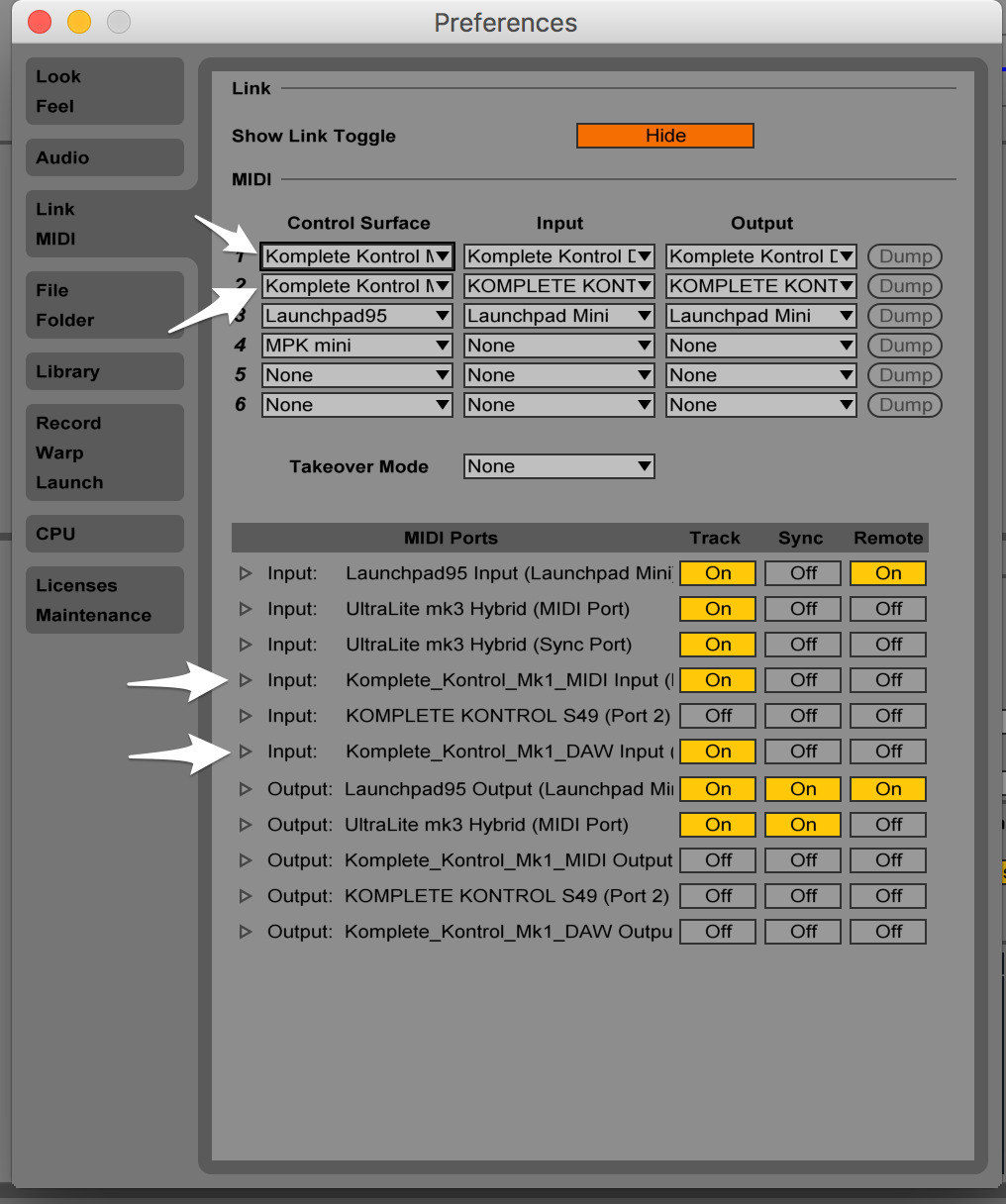This is a replacement for the Host Integration scripts for using the Komplete Kontrol S-series keyboards with Ableton Live 9.2+.
Do I need this? Yes, if you want to control Ableton track volume faders and device macro controls from your controller.
-
Adds automatic Ableton device encoder support. This means that when a device is focused (it has the blue hand icon), the 8 encoder knobs on the keyboard automatically map to the macro controls.
-
Adds fader support for Master and 7 more tracks. This allows easy track volume adjustment and mixing directly from your controller.
-
Changes the Loop button to instead activate Session Record. The transport controls are incomplete, and I decided easy activation of this setting was more important.
-
Adjusts the track selection algorithm. I found the way that the controller's arrow keys function to be too idiosyncratic and wanted to change it. The behavior is as follows:
- Navigating left or right will select the currently selected/focused track if it's not already armed.
- Navigating will select the next track in the chosen direction if the previous track was already armed.
- Navigating past the end of the list of tracks has no effect.
-
See Advanced Features below.
- Download a copy of this repo from the Releases page. Choose a version ending with
-patched. - Close any running copies of Ableton Live.
- Unpack the contents of the archive into your Ableton
MIDI Remote Scriptsfolder, using the same location as in the documentation. - Using Controller Editor, create configuration pages for the encoder knobs:
- Devices -

- Name=DEV1, Type=Control Change, Channel=1, Number=22, Mode=Absolute, RangeFrom=0, RangeTo=127, Display=Unipolar
- Name=DEV2, Type=Control Change, Channel=1, Number=23, Mode=Absolute, RangeFrom=0, RangeTo=127, Display=Unipolar
- Name=DEV3, Type=Control Change, Channel=1, Number=24, Mode=Absolute, RangeFrom=0, RangeTo=127, Display=Unipolar
- Name=DEV4, Type=Control Change, Channel=1, Number=25, Mode=Absolute, RangeFrom=0, RangeTo=127, Display=Unipolar
- Name=DEV5, Type=Control Change, Channel=1, Number=26, Mode=Absolute, RangeFrom=0, RangeTo=127, Display=Unipolar
- Name=DEV6, Type=Control Change, Channel=1, Number=27, Mode=Absolute, RangeFrom=0, RangeTo=127, Display=Unipolar
- Name=DEV7, Type=Control Change, Channel=1, Number=28, Mode=Absolute, RangeFrom=0, RangeTo=127, Display=Unipolar
- Name=DEV8, Type=Control Change, Channel=1, Number=29, Mode=Absolute, RangeFrom=0, RangeTo=127, Display=Unipolar
- Faders -

- Name=MASTER, Type=Control Change, Channel=1, Number=30, Mode=Absolute, RangeFrom=0, RangeTo=127, Display=Unipolar
- Name=TRACK1, Type=Control Change, Channel=1, Number=31, Mode=Absolute, RangeFrom=0, RangeTo=127, Display=Unipolar
- Name=TRACK2, Type=Control Change, Channel=1, Number=32, Mode=Absolute, RangeFrom=0, RangeTo=127, Display=Unipolar
- Name=TRACK3, Type=Control Change, Channel=1, Number=33, Mode=Absolute, RangeFrom=0, RangeTo=127, Display=Unipolar
- Name=TRACK4, Type=Control Change, Channel=1, Number=34, Mode=Absolute, RangeFrom=0, RangeTo=127, Display=Unipolar
- Name=TRACK5, Type=Control Change, Channel=1, Number=35, Mode=Absolute, RangeFrom=0, RangeTo=127, Display=Unipolar
- Name=TRACK6, Type=Control Change, Channel=1, Number=36, Mode=Absolute, RangeFrom=0, RangeTo=127, Display=Unipolar
- Name=TRACK7, Type=Control Change, Channel=1, Number=37, Mode=Absolute, RangeFrom=0, RangeTo=127, Display=Unipolar
- Devices -
- Start Ableton Live
- In Preferences > MIDI, fill in 2 rows: one for the Komplete Kontrol DAW device (
Komplete Kontrol Mk1 DAW), and one for the Komplete Kontrol MIDI keyboard input (Komplete Kontrol Mk1 MIDI). Assign theKomplete Kontrol DAW - 1andKOMPLETE KONTROL S## (Port 1)inputs and outputs to these control surfaces, respectively.
- MIDI source track support. When arming a track, if it's name contains
[M], this is a hint to also arm the "MIDI source" track (its label must contain[MIDISRC]). This is to allow using a Komplete Kontrol instance's Scale feature while actually playing an Ableton, or at least non-KK track. N.B.:MIDISRCshould not have any sound output assigned to it. This is most efficiently accomplished by using a KK instance that loads an empty Reaktor instance, which won't consume much CPU.
Ableton controls will not be active when a KK instance is selected (use Shift+Instance on the controller to toggle).
- Figure out a way to hijack the righthand side controls (Browse, Instance, etc). These seem to be on a different controller and aren't communicating through Ableton's
ControlSurfaceAPI. - Is it possible to have the track selection arrow buttons work without first placing a KK instance on a track? That would be great.
- Figure out a way to allow custom encoder CC values to be easily MIDI-mapped. Can this be done without more code?
- Support for the Komplete Kontrol MK2. I don't have one, so I don't know what it's missing (if anything), but I'd be more than happy to reimplement this or something similar if I were sent one!
- Suggestions and PRs welcome!
Your question may already have been answered in the original announcement post. Otherwise feel free to DM me on Reddit for help.