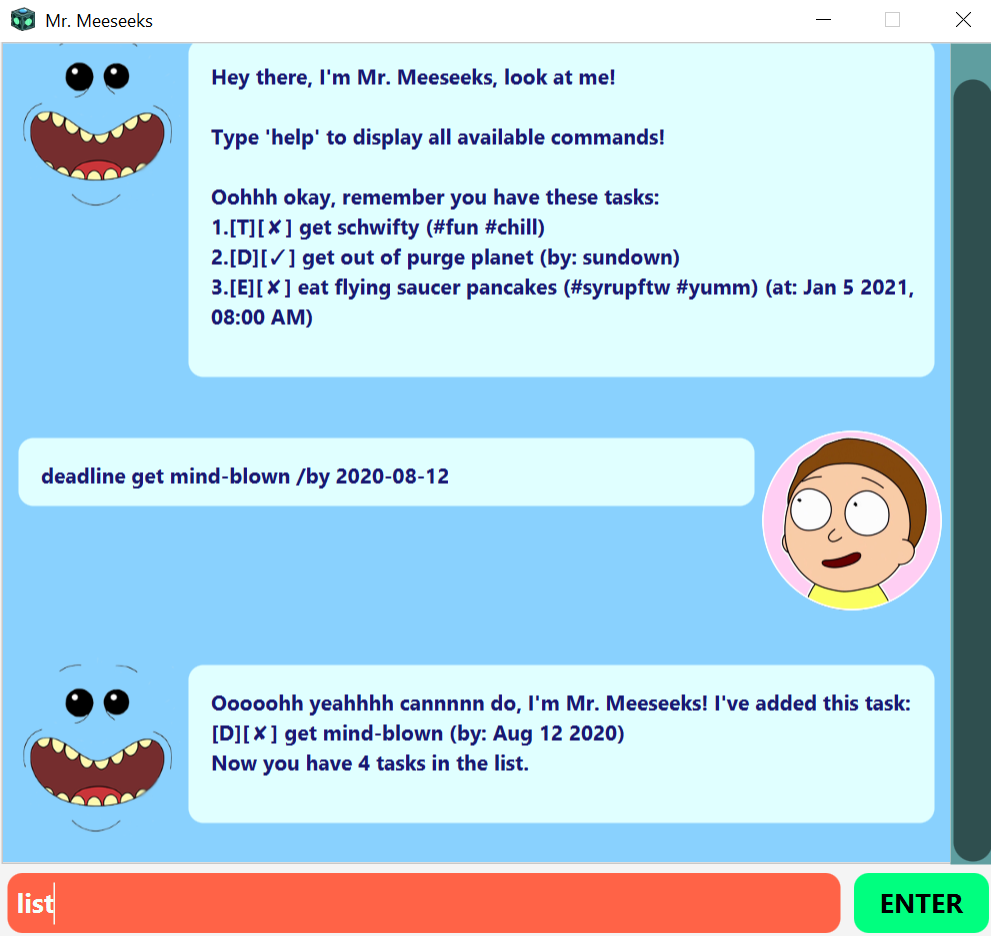Mr. Meeseeks (yes, from Rick and Morty) is a Meeseeks-themed desktop task-management application you can use to keep track of your todos, deadlines and events. Its Command Line Input (CLI)-oriented features provide a fast and efficient experience for the productive keyboard-warrior.
- Ensure you have Java 11 or above installed in your computer.
- Download the latest duke.jar from here.
- Create a new folder in your preferred directory.
- Copy the file to that folder, which now acts as the cozy home folder for Mr. Meeseeks.
- Double-click the file to start the app.
The executable jar file may not display ticks and crosses correctly when directly opening it through double clicks, due to a difference in encoding. As such, you may open it from the command line by using:
cd <home folder for Mr. Meeseeks>
java -jar -Dfile.encoding=UTF-8 duke.jar
Refer to the Features and Command Usage below for details of each command.
There are 3 types of tasks that Mr.Meeseeks would love to help you with - todo, deadline and event.
todo contain a description of the task, while deadline and event contain a description of the task as well as its time (can be any text, or in either yyyy-mm-dd hhmm or yyyy-mm-dd format for the time to be recognised).
To mark a task as completed [✓], you may use the done command. Mr. Meeseeks will, of course, congratulate you.
You may list all current tasks in the format of a good ol' task list.
A perfect situation to use hashtags, a task can be tagged by giving it a hashtag #.
A task can be tagged several times with many tag names, including already existing ones. Pretty much Instagram style!
You may get Mr. Meeseeks to find tasks with multiple keywords. He will show you tasks with tags and descriptions that contain any of those keywords specified.
Curious to know how many tasks you've completed, are ongoing or worst, overdue?
Obtain statistics regarding your tasks by using the stats command.
Unwanted task? Feel free to delete it from your task list by its numbering.
Use the delete all command to delete all existing tasks from your task list. Look who's purging now? Hurray to freedom!
Can't remember all these commands? Use some help by calling help.
Format: todo <description>
Example of usage:
todo fix the car
The expected outcome:
Ooooohh yeahhhh cannnnn do, I'm Mr. Meeseeks! I've added this task:
[T][✗] fix the car
Now you have 1 tasks in the list.
Format: deadline <description> /by <yyyy-mm-dd hhmm, yyyy-mm-dd or any text>
Examples of usage:
deadline finish science project /by 2020-12-20 1400deadline finish science project /by 2020-12-20deadline finish science project /by not today :p
Expected outcomes, respectively:
Ooooohh yeahhhh cannnnn do, I'm Mr. Meeseeks! I've added this task:
[D][✗] finish science project (by: Dec 20 2020, 0200PM)
Now you have 2 tasks in the list.
Ooooohh yeahhhh cannnnn do, I'm Mr. Meeseeks! I've added this task:
[D][✗] finish science project (by: Dec 20 2020)
Now you have 2 tasks in the list.
Ooooohh yeahhhh cannnnn do, I'm Mr. Meeseeks! I've added this task:
[D][✗] finish science project (by: not today :p)
Now you have 2 tasks in the list.
Format: event <description> /at <yyyy-mm-dd hhmm, yyyy-mm-dd or any text>
Examples of usage:
event run in a stream /at 2020-11-17 1600event run in a stream /at 2020-11-17event run in a stream /at tentatively after I finished pizza
Expected outcomes, respectively:
Ooooohh yeahhhh cannnnn do, I'm Mr. Meeseeks! I've added this task:
[E][✗] run in a stream (by: Nov 17 2020, 0400PM)
Now you have 3 tasks in the list.
Ooooohh yeahhhh cannnnn do, I'm Mr. Meeseeks! I've added this task:
[E][✗] run in a stream (by: Nov 17 2020)
Now you have 3 tasks in the list.
Ooooohh yeahhhh cannnnn do, I'm Mr. Meeseeks! I've added this task:
[E][✗] run in a stream (by: tentatively after I finished pizza)
Now you have 3 tasks in the list.
Format: done <task number>
Example of usage:
done 2
An expected outcome:
Oooh yeahhh, good job! I've marked this task as done:
[D][✓] finish science project (by: Dec 20 2020, 0200PM)
Format: list
An expected outcome:
Yes sireee, look at me! Here are the tasks in your list:
1.[T][✗] fix the car
2.[D][✓] finish science project (by: Dec 20 2020, 0200PM)
3.[E][✗] run in a stream (by: Nov 17 2020, 0400PM)
Format: #<tag name (without spacing)> <task number>
Example of usage:
#fun 3#relaxingtime 3
Expected outcomes, cumulatively:
Yes siree! Your task is tagged:
[E][✗] run in a stream (#fun) (by: Nov 17 2020, 0400PM)
Yes siree! Your task is tagged:
[E][✗] run in a stream (#fun #relaxingtime) (by: Nov 17 2020, 0400PM)
Format: find <keywords>
Example of usage:
find relax sci
An expected outcome:
Oohhh look at me! Here are the matching tasks in your list:
1.[E][✗] run in a stream (#fun #relaxingtime) (by: Nov 17 2020, 0400PM)
2.[D][✓] finish science project (by: Dec 20 2020, 0200PM)
Format: stats
An expected outcome:
Oohhhhh cannnnn do! Here are your numbers:
Tasks done: 1
Tasks to be done: 1
Tasks that are overdue: 0
Tasks I have no clue yet to tell the time: 1
Format: delete <task number>
Example of usage:
delete 1
An expected outcome:
I'm Mr. Meeseeks, look at me! I've removed this task:
[T][✗] fix the car
Now you have 2 tasks in the list.
Format: delete all
The expected outcome:
All done! You have 0 tasks now.
Format: help
Format: bye
- Picture of Meeseeks face is obtained from https://dlpng.com/png/6359939.
- Picture of Morty is obtained from https://pngimage.net/morty-head-png-4/.
- Picture of Meeseeks bo obtained from https://www.clipartmax.com/middle/m2H7d3N4Z5H7A0b1_rick-and-morty-clipart-mr-meeseeks-rick-and-morty-mr-meeseeks-box/
All rights belong to the original creators. No copyright infringement intended.