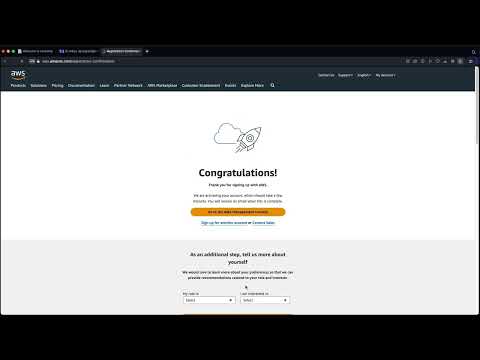HiveGrid is a toolchain that simplifies the deployment of Rails 7 applications on AWS by automating the provisioning and configuration of EC2 instances.
Read about the background to learn why this project exists or the entertaining background story.
Automate the software delivery process by using a toolchain that leverages Packer, Terraform, Ansible and cloud provider SDKs. The toolchain simplifies infrastructure management tasks by using a declarative language, pre-built templates for common use cases and glue code to integrate with cloud providers.
It targets developers at companies with limited or no DevOps resources. It reduces the time spent on manual infrastructure tasks from days to minutes. Developers can focus more on application development rather than infrastructure complexities. It is designed for those comfortable with the command-line interface, offering customizable templates for each phase of software delivery to streamline processes and enhance efficiency in the software delivery workflow.
HiveGrid is tailored for early-stage startups that are still searching for product/market fit. Scalability is not the immediate concern and modular solution allows startups to iterate quickly based on market feedback.
With this lightweight toochain, you can rapidly build, deploy and experiment with features without the burden of complex architectures. You can validate ideas, make data-driven decisions and adapt your product as you learn more about your target market.
By leveraging the modular approach, you can start small, gradually evolve and prioritize features that resonate with users. Whether you're a small team or a solo founder, HiveGrid is designed to keep your development process lean, agile and focused on rapid experimentation and learning about your target market.
HiveGrid differs from the competition by offering a modular design that prioritizes simplicity and flexibility. A set of reusable building blocks can be choosen and you can use only what you need for your specific use case. This avoids bloat and keeps your system lean.
It does not impose opinionated choices or predefined architectures. You have the freedom to select the components that fits your requirements. You can avoid over-engineering and unnecessary complexity, especially in the early stages of your startup.
You don't need to start with a complex architecture. Complex systems have steep learning curves and can be overwhelming. With the modular design, you can start with a simple architecture that meets your immediate needs and gradually evolve your architecture organically as your business grows. Beginning with a simpler architecture makes it easier to learn and adapt over time.
The building blocks are designed to be flexible and adaptable, allowing you to build a new system from scratch. The modular components can be combined and customized to create a solution tailored to your needs.
graph TD
subgraph StackA[Ruby Stack A]
A[deploy_user] --> B[install_ruby]
B --> C[postgreSQL]
C --> D[install_caddy]
style StackA fill:#1f3864,stroke:#333,stroke-width:2px,color:#fff
style C fill:#00758F,stroke:#333,stroke-width:2px,color:#fff
end
graph TD
subgraph StackB[Ruby Stack B]
A[deploy_user] --> B[install_ruby]
B --> C[MySQL]
C --> D[install_caddy]
style StackB fill:#1f3864,stroke:#333,stroke-width:2px,color:#fff
style C fill:#00758F,stroke:#333,stroke-width:2px,color:#fff
end
Choose simplicity, flexibility and modularity and stay focused on what matters most — building a successful product.
Many companies build web applications for internal use, where scalability is not a concern. In such cases, an EC2 t2.medium instance is sufficient. With HiveGrid, everything can be contained within a single server instance, making it an ideal solution for this scenario.
When building internal web applications, there is typically no need for advanced features like load balancers, zero-downtime deployments, staging environments or other complex setups. HiveGrid provides a simpler approach, allowing companies to focus on developing their application without the overhead of unnecessary infrastructure complexities.
By leveraging HiveGrid, companies can quickly deploy and manage their internal web applications on a single EC2 instance, simplifying the development and deployment process while keeping costs down.
| Task | Description | Tools |
|---|---|---|
| Install | Install the software binaries and all dependencies | Ansible, Packer |
| Configure | Configure the software at runtime. TLS certs, firewall settings etc | Ansible |
| Provision | Provision the infrastructure. Includes servers, network configuration, IAM permissions | Terraform |
These tools have clear separation of responsibilities, making it easier to extend and customize the functionality according to our needs.
We've knitted together Ansible, Packer, and Terraform to whip up servers on AWS like it's nobody's business. Ansible cuts through the configuration chaos, letting us cherry-pick cloud services, slap on software, and select our web framework with a declarative flair. Packer is our Swiss Army knife, slicing across cloud platforms to provision servers without breaking a sweat. And Terraform? It’s the smart cookie that keeps our code lean and mean, thanks to its idempotent magic. Meshing these tools together, we've streamlined our AWS server setup, keeping our workflow slick, adaptable, and blazing fast.
graph LR
A[Base Image] --> B[Packer]
B --> C[Custom Image]
C --> D[Terraform]
D --> E[EC2 Instance]
F[Code Repository] --> G[Capistrano]
G --> E
B -- Ansible Provisioner --> B
style B fill:#1f77b4,stroke:#333,stroke-width:2px,color:#fff
style D fill:#2ca02c,stroke:#333,stroke-width:2px,color:#fff
style G fill:#ff7f0e,stroke:#333,stroke-width:2px,color:#fff
To learn more, read Toolchain
- Ensures consistent, reliable and reproducible environments
- Automates processes, saving time and reducing human errors
- Enables easy scalability, configuration, and cross-environment deployment
- Facilitates version control, collaboration and rollbacks
Does not require:
- Docker
- Load balancer
- Cloudflare
- Traefik
graph LR
A[Base Image] --> B(Packer)
B --> C(Ansible)
C --> D[Custom Image]
style B fill:#1F77B4,stroke:#333,stroke-width:2px,color:#fff
style C fill:#EE0000,stroke:#333,stroke-width:2px,color:#fff
- Base Image: This is your starting point. It is a generic operating system image (e.g., Ubuntu, CentOS).
- Packer: This is the tool that automates the process of image creation. You define the desired configuration of your custom image in a Packer template.
- Ansible: Packer uses Ansible as a provisioner to configure and customize the base image.
- Custom Image: This is the final product produced by Packer. It includes all the modifications you specified, such as:
- Installed software packages
- System configurations
The custom AMI created by Packer provides:
| Name | Version |
|---|---|
| Ruby | 3.3.1 |
| RubyGem | 2.3.6 |
| Caddy | 2.7.6 |
| PostgreSQL | psql (PostgreSQL) 16.2 (Ubuntu 16.2-1.pgdg22.04+1) |
| Redis | Redis server v=7.2.4 sha=00000000:0 malloc=jemalloc-5.3.0 bits=64 build=4a33ab3ec422ece7 |
| Git | git version 2.34.1 |
| Goss | 0.4.6 |
See versions for more details.
If the image created by Packer does not meet your requirements, you can:
-
Customize the Packer template:
- Open the file
packer/aws-ubuntu.pkr.hcl - Modify the base image and other configurations as needed
- Open the file
-
Modify the master playbook:
- Open the file
ansible/playbooks/master_playbook.yml - Change the included playbooks to suit your needs
- For example, you can create a new playbook for MySQL and replace the Postgres playbook
- Open the file
-
Customize versions in existing playbooks:
- Go to the
ansible/playbooksfolder - Modify the versions for Ruby, Postgresql, Redis, etc. in the corresponding playbooks
- Go to the
By following these steps, you can tailor the Packer-generated image to your specific requirements.
The custom image created in the previous step is the input to Terraform and the output is a running EC2 instance:
graph LR
A[Custom Image] --> B(Terraform)
B --> C[EC2 Instance]
style B fill:#1F77B4,stroke:#333,stroke-width:2px,color:#fff
- The custom image, which was created using Packer and Ansible, serves as an input to Terraform.
- Terraform, as an infrastructure as code (IaC) tool, uses the custom image to define and provision the desired infrastructure.
- Terraform creates an EC2 instance based on the specifications defined in the Terraform configuration files.
- The EC2 instance is launched using the custom image, ensuring that it includes all the necessary software, configurations, and customizations.
This diagram illustrates the workflow where the custom image, created through the Packer and Ansible, is consumed by Terraform to provision an EC2 instance. Terraform allows you to define the desired state of your infrastructure using declarative configuration files, and it automatically provisions and manages the EC2 instance based on that configuration.
By using a custom image for the EC2 instance, we ensure that the instance is pre-configured with the required software and settings, reducing manual setup and configuration after the instance is launched.
The Terraform template defines the following configuration:
- Instance Type: t2.medium
- Region: us-west-2
See main.tf for more details. You can change it in terraform/variables.tf.
- An IAM user with appropriate policies for EC2, S3, and AWS Secrets Manager
- Packer and Terraform installed and configured
SSH Access:
The PEM file used for SSH access to your EC2 instance, is stored in AWS Secrets Manager. This means you can retrieve the PEM file even if you lose the original downloaded copy. You will be charged for storing the PEM file in Secrets Manager. To avoid the cost, you can delete the PEM file from the AWS console after downloading it.
Database Backups: AWS S3 is used for storing database backups.
git clone git@github.com:bparanj/hivegrid.dev.gitFrom the root of the project, run the Terraform template:
terraform apply terraform/main.tfYou must have nodejs installed on your laptop. To install dependencies, go to javascript folder directory and run:
npm install
Set the following environment variables to proper values:
AWS_ACCESS_KEY_ID
AWS_SECRET_ACCESS_KEY
ROR_SECRET_KEYYou will see the value for ROR_SECRET_KEY from the output of the terraform apply command.
To download the PEM file, run:
node keyDownload.jsPacker uses Ansible as the provisioner. The Ansible playbooks are included in the master playbook. Packer runs the master playbook to create a custom AMI from a base Ubuntu 22.04 image. The playbooks:
- Install required packages on Ubuntu 22.04
- Install and configure Fail2ban
- Setup deploy user
- Harden SSH Configuration
- Install and Configure Caddy Server
- Install Ruby 3.3.1
- Install PostgreSQL 16
- Install and Setup Redis
- Set server timezone to UTC
See playbooks for more details.
You can use Capistrano to deploy your Rails 7.1 app to the provisioned server. We will be using dotenv gem to manage environment variables on the production server.
graph LR
A[Code] --> B(Capistrano)
B -- Deploy --> C[EC2 Instance]
style B fill:#1C1B39,stroke:#333,stroke-width:2px,color:#fff
style C stroke:#333,stroke-width:2px
class C server
The EC2 instance, provisioned using Terraform with a custom image, serves as the target environment for the deployed application. Capistrano is used minimally, mainly because the DSL has a learning curve. If a task can be done in Ansible, it is preferred over Capistrano.
The image is tested using Goss. The tests folder contains the tests. Test results are exposed as a JSON endpoint. It can be accessed only within the EC2 instance. SSH into your EC2 instance and run:
curl http://localhost:8080/healthz | jq .For adding tests:
- Review the Packer and Terraform template
- Manually
run goss autoaddon the server - Copy the generated file on the server to tests/goss.yaml file in the project
Each stack has its own image and provisioning template, illustrating the separation between the different stacks.
graph LR
%% Define style for Rails Stack
style RailsStack fill:#cc0000,stroke:#333,stroke-width:2px
subgraph RailsStack
RailsImage[Rails Stack Image] --> RailsTemplate[Rails Provisioning Template]
end
%% Define style for Django Stack
style DjangoStack fill:#092E20,stroke:#333,stroke-width:2px
subgraph DjangoStack
DjangoImage[Django Stack Image] --> DjangoTemplate[Django Provisioning Template]
end
timeline
title Software Delivery Lifecycle
Base Image : Ubuntu
Custom Hook : Your Code
: Boto3
: Playbook
Custom Image : AMI
Custom Hook : Your Code
: Boto3
: Playbook
Provision Instance : EC2 Instance
Custom Hook : Your Code
: Boto3
: Playbook
Capistrano Deploy : Your App
You can customize the process in any of the following phases:
- Base Image
- Your Custom Hook
- Custom Image - Packer Build
- Your Custom Hook
- Provision Instance - Terraform Provision
- Your Custom Hook
- Capistrano Deploy
Your custom hooks can be cloud-init script, ansible playbook, code written using Ruby, Python, Java or any other SDK for AWS.
More videos to walk you through each step is coming soon.
graph TD
A[Create IAM dev user] --> B{Default Image Fits Needs?}
B -->|Yes| C[Use Default Image]
B -->|No| D[Create Image]
C --> E[Provision a Server]
D --> E
E --> F[Setup DNS Records]
F --> G[Run SSL playbook]
G --> H[Run Puma playbook]
H --> I[Change DB Password]
I --> J[Capistrano Deploy]
Create Image step is optional. It is only required if the default image does not fit your needs.
graph LR
A[Browser] --> B[Caddy]
B --> C[Puma]
C --> D[PostgreSQL]
HiveGrid is released under the MIT License.
Join the discussions to get help.
Join the discussions to start contributing to this project. Ways to contribute:
- Ansible playbooks for other SQL and NoSQL database servers
- Support other Linux flavors like RHEL, Debian etc.
- Packer and Terraform template for other cloud providers like:
| # | Provider |
|---|---|
| 1 | Microsoft Azure |
| 2 | Google Cloud |
| 3 | Digital Ocean |
| 4 | Linode |
- Add support for other full stack MVC frameworks like:
| # | Framework | Language |
|---|---|---|
| 1 | Django | Python |
| 2 | Laravel | PHP |
| 3 | ASP.NET Core MVC | C# |
| 4 | Spring Boot | Java |
| 5 | Phoenix | Elixir |
| 6 | Play Framework | Java/Scala |
Your endorsement with name can go here.
Take it for a spin and if you like it, send me your endorsement.