Custom Brimcap Config
When used out-of-the-box in a default configuration, brimcap analyze invokes
Zeek and Suricata binaries that are bundled with Brimcap to generate
richly-typed summary logs from pcap files. However, one of Brimcap's strengths
is its ability to invoke any arbitrary combination of such "analyzers" that
generate logs from pcaps. These analyzers could be alternate Zeek or Suricata
installations that you've customized or other pcap-processing tools of your
choosing. This article includes examples of both configurations along with
debug tips.
The goal in our first example customization will be to run Zui with the latest GA binary releases of Zeek and Suricata. We'll use Ubuntu Linux 20.04 as our OS platform. On such a host, the following commands install these from common repositories.
sudo add-apt-repository -y ppa:oisf/suricata-stable
echo 'deb http://download.opensuse.org/repositories/security:/zeek/xUbuntu_20.04/ /' | sudo tee /etc/apt/sources.list.d/security:zeek.list
curl -fsSL https://download.opensuse.org/repositories/security:zeek/xUbuntu_20.04/Release.key | gpg --dearmor | sudo tee /etc/apt/trusted.gpg.d/security_zeek.gpg > /dev/null
sudo apt -y update
sudo apt -y --no-install-recommends install suricata zeek
sudo suricata-update
sudo chmod go+rx /var/lib/suricata /var/lib/suricata/rules
Note that the Zeek/Suricata installations bundled with Brimcap include some additional customizations that will not be present in out-of-the-box GA packages like we've just installed here. Recreating a fully equivalent installation is outside of the scope of this article and may not even match your goals in running a custom configuration. To avoid surprises, here's a brief summary of known differences to expect, which you may want to address via additional customizations.
-
The Brimcap-bundled Zeek includes the additional packages geoip-conn, HASSH, and JA3. These would typically be installed via Zeek Package Manager.
-
The Brimcap-bundled Zeek includes other changes to the default Zeek configuration, such as enabling Community ID Flow Hashing. See the build-zeek release automation for details on how this and other customizations are handled.
-
The Brimcap-bundled Suricata includes a YAML configuration that (among other things) enables the
community_idfield, which is essential for joining to thecommunity_idfield in Zeek events to give context about why the alert fired. This is achieved in the bundled Suricata YAML configuration by settingcommunity-id: yesfor theeve-logoutput. -
To ensure rules are kept current, the Zui app invokes the bundled "Suricata Updater" once each time it is launched. However, in a custom configuration, no attempt is made to trigger updates on your behalf. You may choose to periodically run your
suricata-updatemanually or consider a scheduled mechanism such ascron.
For use with the Zeek/Suricata we just installed, a sample
Brimcap YAML configuration
and accompanying wrapper scripts for Zeek
and Suricata
are available in the Brimcap repo. If Zui is currently running and the
wrapper scripts are copied to /usr/local/bin, the configuration can be tested
outside the app to import a sample.pcap like so:
$ export PATH="/opt/Zui/resources/app.asar.unpacked/zdeps:$PATH"
$ zed create -use testpool
$ brimcap analyze -config zeek-suricata.yml sample.pcap | zed load -
$ brimcap index -root "$HOME/.config/Zui/plugins/brimcap/storage/root" -r sample.pcap
Note: The
zdepsdirectory that contains thezedandbrimcapbinaries varies per platform. See the Zui Filesystem Paths article for details.
If successful, the new pool will appear in Zui, allowing you to browse the logs and open flows from the pcap via the Packets button.

The same combination of brimcap and zed commands can be used to
incrementally add more logs to the same pool and index for additional pcaps.
The Zui Settings for the Brimcap YAML Config File can also be pointed at the path to this configuration file, which will cause it to be invoked when you open or drag pcap files into Zui.
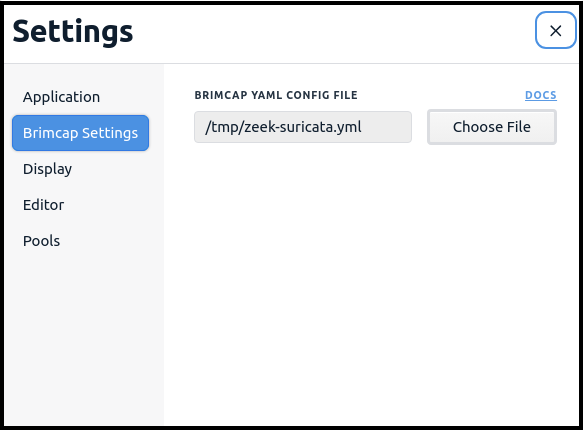
In examining the example Brimcap YAML, we see at the top that we've defined two
analyzers.
$ cat zeek-suricata.yml
analyzers:
- cmd: /usr/local/bin/zeek-wrapper.sh
name: zeek
- cmd: /usr/local/bin/suricata-wrapper.sh
name: suricata
To be invoked successfully by Brimcap, an analyzer process should have the following characteristics:
- It reads one pcap from its standard input (stdin).
- It exits after its standard input is closed.
- It terminates any descendant processes when it exits.
- It writes to log outputs only by appending.
By default, an analyzer's log outputs accumulate in a temporary directory that's automatically deleted when Brimcap exits (see the debug section for more details). Additional per-analyzer options can be used to specify which output logs are loaded and what additional processing is performed on them.
In our example configuration, the first analyzer invoked by Brimcap is a wrapper script as referenced in the YAML. In addition to reading from its standard input, it also tells Zeek to ignore checksums (since these are often set incorrectly on pcaps) and disables a few of the excess log outputs.
$ cat zeek-wrapper.sh
#!/bin/bash
exec /opt/zeek/bin/zeek -C -r - --exec "event zeek_init() { Log::disable_stream(PacketFilter::LOG); Log::disable_stream(LoadedScripts::LOG); Log::disable_stream(Telemetry::LOG); }" local
Note: If you intend to point to your custom Brimcap YAML config from Zui Settings, it's important to use full pathnames to the wrapper scripts referenced in your YAML (e.g.
/usr/local/bin/zeek-wrapper.sh) and in your wrapper scripts (e.g./opt/zeek/bin) since Zui may not have the benefit of the same$PATHsetting as your interactive shell when it invokesbrimcap analyzewith your custom configuration.
We use a similar wrapper for Suricata.
$ cat suricata-wrapper.sh
#!/bin/bash -e
exec /usr/bin/suricata -r /dev/stdin
Revisiting our Brimcap YAML configuration, we see Suricata's expected
EVE JSON output
file is referenced in a globs: setting. This setting can point to one or more
filename specifications that may include
glob-style wildcards
that isolate a subset of the log outputs from the analyzer that should be
processed. In this case we don't even need to use a * wildcard since we're
only seeking to import the single output file. If we'd not included this
setting, brimcap analyze would have failed when attempting to process
the complete set of Suricata's log outputs, since several of its default
outputs other than eve.json are not of Zed-compatible formats.
analyzers:
...
- cmd: /usr/local/bin/suricata-wrapper.sh
globs: ["eve.json"]
...
What follows below the globs: setting is a Zed shaper script. Whereas the
Zeek TSV logs contain Zed-compatible rich data types (timestamps, IP
addresses, etc.), since Suricata's EVE logs are NDJSON, here we use this shaper
to assign richer data types as the NDJSON is being converted for storage
into the Zed lake. Out-of-the-box, Brimcap automatically applies this same
shaper script
on the EVE output generated from its bundled Suricata.
Here it's broken out and made part of the configuration YAML such that you can
further modify it to suit your needs.
...
shaper: |
type port=uint16
type alert = {
event_type: string,
timestamp: time,
src_ip: ip,
src_port: port,
dest_ip: ip,
dest_port: port,
vlan: [uint16],
proto: string,
app_proto: string,
alert: {
severity: uint16,
signature: string,
category: string,
action: string,
signature_id: uint64,
gid: uint64,
rev: uint64,
metadata: {
signature_severity: [string],
former_category: [string],
attack_target: [string],
deployment: [string],
affected_product: [string],
created_at: [string],
performance_impact: [string],
updated_at: [string],
malware_family: [string],
tag: [string]
}
},
flow_id: uint64,
pcap_cnt: uint64,
tx_id: uint64,
icmp_code: uint64,
icmp_type: uint64,
tunnel: {
src_ip: ip,
src_port: port,
dest_ip: ip,
dest_port: port,
proto: string,
depth: uint64
},
community_id: string
}
where event_type=="alert" | yield shape(alert) | rename ts := timestamp
A full description of all that's possible with shapers is beyond the scope of this article. However, this script is quite simple and can be described in brief.
-
The
type alertdefines the names, data types, and hierarchical locations of expected fields in the input records. Here we've defined a single "wide" shape for all alerts we've known Suricata to generate, which is convenient because it allows Zui to easily display them in columnar format. -
The
where event_type=="alert"trims the processed EVE events to only alerts. If you want to let through more Suricata data besides just alerts, you could remove this part of the pipeline. If so, you'll likely want to explore the additional data and create shapers to apply proper data types to them, since this will be a prerequisite for doing certain Zed queries with the data (e.g., a successful CIDR match requires IP addresses to be stored asiptype, not thestringtype in which they'd appear in unshaped NDJSON). -
The
yield shape(alert)applies the shape of thealerttype to each input record. With what's shown here, additional fields that appear beyond those specified in the shaper (e.g. as the result of new Suricata features or your own customizations) will still be let through this pipeline and stored in the Zed lake with an inferred data type. If this is undesirable, add| yield crop(alert)downstream of the firstyield, which will trim these additional fields. -
The
rename ts := timestampchanges the name of Suricata'stimestampfield to match thetsone used by Zeek, which allows the data from both sources to be more seamlessly presented together in Zui.
Building on what we just learned about Brimcap analyzers, we can extend the concepts to pcap processing tools other than Zeek or Suricata. In this case we'll use NetFlow records generated using the open source nfdump toolset.
Note: While the example shows how shaped NetFlow records can be loaded via Brimcap, the Packets button in Zui is not currently wired to extract flows from a pcap via the 5-tuple and time details in NetFlow records. If this is functionality you're interested in pursuing, please open an issue or come talk to us on public Slack.
To build and install the nfdump toolset with the commands we'll need to generate NetFlow, we execute the following on our Linux host:
sudo apt -y install make automake libtool pkg-config flex bison libbz2-dev
git clone https://github.com/phaag/nfdump.git && cd nfdump
./autogen.sh
./configure --enable-nfpcapd
sudo make install
export LD_LIBRARY_PATH="/usr/local/lib"
As we did with Zeek and Suricata, we create a wrapper script to act as our
Brimcap analyzer. It works in two phases, first creating binary NetFlow records
and then converting them to NDJSON. nfpcapd only accepts a true pcap file input
(not a device like /dev/stdin), so we first store the incoming pcap in a
temporary file.
$ cat nfdump-wrapper.sh
#!/bin/bash
export LD_LIBRARY_PATH="/usr/local/lib"
TMPFILE=$(mktemp)
cat - > "$TMPFILE"
/usr/local/bin/nfpcapd -r "$TMPFILE" -l .
rm "$TMPFILE"
for file in nfcapd.*
do
/usr/local/bin/nfdump -r $file -o json-log > ${file}.ndjson
done
This script is called from our Brimcap config YAML, which includes a globs:
setting to apply a Zed shaper to only the NDJSON files that were output from
nfdump.
$ cat nfdump.yml
analyzers:
- cmd: /usr/local/bin/nfdump-wrapper.sh
name: nfdump
globs: ["*.ndjson"]
shaper: |
type netflow = {
type: string,
export_sysid: int64,
first: time,
last: time,
received: time,
in_packets: int64,
in_bytes: int64,
proto: int64,
tcp_flags: string,
src_port: uint16,
dst_port: uint16,
fwd_status: int64,
src_tos: int64,
src4_addr: ip,
dst4_addr: ip,
src4_geo: string,
dst4_geo: string,
sampled: int64
}
yield shape(netflow)
Putting it all together, we can test it by using our command combination to create a new pool and import the data for a sample pcap.
$ export PATH="/opt/Zui/resources/app.asar.unpacked/zdeps:$PATH"
$ zed create -use testpool2
$ brimcap analyze -config nfdump.yml sample.pcap | zed load -
Our pool is now ready to be queried in Zui.

By default, an analyzer's log outputs accumulate in a temporary directory that's automatically deleted when Brimcap exits. If you experience problems with your custom configuration, a handy debug technique is to have the analyzer's outputs sent to a specific directory instead. This will allow you to check if log outputs are being created at the expected filenames, confirm whether the logs can be parsed manually as you expect, and so forth.
This option is configured via the workdir: setting for an analyzer. For
instance, we can enhance our Brimcap YAML config for launching custom
Zeek/Suricata like this:
analyzers:
- cmd: /usr/local/bin/zeek-wrapper.sh
name: zeek
workdir: /tmp/zeek-wd
- cmd: /usr/local/bin/suricata-wrapper.sh
name: suricata
workdir: /tmp/suricata-wd
...
Some tips on the effective use of this setting:
- The specified directory must already exist before Brimcap is run.
- Contents of the directory (such as left over from prior runs) are not removed by Brimcap. If your analyzer appends to its log outputs, you'll likely want to delete the contents of the working directory between Brimcap runs to avoid accumulating redundant logs.
Repeating our brimcap analyze now with this enhanced YAML, we see after the
run that the logs have been left behind for further examination.
$ ls -l /tmp/suricata-wd /tmp/zeek-wd
/tmp/suricata-wd:
total 1743088
-rw-r--r-- 1 phil staff 407682820 May 6 11:06 eve.json
-rw-r--r-- 1 phil staff 53312039 May 6 11:05 fast.log
-rw-r--r-- 1 phil staff 30739 May 6 11:06 stats.log
-rw-r--r-- 1 phil staff 1557 May 6 11:06 suricata.log
/tmp/zeek-wd:
total 97912
-rw-r--r-- 1 phil staff 332 May 6 11:06 capture_loss.log
-rw-r--r-- 1 phil staff 45760984 May 6 11:06 conn.log
-rw-r--r-- 1 phil staff 609561 May 6 11:06 dns.log
-rw-r--r-- 1 phil staff 379 May 6 11:06 dpd.log
-rw-r--r-- 1 phil staff 922381 May 6 11:06 files.log
-rw-r--r-- 1 phil staff 1199754 May 6 11:06 http.log
-rw-r--r-- 1 phil staff 1775 May 6 11:06 notice.log
-rw-r--r-- 1 phil staff 1820 May 6 11:06 ntlm.log
-rw-r--r-- 1 phil staff 12892 May 6 11:06 ntp.log
-rw-r--r-- 1 phil staff 591 May 6 11:06 pe.log
-rw-r--r-- 1 phil staff 619 May 6 11:06 smb_mapping.log
-rw-r--r-- 1 phil staff 1300 May 6 11:06 ssh.log
-rw-r--r-- 1 phil staff 103501 May 6 11:06 ssl.log
-rw-r--r-- 1 phil staff 841 May 6 11:06 stats.log
-rw-r--r-- 1 phil staff 625 May 6 11:06 weird.log
-rw-r--r-- 1 phil staff 61671 May 6 11:06 x509.log
If you're running custom Brimcap configurations, we'd like to hear from you! Whether you've perfected a custom combination of analyzers that you think other Zui users will find useful, or (especially) if you hit challenges and need help, please join our public Slack and tell us about it, or open an issue. Thanks!
Join our Public Slack workspace for announcements, Q&A, and to trade tips!