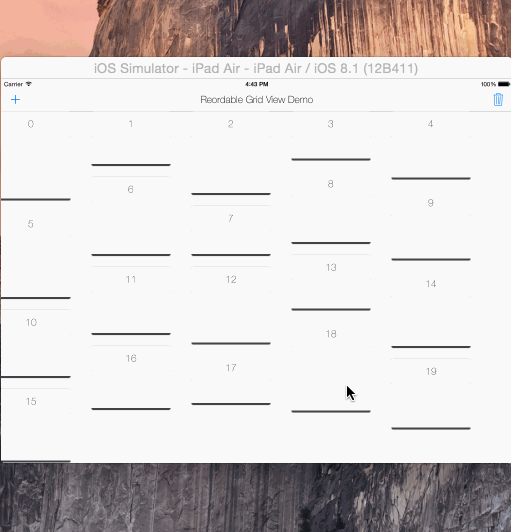reorderable grid view solution implemented with swift.
its UIScrollView subclass, its not a collection view layout.
automatically sets horizontal item spacing by item widths. so items must be fixed-width.
also sets automatically its content size.
if you call gridView?.invalidateLayout() after orientation changed, it will lays out the grid by new orientation.
copy & paste the ReorderableGridView.swift into your project.
gridView = ReorderableGridView(frame: self.view.frame, itemWidth: 180, verticalPadding: 20)
self.view.addSubview(gridView!)
Grid view ready !
now you can add it ReorderableView instances
let itemView = ReorderableView (x: 0, y: 0, w: 180, h: 250)
...
gridView?.addReorderableView(itemView)
// or
let pos = GridPosition (x: 0, y: 1)
gridView?addReorderableView (itemView, gridPosition: pos)
or remove them
gridView?.removeReorderableViewAtGridPosition(GridPosition (x: 0, y: 0))
// or
gridView?.removeReorderableView (itemView)
Design Tip
View itself don't have any margin padding.
It uses all frame width to calculate how manyReorderableViews can fit and what should be their horizontal padding in a row.
Padding between columns (vertical padding) can be set in init method,
which is 10 by default.
You can have a container view and use something like
CGRectInset (containerView.frame, marginX, marginY)
when init grid with margin
var reorderable : Bool = true
var draggable : Bool = true
var draggableDelegate: Draggable?
set them if you want your grid editable or not
Draggable Protocol
func didDragStartedForView (reorderableGridView: ReordableGridView, view: ReordableView)
func didDraggedView (reorderableGridView: ReordableGridView, view: ReordableView)
func didDragEndForView (reorderableGridView: ReordableGridView, view: ReordableView)
set gridView.draggableDelegate = self and implement Draggable protocol functions if you want to access info about dragging actions in grid.
This can be useful for multiple grid layouts.
Example included in second tab of demo.