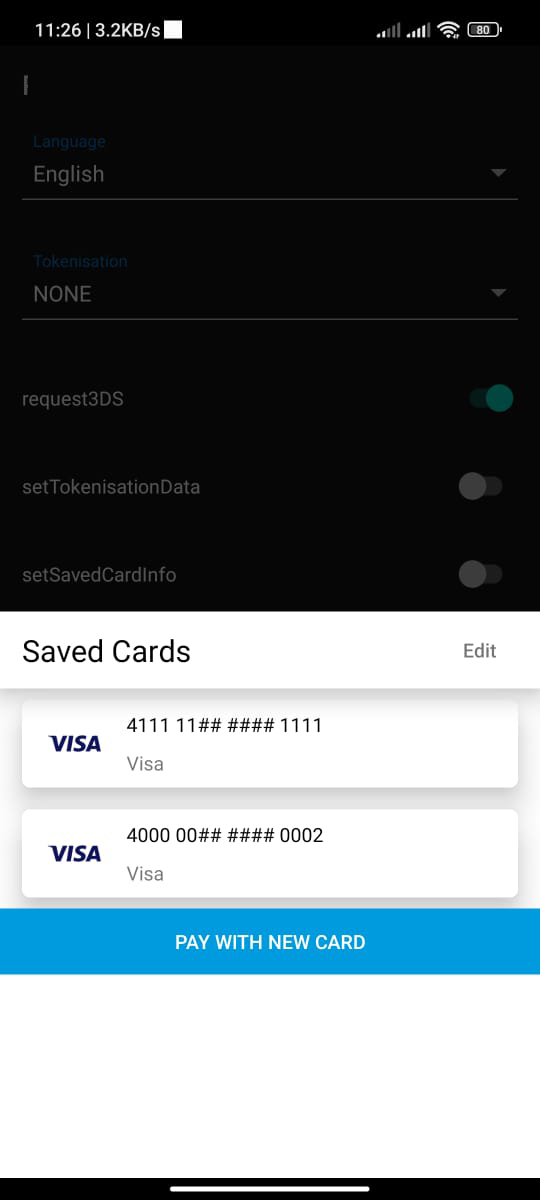- compileSdkVersion 33
- targetSdkVersion 36 Library requires at minimum Java 8 or Android 5.1.
You have to include the following dependencies:
implementation 'sa.com.clickpay:payment-sdk:6.5.0'
If you are using ProGuard you might need to exclude the library classes.
-keep
public class com.payment.paymentsdk.**{*}val profileId = "PROFILE_ID"
val serverKey = "SERVER_KEY"
val clientLey = "CLIENT_KEY"
val locale = PaymentSdkLanguageCode.EN or PaymentSdkLanguageCode.AR
val screenTitle = "Test SDK"
val cartId = "123456"
val cartDesc = "cart description"
val currency = "AED"
val amount = 20.0
val tokeniseType = PaymentSdkTokenise.NONE // tokenise is off
or PaymentSdkTokenise . USER_OPTIONAL // tokenise if optional as per user approval
or PaymentSdkTokenise . USER_MANDATORY // tokenise is forced as per user approval
or PaymentSdkTokenise . MERCHANT_MANDATORY // tokenise is forced without user approval
val transType = PaymentSdkTransactionType.SALE
or PaymentSdkTransactionType . AUTH
val tokenFormat = PaymentSdkTokenFormat.Hex32Format()
or PaymentSdkTokenFormat . NoneFormat ()
or PaymentSdkTokenFormat . AlphaNum20Format ()
or PaymentSdkTokenFormat . Digit22Format ()
or PaymentSdkTokenFormat . Digit16Format ()
or PaymentSdkTokenFormat . AlphaNum32Format ()
val billingData = PaymentSdkBillingDetails(
"City",
"2 digit iso Country code",
"email1@domain.com",
"name ",
"phone", "state",
"address street", "zip"
)
val shippingData = PaymentSdkShippingDetails(
"City",
"2 digit iso Country code",
"email1@domain.com",
"name ",
"phone", "state",
"address street", "zip"
)
val configData = PaymentSdkConfigBuilder(profileId, serverKey, clientKey, amount ?: 0.0, currency)
.setCartDescription(cartDesc)
.setLanguageCode(locale)
.setMerchantIcon(resources.getDrawable(R.drawable.bt_ic_amex))
.setBillingData(billingData)
.setMerchantCountryCode("AE") // ISO alpha 2
.setShippingData(shippingData)
.setCartId(orderId)
.setTransactionType(transType)
.showBillingInfo(false)
.showShippingInfo(true)
.forceShippingInfo(true)
.setScreenTitle(screenTitle)
.build()
startCardPayment(this, configData, callback = this)
or
startSamsungPayment(this, configData, "samsungpay token", callback = this)
override fun onError(error: PaymentSdkError) {
Log.d(TAG, "onError: $error")
Toast.makeText(this, "${error.msg}", Toast.LENGTH_SHORT).show()
}
override fun onPaymentFinish(PaymentSdkTransactionDetails: PaymentSdkTransactionDetails) {
Toast.makeText(
this,
"${paymentSdkTransactionDetails.paymentResult?.responseMessage}",
Toast.LENGTH_SHORT
).show()
Log.d(TAG, "onPaymentFinish: $paymentSdkTransactionDetails")
}
override fun onPaymentCancel() {
Toast.makeText(this, "Cancelled", Toast.LENGTH_SHORT).show()
Log.d(TAG, "onPaymentCancel:")
}
3.You are now ready to start payment
- For normal card payment use:
startCardPayment(context = this, ptConfigData = configData, callback = this)
- For recurring payment use:
startTokenizedCardPayment(
context = this,
ptConfigData = configData,
token = yourToken,
transactionRef = yourTransactionReference,
callback = this
)- For recurring payment with 3DS feature enabled (request CVV) use:
start3DSecureTokenizedCardPayment(
context = this,
ptConfigData = configData,
savedCardInfo = PaymentSDKSavedCardInfo("Masked card", "Visa or MC or card type"),
token = token!!,
callback = this
)- For recurring payment with the ability to let SDK save Cards on your behalf and show sheet of saved cards for user to choose from. use:
startPaymentWithSavedCards(
context = this,
ptConfigData = configData,
support3DS = true,
callback = this
)You can check the status of a transaction
1- first create PaymentSDKQueryConfiguration
val queryConfig = PaymentSDKQueryConfiguration(
"ServerKey",
"ClientKey",
"Country Iso 2",
"Profile Id",
"Transaction Reference"
)2- Call QuerySdkActivity.queryTransaction and pass the needed arguments
QuerySdkActivity.queryTransaction(
this,
queryConfig,
this
)String profileId="PROFILE_ID";
String serverKey="SERVER_KEY";
String clientKey="CLIENT_KEY";
PaymentSdkLanguageCode locale=PaymentSdkLanguageCode.EN;
String screenTitle="Test SDK";
String cartId="123456";
String cartDesc="cart description";
String currency="AED";
double amount=20.0;
PaymentSdkTokenise tokeniseType=PaymentSdkTokenise.NONE; // tokenise is off
or PaymentSdkTokenise.USER_OPTIONAL // tokenise if optional as per user approval
or PaymentSdkTokenise.USER_MANDATORY // tokenise is forced as per user approval
or PaymentSdkTokenise.MERCHANT_MANDATORY // tokenise is forced without user approval
PaymentSdkTransactionType transType=PaymentSdkTransactionType.SALE;
or PaymentSdkTransactionType.AUTH
PaymentSdkTokenFormat tokenFormat=new PaymentSdkTokenFormat.Hex32Format();
or new PaymentSdkTokenFormat.NoneFormat()
or new PaymentSdkTokenFormat.AlphaNum20Format()
or new PaymentSdkTokenFormat.Digit22Format()
or new PaymentSdkTokenFormat.Digit16Format()
or new PaymentSdkTokenFormat.AlphaNum32Format()
PaymentSdkBillingDetails billingData=new PaymentSdkBillingDetails(
"City",
"2 digit iso Country code",
"email1@domain.com",
"name ",
"phone","state",
"address street","zip"
);
PaymentSdkShippingDetails shippingData=new PaymentSdkShippingDetails(
"City",
"2 digit iso Country code",
"email1@domain.com",
"name ",
"phone","state",
"address street","zip"
);
PaymentSdkConfigurationDetails configData=new PaymentSdkConfigBuilder(profileId,serverKey,clientKey,amount,currency)
.setCartDescription(cartDesc)
.setLanguageCode(locale)
.setBillingData(billingData)
.setMerchantCountryCode("AE") // ISO alpha 2
.setShippingData(shippingData)
.setCartId(cartId)
.setTransactionType(transType)
.showBillingInfo(false)
.showShippingInfo(true)
.forceShippingInfo(true)
.setScreenTitle(screenTitle)
.build();
PaymentSdkActivity.startCardPayment(this,configData,this);
@Override
public void onError(@NotNull PaymentSdkError paymentSdkError){
}
@Override
public void onPaymentCancel(){
}
@Override
public void onPaymentFinish(@NotNull PaymentSdkTransactionDetails paymentSdkTransactionDetails){
}You are now ready to start payment
- For normal card payment use:
PaymentSdkActivity.startCardPayment(
this,
configData,
this);- For recurring payment use:
PaymentSdkActivity.startTokenizedCardPayment(
this,
configData,
"Token",
"TransactionRef",
this);- For recurring payment with 3DS feature enabled (request CVV) use:
PaymentSdkActivity.start3DSecureTokenizedCardPayment(
this,
configData,
new PaymentSDKSavedCardInfo("Masked card","Visa or MC or card type"),
"Token",
this);- For recurring payment with the ability to let SDK save Cards on your behalf and show sheet of saved cards for user to choose from. use:
PaymentSdkActivity.startPaymentWithSavedCards(
this,
configData,
true,
this);To enable tokenisation please follow the below instructions
// to request token and transaction reference pass tokeniseType and Format
.setTokenise(PaymentSdkTokenise.MERCHANT_MANDATORY, PaymentSdkTokenFormat.Hex32Format())
// you will receive token and reference after the first transaction
// to pass the token and transaction reference returned from sdk
.setTokenisationData(token = "", transactionReference = "") -
To enable pay with samsungpay you need first to integrate with SamsungPay api. Here how you can integrate with SamsungPay Api. SamsungPay Integration Guide .
-
Pass the returned json token from samsung pay to the following method.
startSamsungPayment(this, configData, "samsungpay token", callback = this)It becomes easy to integrate with other payment methods in your region like STCPay, OmanNet, KNet, Valu, Fawry, UnionPay, and Meeza, to serve a large sector of customers.
- Do the steps 1 and 2 from Pay with Card
- Choose one or more of the payment methods you want to support
.setAlternativePaymentMethods(listOf<PaymentSdkApms>()) // add the Payment Methods you want to the list- Call
startAlternativePaymentMethodto start payment
PaymentSdkActivity.startAlternativePaymentMethods(context, configuration, callback)to override fonts Please add your custom fonts files with these names
payment_sdk_primary_font.tff && payment_sdk_secondary_font.tff
to override strings, colors or dimens add the resource you need to override from below resources with the value you want
Use the following guide to customize the colors, font, and logo by configuring the theme and pass it to the payment configuration.
To override string you can find the keys with the default values here english arabic
<resourse>
// to override colors
<color name="payment_sdk_primary_color">#5C13DF</color>
<color name="payment_sdk_secondary_color">#FFC107</color>
<color name="payment_sdk_primary_font_color">#111112</color>
<color name="payment_sdk_secondary_font_color">#6D6C70</color>
<color name="payment_sdk_separators_color">#FFC107</color>
<color name="payment_sdk_stroke_color">#673AB7</color>
<color name="payment_sdk_button_text_color">#FFF</color>
<color name="payment_sdk_title_text_color">#FFF</color>
<color name="payment_sdk_button_background_color">#3F51B5</color>
<color name="payment_sdk_background_color">#F9FAFD</color>
<color name="payment_sdk_card_background_color">#F9FAFD</color>
// to override dimens
<dimen name="payment_sdk_primary_font_size">17sp</dimen>
<dimen name="payment_sdk_secondary_font_size">15sp</dimen>
<dimen name="payment_sdk_separator_thickness">1dp</dimen>
<dimen name="payment_sdk_stroke_thickness">.5dp</dimen>
<dimen name="payment_sdk_input_corner_radius">8dp</dimen>
<dimen name="payment_sdk_button_corner_radius">8dp</dimen>
</resourse>Please in case you faced dependency conflict with the coroutine api add the following in your app gradle file.
configurations.all {
resolutionStrategy {
exclude group: "org.jetbrains.kotlinx", module: "kotlinx-coroutines-debug"
}
}1- Please configure the IPN to avoid loosing any of the transaction status.
See LICENSE.