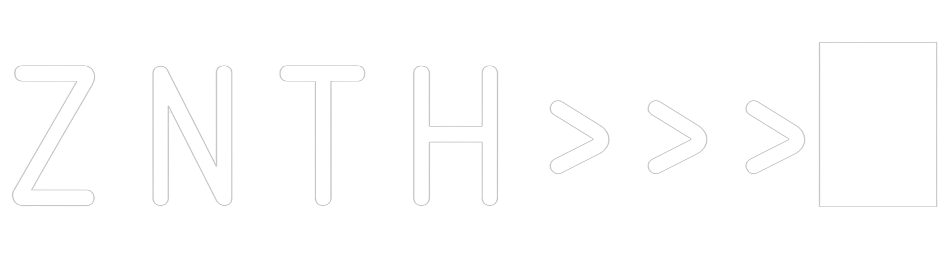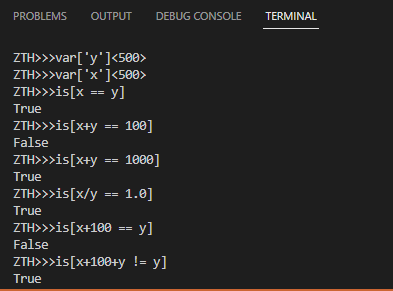Zenith is a interpreted, one line, Command Line style programming language with high level access to commands to the system, control flow editing, variables, calculations, immense data analysis, conversion and web interaction with interesting, and semi-readable syntax.
log - what you might know as the print function, log will display whatever you want to log, make sure you dont use "" and instead you use '' when logging
EG: log['Hello World!']
EG: log[5*5+3-3/3]
lg-- - will log something for a number of times
EG: lg--['Hello World!']<500>(DN: True)
the [] bracket denotes the value to be logging. The <> bracket denotes how many times you will be logging that value, the () bracket is essentially asking if you want to display the number, DN meaning Display Number, if it is set to true then your output would look like this:
Hello World! 0
Hello World! 1
Hello World! 2
ect...
get - send a http post request
EG: get['https://google.com']<text/html>
help - get help on any command
EG: help['log']<text/html>
cdir - this is the create directory function and will create a directory at the path specified
EG: cdir['C:\Users\User\Desktop\New Dir']
rand - this is the random number function, by default it goes from 0 to your number in range.
EG: rand[50]
rinr - this is the random in range function, this allows you enter 2 arguments to randomise a number in the range of the 2 args you entered
EG: rinr[50]<100>
wrto - this is the write to function and allows you to write text into or over a file
EG: wrto[L:'C:\Users\User\Desktop\New Dir\My Text File.txt']<C:'Content goes here! I can put anything here!'>
The L: tag denotes Location and the C: tag denotes the Content within the file.
ourl - this is the open url function and will open
EG: ourl['https://google.com']
pass - this is the pass function and allows you to pass commands to the command line and allows you to control the system from Zenith, you can even run python in it!
EG: pass['shutdown /i']
dfil - this is the delete file function and allows you to delete any file
EG: dfil['C:\Users\User\Desktop\New Dir\My Text File.txt']
ddir - this is the delete directory function and allows you to delete any directory
EG: ddir['C:\Users\User\Desktop\New Dir']
size - this is the size function and allows you to view the memory contained in a string or int
EG: size['Hello World 2023!']
vers - this will display the version.
EG: vers
zclr - this is the zenith clear function, you may know it as the cls function.
EG: zclr
up - this will uppercase text.
EG: up['hello']
low - this will lowercase text.
EG: low['HELLO']
tts - this will speak out text using tts.
EG: tts['Hello Zenith!']
pyth - allows you to pass python lines through zenith
EG: pyth[print("Hello Zenith!")]
EG: pyth[os.system("shutdown /i")]
This is a very powerful pass command and you can do the same thing and change the zenith inbuilt variables with the var command
EG: var['Loop']<.False> (please ignore the full stop/period markdown wont let me encase this value in angle brackets.
This will break the loop, why am i telling you this? Idk, it gives you more control and i think thats good.
u2i - allows you to convert a Url 2 (to) an Image
EG: pyth['https://upload.wikimedia.org/wikipedia/commons/8/8d/President_Barack_Obama.jpg']<'Users/User/Desktop/obama.jpg'>
the first argument is the url, the second is the name and or location to save it to.
html - allows you to convert a url to pure html
EG: html['https://google.com']
what - print type of value
EG: what[True]
RESULT: class: bool
EG: what['Yo']
RESULT: class: str
EG: what[9.9]
RESULT: class: float
EG: what[1]
RESULT: class: int
EG: what['Yo',9.9,1,True,]
RESULT: class: tuple
var - this will declare a string variable.
EG: var['x']<'Hello World'>
the [] brackets denote the variable name and the <> brackets denote the content inside the variable
int variables are similar just with no quotes
EG: var['y']<500>
the [] brackets denote the variable name and the <> brackets denote the content inside the variable
log - can also calculate variables
EG: log[x+y-z*w]
providing that you have set up your variables with values, you can concatonate strings with other strings or do calculations
2dln - to do a 2d line graph plot.
EG: 2dln[1,2,3,4,5,6,7,9]
Arrays (which can be saved in variables) are interpreted into the graph here.
3dsc - to do a 3d scatter graph
EG: 3dsc[1,2,3,4,5,6,7,8,9]<1,2,3,4,5,6,7,8,9>(1,2,3,4,5,6,7,8,9)
the first [] bracket arg is the X pos, the second <> arg is the Y pos and the () arg is the Z pos. These arrays link up, make sure all 3 of these indexes have the same number of values in them, otherwise they cant marry or link the numbers together
3dsf - to do a 3d coil graph
EG: 3dcl[0]<10>(6){2}
3dcl - to do a 3d surface graph
EG: 3dcl[-5]<5.1>(0.2)
the [] bracket arg denotes the lowest point and the <> brackets denote the highest, the () brackets denotes the graphics, smaller float point = more polygons. (0 DOES NOT WORK, NEEDS TO BE FLOAT)
2dsc - to do a 2d scatter graph
EG: 3dcl[1,2,3,4,5,6,7,8,9]<1,2,3,4,5,6,7,8,9>
the first [] bracket arg is the X pos, the second <> arg is the Y pos. These arrays link up, make sure all 3 of these indexes have the same number of values in them, otherwise they cant marry or link the numbers together
2dsp - show a 2d spectural map of any image on your computer
EG: 2dsp['Users/User/Desktop/obama.jpg']
brcd - render and create a barcode from binary
EG: brcd[ 1, 0, 1, 0, 1, 1, 1, 0, 1, 1, 0, 0, 0, 1, 0, 0, 1, 0, 1, 0, 0, 1, 1, 1,]
3dsp - create a 3d spore growing animation
EG: 3dsp[50]<0.05>
the first [] bracket represents how long the spores will grow for, anything >200 will look wacky. the <> brackets represent the spore scale essentially, keep it at 0.05, it is reccomended.
is - give arguments with the is control flow.
EG: is[50==30]
A very important rule to note, if you a passing an argument and this argument is not a value but is a command (like log[rinr[0]<10>]) you will not be able to do that, you cannot pass zenith commands/codelines through arguments, you can pass any data type, for example var['a']<True> though just not zenith commands. You can however pass some python commands through arguments, for example log[print("hello")] or var['random']<random.randint(0,10)>. I dont reccomend that you pass python commands through these but its just something to note. Its kinda like a backdoor.