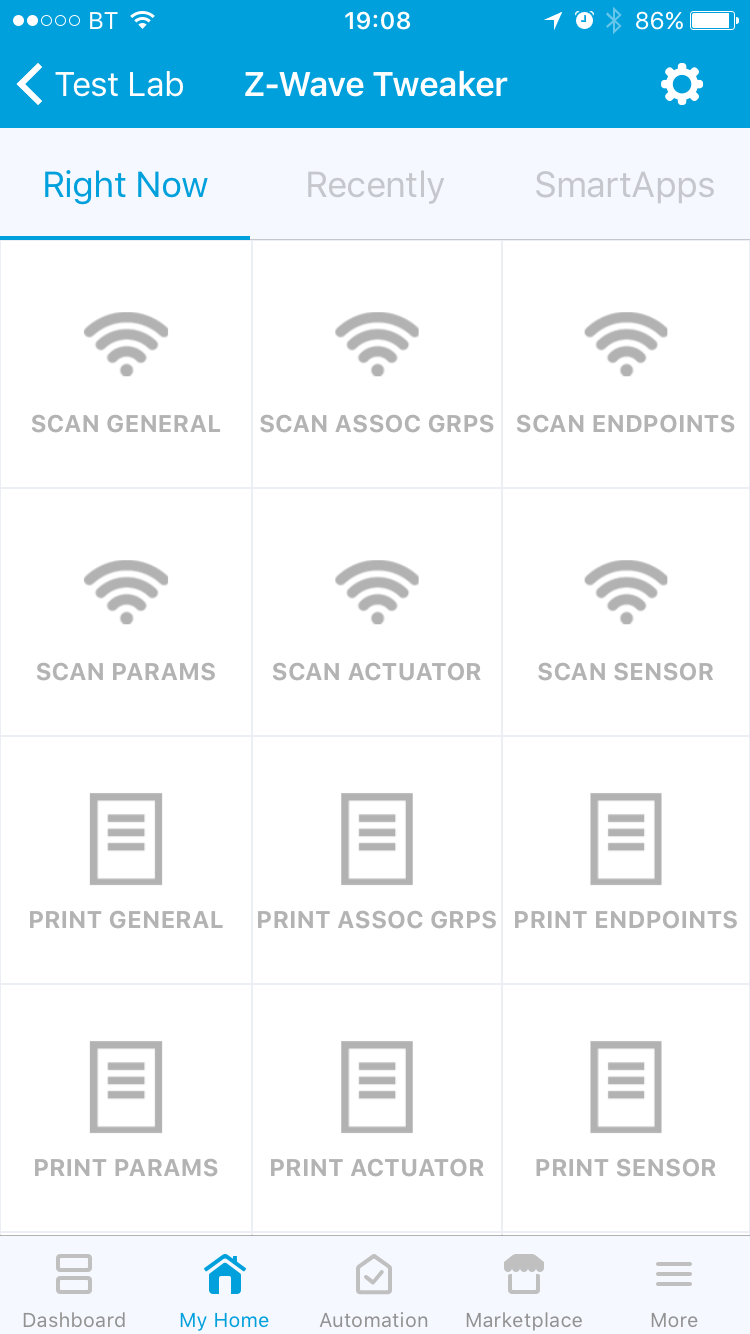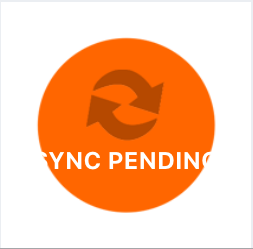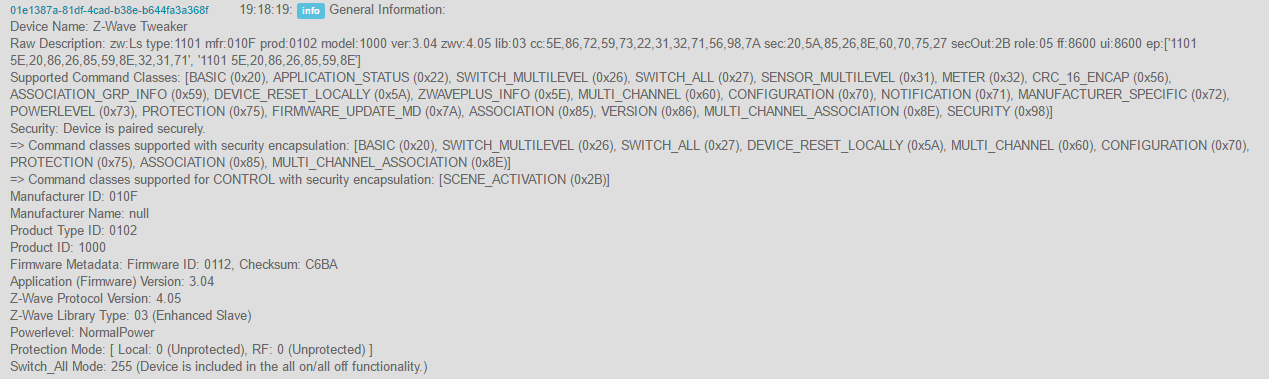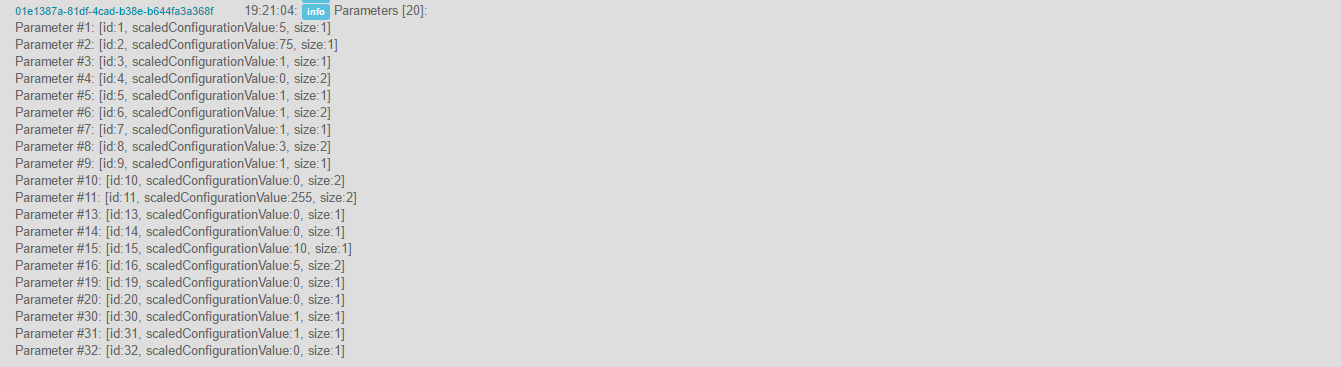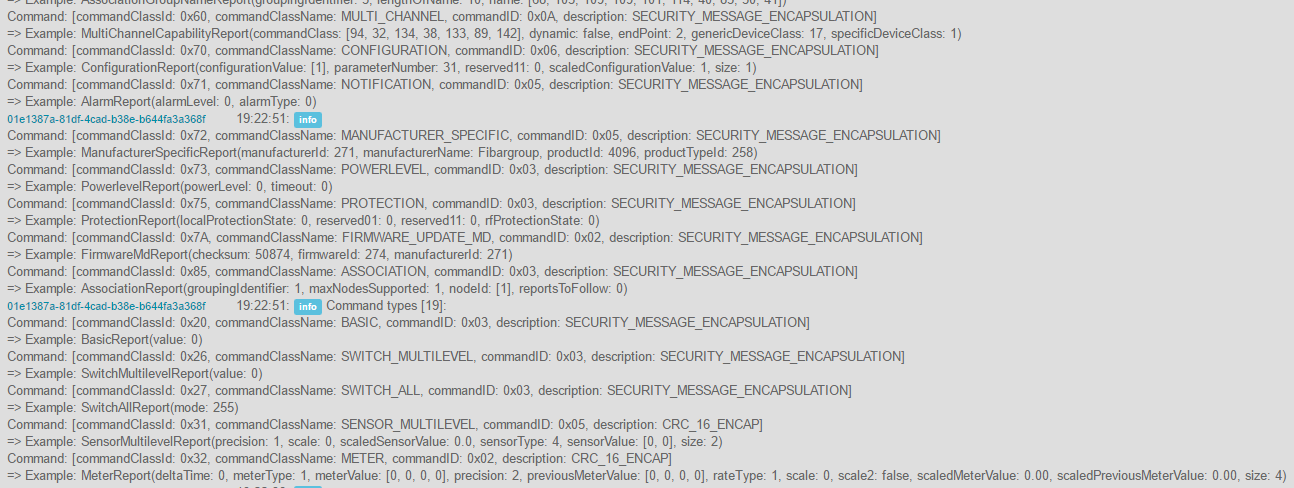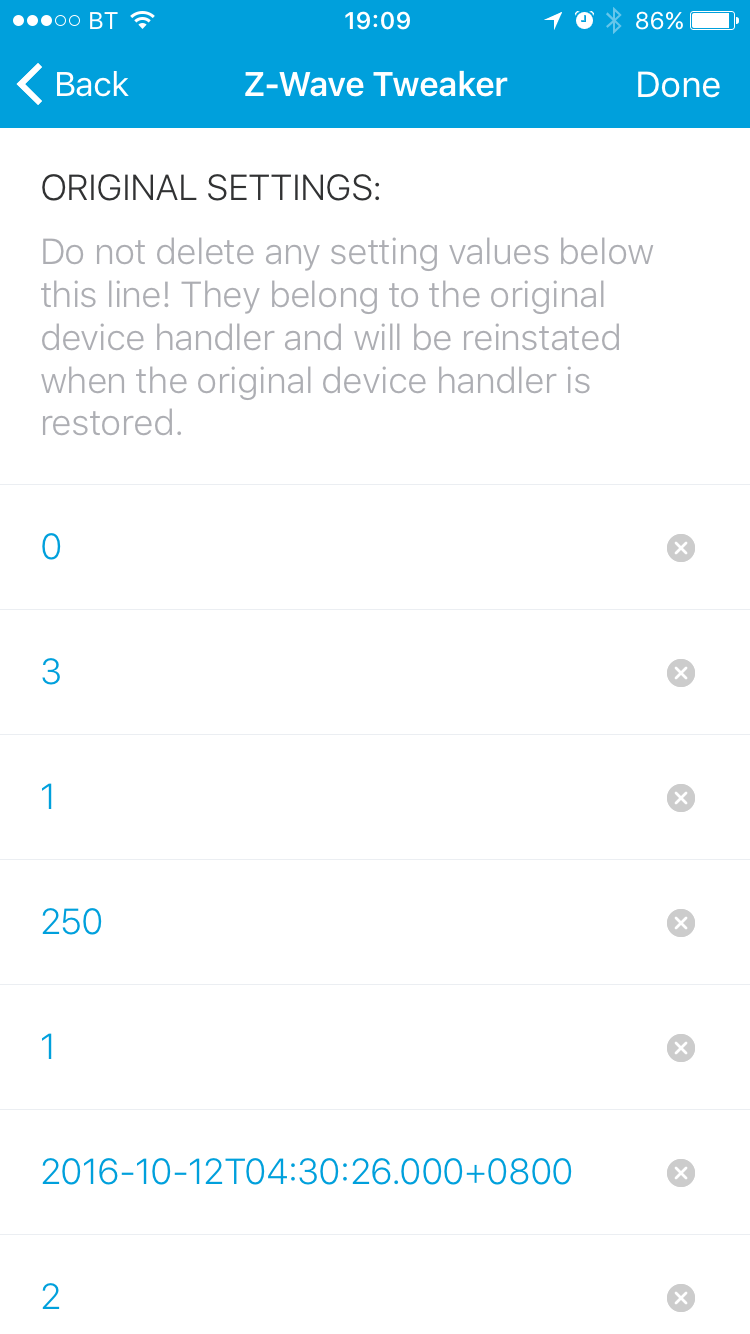https://github.com/codersaur/SmartThings/tree/master/devices/zwave-tweaker
Copyright (c) David Lomas
A SmartThings device handler to assist with interrogating and tweaking Z-Wave devices.
- Discover association groups, multi-channel endpoints, and configuration parameters.
- Configure association group members from the SmartThings GUI.
- Configure parameter values from the SmartThings GUI.
- Configure Protection and Switch_All modes from the SmartThings GUI.
- Discover supported meter/alarm/notification/sensor report types.
- Automatically build a complete list of the Z-Wave commands sent by a device.
- Support for Z-Wave and Z-Wave Plus devices.
- Extensive inline code comments to support community development.
The Z-Wave Tweaker is designed to temporarily replace the normal device handler for a device. Follow these instructions to install the device handler using the SmartThings IDE.
The Z-Wave Tweaker has two main types of tile: Scan tiles and Print tiles.
Each Scan tile triggers interrogation of a certain aspect of the device:
- Scan General: Obtains basic properties common to most devices, such as product ID, firmware version, and supported commands.
- Scan Association Groups: Collects information about association groups and their members.
- Scan Endpoints: Scans endpoints advertised by multi-channel devices and discovers their capabilities.
- Scan Parameters: Discovers available configuration parameters, which can be used to customise the device.
- Scan Actuator: Discovers common actuator attributes, such as basic, switch, and switchMultiLevel.
- Scan Sensor: Discovers common sensor capabilities, such as sensorBinary, sensorMultilevel, meter, and notification.
Each Print tile can be used to output the information collected by the corresponding Scan tile. The output can be viewed using the Live Logging tab within the SmartThings IDE.
This tile indicates when all configuration changes have been successfully synchronised with the physical device.
Tap this tile when you have finished using the Z-Wave Tweaker. It will remove all collected data in preparation for reinstating the original device handler.
The Z-Wave Tweaker is designed to be operated from the SmartThings smartphone app, however all of the information collected will be output to the Live Logging tab in the SmartThings IDE.
- Begin by opening the Live Logging tab in the SmartThings IDE. It is recommended to filter the IDE Log so that it shows only the events from the specific device in use.
- Next, navigate to the device in the SmartThings app on your smartphone.
The Z-Wave Tweaker can scan a device to discover basic properties, including any supported association groups, multi-channel endpoints, and configuration parameters.
-
Tap the Scan General tile to begin collecting basic information. After a few seconds, you should see some responses from the device in the IDE, such as Version and Protection reports.
-
After the responses stop, tap on of the other Scan tiles to begin collecting more-specific information.
Be sure to set appropriate scan ranges in the Tweaker's settings, and allow time for each scan to complete.
Do not run multiple scans at the same time as this will cause network congestion and some responses from the device may be lost. -
To view the data that has been collected, tap on the corresponding Print tile. This should output information to the Live Logging tab in the IDE.

-
If the information appears incomplete, try tapping the relevant Print tile again as the IDE sometimes fails to show all messages.
-
If some expected association groups, endpoints, or parameters are not shown, try re-scanning (it's unlikely that all information will be collected successfully on a first scan). Also, check the settings to confirm that appropriate scan ranges are configured.
Device Associations enable a Z-Wave device to send commands directly to other devices without the commands having to be relayed by the SmartThings hub. For example, a Z-Wave motion sensor may be configured to send a Basic (ON) command to a nearby dimmer device when motion is detected. This direct communication typically gives faster response times compared to triggering rules in a SmartApp.
For a device to be able to send commands it must support either the ASSOCIATION or MULTI-CHANNEL_ASSOCIATION command classes. If so, it will have one or more Association Groups that will send certain types of commands on certain conditions. The operation of these groups will be specific to the device and should be documented in the manufacturer's product manual.
Using the Z-Wave Tweaker's settings it is possible to configure one association group at a time:
-
From the SmartThings smartphone app, click on the gear icon to open the device settings.
-
In the CONFIGURE ASSOCIATION GROUP section, input the ID of the target group, and fill in the members.
If you want to remove all members from the association group, leave the members blank.
Note, the Device Network IDs for all Z-Wave devices in your SmartThings network are displayed on the My Devices tab in the SmartThings IDE. Consult the relevant manufacturer's manual for information about the endpoints supported by a particular target device.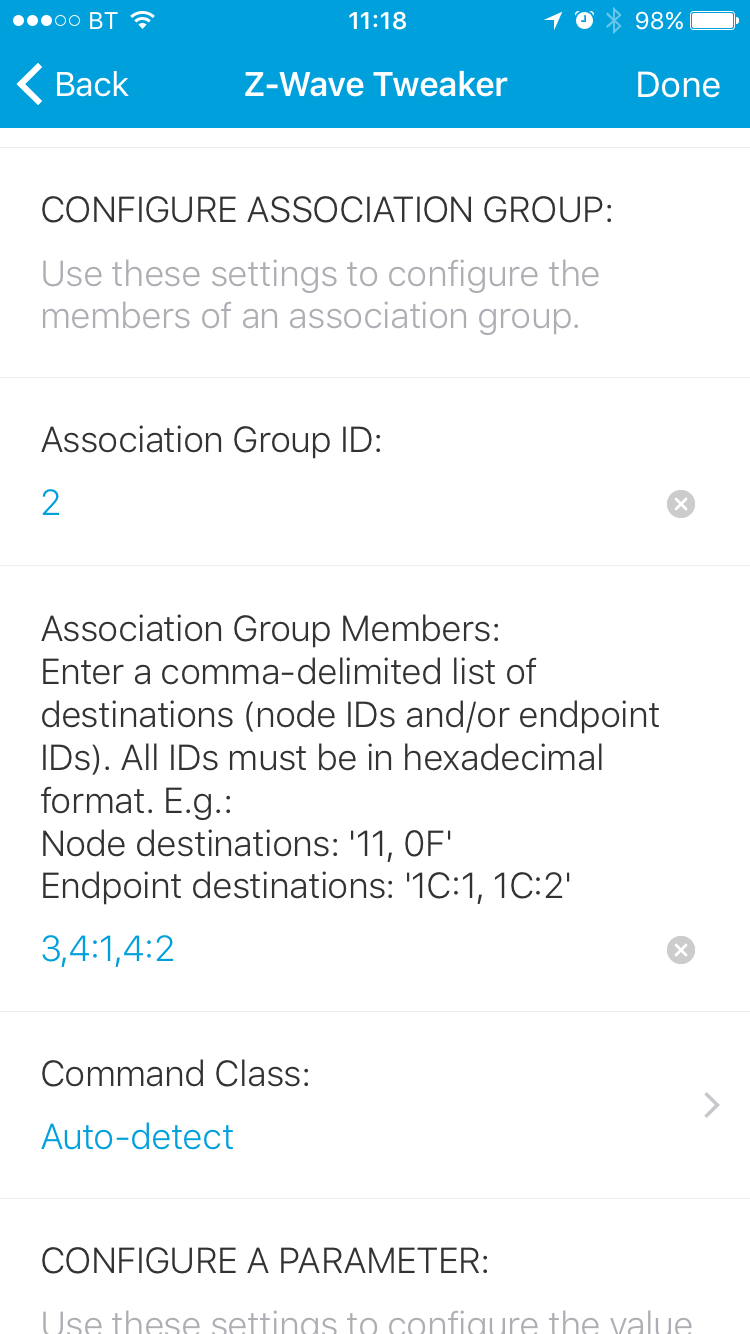
-
If needed, specify the command class to be used (this is not normally required as the Z-Wave Tweaker will automatically select the appropriate command class).
-
Tap Done. The change will now be synced with the device, when complete, the Sync tile should turn green.
In the IDE, you should see the old members and the new members displayed:
-
If a change to an association group will not sync, check the following:
- The device supports ASSOCIATION, and if you are setting endpoint destinations MULTI-CHANNEL ASSOCIATION command classes.
- The association group ID exists.
- The association groups supports the required number of members (it is common for an association groups to support a maximum of 5-8 destinations).
-
Repeat steps 1-5 for each association group that you wish to change.
-
Finally, tap the Print Association Groups tile to verify the configuration of all groups.
Z-Wave device parameters can be used to alter the behaviour of a device, for example, a reporting interval, or a sensor threshold. All parameters are device-specific so it is essential to consult the manufacturer's product manual for a full description of each parameter.
Using the Z-Wave Tweaker's settings it is possible to configure one parameter at a time:
-
From the SmartThings smartphone app, click on the gear icon to open the device settings.
-
In the CONFIGURE A PARAMETER section, input the parameter ID and desired parameter value.
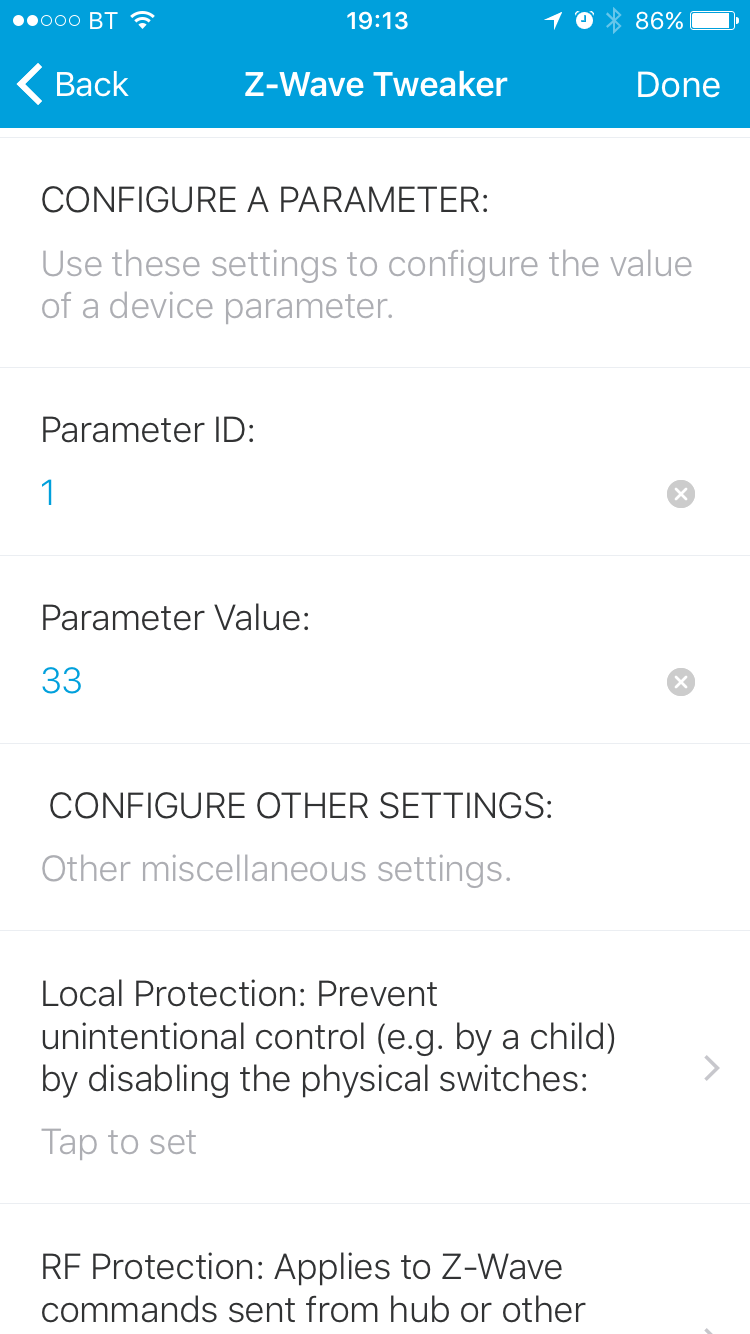
-
Tap Done. The change will now be synced with the device, when complete, the Sync tile should turn green.
In the IDE, you should see the old value and the new value displayed:
-
If a change to a parameter value fails to sync, check the following:
- The device supports the CONFIGURATION command class.
- The parameter ID is correct.
- The parameter is not a read-only parameter.
- The value is in the allowed range.
-
Repeat steps 1-4 for each parameter value that you wish to change.
-
Finally, tap the Print Parameters tile to verify the configuration of all parameters.
Devices that support the Z-Wave PROTECTION Command Class can be configured to prevent unintentional control (e.g. by a child) by disabling the physical switches and/or RF control.
Using the Z-Wave Tweaker's settings it is possible to configure both the Local and RF protection mode:
-
From the SmartThings smartphone app, click on the gear icon to open the device settings.
-
In the CONFIGURE OTHER SETTINGS section, select the desired mode for Local and RF protection.
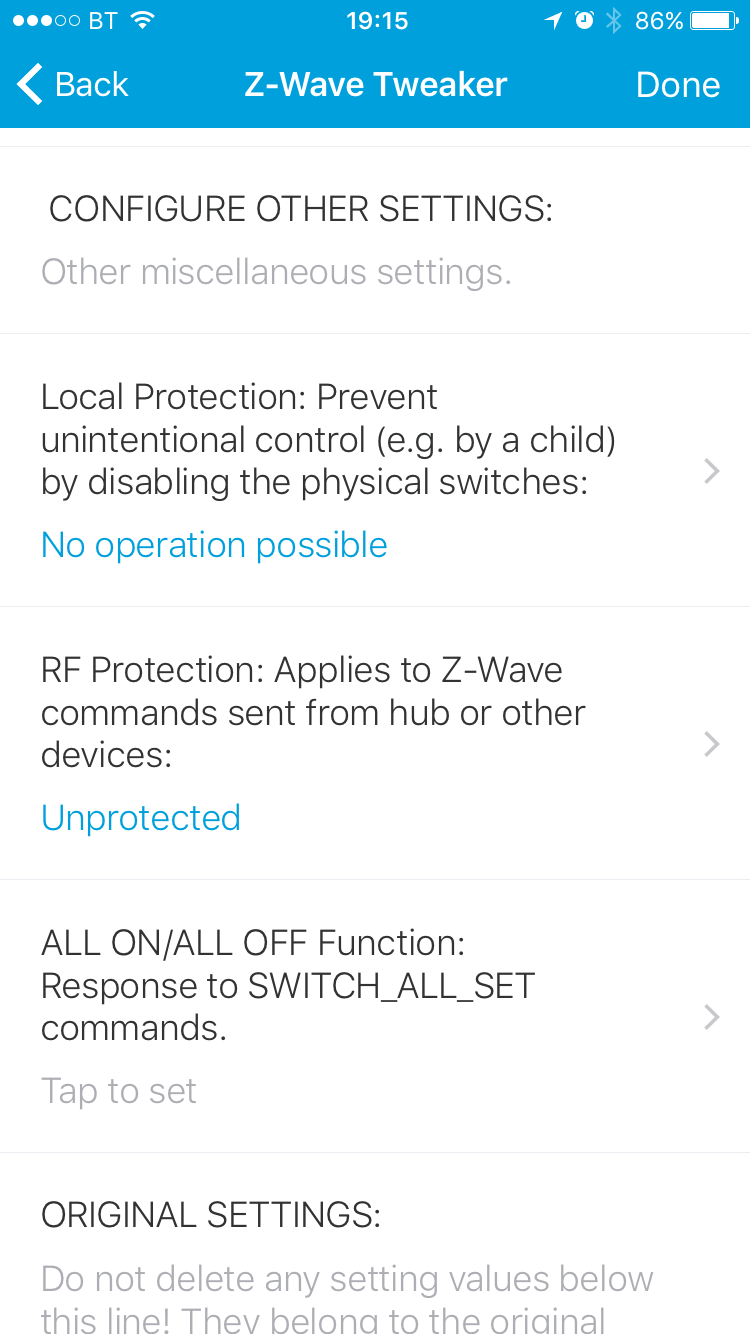
-
Tap Done. The change will now be synced with the device, when complete, the Sync tile should turn green.

-
If a change to the protection mode fails to sync, check the following:
- The device supports the PROTECTION command class.
- The device supports the specific mode selected (e.g. Sequence is likely to be supported by keypads, but not by simple toggle switches).
Devices that support the Z-Wave SWITCH_ALL Command Class can be configured to respond or ignore certain SWITCH_ALL_SET broadcast commands.
Using the Z-Wave Tweaker's settings it is possible to configure a device's response to SWITCH_ALL commands:
-
From the SmartThings smartphone app, click on the gear icon to open the device settings.
-
In the CONFIGURE OTHER SETTINGS section, select the desired mode for ALL ON / ALL OFF function.
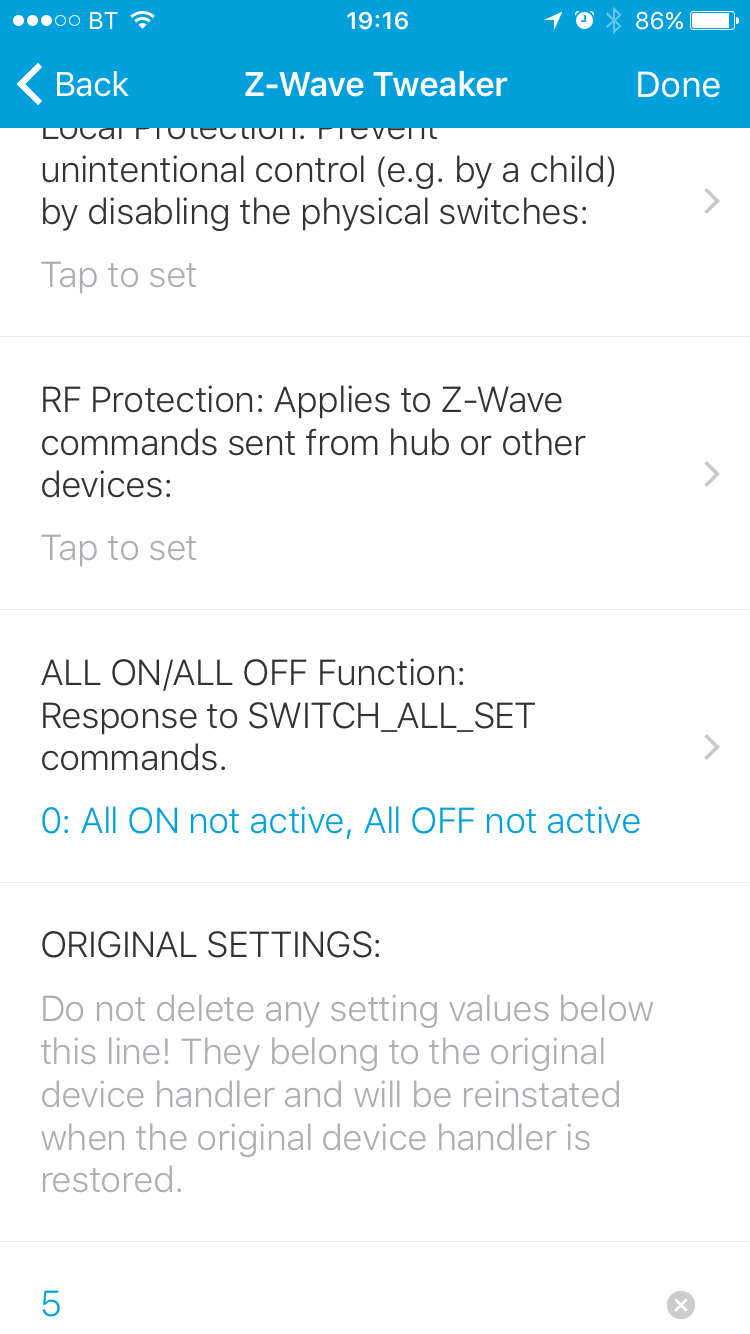
-
Tap Done. The change will now be synced with the device, when complete, the Sync tile should turn green.

-
If a change to the SWITCH_ALL mode fails to sync, check the following:
- The device supports the SWITCH_ALL command class.
- The device supports the specific mode selected.
- IDE Live Logging Level: Set the level of log messages shown in the SmartThings IDE Live Logging tab. For normal operation Info is recommended, if troubleshooting use Debug or Trace.
Configure the scan range for association groups, endpoints, and configuration parameters. If not configured, the default scan ranges are:
- Association Groups: 0 to 10.
- Endpoints: 0 to 10.
- Parameters: 0 to 20.
Use the settings in this section to configure an association group.
-
Association Group ID: The ID of the group that will be configured. If this input is left blank, no association groups will by modified.
-
Association Group Members: Members must be defined as a comma-delimited list of targets. Each target device can be specified in one of two ways:
- Node: A single hexadecimal number (e.g. "0C") representing the target Device Network ID.
- Endpoint: A pair of hexadecimal numbers separated by a colon (e.g. "10:1") that represent the target Device Network ID and Endpoint ID respectively. For devices that support multiple endpoints (e.g. a dual relay), this allows a specific endpoint to be targeted by the association group.
Note, the Device Network IDs for all Z-Wave devices in your SmartThings network are displayed on the My Devices tab in the SmartThings IDE. Consult the relevant manufacturer's manual for information about the endpoints supported by a particular target device.
-
Command Class: The Z-Wave Tweaker will automatically detect whether to use Association or Multi-channel Association commands, however you can force it to use a specific command class using this setting.
Use the settings in this section to configure a configuration parameter. Parameters are device-specific so it is recommended to consult the manufacturer's product manual for a full description of each parameter.
-
Parameter ID: The ID of the parameter that will be configured. If this input is left blank, no parameter values will by modified.
-
Parameter Value: Enter the desired value for the parameter.
-
Local Protection: Prevent unintentional control (e.g. by a child), by disabling any physical switches on the device. The device must support the PROTECTION command class.
-
RF Protection: Enabling RF Protection means the device will not respond to wireless commands from other Z-Wave devices, including on/off commands issued via the SmartThings app.The device must support the PROTECTION command class.
-
ALL ON/ALL OFF Function: Control the device's response to SWITCH_ALL_SET commands.
Do not delete any setting values below this line! They belong to the original device handler and will be reinstated when the original device handler is restored.
- The Z-Wave Tweaker will not work with sleepy (e.g. battery-powered) devices.
- It is not possible to collect parameter meta-data such as names, descriptions, and value ranges, as SmartThings does not yet support the CONFIGURATION V3 command class.
- initialise(): Removes any null ccIds parsed from the rawDescription.
- cleanUp(): Uses state.remove() and device.updateSetting()
- Beta release.
Some useful links relevant to the development of this device handler:
Licensed under the Apache License, Version 2.0 (the "License"); you may not use this file except in compliance with the License. You may obtain a copy of the License at:
http://www.apache.org/licenses/LICENSE-2.0
Unless required by applicable law or agreed to in writing, software distributed under the License is distributed on an "AS IS" BASIS, WITHOUT WARRANTIES OR CONDITIONS OF ANY KIND, either express or implied. See the License for the specific language governing permissions and limitations under the License.