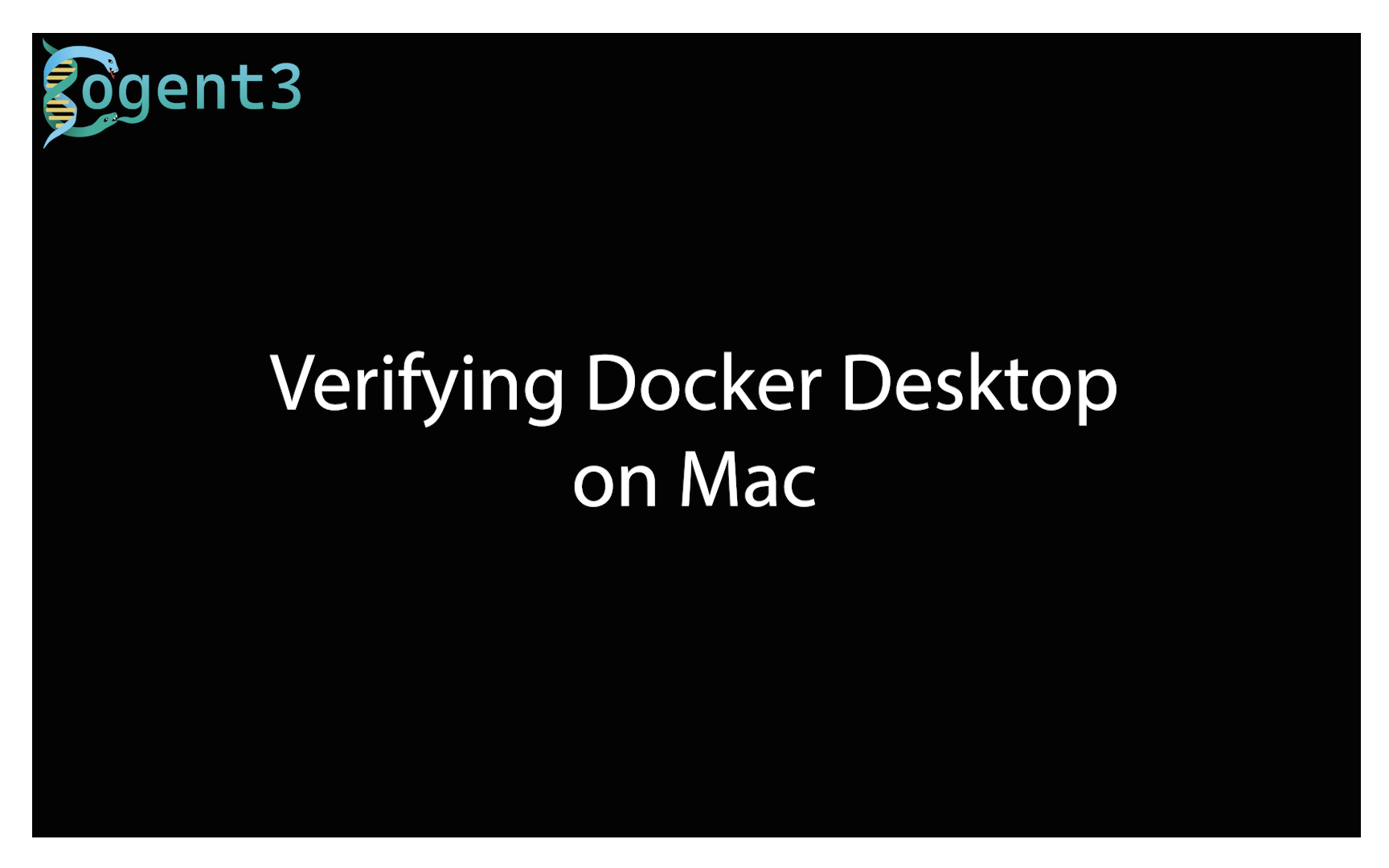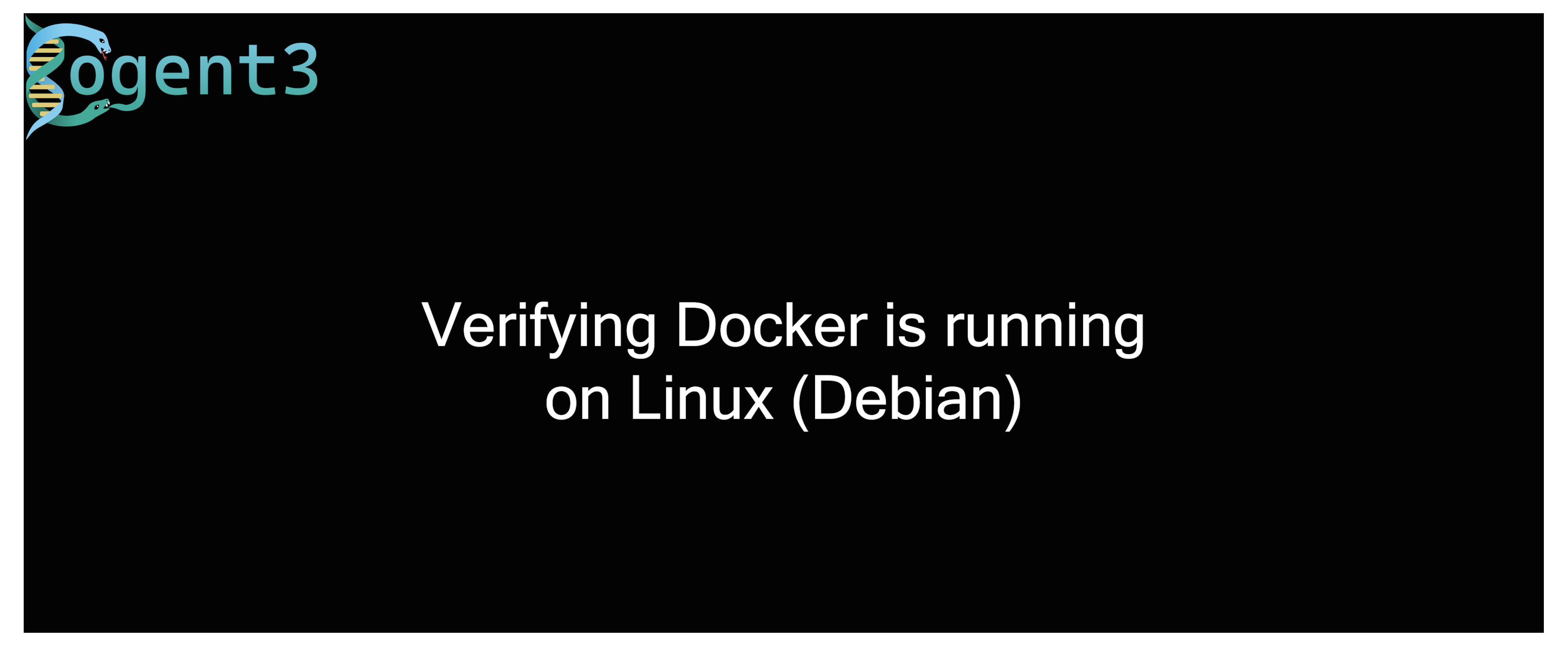-
Notifications
You must be signed in to change notification settings - Fork 5
Verify that Docker is running
richard morris edited this page Nov 21, 2023
·
10 revisions
You can do a quick test to see if docker is running by typing the following command in a terminal window:
docker run hello-worldNote If you are using linux and you get a permission error, you may need to run this command using sudo:
sudo docker run hello-world
This command will download a small docker image (called hello-world) and run it.
If docker is running, you should see something like this:
$ docker run hello-world
Unable to find image 'hello-world:latest' locally
latest: Pulling from library/hello-world
719385e32844: Pull complete
Digest: sha256:88ec0acaa3ec199d3b7eaf73588f4518c25f9d34f58ce9a0df68429c5af48e8d
Status: Downloaded newer image for hello-world:latest
Hello from Docker!
This message shows that your installation appears to be working correctly.
To generate this message, Docker took the following steps:
1. The Docker client contacted the Docker daemon.
2. The Docker daemon pulled the "hello-world" image from the Docker Hub.
(amd64)
3. The Docker daemon created a new container from that image which runs the
executable that produces the output you are currently reading.
4. The Docker daemon streamed that output to the Docker client, which sent it
to your terminal.
To try something more ambitious, you can run an Ubuntu container with:
$ docker run -it ubuntu bash
Share images, automate workflows, and more with a free Docker ID:
https://hub.docker.com/
For more examples and ideas, visit:
https://docs.docker.com/get-started/Now you have Docker up and running, the next step is to install VS Code