-
Notifications
You must be signed in to change notification settings - Fork 17
CLI Command: cluster create
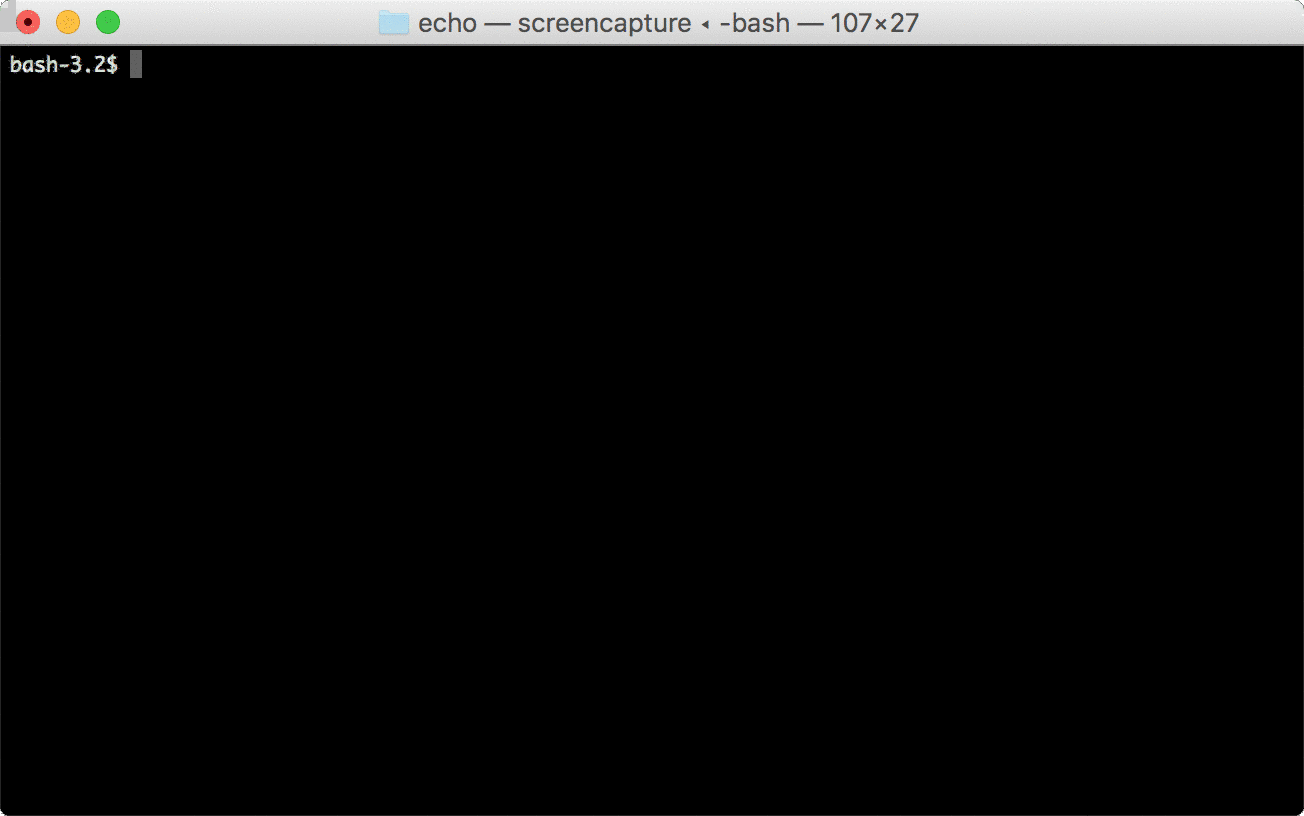
coldbrew cluster-create <cluster-name> [flags]
cluster-create command helps you create a new cluster. coldbrew-cli will look at the current status and will try to create AWS resources to configure the cluster properly.
See here for global flags.
If you use this flag, coldbrew-cli will create all AWS resources with no confirmation.
Specify EC2 instance type of ECS Container Instances.
- Default:
"t2.micro"
Set the initial number of ECS Container Instances for your ECS Cluster.
- Default:
1
Specify the name of key pair you want to assign to ECS Container Instances. If you don't specify this, coldbrew-cli will try to find the default key from your account, and, will confirm with you.
Use this flag if you don't want to assign key pairs to the ECS Container Instances.
By default, coldbrew-cli will create a default IAM Instance Profile for the ECS Container Instances for you. But, if you want to use your own IAM Instance Profile, specify the name using this flag.
By default, coldbrew-cli uses the default image for ECS Container Instances. If you want, you can use your own image by specifying the image ID (ami-*) with this flag. If your image is not based on Amazon ECS optimized image, consider providing custom userdata (--instance-userdata) too. E.g. --instance-image ami-76d97f16
You can override userdata for the ECS Container Instances by specifying the file path that contains your user data. E.g. --instance-userdata myuserdata.sh