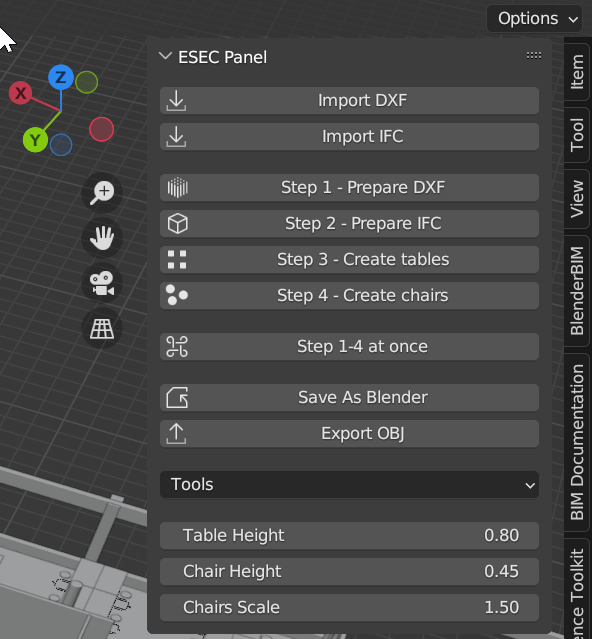A Blender Addon which creates tables and chairs automaticly based on the position in the dxf.
- Import DXF and IFC files with a single click
- Create tables and stools based on objects in the DXF collection
- Delete DXF, IFC, and furniture collections with ease
- Customize the height of tables and chairs
- Adjust the scale of stools in X and Y dimensions
- Organize objects in separate collections for better scene organization
- Fast and efficient workflow with keyboard shortcuts
-
Make sure you have Blender 3.5 installed. If not, download and install it from the official Blender website.
-
Install the BlenderBIM addon by following the instructions on the download page.
-
Activate the Import AutoCAD DXF Format Addon in the Community Tab.
-
Download the ESEC Blender Addon from this repository.
-
Open Blender and go to
Edit>Preferences>Add-ons>Install. -
Browse to the downloaded ESEC Blender Addon ZIP file and click
Install Add-on. -
Enable the ESEC Blender Addon by checking the box next to the addon's name.
- Blender 3.5
- BlenderBIM Addon
- Autocad DXF file import addon
After installing the ESEC Blender Addon, a new panel called "ESEC" will appear in the 3D View sidebar (press N to open the sidebar if it's not visible). Here, you can access the various functions and settings provided by the addon.
To use the addon, follow these steps:
-
Import a DXF or IFC file using the "Import DXF" or "Import IFC" buttons.
-
If you want to have full controll, go step by step, and click the Step1, Step2, Step3, Step4 buttons to prepare the DXF/IFC and create the tables and stools. If you want to create all the tables and stools at once, you can click the "Step 1-4" button.
-
If needed, customize the height of tables and chairs, and adjust the scale of stools using the input fields provided in the panel.
-
Use keyboard shortcuts for faster and more efficient workflow (see the tooltips for each function in the panel for the corresponding shortcuts).
If you encounter any issues or need assistance, please open an issue on this GitHub repository.