Instantly better typing experience for traditional staggered keyboards
 |
|---|
| Image generated with Ian Prest's keyboard-layout-editor |
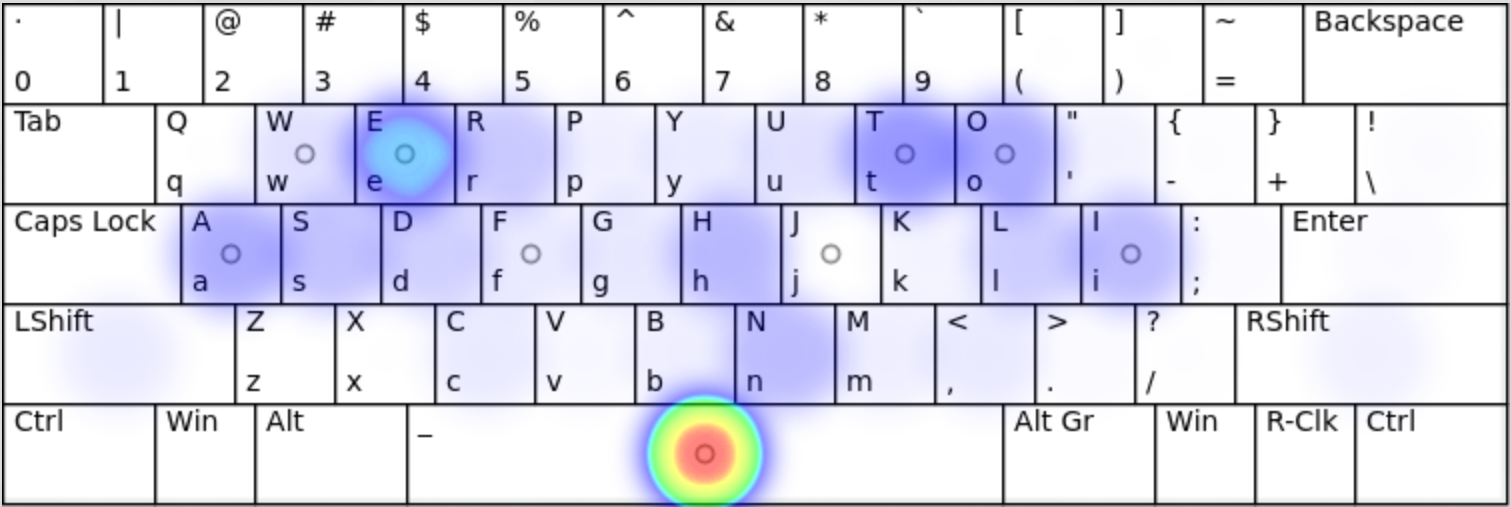 |
|---|
| Image we generated with SteveP's fork of Patrick Gillespie and other contributors' keyboard-layout-analyzer |
Four easy-to-learn and intuitive layouts made using the concept of a better home position: one for English speakers who overtype t's (thanks to the way we write th and th, yes, the other th) another for the rest of the world (especially Chinese, where i is used very often), and two more for those who are too used to the special letters on Qwerty. Precondition's home row mod has taken an equivalent motive independently developed from my approach to a different conclusion. Again, this is made to be an "intuitive layout", with improvements from Qwerty. It will not be as immediately intuitive as good ol' Qwerty, but you can get used to it after a while, and you can switch to Qwerty easily in most cases.
The group of people who make keyboard layouts make layouts either for machine-like hands or for vertically staggered keyboards. The thing is, you likely don't have hands or keyboards like that. You have to place your arms unnaturally in order to place your fingers. You have to lift your shoulders unless the keyboard is positioned at an optimal position. It's either speed or your health; or is it?
If you believe changing layout would improve typing speed thus your time, think again: think about the countless unproductive hours you have to spend learning a new layout, and how you have to re-learn Qwerty to be able to use normal keyboards. It is now well known that newer layouts have only slightly improved typing speed. There are indeed who might be better off with a customized layout for this purpose, but they are few, and for the majority of the minority, there's a better solution. If you believe you're typing too slow or changing layouts just isn't enough for your needs, go check out Plover which is a libre software enabling chorded input (e.g. h+ e+ l + o pressed at the same time types "hello"), as well as the keyboards and key switches from Wooting which enables analog input from key switches! With the combination of these, there is little we can't do.
But for many of the rest of us, with traditional keyboards, some experience with Qwerty, and human hands, all the "improvements" from the keyboard/stenography communities are only a waste of time, even the ones that try their best to stay close to Qwerty, like Minimak and Norman (both of which use the old concept of home row). No general solution to the grand problem of fixing Qwerty had been answered. So I tried to find some possible solutions by identifying the problems, the design requirements, and by trial and error.
Regardless of why this layout was developed, it is published to demonstrate a new home position, and for no other purpose as far as I remember as of writing this.
- Supported layout: English (Default), International
Try the following code on a terminal app. Copy it, open the terminal, paste it, and hit enter.
zsh -c "$(curl -fsSL https://github.com/coughingmouse/p-layout/raw/main/macOS-version/install.sh)"The layout is with an amazing app called Ukelele. Installing for everyone enables it on the device before (and on the password dialogs) and after login. After installation, you will have to enable it by somehow adding it to your list of layouts as well as make it default for user and for the login screen. To uninstall,run the installer again.
Note that this layout is not implemented correctly, although it does have every feature it needs.
- Supported layouts: English (Default), International
I uploaded the thingy I now use to install the layout here. You need to be using some us layout. Try running it. I've only tested it on Pop!_OS, Fedora, and Debian, but it should work almost everywhere.
sh -c "$(curl -fsSL https://github.com/coughingmouse/p-layout/raw/main/xkb-version/install.sh)"In case the above does not run (i.e. if curl is not installed), try this instead:
sh -c "$(wget -q https://github.com/coughingmouse/p-layout/raw/main/xkb-version/install.sh -O -)"I've added in some optional code so that you may use CapsLock to change layout you are locked into, and to use fn key as an emoji picker if you are using ibus on Gnome.
- Supported layouts: English (Default), International
I released the layouts I've made with Microsoft Keyboard Layout Creator, a downloadable app. You can build dll and setup the package using the aforementioned software. Note that spacebar cannot be used for non-space letters without using IME, which MKLC is not for, so the underscore is placed under the escape key. Non-breaking space is not used because when I tried mapping it to shift + space, it caused error everywhere, not just in codes.
- Download from the release page of this repository, which unintuitively gives an option to download a zip file.
- Place and unzip to the
yourchoice_pfolder where you want to put it permanently. - Open the folder. You should see an executable file. DO NOT delete anything in the downloaded repository until you delete the layout with the same executable file.
- Okay, now you're safe to run the executable. After uninstalling it, you can delete the enclosing folder.
- Supported layouts: English
- Download a *-romantable.txt file.
- Make sure you have mozc-utils-gui installed. Open it by opening up IME properties when mozc IME is in use or just running it fron GUI/shell.
- In General tab, "Keymap-Romaji table", click "Customize..."
- On the bottom-left corner, there's a button called "Edit". Click that and the buttton "Import from file..."
- Yes, you will be overwriting your previous setting. No worries, you can easily reset to the default setting. But if you were using a customized setting, say no.
- In case you said no, you should back up your setting first, with "Edit-Export to file..."
- Select the file, and click "Open".
⎋ F1 F2 F3 F4 F5 F6 F7 F8 F9 F10 F11 F12
0 1 2 3 4 5 6 7 8 9 ( ) = ⌫
⇥ q w e r p y u t o ' - + \
⇪ a s d f g h j k l i ; ↩
⇧ z x c v b n m , . / ⇧
fn ⎈ ⌘ ⎇ ␣ ⇮ ⌘ ⎈ ← ↓ ↑ →
⎋ F1 F2 F3 F4 F5 F6 F7 F8 F9 F10 F11 F12
· | @ # $ % ^ & * ` [ ] ~ ⌫
⇥ Q W E R P Y U T O " { } !
⇪ A S D F G H J K L I : ↩
⇧ Z X C V B N M < > ? ⇧
fn ⎈ ⌘ ⎇ _ ⇮ ⌘ ⎈ ← ↓ ↑ →
 |
|---|
| Image generated with Ian Prest's keyboard-layout-editor |
⎋ F1 F2 F3 F4 F5 F6 F7 F8 F9 F10 F11 F12
0 1 2 3 4 5 6 7 8 9 ( ) = ⌫
⇥ q w e r t y u i o ' - + \
⇪ a s d f g h j k l p ; ↩
⇧ z x c v b n m , . / ⇧
fn ⎈ ⌘ ⎇ ␣ ⇮ ⌘ ⎈ ← ↓ ↑ →
⎋ F1 F2 F3 F4 F5 F6 F7 F8 F9 F10 F11 F12
· | @ # $ % ^ & * ` [ ] ~ ⌫
⇥ Q W E R T Y U I O " { } !
⇪ A S D F G H J K L P : ↩
⇧ Z X C V B N M < > ? ⇧
fn ⎈ ⌘ ⎇ _ ⇮ ⌘ ⎈ ← ↓ ↑ →
- Note that _ is typed with ⇧ + 0 instead on Windows, due to the limitation of the implementation method. There, the interpunct is not typable for now.
Put your fingers on awef jtoi(or awef jtop, on the international version). That is your home position. On Qwerty, this would be awef jio;.
You now use your right pinky to type alphabet without twisting your ankle. Now you should practice with your new layout. If you're not familiar with typing English, you should start practicing typing n-grams.
Otherwise, practice your layout with typeracer (or gotypist if you want to do it offline by yourself). You can further experiment with special characters using mltype.
I would like to add in a custom touch typing tutor software tailored for the new home position of the English P layout, which I have not made. If you would like to help, please look into this and gotypist both of which look like something we could use.
- Maybe your hands hurt less
- Numbers make sense: most importantly, keyboard mapping for navigation on Youtube video makes sense
- If you are trying to learn a new layout anyway, this will take the least time to get used to.
- If you are not actively trying to learn a new layout, this will take some, although minimal, time to get used to.
- In situations where you need to type extreme lengths of numerals, left hand is greatly overburdened. But in this case, pretty much every layout with every number on the top row is not very fit, so I advise you use a numpad.
- Common shortcuts such as copy-paste and select all preserved (qw, asf, zxcv)
- Game compatible (preserves qwer, asdf)
- Preserves modifier keys (Relearning these take a lot of time)
- Preserve hjkl for older audiences still using vi
- Use sane home position
- Work with any ISO compatible keyboard layout (European, US, KR types considered; but JP type to be considered optionally)
- Be as conservative as possible so that normal people may "actually" use it
- (English specific) Move T to the home position
are at the wiki.