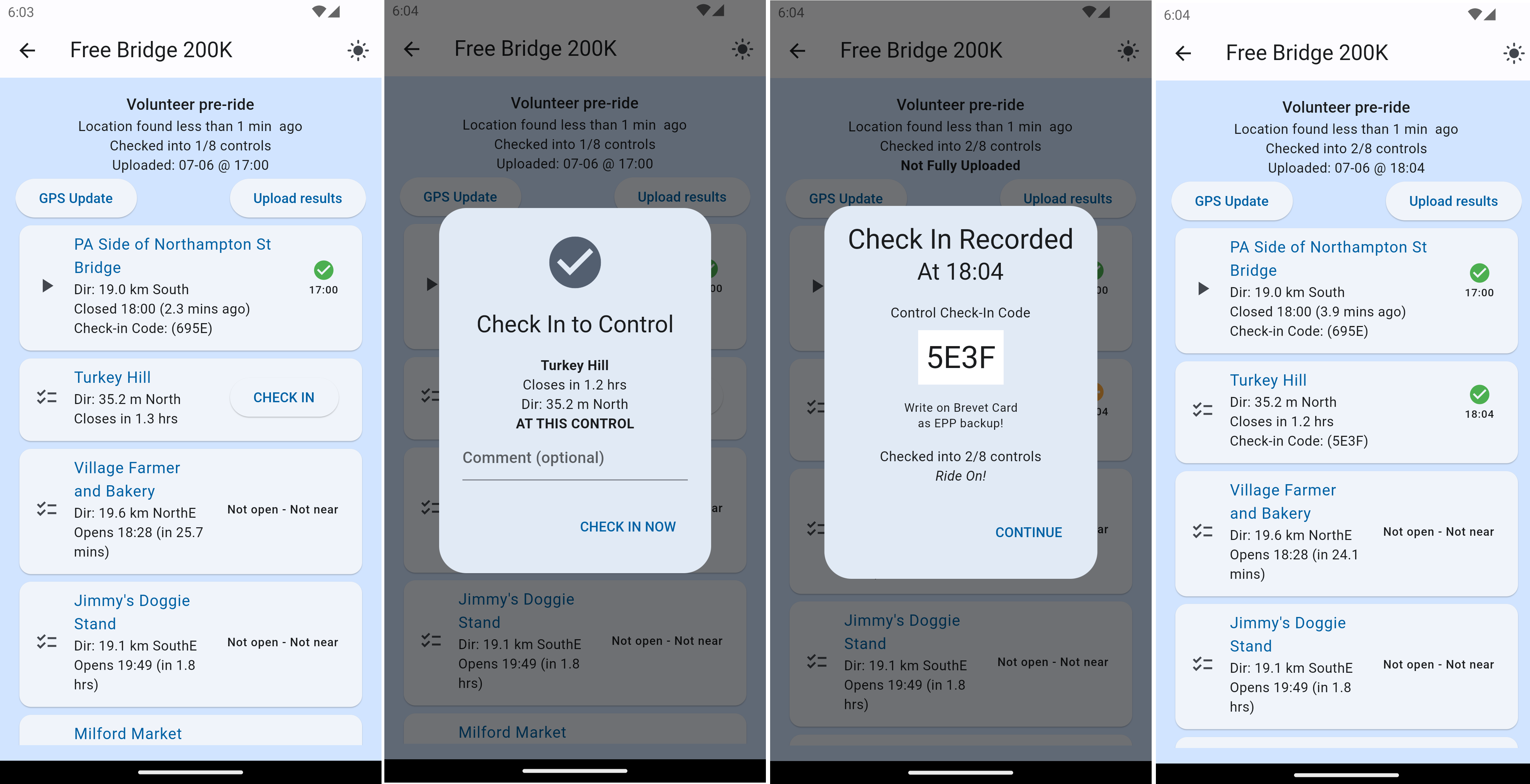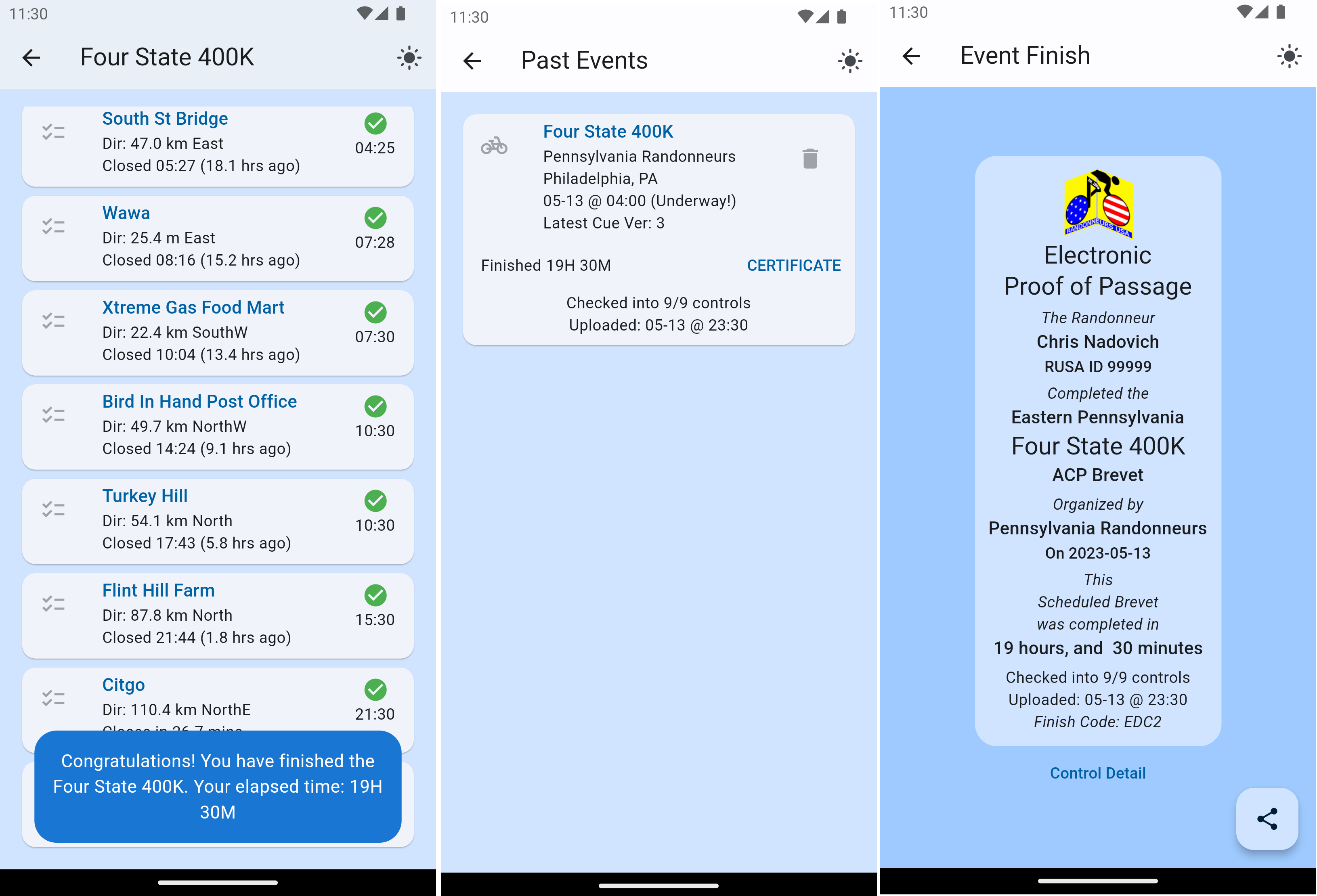An electronic brevet card for randonneuring.
This Android/iOS app serves as an automated brevet card that can certify your control check-ins on a randonneuring brevet or permanent, while maintaining some of the "feel" of the traditional paper brevet card process. The app only needs to be activated at controls and does not require Internet data service at controls. If network access is available, the app will report control check in times for the rider to a central server. When the event is completed successfully, the app generates a unique Verification Certificate that is sharable on social media.
You can find the app on both the Apple Store and the Google Play Store. Search for "eBrevet" by "CTNadovich".
- Provides verification of a brevet card process requiring "check in" at controls.
- Monitors distance to controls with GPS and open/close times versus clock time.
- Only allows control check in when near (~500m) a control, and the control is open.
- Does not require anything physically at controls (eg no QR code, volunteer, etc... needed)
- Does not require any third party service (eg no Strava, Spot, RWGPS, Garmin... needed)
- Does not require photographs or any other media or service result to be reviewed by the organizer
- Pre-ride / permanent / and free-start modes allows "free" start-time and "relative" control open/close times.
- Mass start mode allows flexible checkin time with evenyone "starting" at the offical start time.
- The app can be used effectively during an event without Cellular service or Internet access.
- The phone can be turned off or rebooted and the app will continue to work correctly.
- Low power use. Does not run in background.
- Secure. Needs location permission only. Minimal use of personal information.
- Needs network access initially to download event details, and finally to upload results.
- Requires a "start code" so riders must be registerd for event to use the app
- Check-in signature "codes" available for your paper brevet card as backup.
- Finish certificate sharable on social media with unique "finish code" verification.
- Reports control check ins back to server allowing rider progess monitoring.
- Can be used by any club publishing event details in specified JSON format.
- Free, open source software.
Install the app on your phone. You can find the app on both the Apple Store and the Google Play Store. Search for "eBrevet" by "CTNadovich". Make sure you have the latest version of the app installed in your phone before you start riding an event. If your app version is too old, you may not be able to start an event or there may be trouble checking into controls.
When you first open the app, you must enter your Name and Rider ID number. Your Rider ID is your RUSA ID number in the USA. Please make sure you you enter your Rider ID correctly. If you enter the wrong Rider ID, you wll not be able to use the app till this is corrected. In the USA, your Rider ID is your RUSA number.
Once you've set your name and rider ID number, press "Continue". This will take you to the main eBrevet Events screen.
The main eBrevet Events screen will show you future events that you can ride. The first time you run the app, this page will be blank. You need to download events before anything will appear on the list. These events come from your "Event Info Source". The default is to download PA Rando events.
If the main eBrevet Events page is blank, or it's been several days since the last time you updated the page, hit the "Refresh Events from Server" button. If you have Internet service, in a few seconds the available events from your chosen Club/Region will appear.
IMPORTANT: If your Club/Region changes the cues for an event (control location, start time, route, etc...), you will need to press "Refresh Events" again when you have Internet access. If you don't do this, the event data on your phone may be invalid and you won't be able to ride.
Once the latest future events are downloaded to your phone, you should see cards describing each upcoming event. If the event may be pre-ridden, a "PRERIDE" button will appear on the lower right of the event card. On the scheduled day of the event a "RIDE" button will appear. Press this button to RIDE or PRERIDE the event.
The first time you choose RIDE/PRERIDE, you will need to enter your Start Code to start the event. The start code is a four character code printed on your brevet card, or available from the event organizer. Every rider has a different start code. If your Start Code isn't working, make sure you have the latest version of the events refreshed from the Server, and that you have the latest version of the eBrevet app.
Once you have started the event you need to check in to every control, including (in some cases) the start control.
To be able to check in to a control, you need to be physically near the control and the time of day must be within the open/close interval of that control. When you are eligible to check in, a "Check In" button will appear. Click this and the Check In dialog will open. To actually check in, press the "CHECK IN NOW" button. You can enter an optional check-in comment that will be posted to the event chat channel.
When you press the "CHECK IN NOW" button, your check-in is recorded on your phone and the app will attempt to report the check-in to your Club/Region's server. After you dismiss the check-in dialogs and return to the ride page, you will see either a orange three-dots icon, or a green check next to the control. The green check means you've checked in and your check-in time has been uploaded to the Club/Region server. Ride on with confidence that your check-in at that control is solid.
On the other hand, if you see an orange three-dots icon, that means the app itself has recorded your check-in, but your check-in has not yet been uploaded to the Club/Region. This will occur if your phone is in Airplane Mode or if there is no data service on your phone. At some point in the future when your phone has internet service again, press the "Upload Results" button and you should see all your orange marks turn into green checks.
IMPORTANT: Be sure all your controls show green checks at the end of the event. When all your controls are green you have officially completed the event and your results have been recorded at the Club/Region. If you still have some orange three-dot marks next to controls, you need to find working Internet service and upload your results ASAP.
While you are riding an event, you can hit the exit arrow on the upper left, returning to the main eBrevet Events page. To go back to riding and checking into controls, hit the CONTINUE RIDE button on the event card. Should you want to abandon an event, click the black X button next to the Riding Now indicator.
Yes, it's possible to "Un-abandon" (at least in the app -- not sure about your legs). Assuming your time hasn't run out, just hit "RIDE" again and the app will resume your ride so you can attempt to finish.
A check-in confirmation dialog appers with an official check in "signature" code. It's wise to write this code and the check-in time on your paper brevet card, particularly if you see orange dots indicating that your check-in hasn't been uploaded and backed up at the Club/Region. Should something happen to your phone, writing down the check in signature code is evidence you were at the control at the required time.
If for some reason uploads fail and you don't have green checks on all your controls when you've finished an event, now it's really a good idea to write those check-in codes onto your paper brevet card. There will also be an event Finish Code that certifies you checked into all the controls at the proper times and in the right order!
With organized mass-start brevets, the app will automatically check you into the first control and give you a start time of the "official" brevet start time, independent of when you actually start. This "auto-start-checkin" is a convenience for events where everyone starts together.
For such events, you can enter your start code into eBrevet any time within a grace period before the actual start. Then you wait till the organizer says "GO!", and you start riding. You don't have to worry about opening eBrevet after the "GO!" to check into the start for these mass start events. It's already done. Of course, for all subsequent controls you will need to check in using eBrevet in the usual way.
With non-mass-start events, after you enter the start code and are near the start control at the correct time, the app will ask if you optionally want to check into the start control. If you say YES, it will check you in immediately.
On the other hand, if you say NO to the auto check-in prompt (or maybe you are too far away from the start, or at the wrong time), then you have not checked into the start control; you have not really started the event. You still need to go near to the start control at the correct time hit the check-in button when you actually want to start.
If you want to ride non-PA events, you will need to select the "Event Info Source", which is where the app goes to fetch information about the events you can ride.
The info source selection can be changed in the Settings menu reached through the "hamburger" icon on the upper left, or by clicking the search-settings icon to the right of the "Update event data" button. You will want to set your Event Info Source to be the RUSA Club/Region or ACP Club for the events you want to ride. You will only see events from the Club/Region you select.
The app presents a list of regions in the US. The default is PA: Eastern, but any US region can be selected. Please only select regions that support eBrevet. If a region does not support eBrevet, you will not be able to use eBrevet for those events. Talk to your RBA and RUSA about supporting eBrevet for the events you want to ride. More supported regions are being added all the time.
There is also an option for selecting a Custom Event Data URL. This allows you to enter a special URL given to you by your RBA or event organizer, allowing you to use eBrevet even if your region is not on the Brevet Region list built into eBrevet.
On the main eBrevet page you will see three horizontal lines in the upper left corner (the so called hamburger icon). Clicking this will open the side drawer menu. This menu allows you to access app settings (eg Rider Name, Rider ID, Event Info Source), as well as Past Events, a log of app activity, and the About eBrevet dialog.
After your complete an event, the results will be visible on the "Past Events" page accessible from the drawer menu. Past events are stored on your phone. Should the app be uninstalled, Past Events will be erased.
A good way to finalize your completion of a past event and make sure your results are also stored in Le Grand Livre for posterity is to share your certificate of completion. Each event you've finished will show a CERTIFICATE button. If you press this button, a certificate of completion will appear. On the lower right of the certificate there is a "share" icon. Press this and your phone's share media page will open. You can use this to save the certificate to photos, google or dropbox, or to attach it to an email or social media post.
The side drawer menu provides access to the Activity Log. The app compiles a text log of its recent activity that is displayed through this menu entry. Normally riders will have no need to look at the app activity log, but in case there are problems with the app, the log might show error messages and other information that could help them debug problems.
In order to support the eBrevet app for your Club/Region/Organization, you will need to configure a webserver to provide event details in JSON format on a public URL, and to accept JSON formatted check-in results on another URL. This can be as simple as a static JSON file, or a dynamic database. The randonneuring.org webserver can provide proxy eBrevet web support for any club, or it can forward to the club webserver.
By default, eBrevet will attempt to download future event JSON data from the URL
https://randonneuring.org/ebrevet/future_events/XXXXXX
Where XXXXXX represents the ACP club code of the region's controlling club. The randonneuring.org server can either handle that request (assuming it has info on the club's events), or redirect that request to the desired club webserver. Alternatively, clubs can have their server URL compiled into eBrevet to avoid the redirect.
The future_events details provided in JSON format by the server must contain several required fields. At the top level of the JSON map, three fields are required
-
minimum_app_versionThe minimum version of the app that is required to be able to download this event data -
event_listJSON list containing data for each event. -
event_errorsList of errors that occured when generating the event_list. Normally empty.
For each event in the event list, there is a map describing the event with fields as follows
event_idGlobally unique event ID string (eg: ACPClubCode-EventNumber)nameName of event without distance (eg: 'EndlessMountains')distanceOfficial distance in integer KM (eg: 200)sanctionSanctioning body (eg: RUSA, ACP, RM, ...)start_cityCity name (eg: Easton)start_stateState code (eg: PA)cue_versionInteger version number for cues (eg: 3). Used in generating start codes.club_acp_codeNumeric club code (eg: 938017)checkin_post_urlThe URL where checkins should be directed (eg: https://myclub.org/ebrevet/check-in/999997-403)event_info_urlThe URL where riders can get event information (eg: https://myclub.org/info/event/999997-403)organizer_nameName of the RBA or Event Organizer (eg: John Smith)organizer_phoneEmergency phone for RBA or Event organizer (eg: +1.8005551212)start_time_windowJSON map of start time information (see below)controlsList of controls (see below)
To see a live example future_events JSON object, visit the PA Rando (ACP club 938017) implementation
https://randonneuring.org/ebrevet/future_events/938017
The future_events JSON record can be produced in a variety of ways, including manually, cutting and pasting it from the RWGPS route and other data. Alternatively, the required information can be extracted automatically from the RWGPS data by means of a computer program. If your club uses RWGPS cue markup as described in the Cue Wizard system, or similar, automatic control info extraction is facilitated. See the Cue Wizard documentation source code for example methods that are free to copy and use.
eBrevet supports a variety of event start 'styles'.
-
MassStart: Everyone gets the same start time. Automatic check in at the start control within the time window that begins with the grace period before the start, and ends to the close time of the start control. Distance to control doesn't matter (it is assumed that the organizer, not the eBrevet app, polices location/time of the mass start).
-
FreeStart: Start time is individually determined by actual manual check-in at the start control, which must be within a specified time window and distance to control must be within proximity limit.
-
PreRide: Start time is individually determined by actual manual check-in at the start control, which must be within the 15 day pre-ride window and before any MassStart/FreeStart window begins. The distance to the start control must be within the proximity limit.
-
Permanent: Start time is individually determined by actual manual check-in at the start control, which can be any time. The distance to the start control must be within the proximity limit.
The start format of a particular event is specified by the start_time_window tag.
This value for this tag is a map with the following tags
-
on_timeThe advertised start time for a mass start, or the 'nominal' start time for a free start. Time zone is UTC and the format is ISO 8601. For permanents or pre-rides, this is ignored. -
earlySpecifies the begining of the time window for a free start. Positive integer number of minutes beforeon_timewhen it is allowed to start the event. -
lateSpecifies the end of the time window for a free start. Positive integer number of minutes afteron_timewhen it is allowed to start the event. -
start_styleOne of the following:massStart,freeStart,permanent, orpreRide.
As an example, for an ordinary mass start event on July 8th 2023 at 6AM EDT, the start_time_window map would be
{"on_time":"2023-07-08T10:00:00+00:00","start_style":"massStart"}
The controls are specified under the controls tag as a JSON list. Each entry in the list describes
a control with a JSON map. The controls must be in consecutive order in the list, starting with the start control and
ending with the finish control. The map entry for each control contains the following required fields
dist_miExact distance in miles from the start to this control. The value ofdist_mifor the start control is assumed to be 0.0 miles.longEast longitude of the control in decimal degrees. Values for this in the USA will be negative.latNorth lattitude of the control in decimal degrees. Values for this in the USA will be positive.nameDescriptive text name of the control (eg "Turkey Hill Minit Mart")openOpen time of control in time zone UTC in ISO 8661 format (eg: 2023-07-08T10:46:00+00:00)closeOpen time of control in time zone UTC in ISO 8661 format (eg: 2023-07-08T10:46:00+00:00)
Although an exact open and close time is specified for each control in the JSON map, the open/close time of the start control is arbitrary and does not have to bear any relationship to the
actual start time of the event given in the start_time_window map. The open/close times of subsequent controls are all considered to be relative to the start control open/close times. Specifically, the open/close time of the start is subtracted from
the open/close times of each subsequent control in the list to determine the relative open/close time difference between the controls. This calculated
difference is then added to the actual start time based on the start style, to yield the actual open/close time
of each control for the actual event. For example, if the open time of the start control is given as 6AM in the JSON, and the open time of the next control is given as 7:30AM,
this is a calculated one and a half hour difference. If a rider actually starts at 5AM with a freeStart style event, then their first control will open at 5AM plus 1 hour 30 minutes, or 6:30 AM.
Two optional fields are supported in this data structure, and if available will be displayed as part of the detailed control description, but are otherwise not used.
styleStyle of control for traditional brevet purposes (eg: staffed, merchant, photo, etc... )addressStreet address of control (eg: 123 Main St, Anytown, NJ)
A top level key in the future_events JSON record is 'minimum_app_version'. It's important that the record include this key with value set to the minimum version of the eBrevet app that can successfully parse all the fields in the record. Should the record be enhanced with fields that are unsupported by older versions of the app, this 'minimum_app_version' key allows the app to recognize the incompatibility and refuse to download events till it's updated.
Similarly, the check_in record will have an 'app_version' key. The webserver should use the value of this key to determine its compatibility with the app checking in.
When riders check into a control, if internet is available the eBrevet
app will attempt to POST a JSON checkin record to a URL specified by
the checkin_post_url field in the future_events JSON data. The
checkin record will include all control checkins that have occured up
to the current time, every time. The server should record the first
checkin for each control and is free to ignore the rest.
The checkin will also include an overall outcome determination that will say "finish" when all the controls have been checked, otherwise it will say "active" if the rider is still riding, or "dnf" or "dnq" if the rider has failed to complete the brevet.
An example of the checkin record is the following
{"event_id":"938017-405","rider_id":"987654","control_index":"0","comment":"Volunteer pre-ride. Automatic Check In","outcome":{"overall_outcome":"active","last_upload":null,"check_in_times":{"0":"2023-07-06T10:21:08.411891Z"}},"app_version":"1.2.2","proximity_radius":"500.0","proximity_override":"true","open_override":"NO","start_style":"preRide","rider_location":"39.9469517N, -75.1870467E","last_loc_update":"2023-07-06T10:20:56.454889Z","timestamp":"2023-07-06T10:21:08.413137Z","signature":"23B0B361"}
If the received checkin record is decoded successfully by the Club/Region server, it can internally record and display checkin information as desired on the Club/Region website.
On a successful decode of the checkin record, the sever should reply
with a JSON acknowledgement that includes "status";"OK" and
minimally looks like this
{"status":"OK","event_id":"938017-382","rider_id":"5456"}
An additional "notes" fields can be added to the acknowledgement that aid in debugging. These 'notes' are not used by the app, but will appear in the app activity log. For example.
{"status":"OK","event_id":"938017-382","rider_id":"5456","notes":["Check In at control 0","PRERIDE MODE SET","Comment: Volunteer pre-ride. Automatic Check In","Outcome: active","Check Ins: 1"]}
Explanations of the checkin fields are as follows:
-
event_idA unique string that identifies the event. It must be unique worldwide making it impossible for there to ever be two events with the same ID. This must consist of the ACP club code and the club-specific unique event ID separated by a dash. -
rider_idThe rider's RUSA ID number -
control_indexIf the rider is currently checking in to a control, this field will appear giving the control number corresponding to the numbering used in the future_events control list for this control. If a rider is not at a control, this field will be absent. The index numbering system corresponds to however the controls were numbered in the future_events object. Typically the start control index is zero. -
commentA text comment provided by the rider -
outcomeA map that contains theoverall_outcomeand a list ofcheck_in_times. Theoverall_outcomecan be active, dnf, dnq, or finish. The check ins are a list of pairs, giving thecontrol_indexand UTC time of the check_in. -
Several other fields are given that add auxiliary information to the checkin that can be useful to record/display. These include indications whether the ride is a pre-ride, and whether any "overrides" were used to waive proximity or open/close requiredments.
-
app_versionThe version of the eBrevet app. -
timestampISO 8601 current time in UTC -
signaturethe first 8 hex digits of the SHA256 hash of a plaintext string. The plaintext is the timestamp, the event ID, the rider ID, and a club/region secret separated by dashes. The Club/Region webserver should reject checkin records that do not bear a correct signature. This prevents "spoofing" results into the server as well as general exploitation of the URL.
The brevet start code is similar to the signature. The start code is the first 4 hex digits of the SHA256 hash of plaintext comprising the cue version, the event ID, the rider RUSA ID, and the club/region secret separated by dashes. In the hex result, a "X" is substituted for the digit "0" and a "Y" is substituted for the digit "1" to avoid confusion with "O" and "I". Start code comparisons should be case insensitive.
notesAn undefined string=value map that contains debugging information. Displayed in app log.
Club/region secrets are compiled into eBrevet. There is a general secret that will be used in case a club hasn't selected their own unique secret. Refer to the file region.dart for details of how the secret is set for a region.
See the Privacy Policy document
This application was developed in the Dart language using the Flutter framework.
For help getting started with Flutter development, view the online documentation, which offers tutorials, samples, guidance on mobile development, and a full API reference.
Copyright (C) 2023 Chris Nadovich This file is part of eBrevet https://github.com/ctnadovich/ebrevet.
eBrevet is free software: you can redistribute it and/or modify it under the terms of the GNU General Public License as published by the Free Software Foundation, either version 3 of the License, or (at your option) any later version.
eBrevet is distributed in the hope that it will be useful, but WITHOUT ANY WARRANTY; without even the implied warranty of MERCHANTABILITY or FITNESS FOR A PARTICULAR PURPOSE. See the GNU General Public License for more details.
You should have received a copy of the GNU General Public License along with eBrevet. If not, see http://www.gnu.org/licenses/.