-
Notifications
You must be signed in to change notification settings - Fork 457
New issue
Have a question about this project? Sign up for a free GitHub account to open an issue and contact its maintainers and the community.
By clicking “Sign up for GitHub”, you agree to our terms of service and privacy statement. We’ll occasionally send you account related emails.
Already on GitHub? Sign in to your account
doc: HashiCorp external secret operator #3608
Merged
Merged
Changes from all commits
Commits
Show all changes
4 commits
Select commit
Hold shift + click to select a range
File filter
Filter by extension
Conversations
Failed to load comments.
Jump to
Jump to file
Failed to load files.
Diff view
Diff view
There are no files selected for viewing
This file contains bidirectional Unicode text that may be interpreted or compiled differently than what appears below. To review, open the file in an editor that reveals hidden Unicode characters.
Learn more about bidirectional Unicode characters
This file contains bidirectional Unicode text that may be interpreted or compiled differently than what appears below. To review, open the file in an editor that reveals hidden Unicode characters.
Learn more about bidirectional Unicode characters
This file contains bidirectional Unicode text that may be interpreted or compiled differently than what appears below. To review, open the file in an editor that reveals hidden Unicode characters.
Learn more about bidirectional Unicode characters
| Original file line number | Diff line number | Diff line change |
|---|---|---|
| @@ -0,0 +1,59 @@ | ||
| # HashiCorp Vault | ||
|
|
||
| To incorporate secrets from **HashiCorp Vault**, you need to create a generic Kubernetes secret that will be used for vault authentication. This involves creating a Kubernetes secret in the specific namespace where your application will be deployed. | ||
| The secret should store the base64-encoded password or token obtained from vault. To simplify the process, you can utilize the Devtron generic chart. An example yaml is given below: | ||
|
|
||
| ```yaml | ||
| apiVersion: v1 | ||
| kind: Secret | ||
| type: Opaque | ||
| data: | ||
| token: <vault-password> | ||
| metadata: | ||
| name: vault-token | ||
| namespace: <namespace> | ||
| ``` | ||
|
|
||
| **Note**: Please note that you don't need to create the Kubernetes secret every time you create an External Secret for the corresponding namespace. | ||
|
|
||
| Once you have created the generic secret, follow these steps in the application's Secrets section: | ||
|
|
||
| **1. Create a new secret** | ||
|
|
||
| To add a new secret to the application, go to the `App Configuration` section of the application. Then, navigate to the left pane and select the `Secrets` option and click the **Add Secret** button. | ||
|
|
||
| 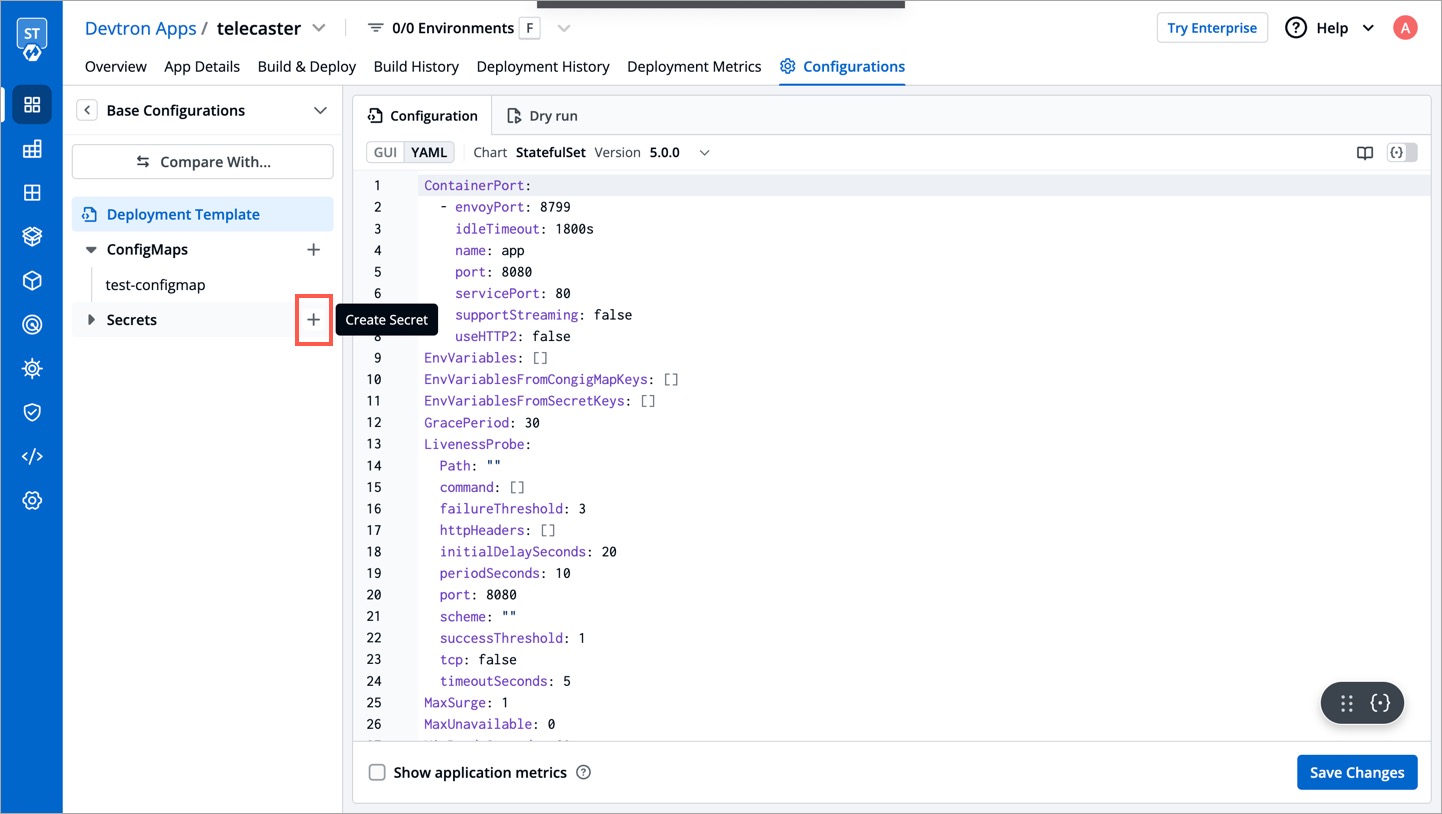 | ||
|
|
||
| **2. Select `HashiCorp Vault` as the External Secret Operator** | ||
|
|
||
| After clicking the **Add Secret** button, select `HashiCorp Vault` from the dropdown menu for the `Data type` option. Provide a name for the secret you are creating, and then proceed to configure the external secret as described in the next step. | ||
|
|
||
| 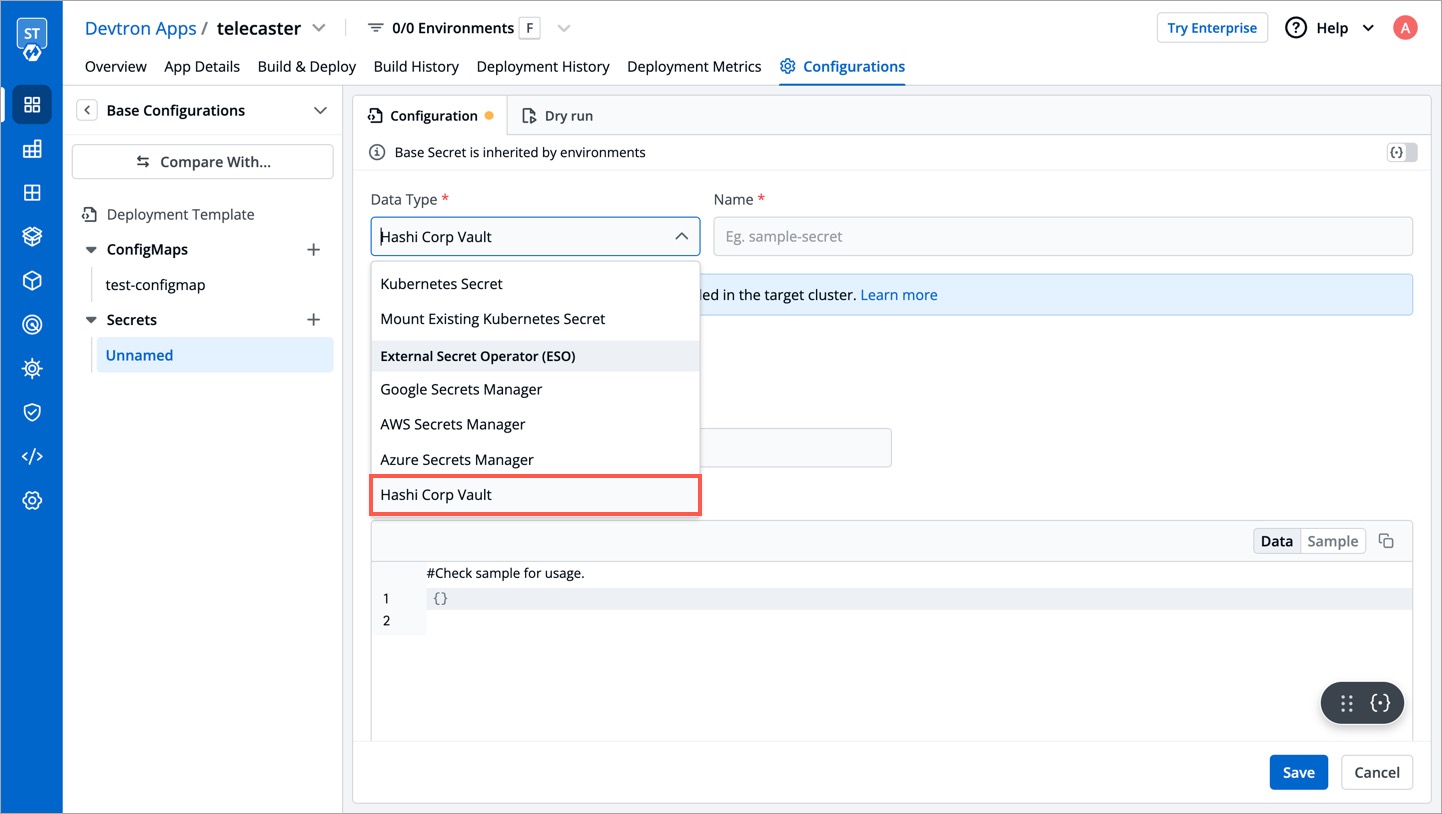 | ||
|
|
||
| **3. Configure the secret** | ||
|
|
||
| To configure the external secret that will be fetched from HashiCorp Vault for your application, you will need to provide specific details using the following key-value pairs: | ||
|
|
||
| 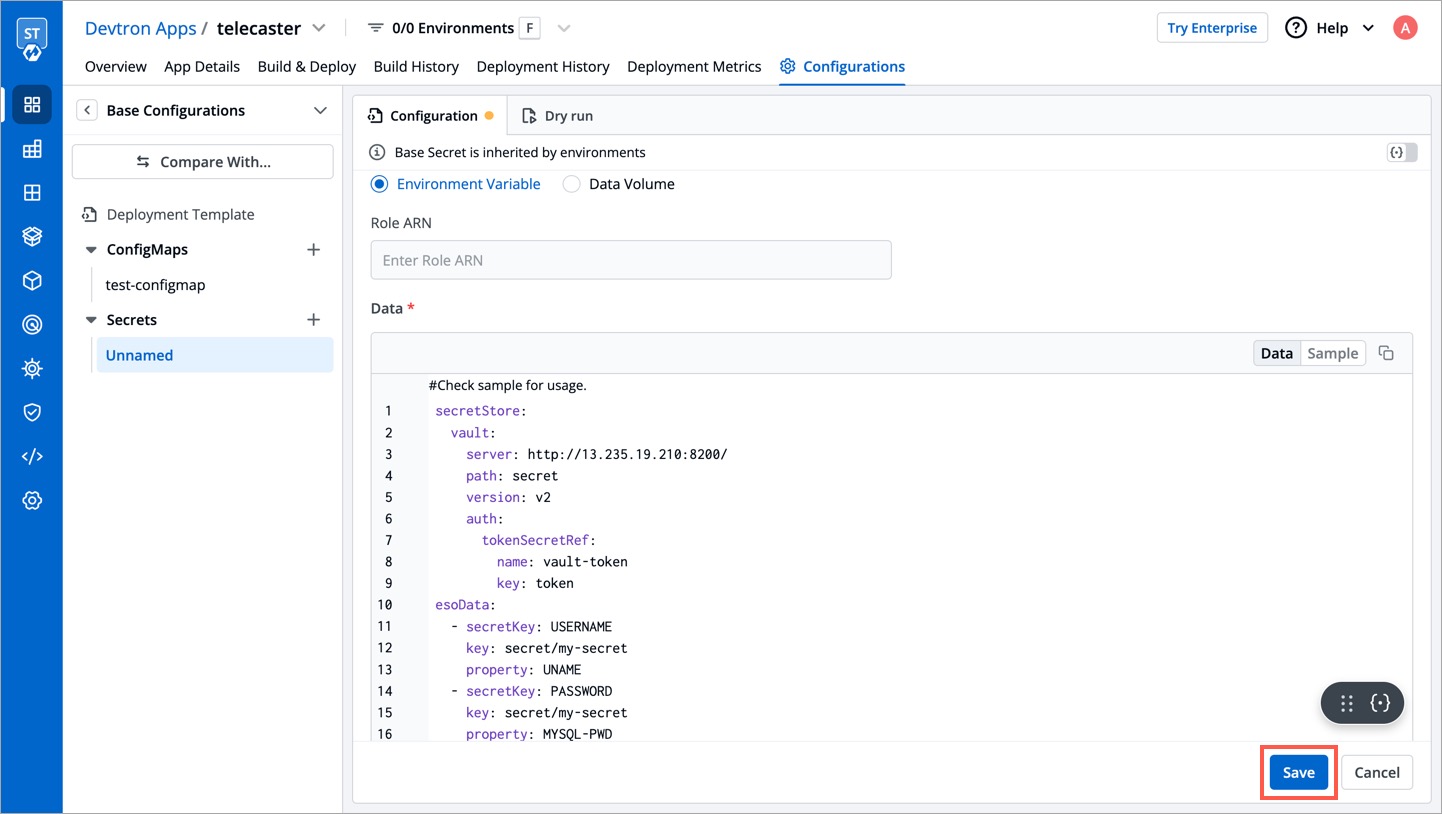 | ||
|
|
||
|
|
||
| | Key | Description | | ||
| | :--- | :--- | | ||
| | `vault.server` | Server is the connection address for the Vaultserver, e.g: "https://vault.example.com:8200" | | ||
| | `vault.path` | Specify the path where the secret is stored in Vault | | ||
| | `tokenSecretRef.name` | Enter the name of the secret that will be used for authentication | | ||
| | `tokenSecretRef.key` | Specify the key name within the secret that contains the token | | ||
| | `secretKey` | Provide a name for the secret in Kubernetes | | ||
| | `key` | Enter the name of the secret in Vault | | ||
| | `property` | Specify the key within the Vault secret | | ||
|
|
||
| 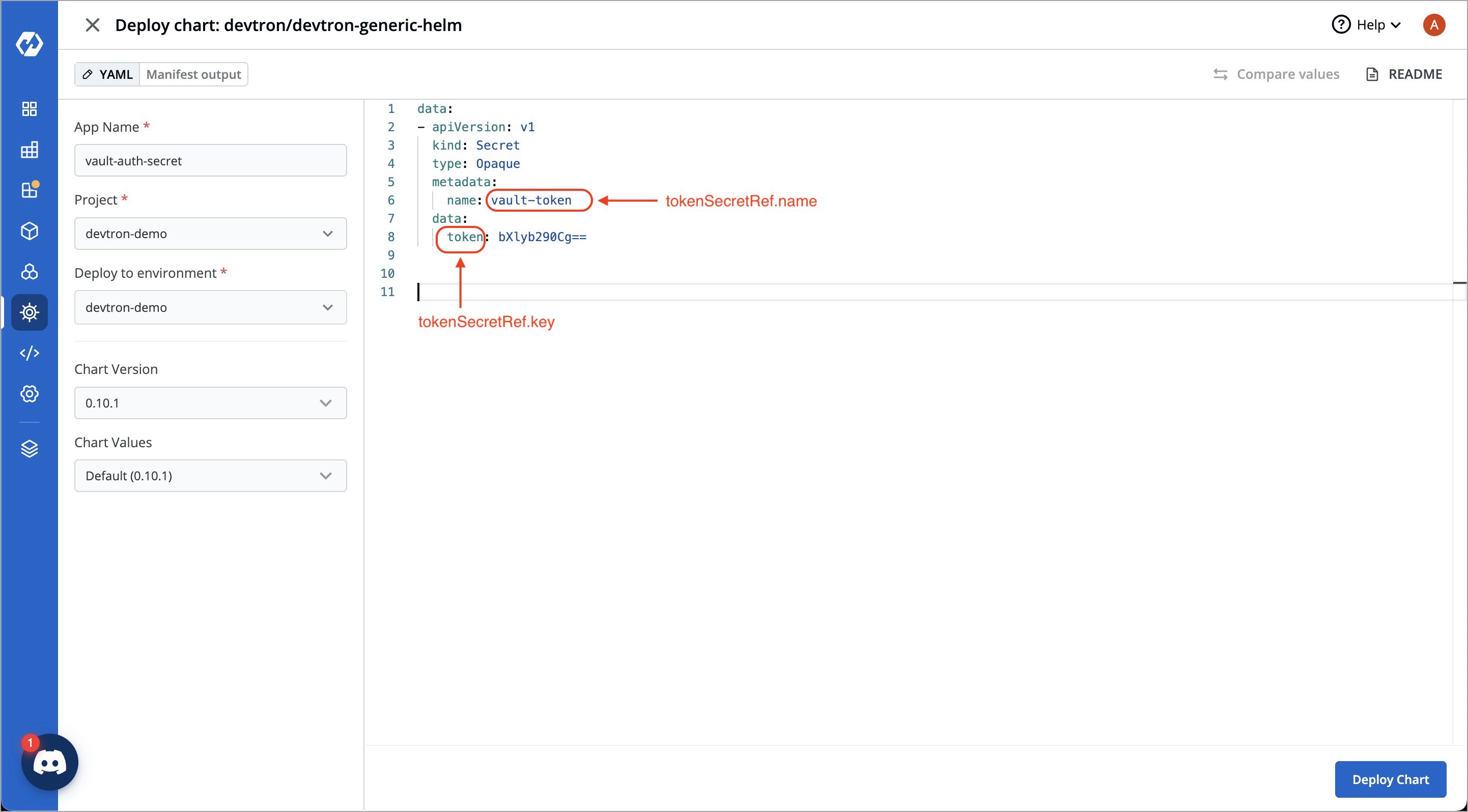 | ||
|
|
||
| 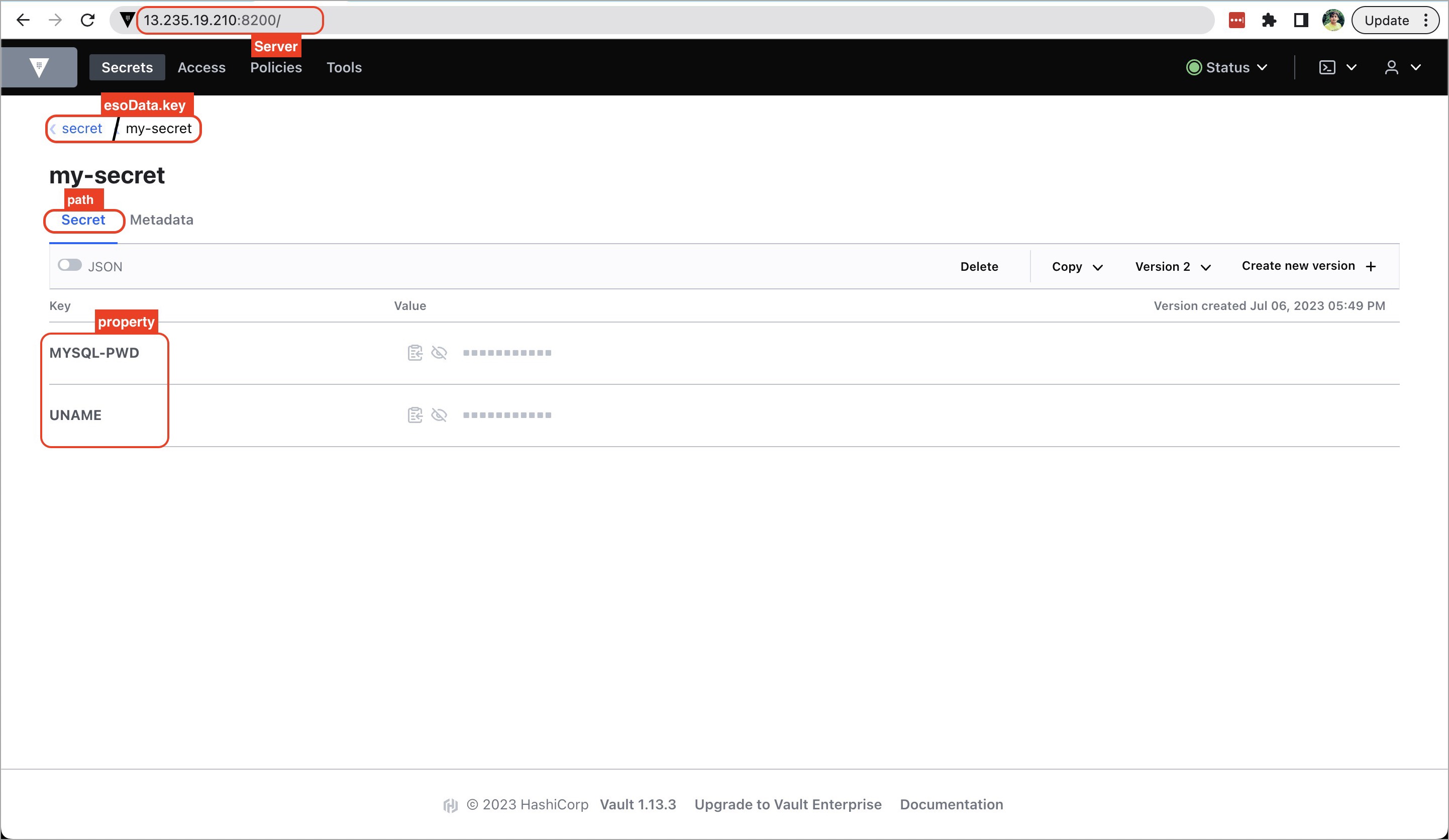 | ||
|
|
||
| **4. Save the secret** | ||
|
|
||
| After configuring the external secret from HashiCorp Vault, proceed to save the secret by clicking the **Save** button. | ||
|
|
||
| By following the steps mentioned above and configuring these values correctly, you can seamlessly fetch and utilize external secrets from HashiCorp Vault within your application environment by deploying the application. | ||
|
|
||
Oops, something went wrong.
Add this suggestion to a batch that can be applied as a single commit.
This suggestion is invalid because no changes were made to the code.
Suggestions cannot be applied while the pull request is closed.
Suggestions cannot be applied while viewing a subset of changes.
Only one suggestion per line can be applied in a batch.
Add this suggestion to a batch that can be applied as a single commit.
Applying suggestions on deleted lines is not supported.
You must change the existing code in this line in order to create a valid suggestion.
Outdated suggestions cannot be applied.
This suggestion has been applied or marked resolved.
Suggestions cannot be applied from pending reviews.
Suggestions cannot be applied on multi-line comments.
Suggestions cannot be applied while the pull request is queued to merge.
Suggestion cannot be applied right now. Please check back later.
There was a problem hiding this comment.
Choose a reason for hiding this comment
The reason will be displayed to describe this comment to others. Learn more.
1. Create a new secret