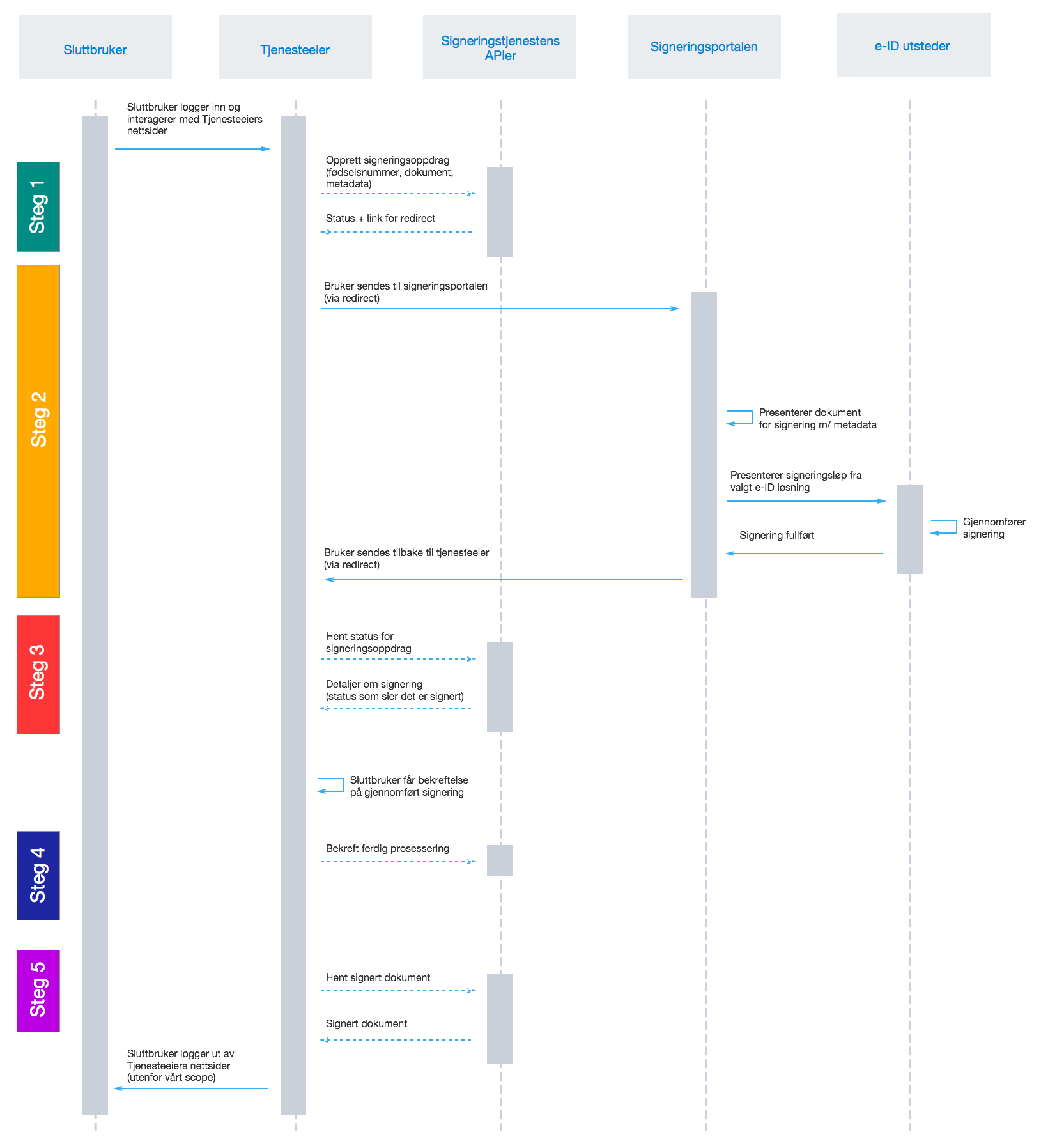This is an integration pattern suited for senders with their own portals and web solutions, wishing to offer a seamless signing experience as a part of a process where the user is logged in through a senders web portal. The signature prosess will be perceived as an integrated part of the user flow. The user will be redirected to the senders website after the signing is completed. For more information of the flow, please see signing-in-direct-flow.
To ease the integration, we provide C# and Java libraries. If you are creating your own client, you will have to interact directly with the API. The message format of the API is XML, and relevant types can be found in direct.xsd.
Flow chart for signing in direct flow: The chart shows that a signer is sent to the signing portal from the sender's website and completes the signing process. The sender gets the status, gets the signed document and confirms processing of the job. Solid lines show user flow and dashed lines shows requests to and responses from the API.
Tip
Remember that if you are having problems creating a job in a direct signature flow, you can always get in touch with a developer on Github:
C#
Get help for your C# integration here.
Java
Get help for your Java integration here.
HTTP
Get help for your HTTP integration here.
C#
ClientConfiguration clientConfiguration = null; //As initialized earlier
var directClient = new DirectClient(clientConfiguration);
var documentsToSign = new List<Document>
{
new Document(
"Document title",
FileType.Pdf,
@"C:\Path\ToDocument\File.pdf")
};
var exitUrls = new ExitUrls(
new Uri("http://redirectUrl.no/onCompletion"),
new Uri("http://redirectUrl.no/onCancellation"),
new Uri("http://redirectUrl.no/onError")
);
var signers = new List<Signer>
{
new Signer(new PersonalIdentificationNumber("12345678910")),
new Signer(new PersonalIdentificationNumber("10987654321"))
};
var job = new Job("Job title", documentsToSign, signers, "SendersReferenceToSignatureJob", exitUrls);
var directJobResponse = await directClient.Create(job);Java
ClientConfiguration clientConfiguration = null; // As initialized earlier
DirectClient client = new DirectClient(clientConfiguration);
byte[] document1Bytes = null; // Load document bytes
byte[] document2Bytes = null; // Load document bytes
List<DirectDocument> documents = Arrays.asList(
DirectDocument.builder("Document 1 title", document1Bytes).build(),
DirectDocument.builder("Document 2 title", document2Bytes).build());
List<DirectSigner> signers = Collections.singletonList(DirectSigner
.withPersonalIdentificationNumber("12345678910")
.build());
ExitUrls exitUrls = ExitUrls.of(
URI.create("http://sender.org/onCompletion"),
URI.create("http://sender.org/onRejection"),
URI.create("http://sender.org/onError"));
DirectJob job = DirectJob
.builder("Job title", documents, signers, exitUrls)
.build();
DirectJobResponse jobResponse = client.create(job);HTTP
The flow starts when the sender sends a request to create the signature job to the API. This request is a multipart message comprised of a document bundle part and a metadata part.
- The request is a
HTTP POSTto the resourceapi.<environment>.signering.posten.no/api/<organization-number>/direct/signature-jobs, where<environment>isdifitestor just remove the environment part for the production environment. - The document bundle is added to the multipart message with
application/octet-streamas media type. Seeinformation-about-document-packagefor more information on the document bundle. - The metadata in the multipart request is defined by the
direct-signature-job-requestelement. These are added with media typeapplication/xml.
The following example shows the metadata for a signature job:
<?xml version="1.0" encoding="UTF-8" standalone="yes"?>
<direct-signature-job-request xmlns="http://signering.posten.no/schema/v1">
<reference>123-ABC</reference>
<exit-urls>
<completion-url>https://www.sender.org/completed</completion-url>
<rejection-url>https://www.sender.org/rejected</rejection-url>
<error-url>https://www.sender.org/failed</error-url>
</exit-urls>
<polling-queue>custom-queue</polling-queue>
</direct-signature-job-request>A part of the metadata is a set of URLs defined by the element exit-urls. These URLs will be used by the signature service to redirect the signer back to the sender's portal after completing the signing. The following three URLs must be defined:
- completion-url: The signer is sent here after a successful signing process.
- rejection-url: The signer is sent here if he or she chooses to cancel the signing process.
- error-url: The signer is sent here if something fails during the signing process. This is not a result of a user action.
The following is an example of the manifest.xml from the document bundle:
<?xml version="1.0" encoding="UTF-8" standalone="yes"?>
<direct-signature-job-manifest xmlns="http://signering.posten.no/schema/v1">
<signer>
<personal-identification-number>12345678910</personal-identification-number>
<signature-type>ADVANCED_ELECTRONIC_SIGNATURE</signature-type>
<on-behalf-of>SELF</on-behalf-of>
</signer>
<sender>
<organization-number>123456789</organization-number>
</sender>
<title>Tittel på oppdrag</title>
<description>Informativ beskrivelse av oppdraget</description>
<documents>
<document href="document.pdf" mime="application/pdf">
<title>Tittel på dokument</title>
</document>
</documents>
<required-authentication>3</required-authentication>
<identifier-in-signed-documents>PERSONAL_IDENTIFICATION_NUMBER_AND_NAME</identifier-in-signed-documents>
</direct-signature-job-manifest>Note
You can specify a signature type and required authentication level. If signature type or required authentication level is omitted, default values will be set as specified by signature-type and security-level.
C#
List<Document> documentsToSign = null; //As initialized earlier
ExitUrls exitUrls = null; //As initialized earlier
var signers = new List<Signer>
{
new Signer(new PersonalIdentificationNumber("12345678910"))
{
SignatureType = SignatureType.AdvancedSignature
}
};
var job = new Job(documentsToSign, signers, "SendersReferenceToSignatureJob", exitUrls)
{
AuthenticationLevel = AuthenticationLevel.Four
};Java
// documents and exitUrls as previous example
List<DirectSigner> signers = Collections.singletonList(DirectSigner
.withPersonalIdentificationNumber("12345678910")
.withSignatureType(SignatureType.ADVANCED_SIGNATURE)
.build());
DirectJob job = DirectJob
.builder("Job title", documents, signers, exitUrls)
.requireAuthentication(AuthenticationLevel.FOUR)
.build();HTTP
This functionality exists with integration via HTTP, but the example has not been generated yet.
When using direct flow you can identify the signer in two different ways:
- with social security number
- chosen identifier (e.g. customer number)
C#
Java
//This functionality exists in Java, but the example has not been generated yet.
//For now, please refer to the HTTP tab, as the concepts described there have
//equivalent representations in the Java client library.HTTP
Social Security Number
<signer>
<personal-identification-number>12345678910</personal-identification-number>
<on-behalf-of>SELF</on-behalf-of>
</signer>For a full example, please see the example manifest for signature type and authentication in the API-specification.
Chosen identifier
It is possible to use a chosen identifier to create a connection between a person in the senders system and a signature job. A customer number or anything that makes sense the sender can be chosen.
<signer>
<signer-identifier>kundenummer-134AB47</signer-identifier>
<on-behalf-of>SELF</on-behalf-of>
</signer>For a full example, please see eksempelmanifest for selvvalgt identifikator i API-spesifikasjonen.
On behalf of
A sender can choose if the signer is signing on behalf of himself or by virtue of a role. This is done by setting the attribute on-behalf-of to SELF or OTHER.
The signed document will not be sent to the signers digital mailbox if signing on behalf of someone else.
<signer>
<personal-identification-number>12345678910</personal-identification-number>
<on-behalf-of>OTHER</on-behalf-of>
</signer>C#
Java
//This functionality exists in Java, but the example has not been generated yet.
//For now, please refer to the HTTP tab, as the concepts described there have
//equivalent representations in the Java client library.HTTP
The element identifier-in-signed-documents is used to specify how the signer(s) are to be identified in the signed documents. Allowed values are PERSONAL_IDENTIFICATION_NUMBER_AND_NAME, DATE_OF_BIRTH_AND_NAME and NAME. Please note that applicable values may be restricted by the type of signature job and sender. For more information, see identify-signers.
C#
Java
//This functionality exists in Java, but the example has not been generated yet.
//For now, please refer to the HTTP tab, as the concepts described there have
//equivalent representations in the Java client library.HTTP
The element status-retrieval-method is used to set how the sender wishes to get status updates for the signature job. WAIT_FOR_CALLBACK is the standard value, and means that the sender waits until a signer is sent to one of the URLs given by the element exit-urls before acting accordingly. The alternative is to use POLLING to specify regular polling to fetch status updates. We recommend using WAIT_FOR_CALLBACK.
C#
Java
//This functionality exists in Java, but the example has not been generated yet.
//For now, please refer to the HTTP tab, as the concepts described there have
//equivalent representations in the Java client library.HTTP
The request will result in a response defined by the element direct-signature-job-response. An example of such response for one signer can be seen in the API-specification. This response contains a URL (redirect-url), which redirects the signers browser to initiate the signing process. In addition, the response contains the URL used to retrieve statuses for the job. The sender must wait until the user is redirected to one of the URLs defined in the request, and then send a request to retrieve the latest status update. The status retrieval requires a token that is aquired when the signer is redirected. Please see directIntegrationStep3 for more information.
<direct-signature-job-response xmlns="http://signering.posten.no/schema/v1">
<signature-job-id>1</signature-job-id>
<redirect-url>
https://signering.posten.no#/redirect/421e7ac38da1f81150cfae8a053cef62f9e7433ffd9395e5805e820980653657
</redirect-url>
<status-url>https://api.signering.posten.no/api/{sender-identifier}/direct/signature-jobs/1/status</status-url>
</direct-signature-job-response>This whole step is carried out in the signing portal. You forward the user to the portal using the URL you receive in response to the creation of the job. This URL contains a one-time token generated by the signature service, and it is this token that allows the user to read the documents and complete the signing. If the user aborts the signing, a new redirect URL must be requested in order to access the signature job again. Please see directIntegrationRequestNewRedirectUrl to request a new redirect URL.
Important
Security in connection with the one-time token: To handle the security of this request, the token will only work once. The user will receive a cookie from the signature service when accessing the URL, so that any refresh does not stop the flow. This URL cannot be reused at a later time. The reason we only allow it to be used only once is that URLs can appear in logs, and it will therefore not be safe to reuse.
The user completes the signing and is then returned to the sender's portal via the URL specified by completion url. At the end of this URL, a query parameter (status_query_token) will be added, which you will use later when you ask for the signature job status. If the signer interrupts the signing, or an error occurs, the signer will be sent to the rejection-url or the error-url respectively.
The signing process is a synchrounous operation in the direct use case. There is no need to poll for changes to a signature job, as the status is well known to the sender of the job. As soon as the signer completes, rejects or an error occurs, the user is redirected to the respective URLs set in ExitUrls. A status_query_token parameter has been added to the url, use this when requesting a status change.
C#
ClientConfiguration clientConfiguration = null; //As initialized earlier
var directClient = new DirectClient(clientConfiguration);
JobResponse jobResponse = null; //As initialized when creating signature job
var statusQueryToken = "0A3BQ54C...";
var jobStatusResponse =
await directClient.GetStatus(jobResponse.StatusUrl.Status(statusQueryToken));
var jobStatus = jobStatusResponse.Status;Java
DirectClient client = null; // As initialized earlier
DirectJobResponse directJobResponse = null; // As returned when creating signature job
String statusQueryToken = "0A3BQ54C…";
DirectJobStatusResponse directJobStatusResponse = client
.getStatus(StatusReference.of(directJobResponse)
.withStatusQueryToken(statusQueryToken)
);HTTP
When the signer is sent back to the sender's portal, you will be able to retrieve the status of the job. This is done by sending an HTTP GET request to the status-url you got in Step 1 <directIntegrationStep1> where you add the query parameter (status_query_token) you got in Step 2 <directIntegrationStep2>.
If the signature job is placed on a specific queue, then the query parameter polling_queue must be set to the queue name.
The response from this request is defined by the direct-signature-job-status-response element. An example of this response to a successful signing of a job is shown below:
<direct-signature-job-status-response xmlns="http://signering.posten.no/schema/v1">
<signature-job-id>1</signature-job-id>
<signature-job-status>COMPLETED_SUCCESSFULLY</signature-job-status>
<status since="2017-01-23T12:51:43+01:00">SIGNED</status>
<confirmation-url>https://api.signering.posten.no/api/{sender-identifier}/direct/signature-jobs/1/complete</confirmation-url>
<pades-url>https://api.signering.posten.no/api/{sender-identifier}/direct/signature-jobs/1/pades</pades-url>
</direct-signature-job-status-response>If you, for any reason, are unable to retrieve status by using the status query token specified above, you may poll the service for any changes done to your organization’s jobs. If the queue is empty, additional polling will give an exception.
Note
For the job to be available in the polling queue, make sure to specify the job's StatusRetrievalMethod as illustrated below.
C#
ClientConfiguration clientConfiguration = null; // As initialized earlier
var directClient = new DirectClient(clientConfiguration);
// Repeat the polling until signer signs the document, but ensure to do this at a
// reasonable interval. If you are processing the result a few times a day in your
// system, only poll a few times a day.
var change = await directClient.GetStatusChange();
switch (change.Status)
{
case JobStatus.NoChanges:
// Queue is empty. Additional polling will result in blocking for a defined period.
break;
case JobStatus.CompletedSuccessfully:
// Get PAdES
break;
case JobStatus.Failed:
break;
case JobStatus.InProgress:
break;
default:
throw new ArgumentOutOfRangeException();
}
// Confirm status change to avoid receiving it again
await directClient.Confirm(change.References.Confirmation);
var pollingWillResultInBlock = change.NextPermittedPollTime > DateTime.Now;
if (pollingWillResultInBlock)
{
//Wait until next permitted poll time has passed before polling again.
}Java
DirectClient client = null; // As initialized earlier
DirectJob directJob = DirectJob.builder(document, exitUrls, signer)
.retrieveStatusBy(StatusRetrievalMethod.POLLING)
.build();
client.create(directJob);
DirectJobStatusResponse statusChange = client.getStatusChange();
if (statusChange.is(DirectJobStatus.NO_CHANGES)) {
// Queue is empty. Must wait before polling again
Instant nextPermittedPollTime = statusChange.getNextPermittedPollTime();
} else {
// Received status update, act according to status
DirectJobStatus status = statusChange.getStatus();
Instant nextPermittedPollTime = statusChange.getNextPermittedPollTime();
}
client.confirm(statusChange);HTTP
When the signer is sent back to the sender's portal, you will be able to retrieve the status of the signature job. This is done by sending an HTTP GET request to the status url you received in Step 1 <directIntegrationStep1>.
If the signature job is placed on a specific queue, then the query parameter polling_queue must be set to the queue name.
The response from this request is defined by the direct-signature-job-status-response element. An example of this response to a successful signing of a job is shown below:
<direct-signature-job-status-response xmlns="http://signering.posten.no/schema/v1">
<signature-job-id>1</signature-job-id>
<signature-job-status>COMPLETED_SUCCESSFULLY</signature-job-status>
<status since="2017-01-23T12:51:43+01:00">SIGNED</status>
<confirmation-url>https://api.signering.posten.no/api/{sender-identifier}/direct/signature-jobs/1/complete</confirmation-url>
<pades-url>https://api.signering.posten.no/api/{sender-identifier}/direct/signature-jobs/1/pades</pades-url>
</direct-signature-job-status-response>Tip
As illustrated above, you should always query the statusChange to find out when you are allowed to poll for statuses next time.
C#
ClientConfiguration clientConfiguration = null; //As initialized earlier
var directClient = new DirectClient(clientConfiguration);
JobStatusResponse jobStatusResponse = null; // Result of requesting job status
if (jobStatusResponse.Status == JobStatus.CompletedSuccessfully)
{
var padesByteStream = await directClient.GetPades(jobStatusResponse.References.Pades);
}Java
DirectClient client = null; // As initialized earlier
DirectJobStatusResponse directJobStatusResponse = null; // As returned when getting job status
if (directJobStatusResponse.isPAdESAvailable()) {
InputStream pAdESStream = client.getPAdES(directJobStatusResponse.getpAdESUrl());
}HTTP
In the previous step you got a link to the signed document: pades-url. Do a HTTP GET on this to download the signed document. For more information on the format of the signed document, see signed-documents.
Java
//This functionality exists in Java, but the example has not been generated yet.HTTP
Finally, make a HTTP POST request to the confirmation-url to confirm that you have completed the job. If long-term-validation-and-storage is used, this will mark the assignment as completed and stored. Otherwise, the assignment will be deleted from the signing portal.
An important and necessary feature for organizations using more than one application to create signature jobs through the API. It enables an application to retrieve status changes independent of other applications.
The feature specifies the queue that jobs and status changes for a signature job will occur in. It is used for signature jobs where StatusRetrievalMethod == POLLING. If your organization is using more than one application/integration to access our API, we strongly recommend using a separate queue for each one. This is to ensure that one does not retrieve the others' receipts. This may result in missing status changes for jobs in one of the applications, which in turn will result in a poor user experience. Only use the default queue, eg. not specifying a queue, when only one of your applications access our API.
To specify a queue, set pollingQueue through when constructing a Sender. Please note that the same sender must be specified when polling to retrieve status changes. The Sender can be set globally in ClientConfiguration or on every job.
C#
ClientConfiguration clientConfiguration = null; // As initialized earlier
var directClient = new DirectClient(clientConfiguration);
String organizationNumber = "123456789";
var sender = new Sender(organizationNumber, new PollingQueue("CustomPollingQueue"));
List<Document> documentsToSign = null; // As initialized earlier
ExitUrls exitUrls = null; // As initialized earlier
var signer = new PersonalIdentificationNumber("00000000000");
var job = new Job(
documentsToSign,
new List<Signer> { new Signer(signer) },
"SendersReferenceToSignatureJob",
exitUrls,
sender,
StatusRetrievalMethod.Polling
);
await directClient.Create(job);
var changedJob = await directClient.GetStatusChange(sender);Java
DirectClient client = null; // As initialized earlier
Sender sender = new Sender("000000000", PollingQueue.of("CustomPollingQueue"));
DirectJob directJob = DirectJob.builder(documents, exitUrls, signer)
.retrieveStatusBy(StatusRetrievalMethod.POLLING).withSender(sender)
.build();
client.create(directJob);
DirectJobStatusResponse statusChange = client.getStatusChange(sender);
if (statusChange.is(DirectJobStatus.NO_CHANGES)) {
// Queue is empty. Must wait before polling again
} else {
// Recieved status update, act according to status
DirectJobStatus status = statusChange.getStatus();
}
client.confirm(statusChange);HTTP
This functionality exists with integration via HTTP, but the example has not been generated yet.
After receiving a status change, the documents can be deleted as follows:
C#
Java
DirectClient client = null; // As initialized earlier
DirectJobStatusResponse directJobStatusResponse = null; // As returned when getting job status
client.deleteDocuments(directJobStatusResponse.getDeleteDocumentsUrl());HTTP
This functionality exists with integration via HTTP, but the example has not been generated yet.
For security reasons, the redirect URL for a signer can only be used once. If the signing process is to be initiated again, a new redirect URL must be requested.
C#
If the JobResponse is kept in memory from job creation until a new URL is requested, it can be done like this:
ClientConfiguration clientConfiguration = null; //As initialized earlier
Job job = null; //As created earlier
var directClient = new DirectClient(clientConfiguration);
var directJobResponse = await directClient.Create(job);
var signerFromResponse = directJobResponse
.Signers
.First(s => s
.Identifier
.IsSameAs(new PersonalIdentificationNumber("12345678910"))
);
var signerWithUpdatedRedirectUrl = await directClient
.RequestNewRedirectUrl(signerFromResponse);
var newRedirectUrl = signerWithUpdatedRedirectUrl.RedirectUrl;Otherwise, do like this:
ClientConfiguration clientConfiguration = null; //As initialized earlier
Job job = null; //As created earlier
var directClient = new DirectClient(clientConfiguration);
var directJobResponse = await directClient.Create(job);
// Step 1:
foreach (var signer in directJobResponse.Signers)
{
//Persist signer URL in sender system
var signerResponseSignerUrl = signer.SignerUrl;
}
// ... some time later ...
// Step 2: Request new redirect URL for signer
Uri persistedSignerUrl = null; //Persisted URL from step 1.
var signerWithUpdatedRedirectUrl = await directClient
.RequestNewRedirectUrl(
NewRedirectUrlRequest
.FromSignerUrl(persistedSignerUrl)
);
var newRedirectUrl = signerWithUpdatedRedirectUrl.RedirectUrl;Java
If the DirectJobResponse is kept in memory from job creation until a new URL is requested, it can be done like this:
ClientConfiguration clientConfiguration = null; // As initialized earlier
DirectClient client = new DirectClient(clientConfiguration);
DirectJobResponse directJobResponse = null; // As created earlier
//Request new redirect URL from response
DirectSignerResponse signerFromResponse = directJobResponse
.getSigners()
.stream()
.filter(s -> s.hasIdentifier("12345678910"))
.findAny().orElseThrow(NoSuchElementException::new);
DirectSignerResponse signerWithUpdatedRedirectUrl = client
.requestNewRedirectUrl(signerFromResponse);
URI newRedirectUrl = signerWithUpdatedRedirectUrl.getRedirectUrl();Otherwise, do like this:
ClientConfiguration clientConfiguration = null; // As initialized earlier
DirectClient client = new DirectClient(clientConfiguration);
DirectJobResponse directJobResponse = null; // As created earlier
// Step 1:
for (DirectSignerResponse signer : directJobResponse.getSigners()) {
//Persist signer URL in sender system
URI signerResponseSignerUrl = signer.getSignerUrl();
}
// ... some time later ...
// Step 2: Request new redirect URL for signer
URI persistedSignerUrl = null; //Persisted URL from step 1
DirectSignerResponse signerWithUpdatedRedirectUrl = client
.requestNewRedirectUrl(
WithSignerUrl.of(persistedSignerUrl)
);
URI newRedirectUrl = signerWithUpdatedRedirectUrl.getRedirectUrl();HTTP
A new redirect URL can be requested using the href attribute on a signer:
<direct-signature-job-response xmlns="http://signering.posten.no/schema/v1">
<signature-job-id>1</signature-job-id>
<redirect-url>
https://signering.posten.no#/redirect/421e7ac38da1f81150
</redirect-url>
<status-url>https://api.signering.posten.no/api/123456789/direct/signature-jobs/1/status</status-url>
<signer href="https://api.signering.posten.no/api/123456789/direct/signature-jobs/1/signers/1">
<personal-identification-number>12345678910</personal-identification-number>
<redirect-url>
https://signering.posten.no#/redirect/421e7ac38da1f81150
</redirect-url>
</signer>
</direct-signature-job-response>Use the href and do a post with the following body:
<direct-signer-update-request xmlns="http://signering.posten.no/schema/v1">
<redirect-url />
</direct-signer-update-request>The response will contain the new redirect URL:
<direct-signer-response xmlns="http://signering.posten.no/schema/v1"
href="https://api.signering.posten.no/api/123456789/direct/signature-jobs/1/signers/1">
<personal-identification-number>12345678910</personal-identification-number>
<redirect-url>
https://signering.posten.no#/redirect/cwYjoZOX5jOc1BACfTdhuIPj
</redirect-url>
</direct-signer-response>