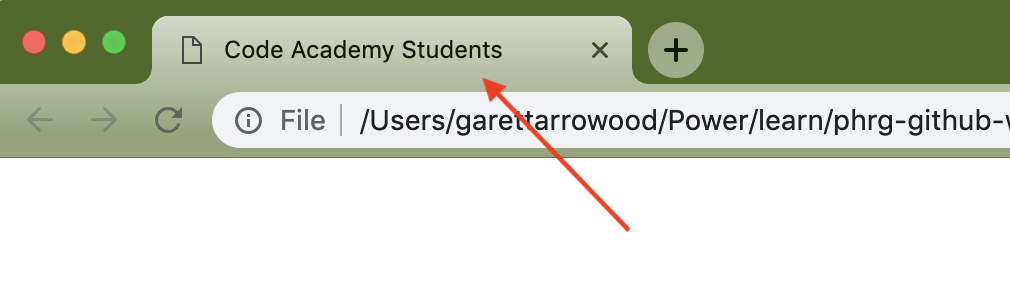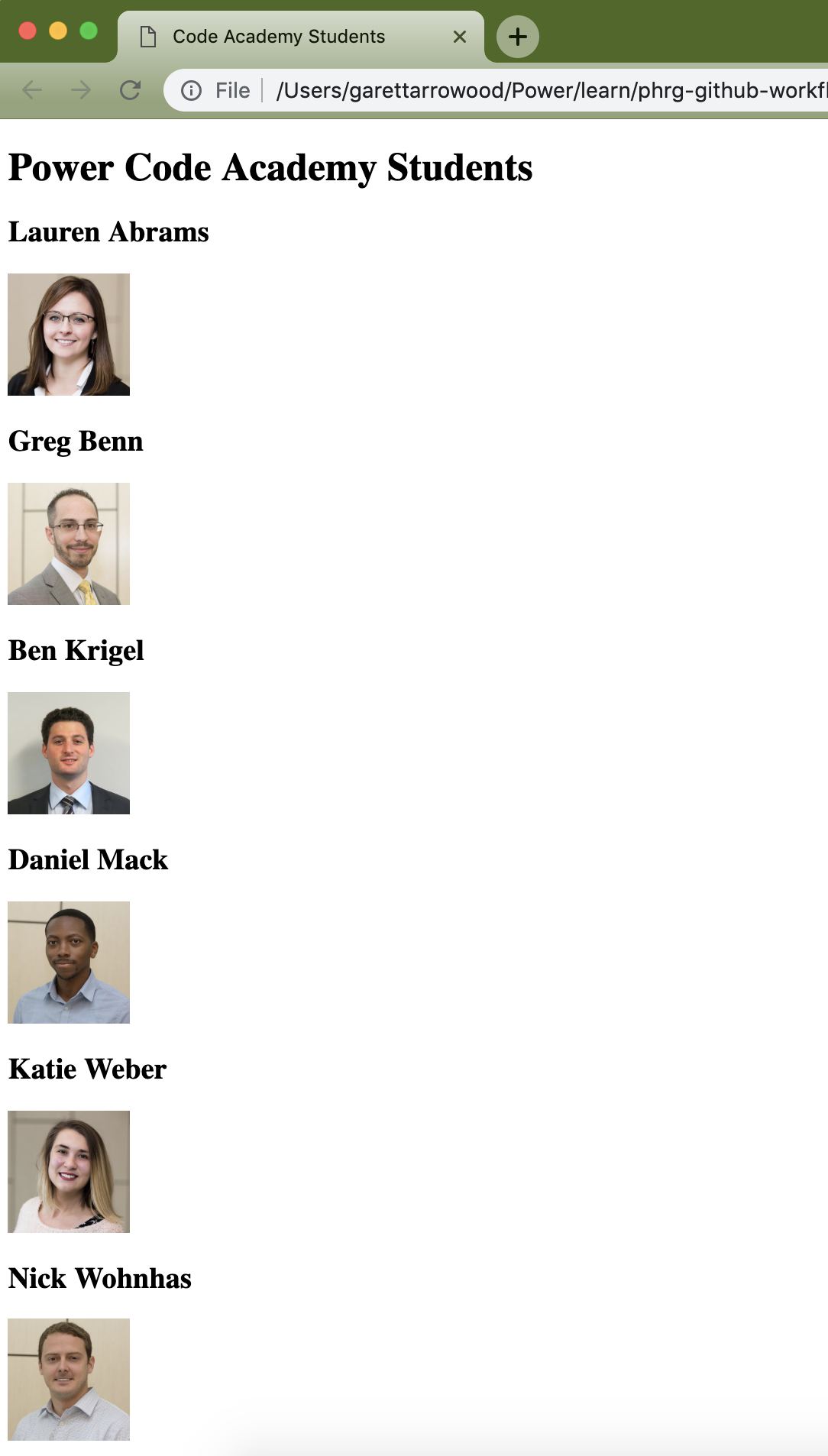In the middle of this lesson's tasks, your responsibilities will pivot. Whomever starts as the driver will switch and become the navigator where the lesson specifies. And vice versa.
Before you start, acquire your designated project repo from the course instructor. Verify you haved targeted the correct repo before starting with Instructions.
- Reinforce git commands like
clone,add,push,statusandbranch - Reinforce bash commands like
cd,pwd,mkdir, andmv - Create and merge pull requests in Github
- Use html elements like
head,body,divandimage
One good way to think about your Github account is that it is your personal file cabinet up in the sky. Github offers you this space in the "Cloud" entirely for free. However, anyone can come by and make a copy of your files from that cabinet. This is exactly what happens when you click "Fork".
Forking makes a copy of the selected file system, stored in someone else's Github account, and then adds it to your account. You can then use git clone to copy those files down to your local computer.
Github calls these file sets public repositories, or repos for short. For a fee, Github allows you to put a lock on some of the files in your account. These are called private repos, and Nitro is a great example.
Yesterday we created our first public repo on Github from scratch. Today, you will be using another pair's repo to do your work. This means that both of you will need to fork and clone the code down to your laptop. This can be done by "forking" from the Github GUI and using git clone <copied_ssh_url>, where the "copied_ssh_url" can be acquired from your fork's repo page.
After we've made updates to our local copy of code, our goal is to update the original Github account's copy with our improvements. However, even though the files were free to copy, one can not just go back to the cabinet and swap in our new files (how rude!).
So what do we do? We ask permission, or make a request to pull our new additions into the original account. Once we've made this pull request, we wait. When the owner(s) of the Github account have a chance to look at our request, they have the ability to merge it into their "master" copy (a.k.a master branch). Now when someone else comes around to copy these files, they will get your updated version.
- Open up a new shell session &
cdto yourpairing_projectsdirectory - Verify your location with
pwd - In your browser, navigate to the Github repository you will be working on today
- Fork the repo into your account
- Copy its ssh remote url and use
git cloneto pull down a local copy cdinto your copy- Create a branch called
developer_images(remember how to do this? If not, check previous lessons) - Verify your copy now has two branches by running
git branch
[Wed May 02 08:32:21]$ git branch
* developer_images
master
- Jump in Connect and download a headshot of each class member. Make sure all 8 photos are on your Desktop.
- If the photos are not named already, name each of these files with the developer's first and last name, for example: "KraigSchwerin.jpg"
- From your shell, create a new directory called
img - Use the
mvcommand to move all 8 photos into this new directory on your branch. - Stage half of these
imgfiles withgit add - Use
git statusto see what state you are in. Discuss why you see what you see with your pair. You should see 4 green files and 4 red files. What is the technical term for the green files? What is the technical term for the red files? - Finish
git adding the remaining files - Commit the images with
git commitand a short informative message - Push them up with your new branch with
git push origin developer_images - Create a Pull Request on Github
Request the repo owner to review and merge the developer_images PR. After the repo owner has done so:
cdto yourpairing_projectsdirectory and verify your location withpwd- Navigate to the Github repository and fork it into your account
- Copy the ssh remote url and clone a local copy
cdinto your copy- Create a branch called
display_images - Verify your copy now has two branches by running
git branch
[Wed May 02 09:35:44]$ git branch
* display_images
master
- Create an
index.htmlon root - Open your branch in your text editor
- Create a basic html template in the index.html. This template should include the DOC type, a head, a body, and a title of "Code Academy Students"
- Right click (or control+click) on the index.html in your editor to open the view in your default browser.
- Open your new
index.htmlin a browser. To do this, copy the absolute path of your file (pwd) and paste it into the URL bar in a browser window. Here is an example:/Users/garettarrowood/Power/learn/garett-and-bryan-first-pairing-project/index.html
Check to see that your title is showing up in the browser tab:
Experiment with adding some content inside the html body and refreshing the window.
- Wrap "Power Code Academy Students" in a
h1element, nested inside the body tag - Add
h2elements that with each person's name, just like the Markdown README is organized
A very common HTML element is div which stands for division. These elements are used to logically group related content in a web view.
- Wrap each
h2element in a div with a class attribute of "developer" - Inside each div, under the header elements, add an img tag with a source pointing towards the developer images. Size the images as 100x100 pixels. Remember to utilize Google and previous lessons if you run into difficulties.
Your local browser view should now look like:
- Git add, commit, and push your changes
- Open a PR in Github and include a screenshot of your work in the PR's body. You can drag and drop images directly into the text area where you write your PR description.
It is important to make reviewing Pull Requests as easy for the reviewer as possible. It makes assessing your changes much more understandable.
End this lesson by asking the repo owner to review & merge your work. If you are a repo owner, make sure there is a screen shot of the final product in the PR's body before you accept and merge the PR.