-
Notifications
You must be signed in to change notification settings - Fork 32
New issue
Have a question about this project? Sign up for a free GitHub account to open an issue and contact its maintainers and the community.
By clicking “Sign up for GitHub”, you agree to our terms of service and privacy statement. We’ll occasionally send you account related emails.
Already on GitHub? Sign in to your account
Failed Environment Can't be Removed #8
Comments
|
Thx for the feedback @jdhaines |
|
I get the same behavior. You should test this in slow internet connections. If you stop it in the middle of downloading the images it doesn't really stop, you have to quit docker desktop and start it again. |
|
Seems appropriate for me to add this here, I managed to build a sample compose environment successfully, it was running correctly without issues. I stopped it. Once stopped, I hit the trash icon, and now it is stuck on removing as shown in OPs original comment. Not sure if what you're working on in your current sprint will account for this also or if it requires a new issue. Please let me know! Running on Windows 10 LTSC Build 1809 |
We do! I'm working on a slowish 4G connection. The problem is that, since I implemented it I knew I had to wait so I never saw the problem. We did however fix this issue recently. @B-0-B-B-Y is the environment still there if you close/reopen the dashboard? |
|
@rumpl yep, still there, I've restarted/quit docker desktop and the environment is still visible and stuck on removing. Clicking the log view for it just shows an empty panel. The images/containers are removed, so perhaps it's just a visual bug? |
|
@B-0-B-B-Y ok so it's not a visual bug, it got stuck at some point, if you look at Thanks |
|
@rumpl okay no worries, I've ran the steps, the docker diagnostics ID is as follows: Do you think it's safe to remove the working directory that is referenced inside that |
|
@B-0-B-B-Y thanks for all your feedback on this, if you would be interested in having a chat with the team directly and having a chat, drop me an email on bengotch@Docker.com :) |
|
Not only did the remove fail, but it is stuck there and the feature appears to not work ATM. Error invoking remote method 'dev-envs-backend': Error: {"Message":"exit status 1"} |
|
@jdhaines @B-0-B-B-Y @sosensible we just released a new version of Docker Desktop |
|
The initial issue seems partially resolved. I can't find a way to recreate the initial issue of the hanging environment being stuck and unable to be removed. That said, I still can't remove the original one I have. Perhaps it's stuck in limbo somewhere and will just be there for the next thousand years. 😄 |
|
@jdhaines Ok, so let's remove it manually then. |
|
Yep, that fixed the ui part of the issue. I think this one can be closed from my perspective. Thanks for all the help everyone! |
|
Works right ATM. :) |
|
{ This configuration will enable Docker to use all available CPUs and memory, which should be appropriate for heavy workloads like AI and machine learning model training and inference. It also specifies the use of the NVIDIA container runtime, which is necessary for containers that need GPU acceleration. Remember to adjust the cpus and memory settings if you do not wish to allocate all available resources to Docker and want to leave some for other processes on the host system. If you specify "all" for these settings, Docker will not limit the resource usage, which may not be suitable for all environments, especially if your host machine is shared with other services. |
Describe the bug
I started an environment from the initial Dev Environments page and then tried to cancel/remove it while it was initializing. I didn't realize it was trying to start or I would have waited. Now that environment can't be removed.
To Reproduce
Steps to reproduce the behavior:
Expected behavior
Perhaps block the trash icon until it starts or reaches a point where deleting / trashing is safe? Perhaps find a way to remove a failed environment properly.
Screenshots
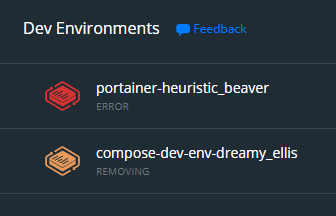
Sometimes it ends up in an "error" state and those can be removed.
At least once it's led to the "removing" state which can't be removed.

Desktop (please complete the following information):

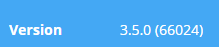

It happened on 3.5.0
No change on 3.5.1
Additional context
It seems to still be working, just looks ugly in the UI.
Great work on this new feature everyone, I'm really excited about this new potential for our team.
The text was updated successfully, but these errors were encountered: