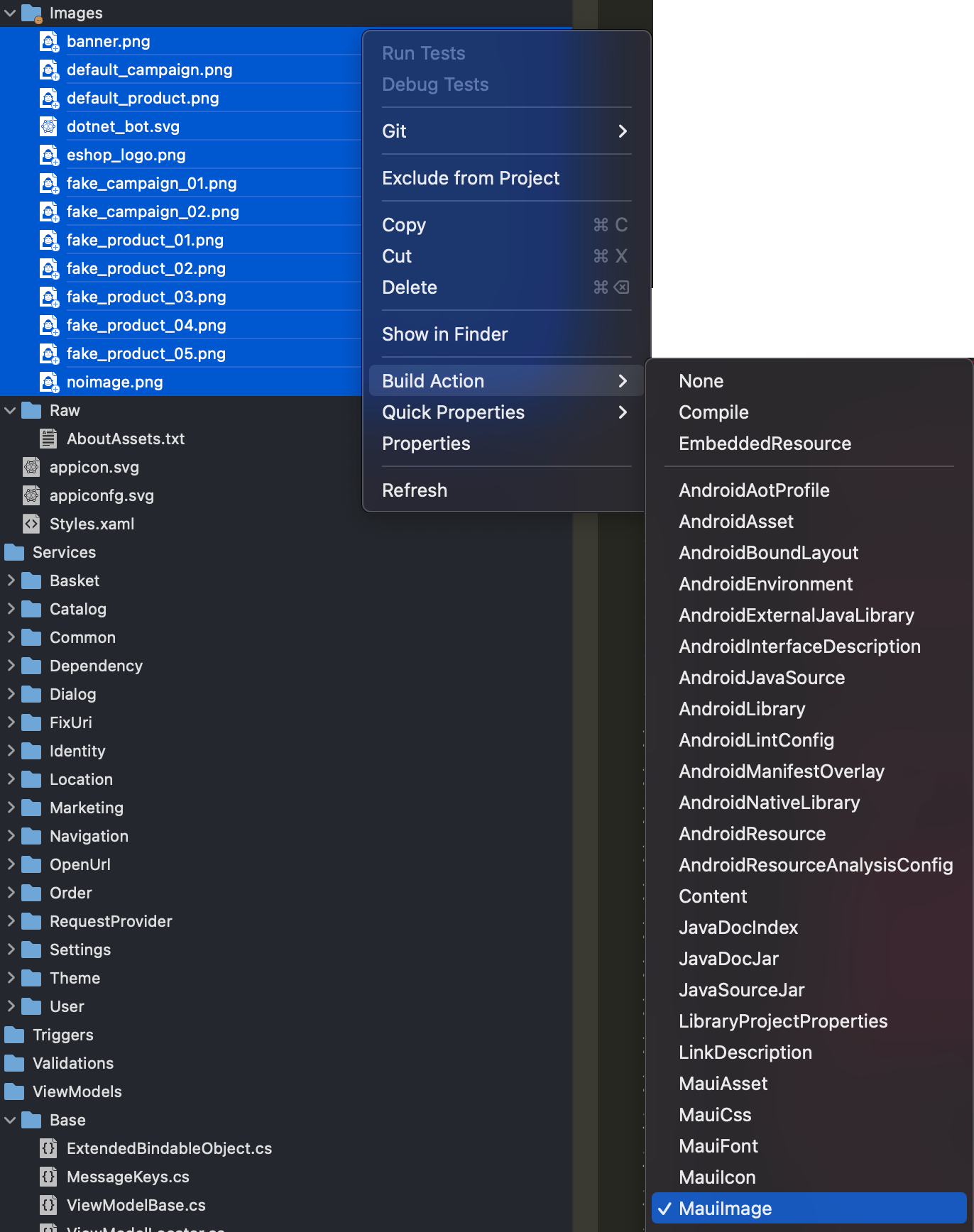Migrating eShop From Xamarin.Forms to MAUI
In order to get our Xamarin.Forms application migrated, we will want to start by creating a new MAUI solution.
Important
You will want to make sure that the new solution name matches up to the root namespace of the existing application. This will ensure that we are able to import existing components later on with as little friction as possible.
In a terminal, execute the following command to generate a new MAUI program
dotnet new maui -n eShopOnContainers
Caution
This can be done using the templates in Visual Studio 2022 and needs documentation...
The new solution will be created and will contain an eShopOnContainers.sln file that can be opened with Visual Studio 2022 on Windows or Mac.
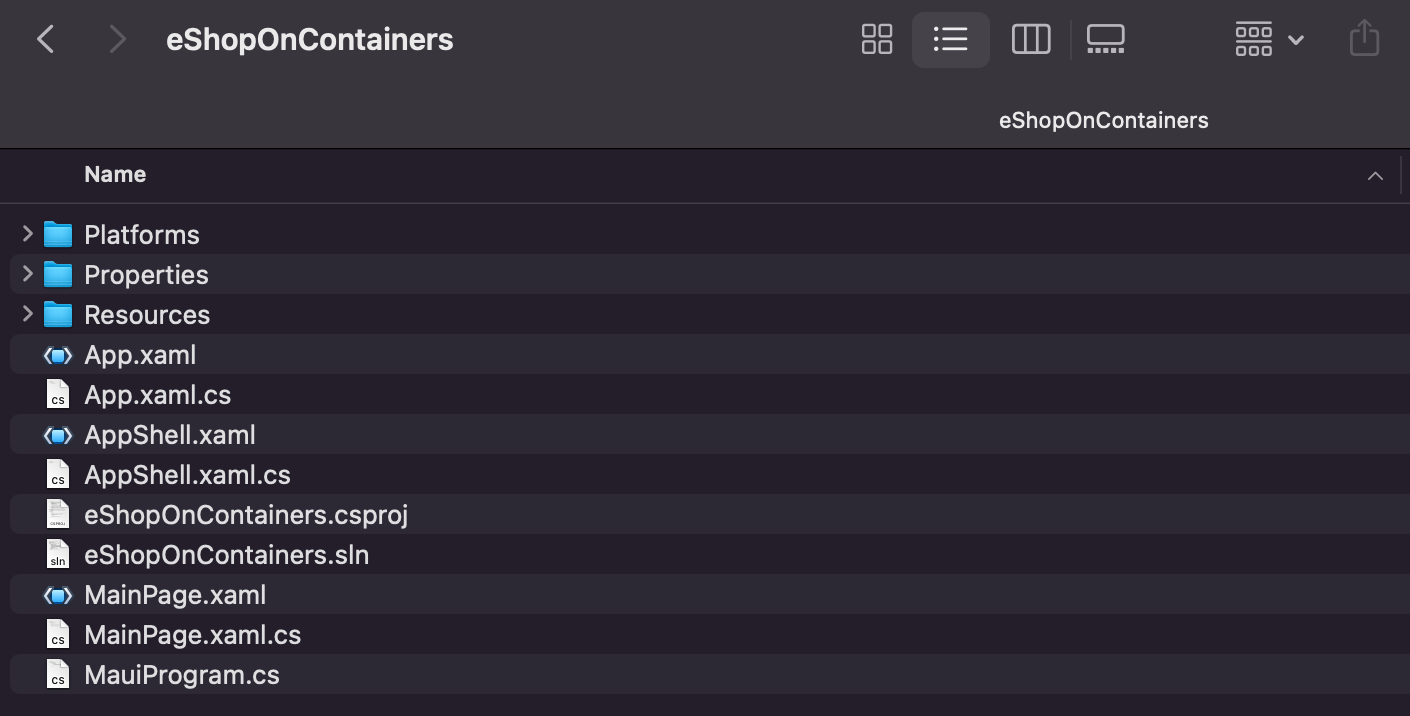
Our newly generated solution will contain a simple MAUI application. MAUI projects have a new structure, consolidating all platform-specific projects into a singular project. All platform-specific have been moved to the Platforms folder. Writing any iOS, Android, or Windows code and configurations specifically for those platforms in this folder is still possible. The Resources folder will hold any non-code files needed for the application, such as images, fonts, database files, etc.
The first step we will need to take is to bring our existing application's XAML and source code over. We will be specifically migrating the contents of the eShopOnContainers.Core project first, as this contains the bulk of our Xamarin.Forms application. Below is a list of all the files and folders we will migrate from this project.
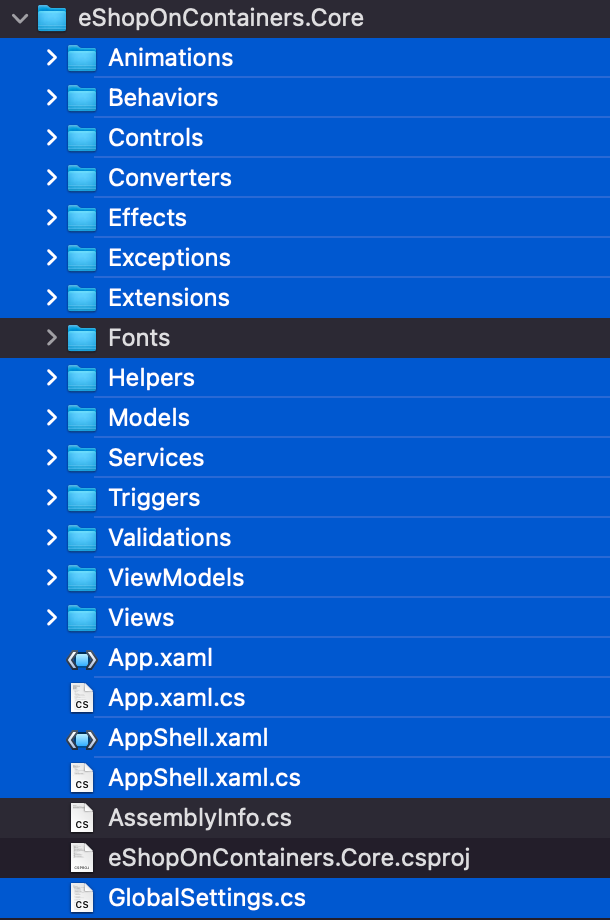
Note
We will not be directly migrating the Fonts folder, AssemblyInfo.cs, and eShopOnContainers.Core.csproj. Their contents will be migrated at a later step.
Tip
It would be a good idea to make sure that you have the MAUI project added to a source control provider and that you make sure to regularly check-in changes along the way of the migration. This will make it easy to rollback to earlier changes or perform some trial-and-error.
Using the file explorer, drag-and-drop the contents listed above from the existing project to the root folder of your new MAUI project. The folder contents will look like the figure below.
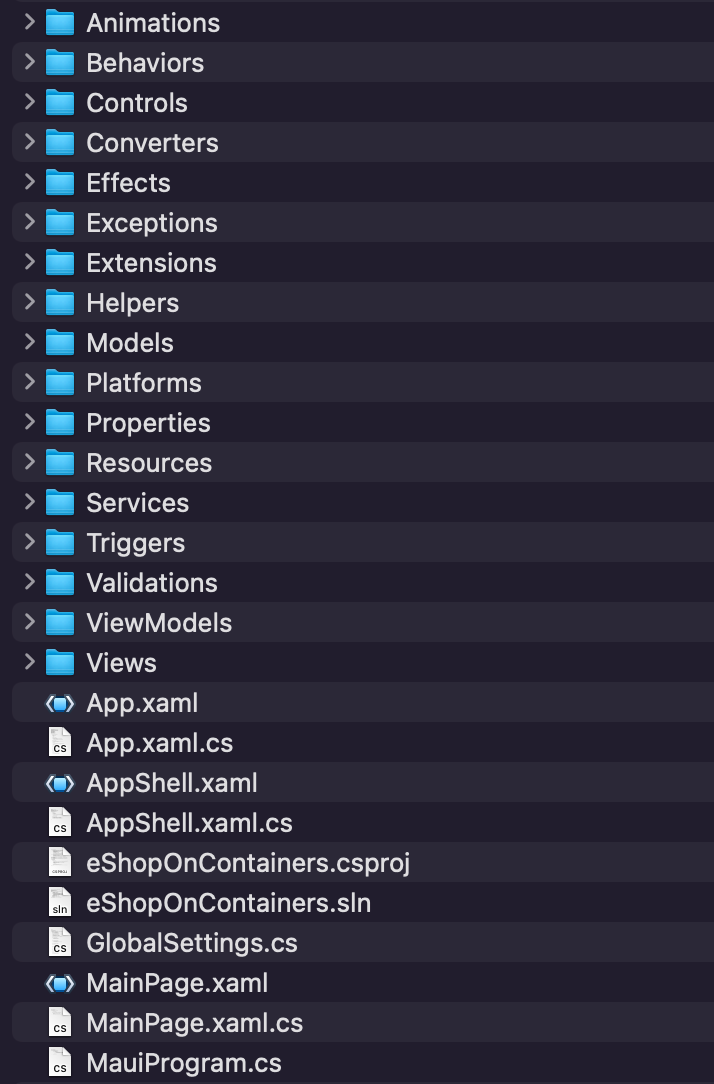
-
Replace the following Xamarin.Forms information with the Microsoft MAUI equivalent:
Old Value New Value xmlns="http://xamarin.com/schemas/2014/forms"xmlns="http://schemas.microsoft.com/dotnet/2021/maui"xmlns:windows="clr-namespace:Xamarin.Forms.PlatformConfiguration.WindowsSpecific;assembly=Xamarin.Forms.Core"Replace with an empty string `` xmlns:ios="clr-namespace:Microsoft.Maui.Controls.PlatformConfiguration.iOSSpecific;assembly=Microsoft.Maui.Controls"windows:Application.ImageDirectory="Assets"Replace with an empty string xmlns:ffimageloading="clr-namespace:FFImageLoading.Forms;assembly=FFImageLoading.Forms"Replace with an empty string using Xamarin.Formsusing Microsoft.Mauiusing Xamarin.Forms.Xamlusing Microsoft.Maui.Controls.Xamlusing Xamarin.EssentialsReplace with an empty string using System.DrawingReplace with an empty string Xamarin.Forms.DependencyServiceMicrosoft.Maui.Controls.DependencyServiceUWP, WinRT, WinPhoneWinUIUWPWinUICase SensitiveUwpWinUICase SensitiveColor.BlackColors.BlackColor.WhiteColors.WhiteColor.DefaultColors.TransparentXamarin.Forms.EasingMicrosoft.Maui.EasingSetter Property="BorderRadius"Setter Property="CornerRadius"OSAppTheme.DarkAppTheme.Darknew Rectanglenew RecteShopOnContainers.CoreeShopOnContainersCore.Replace with an empty string IDictionary<string, string> queryIDictionary<string, object> query -
In
App.xaml.cs, remove the following XAML<Style ApplyToDerivedTypes="True" TargetType="mct:Popup"> <Setter Property="BackgroundColor" Value="{AppThemeBinding Light={StaticResource LightBackgroundColor}, Dark={StaticResource DarkBackgroundColor}}" /> </Style>
-
In
MauiProgram.cs, update your builder to configure effectsusing CommunityToolkit.Maui; namespace eShopOnContainers; public static class MauiProgram { public static MauiApp CreateMauiApp() { var builder = MauiApp.CreateBuilder(); builder .UseMauiApp<App>() .ConfigureEffects( effects => { }) .ConfigureFonts( fonts => { fonts.AddFont("OpenSans-Regular.ttf", "OpenSansRegular"); fonts.AddFont("OpenSans-Semibold.ttf", "OpenSansSemibold"); }); return builder.Build(); } }
-
Migrate
Extensions\DictionaryExtensions.csto use new parameters that match the updatedIQueryAttributableinterfacenamespace eShopOnContainers.Extensions { public static class DictionaryExtensions { public static (bool ContainsKeyAndValue, bool Value) GetValueAsBool(this IDictionary<string, object> dictionary, string key) { return dictionary.ContainsKey(key) ? (true, dictionary[key] is bool ? (bool)dictionary[key] : default(bool)) : (false, default); } public static (bool ContainsKeyAndValue, int Value) GetValueAsInt(this IDictionary<string, object> dictionary, string key) { return dictionary.ContainsKey(key) ? (true, dictionary[key] is int ? (int)dictionary[key] : default(int)) : (false, default); } } }
-
Add in the
Newtonsoft.Jsonnuget package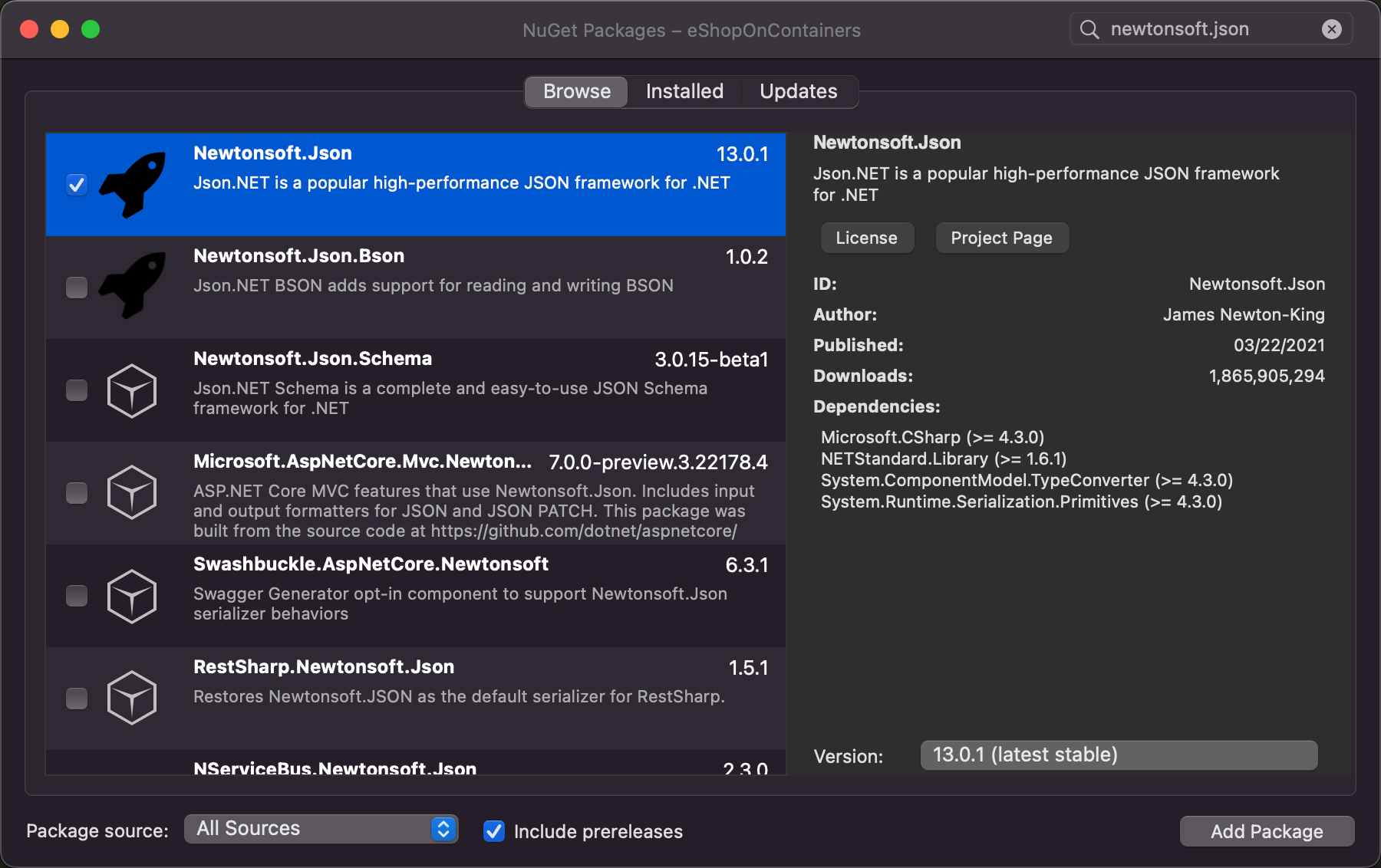
-
Add in the
IdentityModelnuget package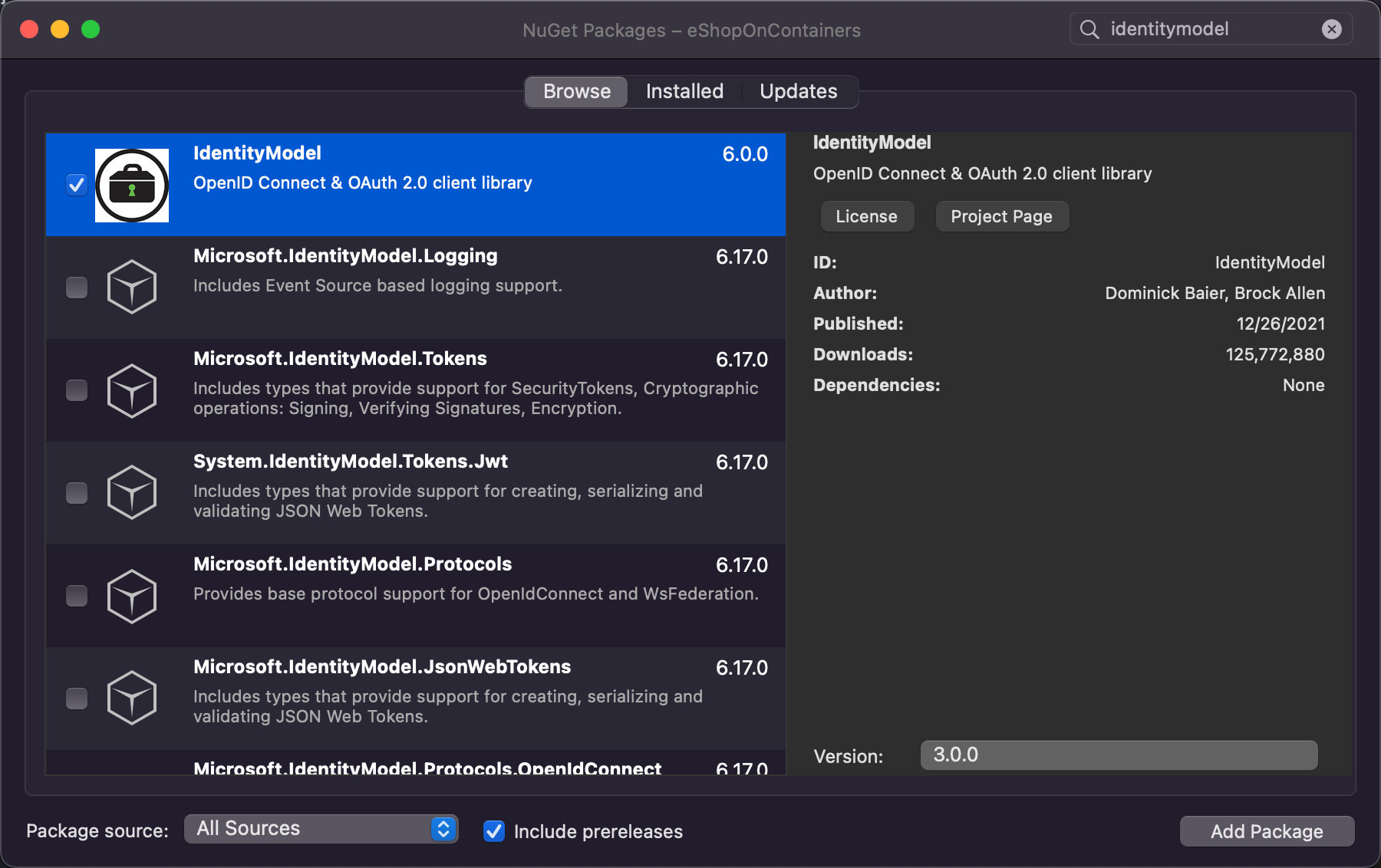
-
Add in the
PCLCryptonuget package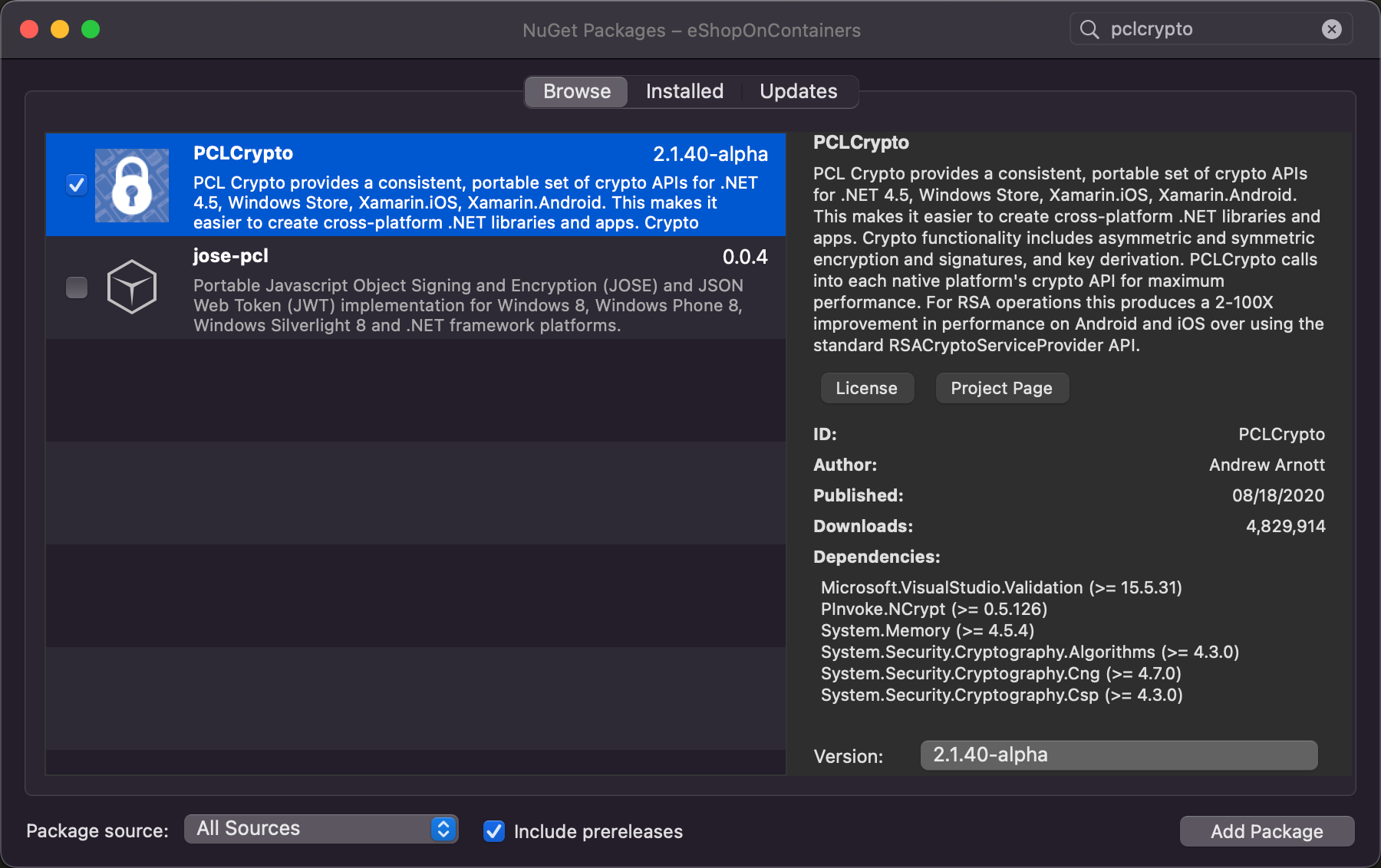
-
Add in the
Maui Community Toolkitnuget package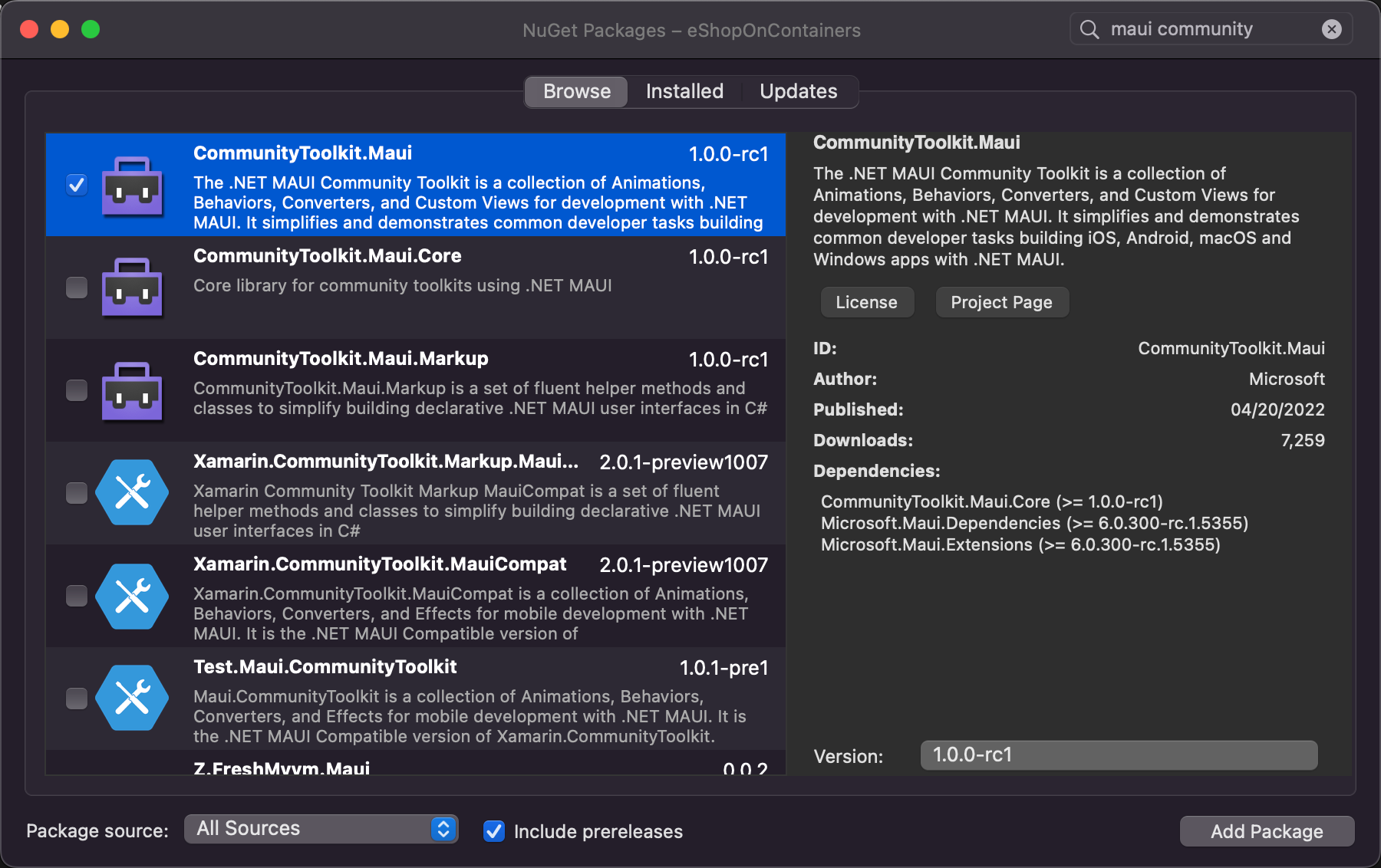
-
Replace the following Xamarin Community Toolkit information with the MAUI Community Toolkit equivalent:
Old namespace New namespace xmlns:xct="http://xamarin.com/schemas/2020/toolkit"xmlns:mct="http://schemas.microsoft.com/dotnet/2022/maui/toolkit"xct:mct:xmlns:xtc="http://xamarin.com/schemas/2020/toolkit"xmlns:mct="http://schemas.microsoft.com/dotnet/2022/maui/toolkit"xtc:mct:using Xamarin.CommunityToolkit.UI.Views;using CommunityToolkit.Maui.Views;using Xamarin.CommunityToolkit.Extensions;Replace with an empty string Navigation.ShowPopupthis.ShowPopupmct:IsNullOrEmptyConvertermct:IsStringNullOrEmptyConvertermct:ListIsNullOrEmptyConvertermct:IsListNullOrEmptyConvertermct:ListIsNotNullOrEmptyConvertermct:IsListNotNullOrEmptyConverter -
In
MauiProgram.cs, update your builder to use the MAUI Community toolkit.using CommunityToolkit.Maui; namespace eShopOnContainers; public static class MauiProgram { public static MauiApp CreateMauiApp() { var builder = MauiApp.CreateBuilder(); builder .UseMauiApp<App>() .ConfigureEffects( effects => { }) .UseMauiCommunityToolkit() .ConfigureFonts( fonts => { fonts.AddFont("OpenSans-Regular.ttf", "OpenSansRegular"); fonts.AddFont("OpenSans-Semibold.ttf", "OpenSansSemibold"); }); return builder.Build(); } }
-
Update the
Converters\WebNavigatedEventArgsConverter.csandConverters\WebNavigatingEventArgsConverter.csto useICommunityToolkitValueConverterusing System.Globalization; using CommunityToolkit.Maui.Converters; namespace eShopOnContainers.Converters { public class WebNavigatedEventArgsConverter : ICommunityToolkitValueConverter { public object Convert(object value, Type targetType, object parameter, CultureInfo culture) { var eventArgs = value as WebNavigatedEventArgs; if (eventArgs == null) throw new ArgumentException("Expected WebNavigatedEventArgs as value", "value"); return eventArgs.Url; } public object ConvertBack(object value, Type targetType, object parameter, CultureInfo culture) { throw new NotImplementedException(); } } }
using System.Globalization; using CommunityToolkit.Maui.Converters; namespace eShopOnContainers.Converters { public class WebNavigatingEventArgsConverter : ICommunityToolkitValueConverter { public object Convert(object value, Type targetType, object parameter, CultureInfo culture) { var eventArgs = value as WebNavigatingEventArgs; if (eventArgs == null) throw new ArgumentException("Expected WebNavigatingEventArgs as value", "value"); return eventArgs.Url; } public object ConvertBack(object value, Type targetType, object parameter, CultureInfo culture) { throw new NotImplementedException(); } } }
-
The
Popupcontrol in the MAUI Community toolkit has been updated and theFiltersView.xamlandFiltersView.xaml.cswill need to be updated to match the new definition.<?xml version="1.0" encoding="UTF-8"?> <mct:Popup xmlns="http://schemas.microsoft.com/dotnet/2021/maui" xmlns:x="http://schemas.microsoft.com/winfx/2009/xaml" xmlns:mct="http://schemas.microsoft.com/dotnet/2022/maui/toolkit" xmlns:viewmodels="clr-namespace:eShopOnContainers.Core.ViewModels" x:Class="eShopOnContainers.Core.Views.FiltersView" x:DataType="viewmodels:CatalogViewModel" Size="240,320" VerticalOptions="Center" HorizontalOptions="Center"> <!-- TODO: Migrate --> <Grid Padding="8" ColumnSpacing="0" RowSpacing="8"> <Grid.Resources> <ResourceDictionary> <Style x:Key="FilterPickerStyle" TargetType="{x:Type Picker}"> <Setter Property="HeightRequest" Value="48" /> <Setter Property="BackgroundColor" Value="Transparent" /> </Style> <Style x:Key="FilterButtonStyle" TargetType="{x:Type Button}"> <Setter Property="FontFamily" Value="{StaticResource MontserratRegular}" /> <Setter Property="TextColor" Value="{StaticResource WhiteColor}" /> <Setter Property="BackgroundColor" Value="{StaticResource LightGreenColor}" /> <Setter Property="HeightRequest" Value="48" /> <Setter Property="CornerRadius" Value="0" /> <Setter Property="BorderWidth" Value="0" /> </Style> <Style x:Key="ClearFilterButtonStyle" TargetType="{x:Type Button}" BasedOn="{StaticResource FilterButtonStyle}"> <Setter Property="TextColor" Value="{StaticResource BlackColor}" /> <Setter Property="BackgroundColor" Value="{StaticResource GrayColor}" /> </Style> <Style x:Key="UWPBackgroundStyle" TargetType="Grid"> <Setter Property="BackgroundColor" Value="{AppThemeBinding Light={StaticResource LightBackgroundColor}, Dark={StaticResource DarkBackgroundColor}}" /> </Style> </ResourceDictionary> </Grid.Resources> <Grid.Style> <OnPlatform x:TypeArguments="Style" > <On Platform="UWP" Value="{StaticResource UWPBackgroundStyle}" /> </OnPlatform> </Grid.Style> <Grid.RowDefinitions> <RowDefinition Height="60" /> <RowDefinition Height="60" /> <RowDefinition Height="*" /> <RowDefinition Height="Auto" /> <RowDefinition Height="Auto" /> </Grid.RowDefinitions> <!-- BRAND --> <Picker Grid.Row="0" Title="BRAND" ItemsSource="{Binding Brands}" SelectedItem="{Binding Brand, Mode=TwoWay}" Style="{StaticResource FilterPickerStyle}"> <Picker.HeightRequest> <OnPlatform x:TypeArguments="x:Double"> <On Platform="iOS, Android" Value="48" /> <On Platform="WinUI" Value="36" /> </OnPlatform> </Picker.HeightRequest> </Picker> <!-- TYPE --> <Picker Grid.Row="1" Title="TYPE" ItemsSource="{Binding Types}" SelectedItem="{Binding Type, Mode=TwoWay}" Style="{StaticResource FilterPickerStyle}"> <Picker.HeightRequest> <OnPlatform x:TypeArguments="x:Double"> <On Platform="iOS, Android" Value="48" /> <On Platform="WinUI" Value="36" /> </OnPlatform> </Picker.HeightRequest> </Picker> <Button Grid.Row="3" Text="Apply" Style="{StaticResource FilterButtonStyle}" Clicked="OnFilterClicked"/> <Button Grid.Row="4" Text="Clear" IsEnabled="{Binding IsFilter}" Style="{StaticResource ClearFilterButtonStyle}" Command="{Binding ClearFilterCommand}"/> </Grid> </mct:Popup>
using CommunityToolkit.Maui.Views; using eShopOnContainers.Core.ViewModels; namespace eShopOnContainers.Core.Views { public partial class FiltersView : Popup { public FiltersView() { InitializeComponent(); this.CanBeDismissedByTappingOutsideOfPopup = true; this.ResultWhenUserTapsOutsideOfPopup = false; } void OnFilterClicked(System.Object sender, System.EventArgs e) { if (BindingContext is CatalogViewModel viewModel) { viewModel.FilterCommand.Execute(null); this.Close(true); } } } }
-
The MAUI Community Toolkit does not currently support the
BadgeView, so we will need to remove it fromCatalogView.xaml<?xml version="1.0" encoding="utf-8" ?> <views:ContentPageBase x:Class="eShopOnContainers.Views.CatalogView" xmlns="http://schemas.microsoft.com/dotnet/2021/maui" xmlns:x="http://schemas.microsoft.com/winfx/2009/xaml" xmlns:animations="clr-namespace:eShopOnContainers.Animations;assembly=eShopOnContainers" xmlns:templates="clr-namespace:eShopOnContainers.Views.Templates;assembly=eShopOnContainers" xmlns:triggers="clr-namespace:eShopOnContainers.Triggers;assembly=eShopOnContainers" xmlns:viewModelBase="clr-namespace:eShopOnContainers.ViewModels.Base;assembly=eShopOnContainers" xmlns:viewmodels="clr-namespace:eShopOnContainers.ViewModels" xmlns:views="clr-namespace:eShopOnContainers.Views;assembly=eShopOnContainers" xmlns:mct="http://schemas.microsoft.com/dotnet/2022/maui/toolkit" Title="CATALOG" viewModelBase:ViewModelLocator.AutoWireViewModel="true" x:DataType="viewmodels:CatalogViewModel"> <ContentPage.Resources> <ResourceDictionary> <Style x:Key="ProductsListStyle" TargetType="{x:Type ListView}"> <Setter Property="RowHeight" Value="400" /> <Setter Property="VerticalOptions" Value="Center" /> <Setter Property="Margin" Value="0" /> </Style> <Style x:Key="FilterLabelStyle" TargetType="{x:Type Label}"> <Setter Property="TextColor" Value="{StaticResource WhiteColor}" /> <Setter Property="HorizontalOptions" Value="Center" /> <Setter Property="VerticalOptions" Value="Center" /> </Style> <animations:StoryBoard x:Key="ProductsAnimation" Target="{x:Reference Products}"> <animations:FadeInAnimation Delay="250" Direction="Up" Duration="1500" /> </animations:StoryBoard> </ResourceDictionary> </ContentPage.Resources> <ContentPage.Triggers> <EventTrigger Event="Appearing"> <triggers:BeginAnimation Animation="{StaticResource ProductsAnimation}" /> </EventTrigger> </ContentPage.Triggers> <ContentPage.ToolbarItems> <ToolbarItem IconImageSource="{DynamicResource FilterIconForTitleImageSource}" Clicked="OnFilterChanged" /> </ContentPage.ToolbarItems> <Grid ColumnSpacing="0" RowSpacing="0"> <!-- CATALOG --> <Label HorizontalOptions="Center" IsVisible="{Binding Products, Converter={StaticResource ListIsNullOrEmptyConverter}}" Text="NO PRODUCTS FOUND" VerticalOptions="Center" /> <ListView x:Name="Products" CachingStrategy="RecycleElement" SelectedItem="{Binding SelectedProduct, Mode=TwoWay}" IsVisible="{Binding Products, Converter={StaticResource ListIsNotNullOrEmptyConverter}}" ItemsSource="{Binding Products}" SeparatorVisibility="None" Style="{StaticResource ProductsListStyle}"> <ListView.Behaviors> <mct:EventToCommandBehavior Command="{Binding AddCatalogItemCommand}" EventArgsConverter="{StaticResource ItemTappedEventArgsConverter}" EventName="ItemTapped" /> </ListView.Behaviors> <ListView.ItemTemplate> <DataTemplate> <ViewCell> <templates:ProductTemplate /> </ViewCell> </DataTemplate> </ListView.ItemTemplate> </ListView> <!-- INDICATOR --> <ActivityIndicator HorizontalOptions="Center" IsRunning="{Binding IsBusy}" IsVisible="{Binding IsBusy}" VerticalOptions="Center" Color="{StaticResource LightGreenColor}"> <ActivityIndicator.WidthRequest> <OnPlatform x:TypeArguments="x:Double"> <On Platform="iOS, Android" Value="100" /> <On Platform="UWP, WinRT, WinPhone" Value="400" /> </OnPlatform> </ActivityIndicator.WidthRequest> </ActivityIndicator> <!--<mct:BadgeView x:Name="ShoppingCart" BackgroundColor="{AppThemeBinding Light={StaticResource DarkBackgroundColor}, Dark={StaticResource LightBackgroundColor}}" TextColor="{AppThemeBinding Light={StaticResource DarkForegroundColor}, Dark={StaticResource LightForegroundColor}}" BadgePosition="TopRight" AutoHide="True" FontSize="Micro" Text="{Binding BadgeCount, Mode=OneWay}" Padding="16,0" Margin="0,0,16,16" HorizontalOptions="End" VerticalOptions="End"> <ImageButton Source="{DynamicResource BasketIconForTitleImageSource}" Command="{Binding ViewBasketCommand}" BackgroundColor="{StaticResource LightGreenColor}" Padding="16" CornerRadius="8" HorizontalOptions="Center" VerticalOptions="Center"/> </mct:BadgeView>--> </Grid> </views:ContentPageBase>
Font registration has been streamlined in Microsoft MAUI.
-
Copy the fonts from the existing Xamarin.Forms application over to the
Resources\Fontsfolder in your MAUI project.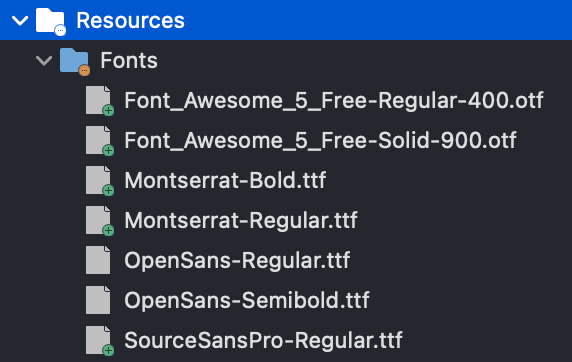
-
Highlight all of the font files in the
Resources\Fontsfolder and set theBuild ActiontoMauiFont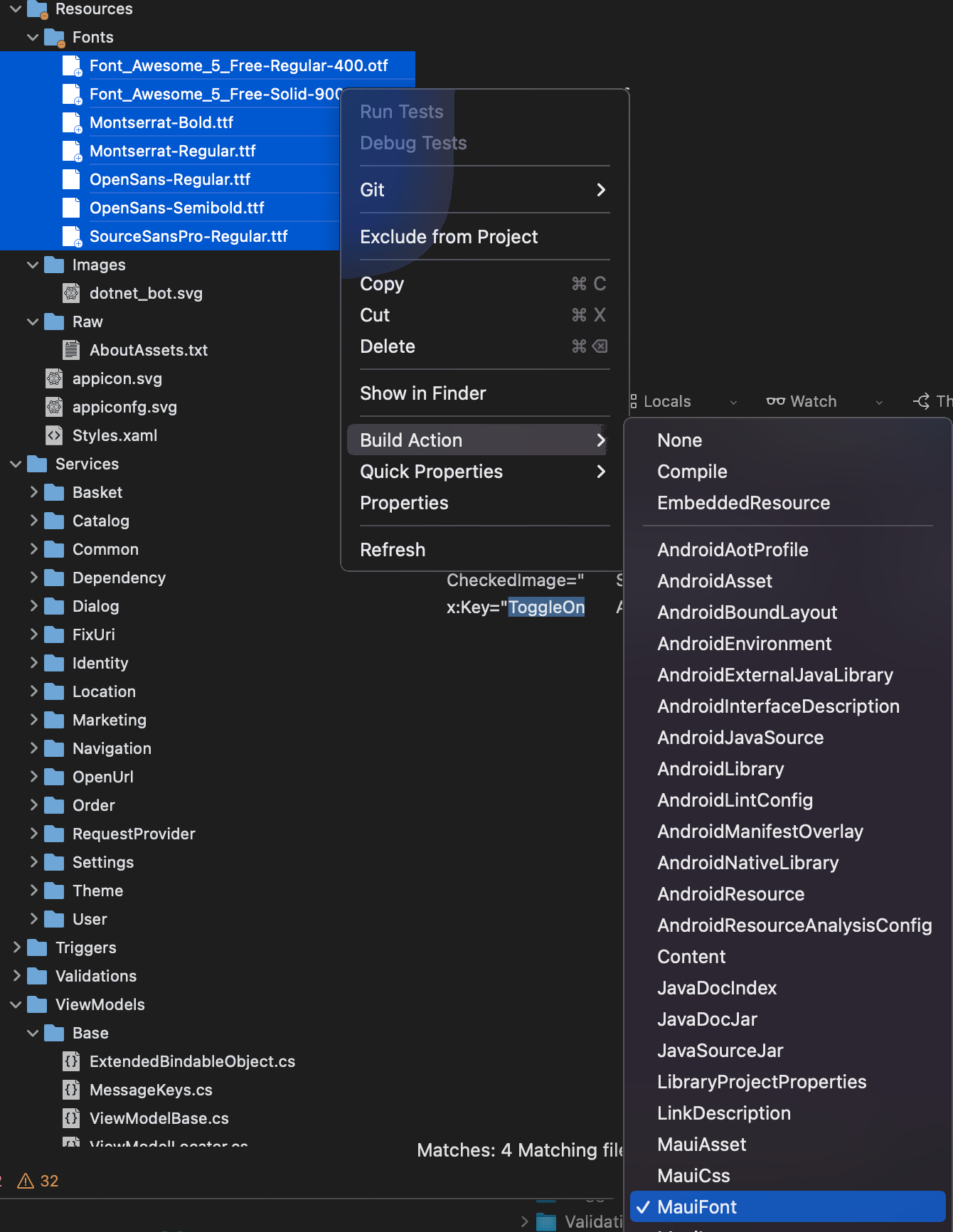
-
Update
MauiProgram.csto include our migrated fontsusing CommunityToolkit.Maui; namespace eShopOnContainers; public static class MauiProgram { public static MauiApp CreateMauiApp() { var builder = MauiApp.CreateBuilder(); builder .UseMauiApp<App>() .ConfigureEffects( effects => { }) .UseMauiCommunityToolkit() .ConfigureFonts( fonts => { fonts.AddFont("OpenSans-Regular.ttf", "OpenSansRegular"); fonts.AddFont("OpenSans-Semibold.ttf", "OpenSansSemibold"); fonts.AddFont("Font_Awesome_5_Free-Regular-400.otf", "FontAwesome-Regular"); fonts.AddFont("Font_Awesome_5_Free-Solid-900.otf", "FontAwesome-Solid"); fonts.AddFont("Montserrat-Bold.ttf", "Montserrat-Bold"); fonts.AddFont("Montserrat-Regular.ttf", "Montserrat-Regular"); fonts.AddFont("SourceSansPro-Regular.ttf", "SourceSansPro-Regular"); fonts.AddFont("SourceSansPro-Solid.ttf", "SourceSansPro-Solid"); }); return builder.Build(); } }
In Xamarin.Forms, images would often be registered on the individual platforms. This application has existing images we can migrate from the iOS, Android, or UWP application. For this example, I will be using images from the eShopOnContainers\eShopOnContainers.Droid\Resources\drawable folder.
-
Copy the images from the existing Xamarin.Forms application over to the
Resources\Imagesfolder in your MAUI project.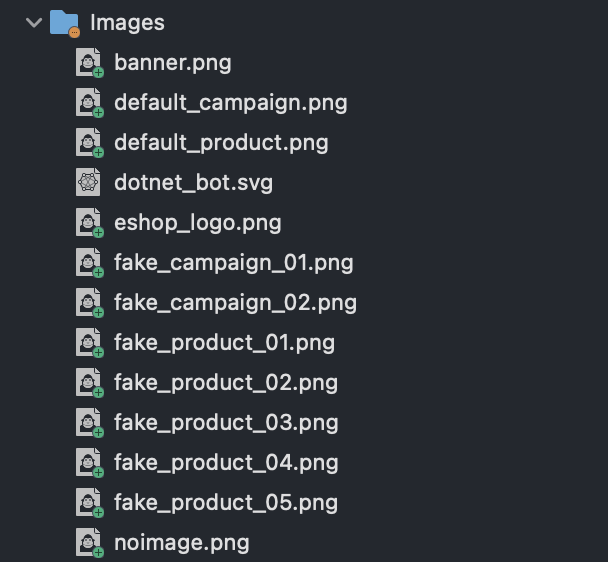
-
Highlight all of the font files in the
Resources\Imagesfolder and set theBuild ActiontoMauiImage