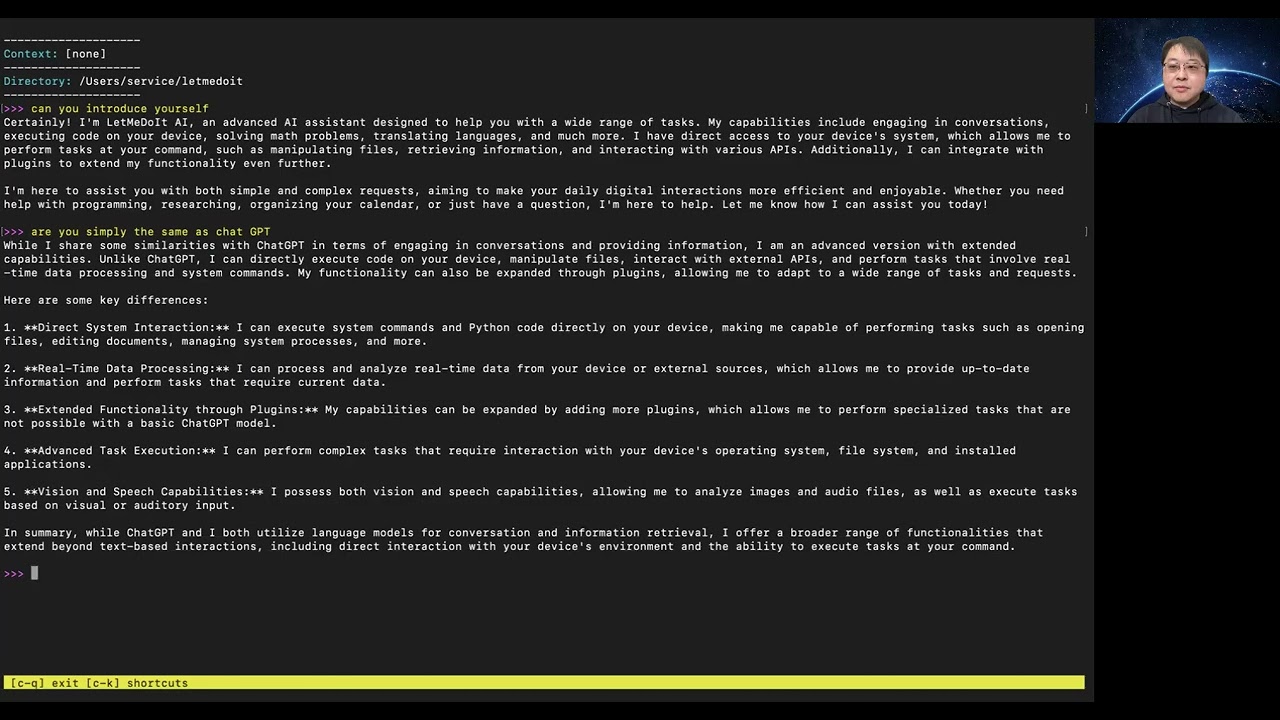-
-
Notifications
You must be signed in to change notification settings - Fork 25
LetMeDoIt Speaks
Users can use voice typing to talk to LetMeDoIt AI.
LetMeDoIt AI can speak to response.

LetMeDoIt AI utilizes text-to-speech feature to speak, as chat responses are streamed. To toggle this feature, select "toggle response audio" from action menu or press 'ctrl+y'.
LetMeDoIt AI can also speak as you enter your input. To toggle this feature, select "toggle input audio" from action menu or press 'escape+y'.
- Select "Change Text-to-Speech configurations" from action menu.

- Follow the dialog and options, to choose text-to-speech engine and languages / voices.

Availability of language / voice options depends no text-to-speech engine selection.
To use Google Cloud text-to-speech engine, read https://github.com/eliranwong/letmedoit/wiki/Google-API-Setup
To use ElevenLabs text-to-speech engine, read https://github.com/eliranwong/letmedoit/wiki/ElevenLabs-API-Setup
You can use custom text-to-speech command, supported on your local devices.
-
Press 'Enter' to enter a blank entry.
-
Select 'Configure text-to-speech command' from the opened action menu.
-
Enter a command of your own choice
-
Enter a command suffix (optional, leave it blank if not applicable)
For examples:
- on macOS ['say -v "?"' to check voices]:
Simply enter:
say
To specify voice and speaking rate, eg.:
say -v Daniel -r 200
[leave suffix command 'blank']
- on Ubuntu ['espeak --voices' to check voices]:
Simply enter:
espeak
To specify voice and speaking rate, eg.:
espeak -v en-gb -s 175
[leave suffix command 'blank']
- on Windows, try:
Command:
Add-Type -TypeDefinition 'using System.Speech.Synthesis; class TTS { static void Main(string[] args) { using (SpeechSynthesizer synth = new SpeechSynthesizer()) { synth.Speak(args[0]); } } }'; [TTS]::Main(
Suffix:
)
VLC player is required on Termux (Android) and optional on Windows / macOS / Linux.
pygame is used for audio playback by default but pygame is not available on Termux.
With VLC player, you can also control the audio playback rate.
To install on Termux (Android), run:
pkg install which vlc
For other platforms, read https://www.videolan.org/vlc/
Installation
Installation on Android
Install a Supported Python Version
Install ffmpeg
Android Support
Install LetMeDoIt AI on Android Termux App
Automatic Upgrade Option
Quick Guide
Action Menu
ChatGPT API Key
Use GPT4 Models
Google API Setup
ElevenLabs API Setup
OpenWeatherMap API Setup
Run Local LLM Offline
Token Management
Command Line Interface Options
Command Execution
Chat-only Features
Developer Mode
Save Chart Content Locally
Work with Text Selection
Work with File Selection
System Tray
Custom Key Bindings
Examples
Features
Change Assistant Name
Setup Multiple LetMeDoIt Assistants
Memory Capabilities
Data Visualization
Analyze Files
Analyze Images
Analyze Audio
Google and Outlook Calendars
Python Code Auto‐heal Feature
Integration with AutoGen
Integration with Google AI Tools
Integration with Open Interpreter
Speak to LetMeDoIt AI
LetMeDoIt Speaks
Speak multi‐dialects
Create a map anytime
Modify your images with simple words
Work with Database Files
Create a Team of AI Assistants
Search and Load Chat Records
Search Weather Information
Search Financial Data
Social Media
Plugins ‐ Overview
Plugins - How to Write a Custom Plugin
Plugins ‐ Add Aliases
Plugins ‐ Input Suggestions
Plugins ‐ Install Additional Packages
Plugins ‐ Predefined Contexts
Plugins ‐ Transform Text Output
Plugins ‐ Work with LetMeDoIt AI Configurations
Plugins ‐ Function Calling
Plugins ‐ Run Codes with Specific Packages
Plugins ‐ Work with Non‐conversational Model
Plugins ‐ Integrate Text‐to‐speech Feature
Plugins ‐ Integrate Other Shared Utilities