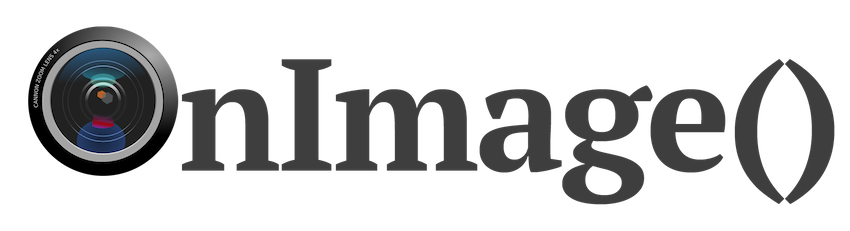
OnImage() is a configurable image processing daemon used to handle specific image processing steps to a flow of captured images being generated from a camera. It's specific use is to handle the regular capture of daytime photos from a Raspberry Pi-based weathercam service that publishes to an Amazon S3-backed single page website. See kwcam.live for an operating example of this project.
This daemon is written in Go and is configurable via a simple TOML configuration file. While the image processing steps are specifically written for the current use case of a webcam taking weather photos at a high frequency (every few minutes), the configuration file abstracts all the specifics of AWS accounts/S3 buckets, monitor service (cronitor.io), Weather API service, and specific local paths/configuration. It is capable to be operated on a substantial Raspberry Pi (rpi4 w/8GB RAM is being used today with this code), or it can be run on a separate system from the IoT or small(er) device taking the photos as long as the photo storage is accessible over a filesystem. Prior versions of this software were used with an NFS mount to a much less powerful Raspberry Pi taking the photos.
The core feature set includes:
- Filesystem-watch based triggering of image processing pipeline
- Heartbeat monitoring and error/incident reporting to cronitor.io (even with free tier)
- Weather API w/configurable location and units to overlay images with current temperature
- Runs
enfuseagainst a multi-photo capture using the rPi HQ camera to implement "poor man's HDR" - Provides simple API endpoint for camera-capture script/device to know when to start/stop taking photos based on sunrise/sunset and, optionally, dark percent of captured photos (for after sunset), which uses the python-based OpenCV2 image model software
The example TOML configuration in the root of this repository is fully documented to provide all the details you need to run OnImage() in your own environment.
This is a simple Go project that can be easily built with any recent Go version:
$ go build -o onimage .This command will produce a binary for your host's OS and architecture. To cross-compile for a
unique target from your host, use the standard Go environment variable features. For example, to
build onimage for a Raspberry Pi you can use:
$ GOOS=linux GOARCH=arm64 go build -o onimage .The onimage binary can be installed in the $PATH and run as a standalone program. On start, the
program will look in the current directory and /etc/onimage for a file named onimage.toml. If
not found, the program will terminate as the configuration file and its settings are required for
operation.
A systemd unit would be a good contribution so that onimage can be run as a
service. A unit file does not exist at this time.
It's probably clear that, by itself, this software daemon will not provide all the required pieces to have a fully operating single-page website displaying captured photos. This program is effectively the heart of a processing pipeline that requires additional pieces and configuration at both ends of the pipeline.
On the input side, you need a camera and a capture script or program which writes images from the camera to a directory on the local filesystem on some periodic interval. This software program will expect a certain number of images placed in a specific directory structure to work properly.
On the website side, you will need to connect the configured S3 bucket to a registered domain which serves up the bucket as public content. There are many helpful guides for using CloudFront and a publicly-readable S3 bucket to create a simple HTTPS website.
Looking for a detailed guide on how to set up these additional pieces? A HOWTO that describes the exact setup used to operate kwcam.live is located in this repository at docs/weathercam-howto.md