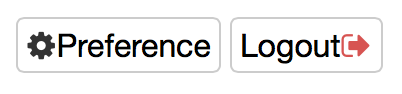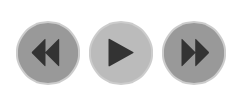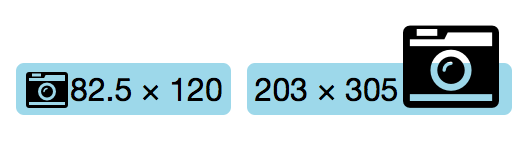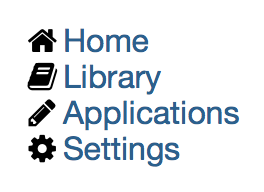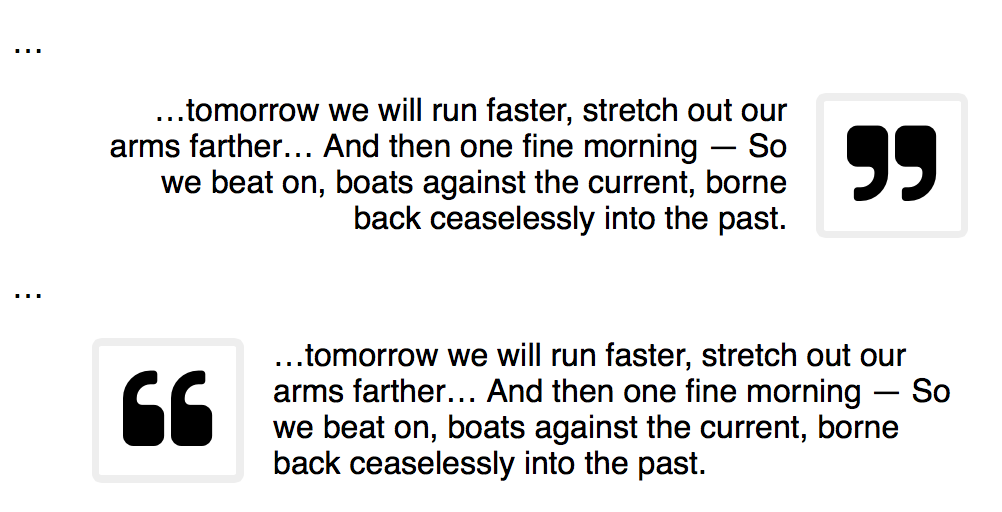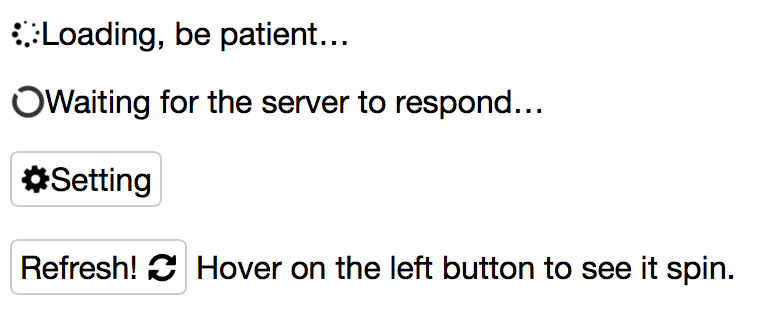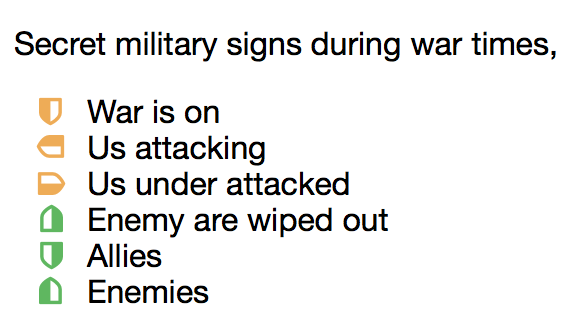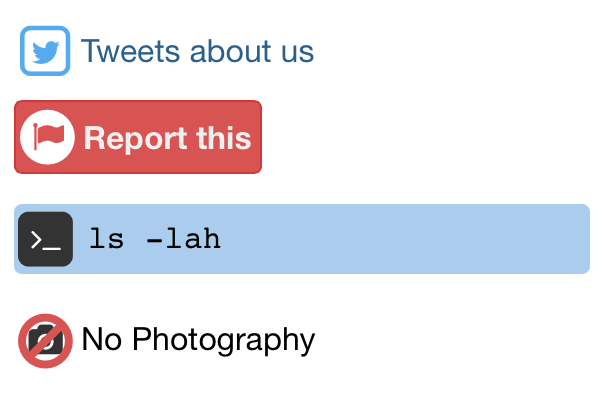‘Font Handsome’ aims to improve messy presentational classes and the huge predefined CSS file Font Awesome provides. Font Handsome lets you assign icons onto the very elements you need them to be.
Semantic issue aside, the main purpose of the project is to take back full control within style sheets. We don’t need no changing the HTML structure every time we want a different icon or modifying the DOM tree for other interactional effects, anymore.
Check out the demo →
Current version: 0.3.0, with all icons from Font Awesome 4.3.0.
Font Handsome currently supports two CSS preprocessors, Sass and Stylus. The API documentation below indicates the usage of the Sass syntax.
- NPM
npm i --S font-handsome
npm test(compiling in Sass)npm run test-stylus(compiling in Stylus)
Font Handsome supports all modern browsers.
Font Handsome is released under MIT license.
Font Handsome currently supports Sass format. Import Font Handsome in your sheet,
@import '../node_modules/font-handsome/index';Font Handsome uses Bootstrap CDN webfonts by default. You can overwrite the path by the variable $fh-fa-path.
$fh-fa-path: '/font';
@import '../node_modules/font-handsome/index';Move the presentational classes fa-* into your Sass style sheets with the prefix fh-*.
[container] {
@include fh( $icon, $color: false ) {
// icon's own styles
};
@extend %fh-*; // Optional utility(ies)
}Icons of Font Handsome uses the same namespaces as those of Font Awesome. Check them out at http://fontawesome.io/icons/. You'll have to lose the prefix fa-.
An old form in Font Awesome syntax to the example above would look like,
<span class="share"><i class="fa fa-share-alt"></i> Share</span>
<button class="share-twitter"><i class="fa fa-twitter"></i> Share to Twitter</button>
<button class="share-fb"><i class="fa fa-facebook-square"></i> Share to Twitter</button>With Font Handsome, write no more presentational markups and classes,
<span class="share">Share</span>
<button class="share-twitter">Share to Twitter</button>
<button class="share-fb">Share to Twitter</button>Import icons and assign colours to them with Sass mixin fh( $icon[, $color] ).
span.share
+fh( $icon: share-alt )
button.share-twitter
+fh( $icon: twitter, $color: #50aaf1 )
button.share-fb
+fh( facebook-square, #405b9d ) Font Handsome smartly avoids code bloat. The @mixin syntax is equal to the @extend one below.
button.share-twitter
@extend %fh, %fh-twitter
+fh-color( #50aaf1 )Defaultly Font Handsome uses ::before pseudo element for placing icons, which places icon at the starting point of an element. Assign icons onto ::after pseudo element with the prefix fha-*. This normally makes the icon appear in the end point of its container.
[container] {
@include fha( $icon, $color ) {
// icon's own styles
};
@extend %fha-*; // Optional utility(ies)
}<button class="config">Preference</button>
<button class="logout">Logout</button>button.config
+fh( cog )
button.logout
+fha( sign-out, #d9534f )For accessibility reasons, it is strongly recommended to put related text inside icon or image containers, which screen readers would naturally read.
Hide the text presentationally with the @extend %fh-hide-text.
If an icon isn’t assigned with colour, hiding its text automatically makes the icon inherit the default colour $fh-color.
<div id="media-control" data-state="paused">
<button class="backward">
<i class="fa fa-backward"></i>
</button>
<button class="play-pause">
<i class="fa fa-play"></i>
<i hidden class="fa fa-pause"></i>
</button>
<button class="forward">
<i class="fa fa-forward"></i>
</button>
</div><div id="media-control" data-state="paused">
<button class="backward">Backward</button>
<button class="play-pause">Play/Pause</button>
<button class="forward">Forward</button>
</div>#media-control
button
@extend %fh, %fh-hide-text // hide the original text on the selector
.backward
@extend %fh-backward
.forward
@extend %fh-forward
&[data-state="paused"] .play-pause
@extend %fh-play
&[data-state="playing"] .play-pause
@extend %fh-pauseWith this approach, we don’t even need semantic attributes like aria-label. It is semantic and accessible itself.
To increase the icon sizes, extend the selector with %fh-lg (33% larger), %fh-2x, %fh-3x, %fh-4x or %fh-5x.
.photo
+fh( camera-retro )
@extend %fh-lgOnto ::after pseudo element,
.huge-photo
+fha( camera-retro )
@extend %fha-3xUse mixin fh() or fha()’s second parametre $color to assign icons’ colour while including them.
Use mixin fh-color( $color ) or fha-color( $color ) to alternate the colour in different inherited situations.
.airport
+fha( wifi, #666 )
&:hover
+fha-color( #ac586f )
&.off
+fha-color( #ccc )Extend the selector with %fh-fw to set icons at a predefined fixed width.
End point — %fha-fw.
<nav class="main">
<ol>
<li class="home"><a href="#">Home</a>
<li class="lib"><a href="#">Library</a>
<li class="app"><a href="#">Applications</a>
<li class="config"><a href="#">Settings</a>
</ol>
</nav>nav.main li
@extend %fh, %fh-fw
&.home
@extend %fh-home
&.lib
@extend %fh-book
&.app
@extend %fh-pencil
&.config
@extend %fh-cogMix an unordered list with @mixin fh-ul( $icon, $color ) to assign an icon as the list item marker, and with @mixin fh-li( $icon, $color ) to assign a certain icon to a certain item.
Note: There are no end point support for lists.
<article class="recipe">
<p>Here are what you need to cook a delicious pake,
<ul class="cooker">
<li>An oven
<li class="checked">A Pot
<li>A non-sticky pan
<li>Knives
<li class="cutlery">3 forks
<li>A whipper
</ul>
…
</article>article ul.cooker
+fh-ul( square, #999 )
li:hover,
li.checked
+fh-li( check-square, #337ab7 )
li.checked:before
color: #5cb85c
li.cutlery
+fh-li( cutlery, #f0ad4e )Extend a selector with %fh-border and %fh-pull-right or %fh-pull-left for bordered and pulled icon.
End point — %fha-border, %fha-pull-right or %fha-pull-left.
<div class="entry">
…
<blockquote>
<p>…tomorrow we will run faster, stretch out our arms farther… And then one fine morning— So we beat on, boats against the current, borne back ceaselessly into the past.
</blockquote>
…
<blockquote></blockquote>
</div>.entry blockquote
&:nth-child(odd) p:first-child
+fh( quote-right )
@extend %fh-border, %fh-pull-right, %fh-3x
text-align: right
&:nth-child(even) p:first-child
+fh( quote-left )
@extend %fh-border, %fh-pull-left, %fh-3x
text-align: leftExtend a selector with %fh-spin to get any icon to spin. Works well with icons spinner, circle-o-notch, refresh and cog.
Use %fh-pulse to have it rotate with 8 steps.
End point — %fha-spin or %fha-pulse.
p.loading
+fh( spinner )
@extend %fh-spin
p.pulse-loading
+fh( spinner )
@extend %fh-pulse
p.waiting
+fh( circle-o-notch )
@extend %fh-spin
span.setting
+fh( cog )
@extend %fh-spinOn ::after pseudo element,
button.refresh
+fha( refresh )
&:hover,
&.ing
@extend %fha-spinExtend a selector with %fh-rotate-* and %fh-flip-* to rotate and flip.
End point — %fha-rotate-* and %fha-flip-*.
.military-code
list-style: none
padding-left: .5em
li,
span
+fh( shield, #f0ad4e )
@extend %fh-fw
&:before
margin-right: .5em
.attacking
@extend %fh-rotate-90
.attacked
@extend %fh-rotate-270
.wiped-out
@extend %fh-rotate-180
+fh-color( #5cb85c )
.ally
@extend %fh-flip-horizontal
+fh-color( #5cb85c )
.enemy
@extend %fh-flip-vertical
+fh-color( #d9534f )Use mixin fh-stack() to stack double icons. The first parametre $i1x is the icon of regular size while the second one $i2x is of double size.
Note: There are no end point support for stacked icons.
fh-stack( $i1x, $i2x, $i1x-color: false, $i2x-color: false, $i2x-on-top: false )a.tweet
+fh-stack( twitter, square-o )Switch to the inverse colour ($fh-inverse) with @extend %fh-1x-inverse or %fh-2x-inverse.
Alternatively %fh-inverse or %fha-inverse, choose whichever matches the context.
button.report
+fh-stack( flag, circle, #d9534f )
@extend %fh-2x-inverse
background-color: #d9534f
color: #f3f3f3pre.cli
+fh-stack( terminal, square )
@extend %fh-1x-inverse
padding: .5em .5em .55em 2.3emThe mixin fh-stack()’s third/forth parametres $i1x-color/$i2x-color are optional. Assign the colours of the two icons seperately or just use the inherited one.
Originally icon-1x is put on top of icon-2x, set the fifth parametre $i2x-on-top to true to put the icon-2x on top.
p.no-photo
+fh-stack( camera, ban, false, #d9534f, true )- Import icons
fh( $icon[, $color] )/fha( $icon[, $color] ) - Assign colour
fh-color( $color )/fha-color( $color ) - Unordered lists
- Entire list item
fh-ul( $icon[, $color] ) - Certain list item
fh-li( $icon[, $color] )
- Entire list item
- Double icon stack
fh-stack( $i1x, $i2x[, $i1x-color, $i2x-color, $i2x-on-top] )
- Font and basic declaration
%fh/%fha - Icons
%fh-[icon-name]/%fha-[icon-name] - Hide original text
%fh-hide-text/%fha-hide-text - Larger sizes
%fh-lg,%fh-2x,%fh-3x,%fh-4xor%fh-5x%fha-lg,%fha-2x,%fha-3x,%fha-4xor%fha-5x
- Fixed-width
%fh-fw/%fha-fw - Bordered icon
%fh-border/%fha-border - Pull right or left
%fh-pull-rightor%fh-pull-left%fha-pull-rightor%fha-pull-left
- Spining
%fh-spin/%fha-spin%fh-pulse/%fha-pulse
- Rotate (90, 180 or 270 deg.)
%fh-rotate-*/%fha-rotate-* - Flip
%fh-flip-horizontal,%fh-flip-vertical%fha-flip-horizontal,%fha-flip-vertical
- Inverse colour
%fh-inverseor%fh-1x-inverse%fha-inverseor%fh-2x-inverse