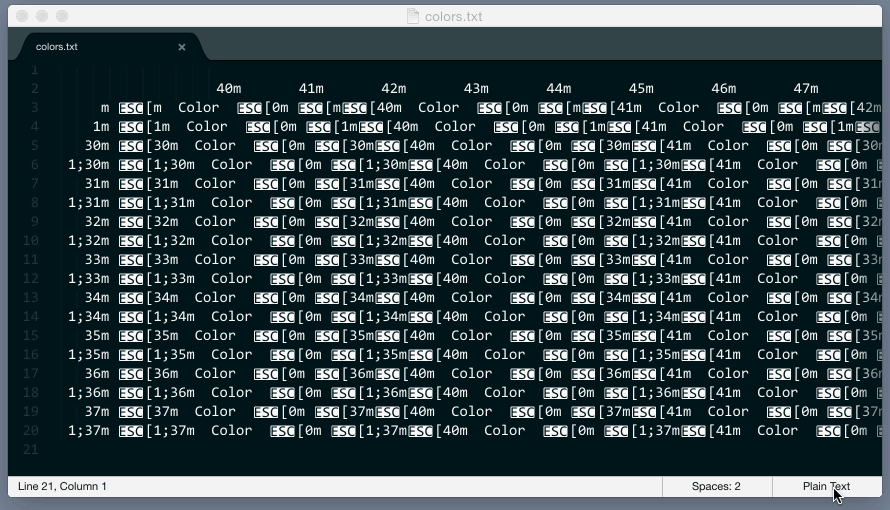From time to time, you end up with a file in your editor that has ANSI escape codes in plain text which makes it really hard to read the content. Something that has been added to make your life easier, stands in your way and it's really annoying.
This plugin solves this annoying problem. Not by just removing the ANSI escape codes but by bringing back the color highlighting to those files.
- Download & Install
Sublime Text 3(https://www.sublimetext.com/3) - Go to the menu
Tools -> Install Package Control, then, wait few seconds until the installation finishes up - Now,
Go to the menu
Preferences -> Package Control - Type
Add Channelon the opened quick panel and press Enter - Then,
input the following address and press Enter
https://raw.githubusercontent.com/evandrocoan/StudioChannel/master/channel.json - Go to the menu
Tools -> Command Palette... (Ctrl+Shift+P) - Type
Preferences: Package Control Settings – Useron the opened quick panel and press Enter - Then,
find the following setting on your
Package Control.sublime-settingsfile:"channels": [ "https://packagecontrol.io/channel_v3.json", "https://raw.githubusercontent.com/evandrocoan/StudioChannel/master/channel.json", ],
- And,
change it to the following, i.e.,
put the
https://raw.githubusercontent...line as first:"channels": [ "https://raw.githubusercontent.com/evandrocoan/StudioChannel/master/channel.json", "https://packagecontrol.io/channel_v3.json", ],
- The
https://raw.githubusercontent...line must to be added before thehttps://packagecontrol.io...one, otherwise, you will not install this forked version of the package, but the original available on the Package Control default channelhttps://packagecontrol.io...
- The
- Now,
go to the menu
Preferences -> Package Control - Type
Install Packageon the opened quick panel and press Enter - Then,
search for
ANSIescapeand press Enter
See also:
- ITE - Integrated Toolset Environment
- Package control docs for details.
When you see garbage in your editor change the syntax to ANSI and you're good!
The plugin works by detecting the syntax change event and marking ANSI color chars regions with the appropriate scopes matching the style defined in a tmTheme file.
If you're writing a plugin that builds something using a shell command and shows the results in an output panel, use this plugin! Do not remove ANSI codes, just set the syntax file of your output to Packages/ANSIescape/ANSI.tmLanguage and ANSI will take care of color highlighting your terminal output.
Likewise, if you would like to display ANSI colors in your existing build-command output, you would only need to set ansi_color_build as the target and Packages/ANSIescape/ANSI.tmLanguage as the syntax; for example:
// someproject.sublime-project
{
"build_systems":
[
{
/* your existing build command arguments */
"name": "Run",
"working_dir": "${project_path}/src",
"env": {"PYTHONPATH": ".../venv/python2.7/site-packages"},
"cmd": ["nosetests", "--rednose"],
/* add target and syntax */
"target": "ansi_color_build",
"syntax": "Packages/ANSIescape/ANSI.tmLanguage"
}
]
}If you use a custom build script and sub-programms don't output color, it could be that they assume the output has no colors. On Linux some applications can be forced to use colors by setting the environment variable CLICOLOR_FORCE=1. It is not recommended to set it permanently since it could cause issues if color is not supported and applications still output color. But in a SublimeANSI build you can use it for the usage in a Makefile build script, e.g.:
// someproject.sublime-project
{
"build_systems":
[
{
/* your existing build command arguments */
"name": "Build",
"working_dir": "${project_path}",
"env": {"CLICOLOR_FORCE": "1"},
"cmd": ["sh", "build.sh"],
/* add target and syntax */
"target": "ansi_color_build",
"syntax": "Packages/ANSIescape/ANSI.tmLanguage"
"variants":
[
{
"name": "Clean",
"cmd": ["sh", "build.sh", "clean"]
}
]
}
]
}If you want to kill build process during execution, use this command in sublime console (ctrl+` ):
window.run_command("ansi_color_build", args={"kill": True})You can also add key binding eg.:
// Preferences > Key Binding - User
[
{ "keys": ["ctrl+alt+c"], "command": "ansi_color_build", "args": {"kill": true} },
// other key-bindings
]In order to format ANSI codes during building process change 'ANSI_process_trigger' in ansi.sublime-settings.
All the colors used to highlight ANSI escape code can be customized through
ansi.sublime-settings.
Create a file named ansi.sublime-settings in your user directory, copy the content of default settings and change them to your heart's content.
- ANSI views are read-only. But you can switch back to plain text to edit them if you want.
- Does not render ANSI bold as bold, although we support it. You can assign a unique foreground color to bold items to distinguish them from the rest of the content.
- Does not support dim, underscore, blink, reverse and hidden text attributes, which is fine since they are not supported by many terminals as well and their usage are pretty rare.
Copyright 2014-2016 Allen Bargi. Licensed under the MIT License
Permission is hereby granted, free of charge, to any person obtaining a copy of this software and associated documentation files (the "Software"), to deal in the Software without restriction, including without limitation the rights to use, copy, modify, merge, publish, distribute, sublicense, and/or sell copies of the Software, and to permit persons to whom the Software is furnished to do so, subject to the following conditions:
The above copyright notice and this permission notice shall be included in all copies or substantial portions of the Software.
THE SOFTWARE IS PROVIDED "AS IS", WITHOUT WARRANTY OF ANY KIND, EXPRESS OR IMPLIED, INCLUDING BUT NOT LIMITED TO THE WARRANTIES OF MERCHANTABILITY, FITNESS FOR A PARTICULAR PURPOSE AND NONINFRINGEMENT. IN NO EVENT SHALL THE AUTHORS OR COPYRIGHT HOLDERS BE LIABLE FOR ANY CLAIM, DAMAGES OR OTHER LIABILITY, WHETHER IN AN ACTION OF CONTRACT, TORT OR OTHERWISE, ARISING FROM, OUT OF OR IN CONNECTION WITH THE SOFTWARE OR THE USE OR OTHER DEALINGS IN THE SOFTWARE.