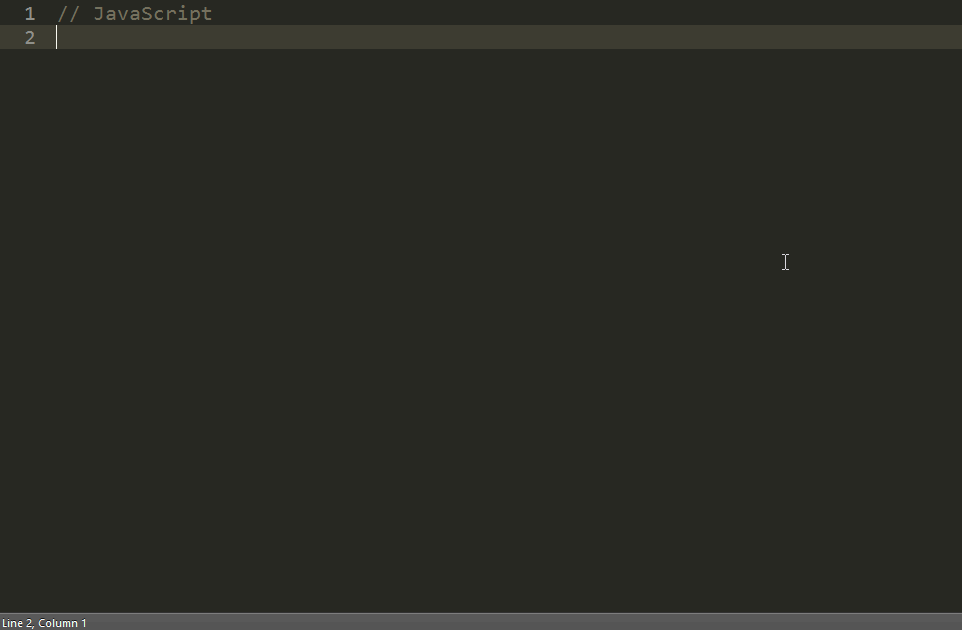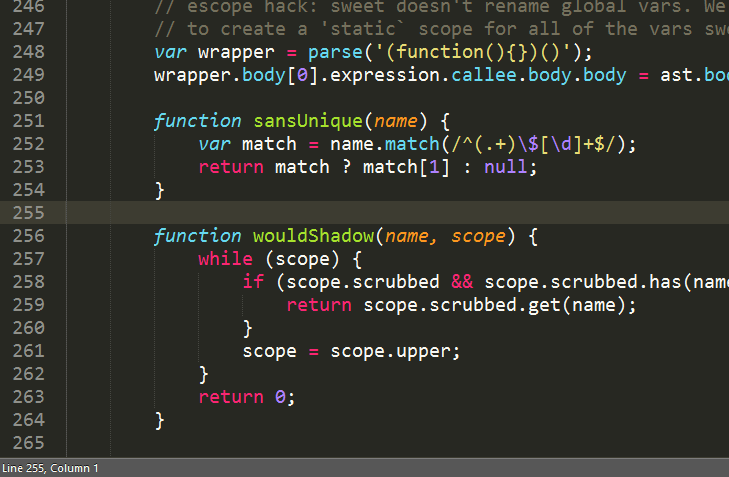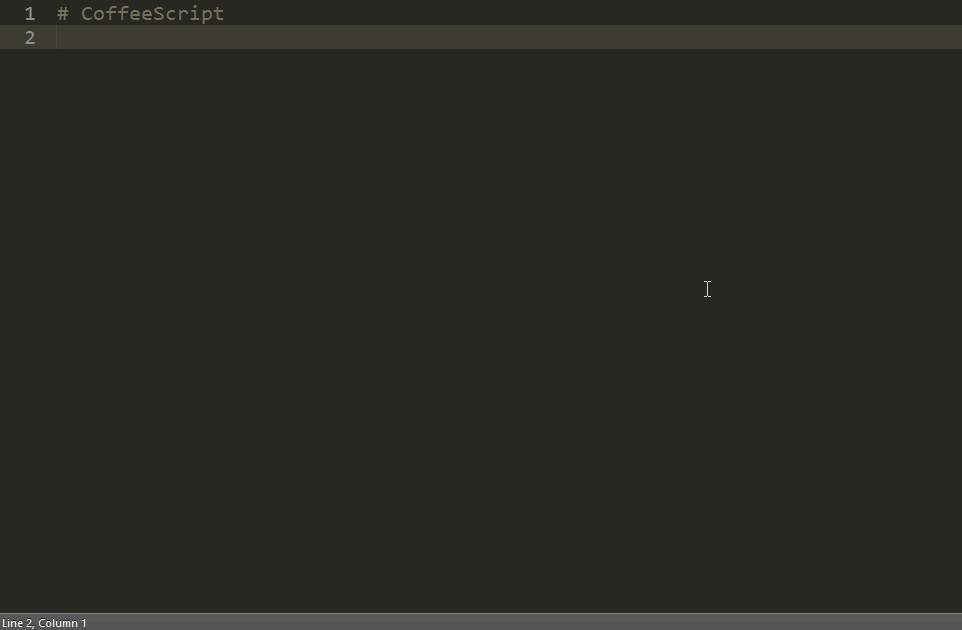EvalPrinter is a Sublime Text 2/3 Plugin which transpiles, evaluates and prints code. This allows rapid testing of code snippets without leaving your code editor. To see which languages are supported, see the appropriate section.
- Download & Install
Sublime Text 3(https://www.sublimetext.com/3) - Go to the menu
Tools -> Install Package Control, then, wait few seconds until the installation finishes up - Now,
Go to the menu
Preferences -> Package Control - Type
Add Channelon the opened quick panel and press Enter - Then,
input the following address and press Enter
https://raw.githubusercontent.com/evandrocoan/StudioChannel/master/channel.json - Go to the menu
Tools -> Command Palette... (Ctrl+Shift+P) - Type
Preferences: Package Control Settings – Useron the opened quick panel and press Enter - Then,
find the following setting on your
Package Control.sublime-settingsfile:"channels": [ "https://packagecontrol.io/channel_v3.json", "https://raw.githubusercontent.com/evandrocoan/StudioChannel/master/channel.json", ],
- And,
change it to the following, i.e.,
put the
https://raw.githubusercontent...line as first:"channels": [ "https://raw.githubusercontent.com/evandrocoan/StudioChannel/master/channel.json", "https://packagecontrol.io/channel_v3.json", ],
- The
https://raw.githubusercontent...line must to be added before thehttps://packagecontrol.io...one, otherwise, you will not install this forked version of the package, but the original available on the Package Control default channelhttps://packagecontrol.io...
- The
- Now,
go to the menu
Preferences -> Package Control - Type
Install Packageon the opened quick panel and press Enter - Then,
search for
EvaluatePrinterand press Enter
See also:
- ITE - Integrated Toolset Environment
- Package control docs for details.
You are writing some code and you are unsure if it does what you want?
Is JavaScript's second parameter for String.prototype.slice the index of the last character?
Or is it the amount of characters to slice? Does Python's reverse-method for lists return a reversed copy or does it modify the instance?
Do you need these braces in your CoffeeScript code or are they optional?
Don't look this up in the documention! Don't open a shell, in which you replicate the code you already wrote! Stay in Sublime and just evaluate/transpile your code. With EvalPrinter.
Unlike a REPL, EvalPrinter does not only work with simple expressions but with entire blocks of code. Because you don't have to switch to another program, context switches are reduced und Sublime's usual text editing capabilities can be used, as well.
Additionally, the live session mode provides true immediate feedback which is completely missing in a REPL. The same applies for showing the results of transpilation processes.
You can trigger the eval_print command to transpile/evaluate the current selection (or the current line if nothing is selected).
The default keybinding is Shift + Alt + Enter.
By default, the output will yield the result of the last expression.
Additional output can be achieved via the standard logging methods of the current programming language (e.g. console.log in JavaScript and print in Python).
Another possibility is to enter a "live session", in which the code will be transpiled/evaluated after each keystroke. The immediate feedback makes it especially useful for tweaking code until it's perfect.
The command is called eval_print_enter_live_session and the default keybinding is Ctrl/Cmd + Shift + Alt + Enter. Invoke it again to exit the mode.
For languages which will be transpiled (e.g. CoffeeScript), the output will also include the result of the transpilation process:
Currently, the following languages are supported:
- JavaScript
- CoffeeScript
- Python
Feel free to open issues or submit pull requests to add support for other languages.
MIT © Philipp Otto 2014