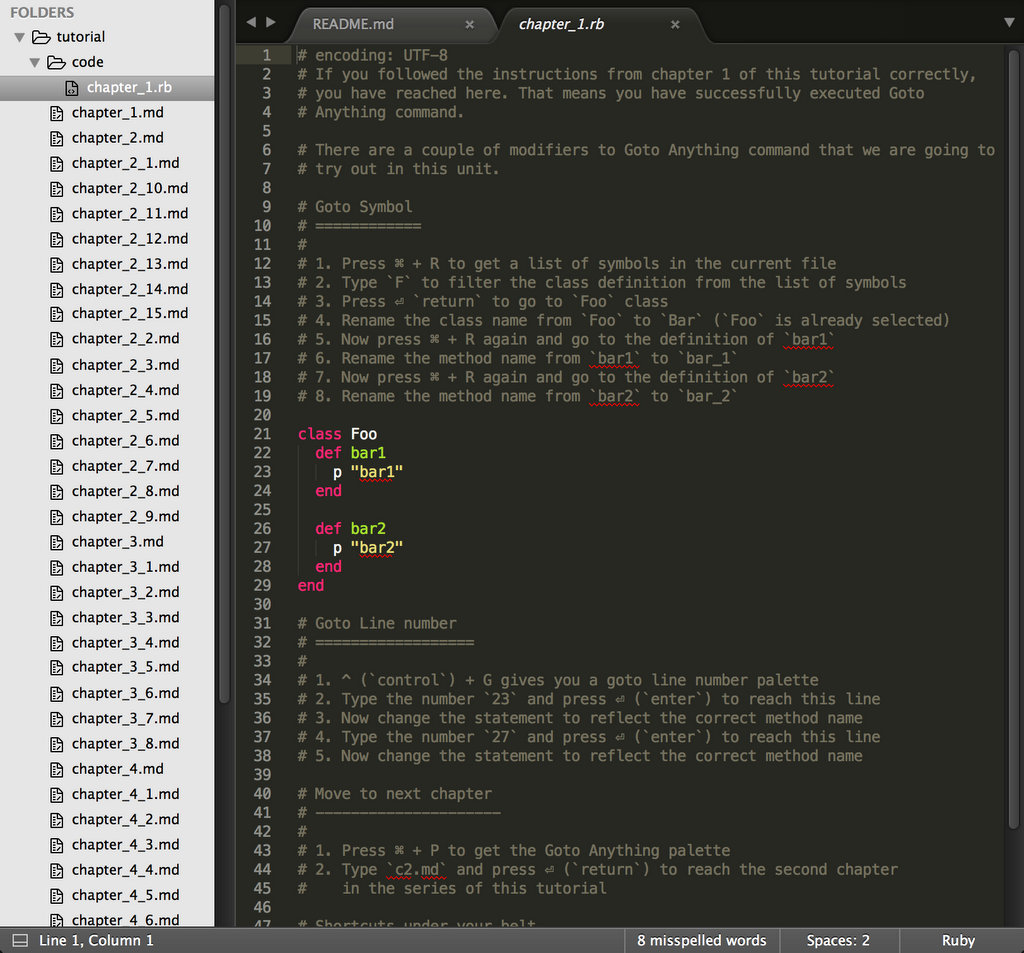_______. __ __ .______ __ __ .___ ___. _______
/ || | | | | _ \ | | | | | \/ | | ____|
| (----`| | | | | |_) | | | | | | \ / | | |__
\ \ | | | | | _ < | | | | | |\/| | | __|
.----) | | `--' | | |_) | | `----.| | | | | | | |____
|_______/ .___________.________ |.___________.|________|.________|
| | | | | | |/ __ \ | _ \
`---| |----| | | | `---| |----| | | | | |_) |
| | | | | | | | | | | | | /
| | | `--' | | | | `--' | | |\ \----.
|__| \______/ |__| \______/ | _| `._____|
FOR SUBLIME TEXT 3
Sublime Text 3 is a powerful and easy to use text editor. An ultra simple user interface beautifully hides all the complexity behind. You can start using the editor without knowing any details, which is great for beginners.
When I started using Sublime Text, I was a migrant from the world of TextMate and Vim. While a lot of keyboard shortcuts and features were similar to TextMate, some looked alien as well. Earlier, when I was learning Vim, I had found vimtutor to be of great help. In my early days with Sublime, I was looking for a similar solution which could interactively teach new shortcuts inside the editor itself.
This tutorial is inspired from classic vimtutor. You will get to learn some handy shortcuts to work with Sublime Text 3. By the end of this tutorial, you would be familiar with ST's most important and frequently used shortcuts and features.
The tutorial uses spaced repetition technique to make sure that your newly acquired skills are well persisted.
You have Sublime Text 3 installed on your system. If not, you can download it
from here: https://www.sublimetext.com/3. In case if you are on version 2, you
can clone this GIT repository on your system and follow the instructions in
tutorial directory inside. Some shortcuts and features discussed would be
ST3 only, but you'd know about it then.
Having said that, there is no reason that you should be using Sublime Text 2. A lot of improvements have been made since the version 2 and the latest version is stable enough to do most of the things. Unless, your life depends on a plugin that is only supported by ST2. I can't help you then.
- Download & Install
Sublime Text 3(https://www.sublimetext.com/3) - Go to the menu
Tools -> Install Package Control, then, wait few seconds until the installation finishes up - Now,
Go to the menu
Preferences -> Package Control - Type
Add Channelon the opened quick panel and press Enter - Then,
input the following address and press Enter
https://raw.githubusercontent.com/evandrocoan/StudioChannel/master/channel.json - Go to the menu
Tools -> Command Palette... (Ctrl+Shift+P) - Type
Preferences: Package Control Settings – Useron the opened quick panel and press Enter - Then,
find the following setting on your
Package Control.sublime-settingsfile:"channels": [ "https://packagecontrol.io/channel_v3.json", "https://raw.githubusercontent.com/evandrocoan/StudioChannel/master/channel.json", ],
- And,
change it to the following, i.e.,
put the
https://raw.githubusercontent...line as first:"channels": [ "https://raw.githubusercontent.com/evandrocoan/StudioChannel/master/channel.json", "https://packagecontrol.io/channel_v3.json", ],
- The
https://raw.githubusercontent...line must to be added before thehttps://packagecontrol.io...one, otherwise, you will not install this forked version of the package, but the original available on the Package Control default channelhttps://packagecontrol.io...
- The
- Now,
go to the menu
Preferences -> Package Control - Type
Install Packageon the opened quick panel and press Enter - Then,
search for
SublimeTutorialand press Enter - Restart Sublime Text
See also:
- ITE - Integrated Toolset Environment
- Package control docs for details.
If you haven't already, install Sublime Tutor using the installation steps given above.
Once Sublime Tutor is installed, press Ctrl+Option+K
keyboard shortcut to open this file in Sublime Text. Another option is to go to
Help > Sublime Tutor menu option to open this.
Via Command Palette:
- Cmd+Shift+P to get the command palette in front.
- Type
Sublime Tutor, select the first command that comes up to start the interactive guide.
Cmd– Command KeyCtrl- Control KeyOption– Option KeyShift– Shift KeyEsc– Escape KeyReturn– Return KeyDelete– Delete / Backspace Key
- Give feedback - If you went through the course and think a particular thing can be done in a different way, you want a feature covered, or there was something that you specially liked, please let me know via a tweet or email
- Issues - Found an issue? Typo, error or a topic needs more details, please create an issue by going to https://github.com/jaipandya/sublimetutor/issues
- Pull request - Are you comfortable with git? If you know solution to any of the issues listed above, fork the repository, make your changes and create a PR with your changes. Refer to the branches section below while making these changes.
All osx platform related changes go in the master branch of this repository
while all windows / linux related changes go in win/linux branch.