-
Notifications
You must be signed in to change notification settings - Fork 302
GM's Starter Guide
There's a load of modules for PF2e, but the best advice is to start without any of them and only add them if you think you need them - the system is designed to be complete without using modules! The one exception is potentially the PF2e Companion Compendia module, which makes building animal companions, construct companions, and eidolons easier. If you have a character who uses a companion this module is worth installing right away to enable making the companion easily. It is made by one of our system devs and is kept up to date reliably.
You may find lists of modules from other people online, but don't install things from lists blindly. It's quite common for people online to use old modules that are no longer compatible, or even to list modules that simply will not work with the PF2e system at all and ones that could potentially cause issues with actors or the game world. Our project manager, TMun, has a video of modules he uses, and here we have a list of modules that we will update and mark the last update to the list. Remember that the more modules you have the higher chance of an issue arising, and all the system devs run relatively module light for a reason.
(Updated February 8th 2024) There are modules that lots of people will recommend, add them as you become more comfortable:
- PDF to Foundry (Takes watermarked official adventure PDFs from Paizo and sets up 90% of them for you.)
- Deidril's PDF Importer (PDF to Foundry is no longer having content added to it, this importer works similarly for some newer books)
- Quick Insert (Quick search, you can change the default keybind since control - space is unusual for many)
- PF2e Keybind Menagerie (Adds over 100 configurable keybinds to speed up gameplay)
- PF2e Workbench (Adds a bunch of miscellaneous features, including automation for ancestry paragon and dual class)
- PF2E Exploit Vulnerability (Helps automate Thaumaturge features)
- PF2e Toolbelt (Another module full of miscellaneous features)
- PF2e Dailies (Helps track daily abilities, or daily tasks list reducing rations, selecting flexible feats, etc)
- PF2e Extempore Effects (Creates quick effects to help track dynamic things not handled by the system on the fly)
There are also different UI modules for PF2e if you want a different look for the UI. Remember that UI modules stand a strong chance of conflicting with other UI changes so other modules may behave strangely when using these. These modules don't play well with the premium content modules.
If you are wanting animations in your game it will require multiple modules and some setup, but the place to start is PF2e Animations.
Content modules with both Paizo and third party material are also available:
- Pathfinder Tokens: Bestiaries (Art and tokens for 1,200+ creatures, automatically maps to the compendiums)
- Pathfinder Beginner Box (Official Paizo module)
- Pathfinder Outlaws of Alkenstar (Official Paizo module, available in 3 parts)
- Pathfinder Adventure Path Abomination Vaults (Official Paizo module)
- Pathfinder Blood Lords (Official Paizo module, available in six parts)
- Pathfinder Gatewalkers (Official Paizo module, available in 3 parts)
- Pathfinder Stolen Fate (Official Paizo module, available in 3 parts)
- Pathfinder Sky King's Tomb (Official Paizo module, available in 3 parts)
- Pathfinder Season of Ghosts (Official Paizo module, available in 3 parts)
- Pathfinder Society Season 5 (Official Paizo module, available in either deluxe or asset only, half or full season)
- Pathfinder Rusthenge
- Pathfinder Adventure Path Kingmaker
Note that with the official modules if you own the appropriate PDF you will be able to purchase the module at a discounted price, see the description of each module for details. Modules with no single associated PDF such as the token pack do not have a discount available, and the premium Abomination Vaults module is associated with the single PDF hardcover release of the adventure path, not the earlier 3 book release.
Third Party Premium Modules:
- Battlezoo Bestiary (New Bestiary by Roll for Combat)
- Battlezoo Ancestries: Dragons (Dragon ancestry by Roll for Combat)
- Battlezoo Ancestries: Year of Monsters (A new monstrous ancestry added each month for all of 2023, by Roll for Combat)
- World of Indigo Isles (World Guide featuring new ancestries and an island setting by Roll for Combat)
- Jewel of the Indigo Isles Adventure Path (A new adventure path set in the Indigo Isles setting, by Roll for Combat. Available soon)
- PF2e Mercenary Marketplace Volume 1 (350+ new NPCs, template, a new 'squad' creature type, and macros to auto generate spell lists)
Third party modules are also often available on pathfinder infinite, such as the modules that come with the Teams+ books (Oracles+, Witches+, etc). These will have a manifest URL in the PDF you buy.
Free third party content Modules:
- PF2e Expansion Pack (Content from 3rd party designers and Paizo employees, like Pnoll and dragonkin.)
- PF2e Kitsune of Golarion (Content from Everybody Games Kitsune of Golarion book series)
- PF2e Kitsune of Golarion: Starspinners (Content from the Kitsune of Golarion: Starspinners book)
- PF2e Spell Tricksters (Content from Infiknight Archetypes: Spell Trickster by Dustin Knight)
- Battlezoo Ancestries: Dungeons (Dungeon ancestry by Roll for Combat. Yes, you read that right)
All published Paizo monsters are included in the system. Don't import all the NPCs at once - just import them as you need them. If you import every single NPC, your Foundry world will grind to a halt, and you'll miss any corrections to the NPCs.
Artwork isn't included, as we're not allowed to share that. You can get the artwork from official PDFs, extract and apply them with the PDF to Foundry module (you need to drag the creatures out of the compendium to see the art, not all creatures have art that can be added this way), google image search, or from the Archives of Nethys. If you'd like to update the artwork en masse, the Compendium Image Mapper module can help automate most of the process.
The best way to do this is by hand - start typing!
If an NPC has a button for a saving throw (like a dragon's breath weapon) you need to edit the text according to the Style Guide
Adding items to an NPC won't give them new attacks or increase their AC, or do anything else really. Items for NPCs are there for PCs to loot!
If you want to give an NPC a new attack, you need to create a new attack action, using the advice from the Gamesmaster Guide to set the appropriate values.
There's a clock in-built with the system, which lets you tracks rounds, hours, days and weeks. If you advance time too far, you can go back by entering a negative value in the 'advance' box:
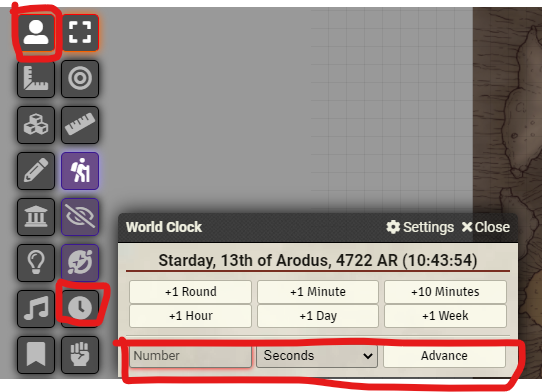
These work similarly to NPCs. All the Paizo ones should be included, and the simplest way to make custom hazards is to type them in.
One very useful actor type is the Loot Actor. There are two modes for this sheet: loot and merchant. To make a merchant version, create a loot actor, press ‘configure loot’ and select ‘merchant’:
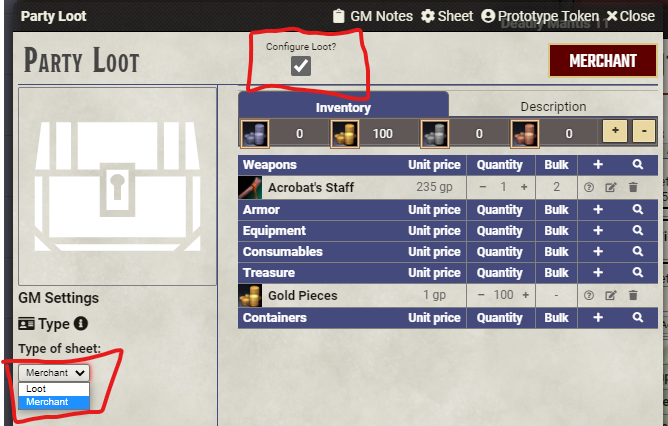
A common practice is to create a single loot actor called "Party Loot."
When the party have defeated some NPCs, drag the party loot actor onto the scene. Open up the loot actor, and select the defeated foes, and press "Loot selected tokens." That will move all the loot from the NPCs into the party loot chest. The PCs can now merrily loot the chest!
The items you add this way are only placed on the loot token within the scene, and not in the main actor directory. This means you can re-use the same party loot actor across multiple rooms/scenes, with each copy having different items on it.
One thing to be aware of is that a lot of stock NPCs don't have "real" items. An item might say "+1 striking longsword" but it’s effectively a placeholder item. This is something that will be corrected going forward, but there is quite a list of such items and will take some time to update.
Mystification
When you add items onto a loot actor, you can press the ? symbol to obscure the identity of the item. The GM will see the real name in brackets, but the players only see “Unidentified Weapon”: GM's view
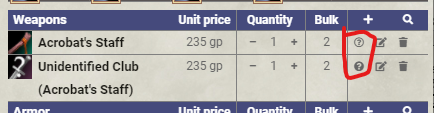
Player's view

If you click the ? again, it will show you the standard DCs to identify the item, based on it’s level and rarity. If you press Identify Item, it will reveal the identity.
You can also set an item as unidentified by editing the item:
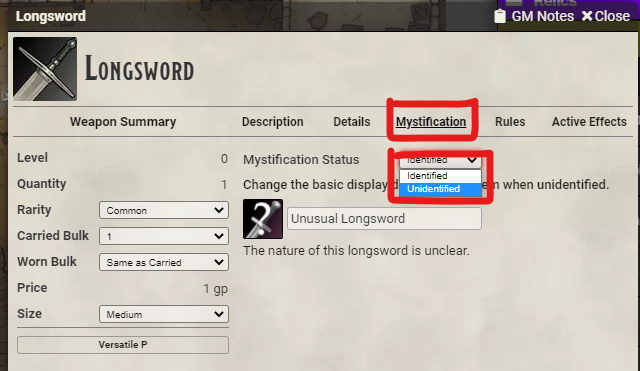
The mystification tab also lets you set a different icon, name and description text for the unidentified version. By default, unidentified items are called "Unusual (item)" and have the same description.
If a player takes an item from a merchant, it will automatically deduct the relevant amount of gold from the PC. The exceptions are if the PC owns the merchant actor or the merchant still has the edit box checked - in which case, all the items are free!
You can adjust the price of items within the merchant manually, but there’s no way to set a global discount.
PCs also can’t sell automatically to merchants - if they transfer an item, they don’t get any money back.
A lot of people make use of the Quick Rolls module. This guide focuses on how to run combats without that module.
To have a PC use a different skill for initiative, there’s a drop down on the sidebar:
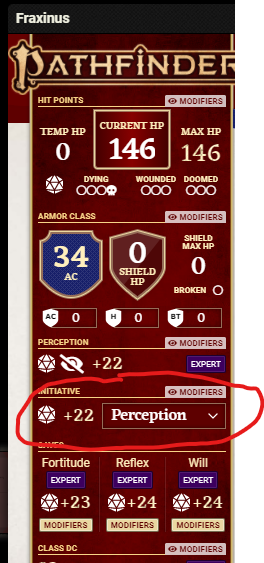
For NPCs, click here:
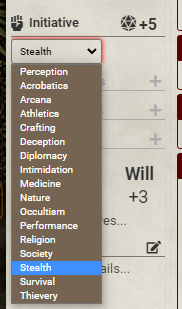
Flanking is detected automatically, taking into account position, reach and abilities that prevent being flanked. By default, it only applies to creatures on the same 'team', e.g. two player-owned tokens can flank a GM-owned token, or two GM-owned tokens can flank a player-owned token. You can set an NPC as an ally, or as neutral, by using the Configuration menu on their sheet, to change their 'team'.
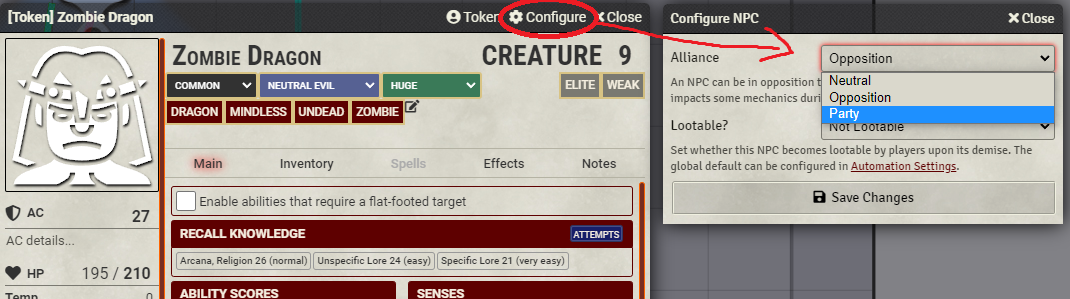
If you target a creature with a specific condition (like flat-footed), situational effects (like a rogue's sneak attack) will automatically activate.
You can also indicate that you're attacking a flat-footed target by using the toggle at the top of the PC's action tab. This won’t apply the condition to the target. What it does do is activate sneak attack and other effects that care about a flat-footed target.
If you have a target selected and attack them, the GM (you can adjust this in the Automation part of the system settings)) will see this information in chat:
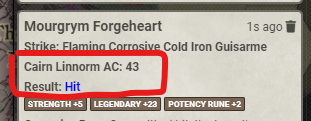
If a PC or NPC casts a spell, anyone who’s affected can press the ‘Save DC’ button to make their character roll a save. If the spell has a trait (e.g. fear) and you have a bonus against such effects, it will be automatically applied.
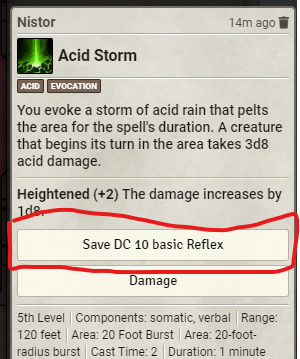
Monster abilities that ask for a save (like a dragon's breath weapon) also have a button for players to press. The GM can see the DC:
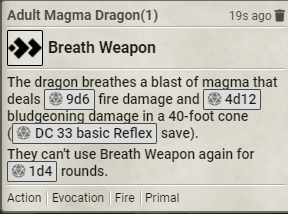
But the player can't:
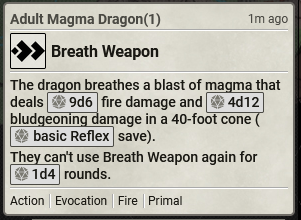
If the player presses the save button, the GM will also see the result of the save:
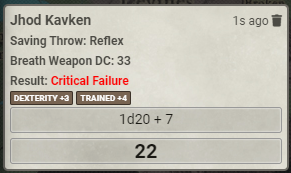
The player doesn't see the DC or the save outcome line.
In some cases, other information will be GM-only, e.g. recharge rolls. This is slowly being added into the existing monsters.
There’s a compendium called Action Macros which has macros for every skill-based action you might do in combat. If a PC uses one of these macros, it will roll the correct skill and apply all the relevant modifiers, and show the traits of the action.
There's in-build support for all of the Pathfinder 2 conditions. Select a token, right click, and select the middle right icon to bring up the condition menu
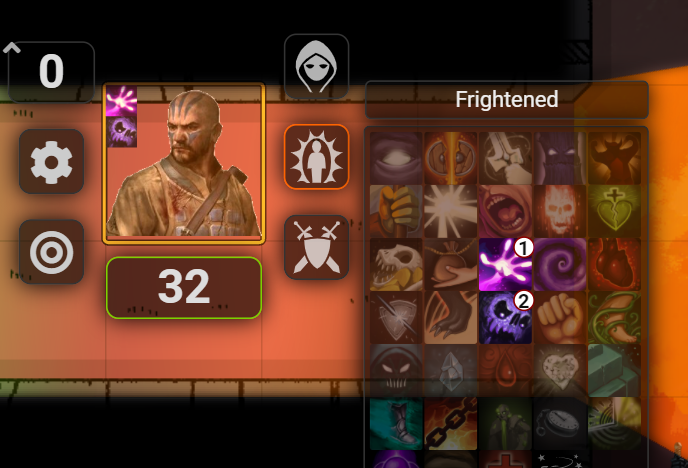
You can increase the value of a condition with left click, and decrease with right click. The effects of conditions automatically apply to everything PCs do, and everything NPCs do.
You should be able to see all the conditions and effects on an actor in the top right-hand part of the screen. You can right-click on the icons here to remove the condition or effect, and can also mouse-over them for their name and remaining duration.
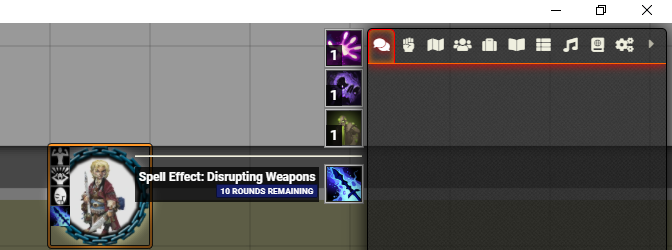
If you can't see them, you can re-enable the setting from here:
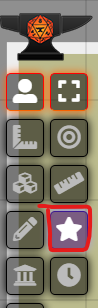
To adjust the damage taken by a creature according to circumstantial changes you can use the buttons on a damage roll. (in order: normal damage, half damage, double damage, toggle shield block state (if you have a shield equipped and this button is dark it will automatically reduce the final damage taken by the shields hardness and apply it to both the worn shield and the actor) and healing.
If you hold shift while clicking on any of these buttons (save the shield block toggle) a menu will come up that allows you to increase the damage by typing in the number of additional damage taken (like weakness 3 to positive damage)
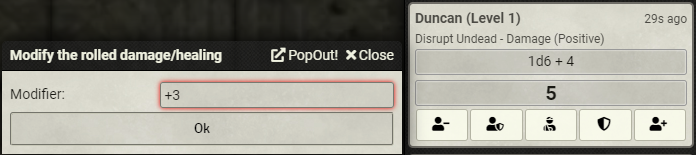
If you go to the system setting page in Foundry, there's a load of different options to control:
- automation (e.g. effects expiring, or detecting flanking)
- metagame information (controls how much info players can see about DCs, roll results and so on)
- variant rules (this is where you can turn on automatic bonus progression or free archetype)
- homebrew elements (lets you add new traits)
