-
Notifications
You must be signed in to change notification settings - Fork 302
Making a PC
You can find the attribute modifiers at the bottom of the character sheet's main page. Hitting the edit button will take you into the boost manager where you can select attribute boosts. These boosts will become available as you add an ancestry, background, and class to your character.
Some of your proficiencies will be automatically set by adding your ancestry and heritage, background, class or deity.
You need to manually set proficiencies for Lore skills.
To set a proficiency, click on 'Untrained' and select the correct training level from the drop down:
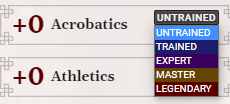
Click on the + symbol to open a folder with all the ancestries, and drag and drop the one you want into the ancestry box.
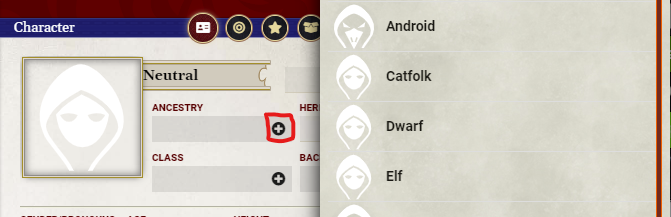
The ancestries will automatically set your hit points, speed, size, and add the ancestry features onto the Feats page of the character sheet. If you have a third party module that adds an ancestry, such as one of the Battlezoo premium modules, you will need to open that module's compendiums from the compendiums sidebar on the right side of the Foundry window. The + button on the sheet opens the system's ancestry compendium. This is an area we will be looking at improving in the future. This applies to third party classes, heritages, deities, and backgrounds as well.
Click on the + symbol to open a folder with all the heritages, and drag and drop the one you want into the heritage box.
Heritages will automatically give you any relevant skills, feats, and actions.
Click on the + symbol to open a folder with all the backgrounds, and drag and drop the one you want into the background box.
The skill feat and trained skill (except the Lore skill!) from your background will be added automatically.
Click on the + symbol to open a folder with all the classes, and drag and drop the one you want into the class box.
You’ll automatically get your class features added as you level up.
You also get your hit points from your class automatically (this, plus the automatic hit points from your ancestry mean you don't need to calculate this manually), and your proficiencies will also advance as you level.
See below for information on how each class works in Foundry. Firstly, here's some general advice on how class features and other abilities are implemented.
Key Attributes
If your class allows for a choice of key attribute that is set in the attribute manager. If a choice alters your choices, like many rogue rackets do, then selecting the racket as part of dropping the rogue class on the actor will add that as a new choice in the manager.
Create a spellcasting entry for each type of spellcasting you have. For example, a bard will have occult spontaneous spells and focus spells. You can rename these once they've been created.
When you create a spellcasting entry, you have to pick the spellcasting type (prepared, spontaneous, innate, or focus), the magic tradition (arcane, divine, occult or primal), and the spell attribute (intelligence, wisdom, or charisma normally). If you select prepared, you can also choose to be a flexible prepared caster (From the Flexible Spellcaster archetype). If you are unsure what kind of spellcasting your class has look at the description of the source of your spells. Innate spells tend to come from feats and will say innate. Prepared casters say they are prepared and have a spell list (spellbook, familiar, etc). Spontaneous casters do not get called that directly in their rules text (the term is used elsewhere in the rules), instead you will know you have spontaneous spells if you have a spell repertoire. Focus spells are granted by feats or class features and are called focus spells directly. You will also see an "Items Only" spellcasting type, this is for Thaumaturge scroll casting and does not serve other purposes currently. For rituals, no spellcasting entry is needed. Instead drag the ritual to your spellcasting tab and a ritual entry will be added automatically.
All spellcasting entries will start empty. To add spells to a spellcasting entry, click on the magnifying glass and drag the spell you want onto the sheet into the appropriately ranked slot:

The spell browser will be automatically filtered to e.g. show 1st level arcane spells only.
To cast a spell, press the cast button. The spell will appear in the chat log, and the number of uses per day will go down by 1 except for cantrips.
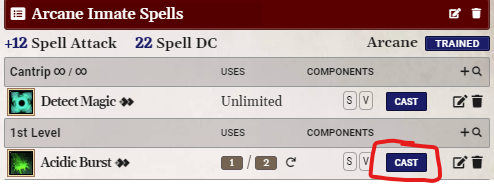 ]
]
You can also click on the spell's icon to send it to chat without casting it.
Innate Casting
To increase the uses per day of an innate spell, type into the right-most tiny box. Press the refresh icon to recover any expended uses.

Prepared Casting
Prepared casters put their known spells into a spellbook. To open the spellbook, click here:

To add spells to the spellbook, click on "Open Spell Browser" and drag and drop the spells you know into the spellbook.
As well as adding spells to your preparation shortlist, you need to set your spell slots for each spell rank:
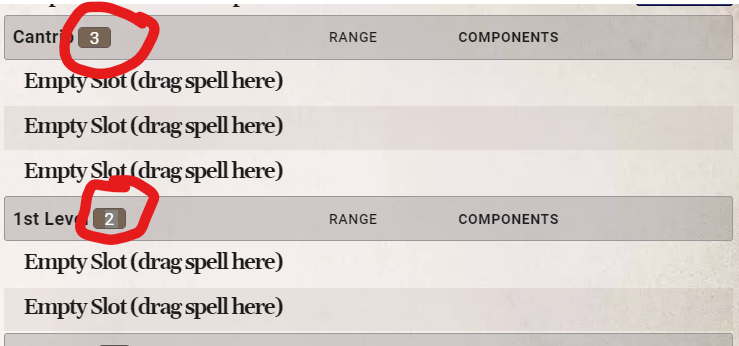
To prepare your spells, drag from the spellbook into the relevant slot. To heighten a spell, drag it from the spellbook into a higher rank slot.
Spontaneous Casting
You can modify the slots per day for each spell rank by changing the number on that rank's header.

you can drag spells onto a higher ranks if you learn them as a heightened spell.
To make a spell your signature spell, press the star icon. A copy of the spell will be added at each rank, and if you cast from that rank, the correct values will be used. The same description is shared across all the versions of the signature spell if you want to add any notes:
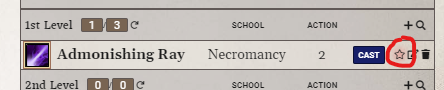
Focus Spells
Once you have a focus spellcasting entry, you will see pips representing your focus points on the entry. As you acquire new class features and feats, it will increase.

As you cast focus spells, you'll automatically spend focus points. Click the empty pip when you refocus to increase your focus points by 1, up to your max. Right click these pips to manually spend a focus point.
When you add a new focus spell, you can use the Class filter to help narrow the search. To find focus cantrips, make sure to select 'cantrip' as well as 'focus'
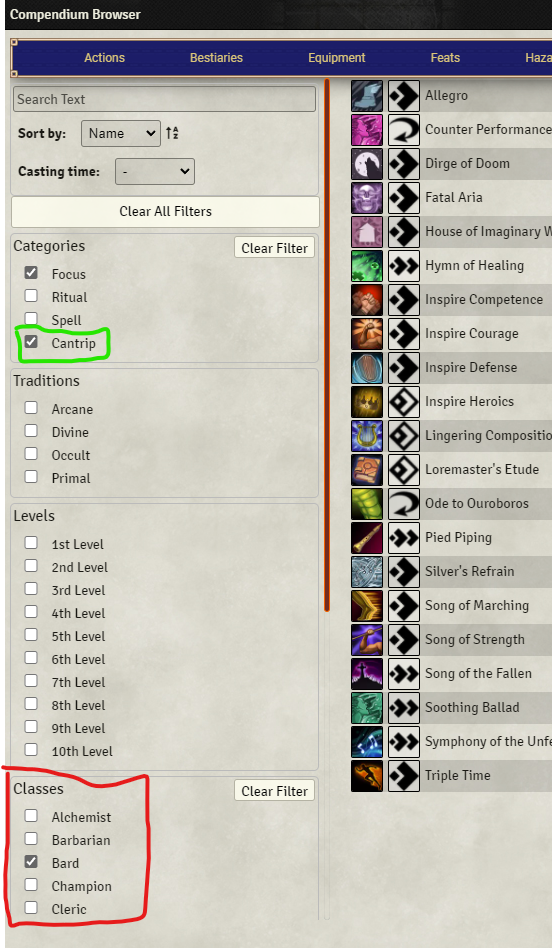
Setting up Spellcasting Summary
- Determine the Type, Tradition and Attribute for your character by looking at the Class info
- Create the appropriate type of Spellcasting Entry
- For each spell rank, add the number of spell slots available
- Drag spells from Compendium into the entry
- If you have type as "Prepared" these will populate your Spellbook 5a. You then have to drag from your Spellbook into the actual slots to be able to cast them
Heightening
Most damage and healing spells will heighten automatically. If one is not heightened correctly check if a new copy from compendium is fixed, then please report an issue here on github and we can fix it for a future release.
This covers the unique features of each class - see above for general advice on spellcasting etc.
Navigate to the Crafting tab to manage your reagents and infused items. Firstly, you need to add some formulae to 'Known Formulas' by pressing "Open Inventory Browser":
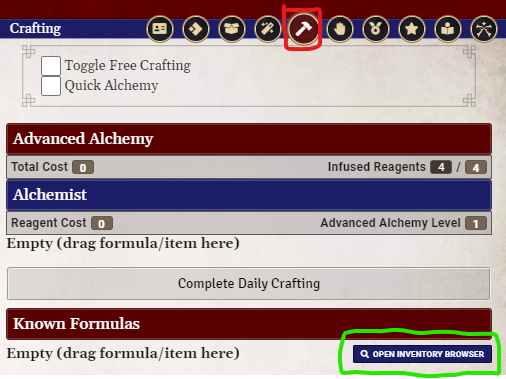
The browser will show all consumable items - use the filters on the left to narrow down the options, and then drag and drop into 'Known Formulas'. Bombs are classified as weapons, rather than consumables and so you'll need to adjust the filters to see them.
Advanced Alchemy
Drag the formulas you want to create in the morning here:
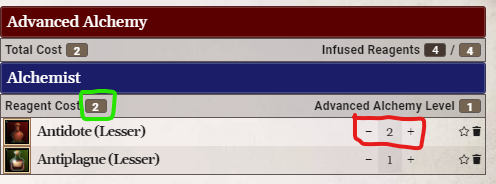
Use the + and - to adjust how many of each item you want, and the stars to track signature items. The reagent cost box shows you the total cost in terms of infused reagents. Once you're done, press "Complete Daily Crafting" and you'll expend the correct number of infused reagents and create temporary items in your inventory:
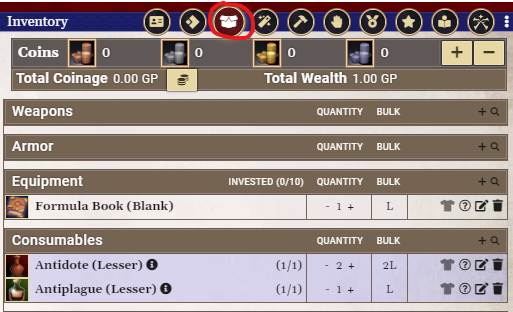
Quick Alchemy
Tick the ticky box, and then press the little hammer symbol for the relevant item:
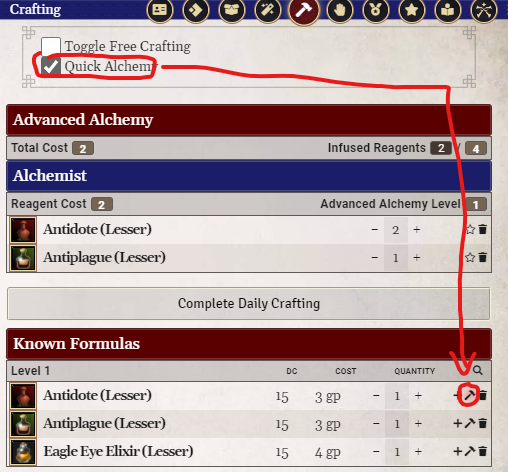
Bombs
Bomb splash damage is added into the main damage of the bomb.
The bard features, feats and focus spells have been automated, but you need to add the individual focus spells manually. To apply buffs like Inspire Courage to your allies, get their players to drag and drop the spell effect from the spell's description onto their PC token.
Rage
Once you have your instinct, applying the Rage effect (which you can find in the Rage action on your sheet) will add all the correct bonuses.
Giant Instinct Weapon
All weapons are medium sized by default. To increase the weapon size (and get the benefits of your Rage!), click here:
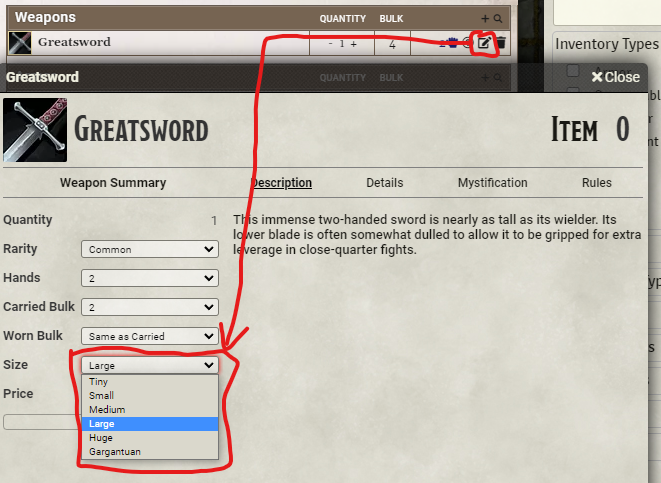
Divine Ally (Blade)
Blade Ally lets you have more property runes than normal. When you apply the blade ally effect, you'll be prompted to select a weapon and a rune to add.
Divine Font
The best way to track this is to either add additional prepared slots at your highest rank or make a divine spontaneous spellcasting entry with heal and/or harm in it.
Divine Spells
DO NOT drag every single divine spell into your cleric's prepared spellbook! Treat that as a short list of spells you prepare often. Spells on your actor are extra data that has to be loaded every time you open the actor, gets processed by migrations and data preparation cycles. While any single spell isn't going to significantly contribute to bloat on your actor, adding hundreds of spells will.
Animal/Dinosaur/Whatever Form Spells
All of the form spells are included in the Spell Effect compendium. When you cast wild shape drag the wild shape effect to your token from chat. The effect will automatically look for the forms you can take based on your feats and present you with a choice between them all, then it will apply the heightened version of those form effects.
The effects included with the system don't change the token's artwork when you shapeshift. This is fairly easy to do - we just don't have the artwork. Have a look at the rules element page for details on how to do this.
Primal Spells
DO NOT drag every single primal spell into your druid's prepared spellbook! Treat that as a short list of spells you prepare often. Spells on your actor are extra data that has to be loaded every time you open the actor, gets processed by migrations and data preparation cycles. While any single spell isn't going to significantly contribute to bloat on your actor, adding hundreds of spells will.
Combat Flexibility
There's no specific automation for this class feature. The best solution is to put the extra feats into the 'bonus feats' part of the character sheet, perhaps with a note in the feat title to indicate the source. A module called PF2e Dailies adds support for this feature.
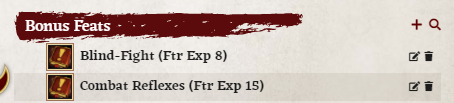
When searching for ammunition in the compendiums look for <weapon name> rounds. These are the names given in the Paizo books and it is intentional that each firearm has its own unique ammunition. If you have the munitions crafter feat be aware that the system does not currently have support for crafting the right number of rounds automatically from the crafting tab.
Inventor
Overdrive
Overdrive is automated as an effect in the system. For features that let you put your overdrive on another actor, such as your construct companion, sending the overdrive to chat then dragging it to another token uses your intelligence modifier rather than theirs, but dragging from your sheet to another actor will not. This is because the act of sending it to chat is what sets the data for the effect to use for other actors.
Innovation Malfunctions (Unstable action failures)
There is no automated way to track when your innovation malfunctions. An easy way to track it is to create an effect you can drag on or toggle when you fail the Unstable roll. You can use the Overdrive icon for it as it is not really used for anything else and looks cool (systems/pf2e/icons/features/classes/overdrive.webp).
Innovations
Most innovations are automated, and the few that are not are being worked on.
Construct Innovation
For Construct companions use the PF2e Companion Compendia module.
Devise a Stratagem
When you use devise a stratagem you will be asked to target a creature. When you do an effect will be placed on your actor that will store the result of a d20 roll and automatically use that result on the next attack roll against the targeted creature.
Spellstrike
Spellstrike isn't automated in the system currently - you'll need to select the appropriate damage or critical effect based on the result of your strike. The Pf2e Workbench module has a spellstrike macro.
Stances
Actions that apply stances are automatically added when you take the appropriate feats. These stance effects add the appropriate strikes to the actor, as well as other bonuses.
Mysteries and Curses
Casting a cursebound spell does not automatically apply the curse effect to your actor, but once you apply the effect you can advance or reduce the effect like any other effect with a counter: left or right clicking the effect in the effect panel in the top right with your actor selected.
Hunt Prey
Hunt Prey adds a toggle on the action page. Tick it to indicate you're after your hunted prey, and it will apply your hunter's edge bonuses.
Sneak Attack
If the target is flanked or off-guard, this will automatically apply. If you are not using targeting have the GM enable theater of the mind mode in the system settings to get a toggle on your actions tab that will switch on the damage bonuses for striking off-guard targets.
Blood Magic
There are links to blood magic effects in the class feature, these are not automatically added or noted when casting an appropriate spell yet.
Eidolon
There's no specific sheet for an eidolon (yet!). The best solution is to use the PF2e Companion Compendia module.
Panache
You can track panache using the Effect: Panache that's linked in the Panache class feature. You may want to drag the effect onto the hotbar to create a button. When you have panache, all the relevant bonuses should be automatically applied.
Finisher
If you want to make a finishing strike, tick the 'Finisher' toggle and select which finisher to use from your available choices.
See the sections on spellcasting and familiars.
Drain Bonded Item There's no way in the system to track this ability at present.
For now, create a PC sheet and the PF2e Companion Compendia module.
Use the familiar character sheet, and set the familiar's master from that sheet.
There's a compendium called "familiar abilities" which has all of the standard familiar and master abilities. Drag and drop these onto the familiar sheet. Specific familiars are not supported in the system currently.
There's a compendium called "Actions", which has a description of each action. Drag and drop the ones you want onto your character sheet.
Some of these actions have links to 'action macros'. The links look like this:
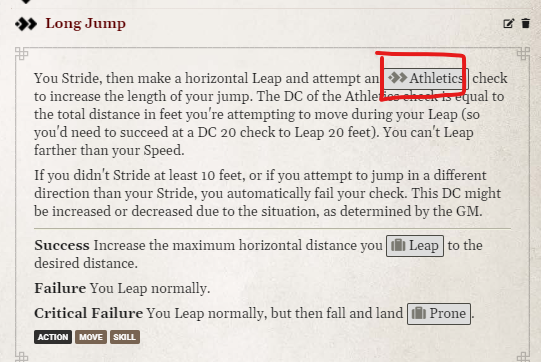
The action macros will take into account any effects that are specific to that action. For example, the Long Jump macro will make an Athletics roll and apply any bonuses that are specific to long jumps.
You can also find the action macros in the 'Action Macro' compendium. If you use Token Action HUD, you can add them into the utility category for easy access.
Temporary enhancements to characters are handled in the same way, regardless of the source (an item, a spell, a feat, a class feature, or whatever), using what's called an 'Effect'.
Adding an Effect
Effects are listed in the source (e.g. the spell or feat that gives you them). You can either drag the effect onto the macro hotbar at the bottom of the screen, which creates a button you can press to activate or deactivate the effect. Or, you can send the feat/spell/whatever into the chat log (by pressing the icon image), and drag the effect onto your token or character sheet to apply it to that character.
Removing an Effect
When you want to remove the effect, you can either delete it from the Effects tab on the character sheet, or by right clicking on the token buff bar on the right-hand side of the screen:
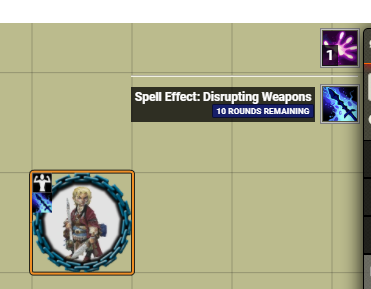
Durations
If an effect has a duration, it will show up as expired when that duration has passed. You can use the clock in Foundry to advance time, or the combat tracker - when you go to a new round, the duration of all effects will decrease. Here's how to access the clock:
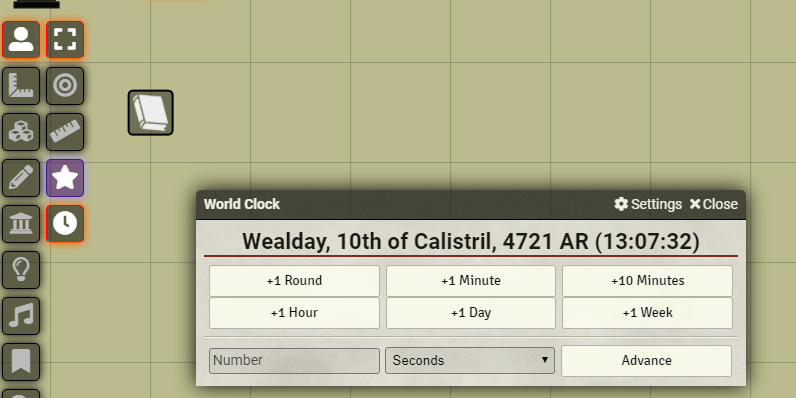
If an effect says it's expired, it stops applying any bonuses. You can either leave the expired effects in place, or delete them to tidy things up.
Making Your Own Effects
Making your own effects is easy - have a look at the quickstart guide for rule elements for more details!
Navigate to the Crafting tab. Add some formulae to 'Known Formulas' by pressing "Open Inventory Browser":
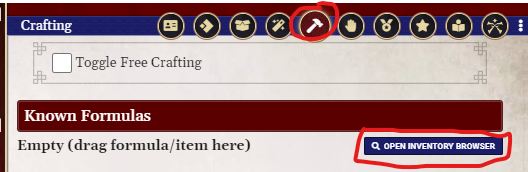
The browser will show all consumable items - use the filters on the left to narrow down the options, and then drag and drop into 'Known Formulas'. Bombs are classified as weapons, rather than consumables and so you'll need to adjust the filters to see them.
To craft an item, press the hammer icon. The PC will make a Crafting roll, and if they succeed, a copy of the item will be created.
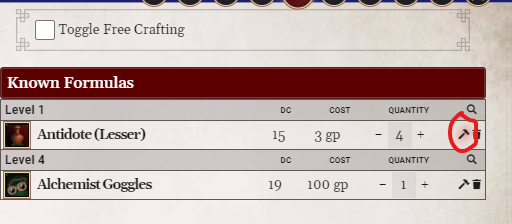
If you select 'Free Crafting', there's no roll - the item is automatically added into your inventory.
Most items that give bonuses should work automatically, so long as you have worn or invested them:

When you add a weapon, it's sheathed by default. You need to Draw it from the action tab to be able to use it. If the weapon can be wielded in one or two hands, you can draw it either way:

Pressing drop won't actually remove the item from your inventory, and adds an options to pick it up:

To be able to use a ranged weapon, you need to add the appropriate type of ammo:

To create a scroll or wand, drag and drop a spell into inventory!
The best way to track staves and wands is to create a new spellcasting entry, one called 'Wands' (which can list all of your wands), and one for your staff. You can't track the charges in a staff correctly, and will need to do that by hand.
Items with the invested trait require investment before their benefits apply. If you click the gem icon, it'll track it as an invested item, and also start to apply its effects.

See the NPC page for advice on setting up a loot actor with mystified/unidentified items.
You can apply weapon and armor runes from the 'Details' tab of the item
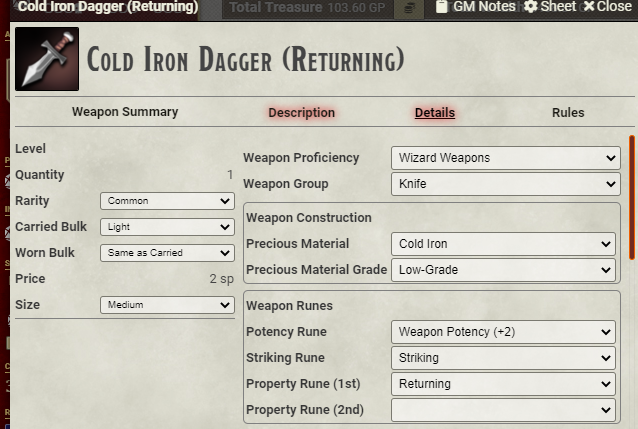
You can hide un-needed tabs from here:
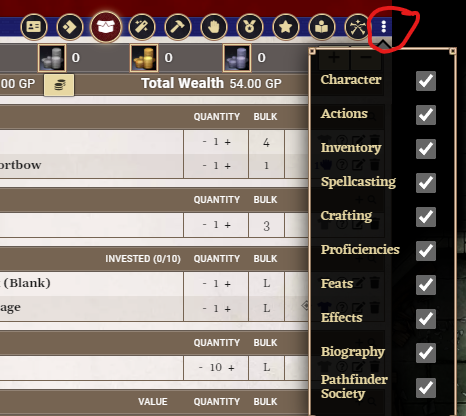
You can alter your character's level in the top right corner of the sheet. The following things will be handled automatically:
- HP increase
- Class features
- New feat slots
- Proficiency increases
You need to do the rest manually:
- Add spells and spell slots
- Select new boosts in the attribute manager at the appropriate levels.
- Add feats into your new slots
There's a setting the GM can enable to allow for dual class PCs, but it only adds extra feat slots. To make it work more smoothly, the easiest way is to use the dual class macro in the PF2e Workbench module. If you do not want to install the module just for that you can get the macro directly from Symon's gitlab repo.
If you do not want to use the macro you should do the following:
- Import the class you want to use as the base into your world.
- Add the second class's features onto the main class's details tab by dragging and dropping from the Class Features compendium (you might find the Quick Insert module really handy here)
- Add a roll option rules element to the main class which has the name of the second class. This will allow features like Sneak Attack to work properly, as otherwise Foundry won't realize that you also have this class. An example of the roll option rules element would be - just replace
roguewith the name of the second class:
{
"key": "RollOption",
"domain": "all",
"option": "class:rogue",
"priority": 0
}Then drag the new dual class item onto your actor from the items sidebar.