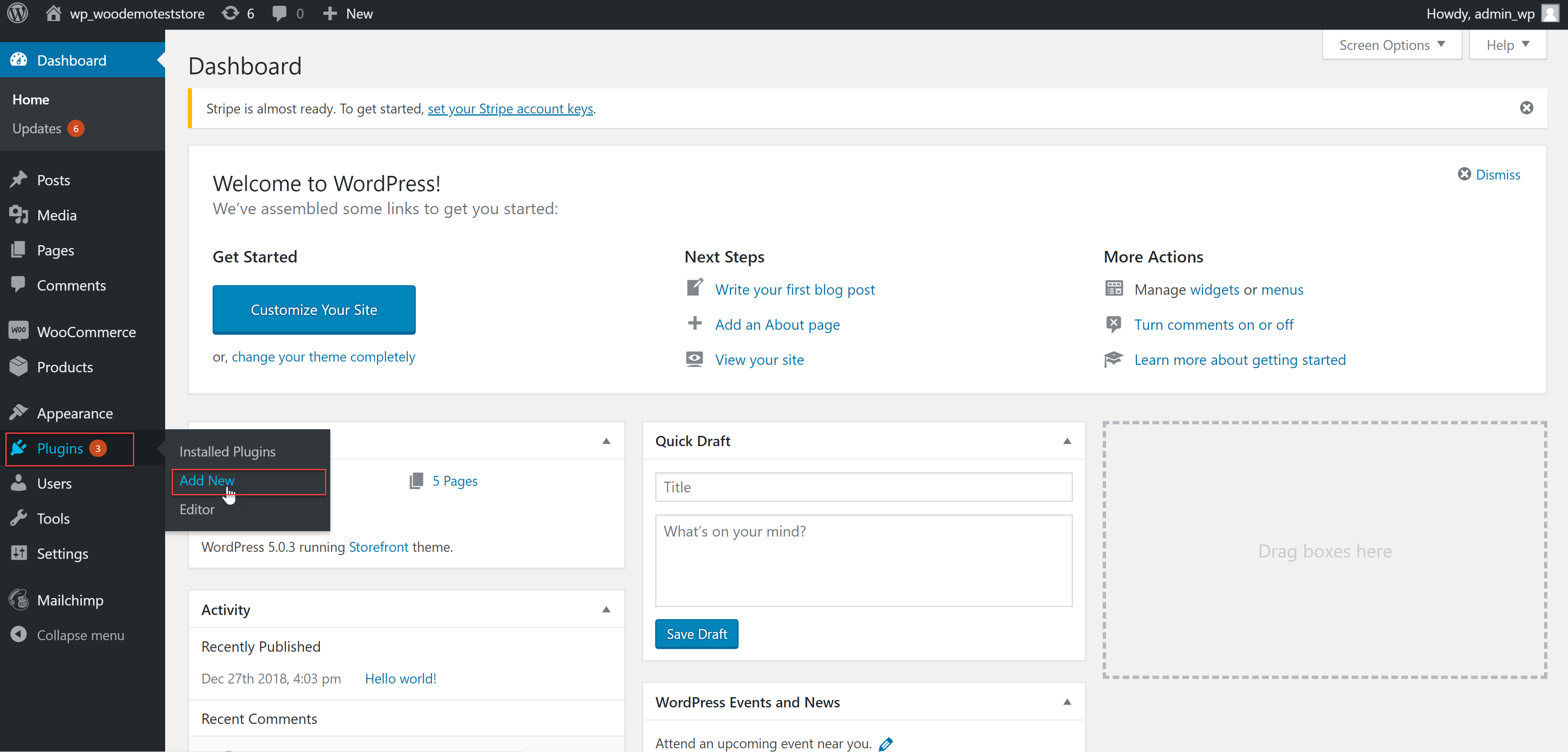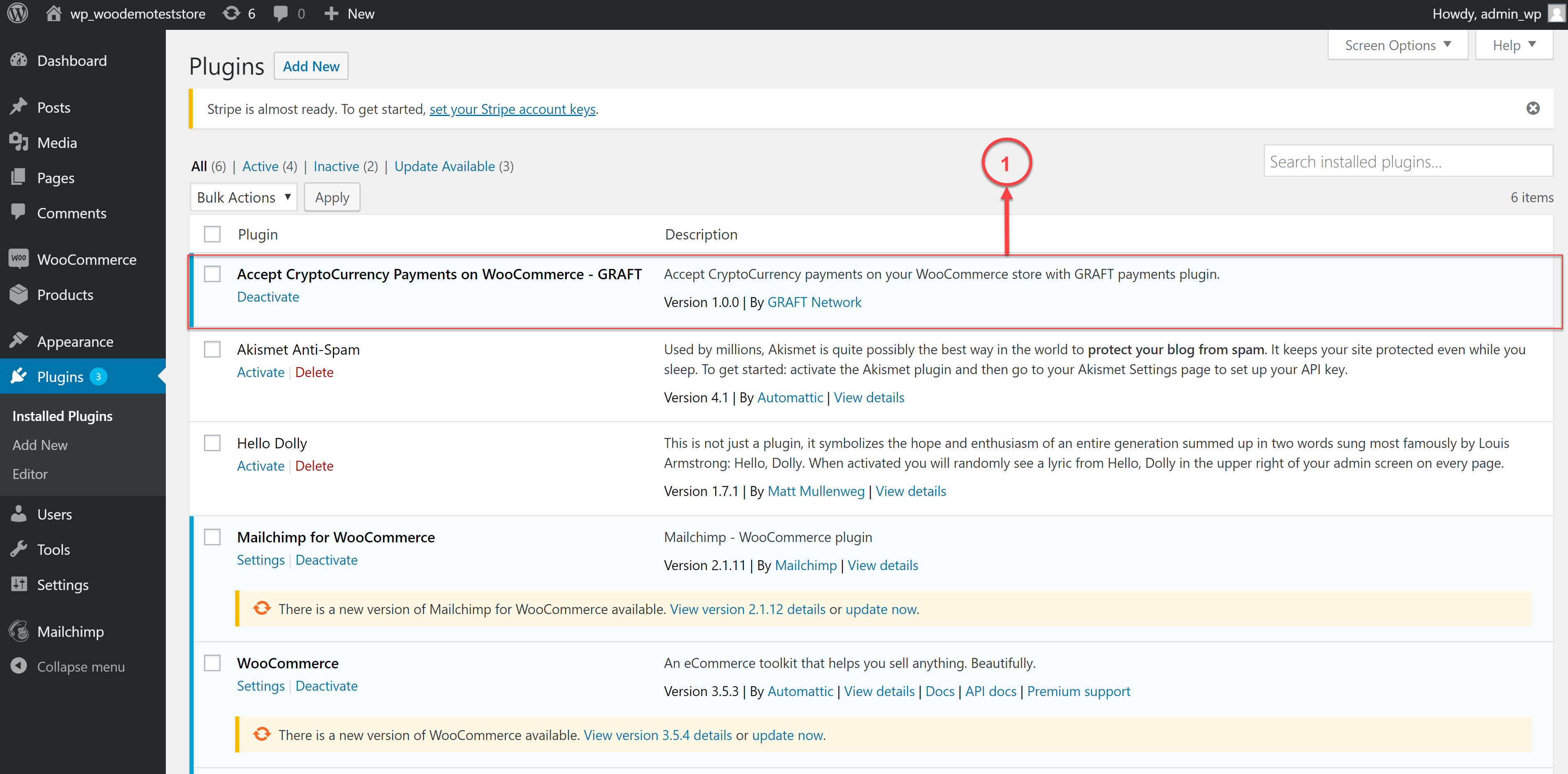(Manual Installation instructions)
GRAFT WooCommerce Plugin - allows WooCommerce stores to accept CryptoCurrency (Bitcoin, Ethereum and GRFT) payments.
- Your online store based on WordPress (you have to do it yourself)
- SMTP Server credentials (you have to do it yourself)
- Payment Gateway (you have to do it with: https://github.com/graft-project/payment-gateway/blob/master/README.md )
1.1. Download Plugin for WooCommerce as .zip file from (pic.1): https://github.com/graft-project/WooCommercePlugin
Pic.1
Press button “Clone or download” (Pic.1,[1]) and choose button “Download ZIP” (Pic.1,[2]). Save WooCommercePlugin.zip file to directory in your computer.
1.2. Upload plugin to Wordpress:
1.2.1. Log into your WordPress dashboard
1.2.2. Go to WordPress Dashboard.
1.2.3. Enter menu Plugins -> Add New(Pic.2):
Pic.2
1.2.4. Navigate ADD Plugins -> Add Plugin(Pic.3,1):
Pic.3
1.3. Choose (Pic.4,[3]) the WooCommercePlugin.zip file and press button “Install Now” (Pic.4,[4]):
Pic.4
2.1. Press button “Activate Plagin” (Pic.5,[1]):
Pic.5
2.2. Plugin is activated if you can see screen(Pic.6,[1]):
Pic.6
3.1. Go to Payment Gateway terminal and Login as Merchant.
3.2. Create a new online store in Payment Gateway
3.3. Create new API key.
3.3. Press button “Detail” on the record of new API Key and save API key and Secret Key.
4.1 Go to menu WooCommerce > Settings (Pic.7):
Pic.7
4.2. Press bookmark “Payments” (Pic.8):
Pic.8
4.3. Select row GRAFT (Pic.8,[1]) and press button Manage (Pic.8,[2])
4.4. Enter API credentials (Pic.9):
Pic.9
where:
API Key (Pic.9,[1]) - API key from PaymentGateway API Secret (Pic.9,[2]) - API Secret from PaymentGateway.
For saving information enable the plugin and press button “Save changes”(Pic.9,[3]).
4.5. Go to menu WooCommerce > Settings (Pic.7) again, press bookmark “Payment” (Pic.10):
Pic.10
Plugin is installed successfully if you can see on the screen record (Pic.10,[1]) and on the button Manage you can see filled API credentials (Pic.9).