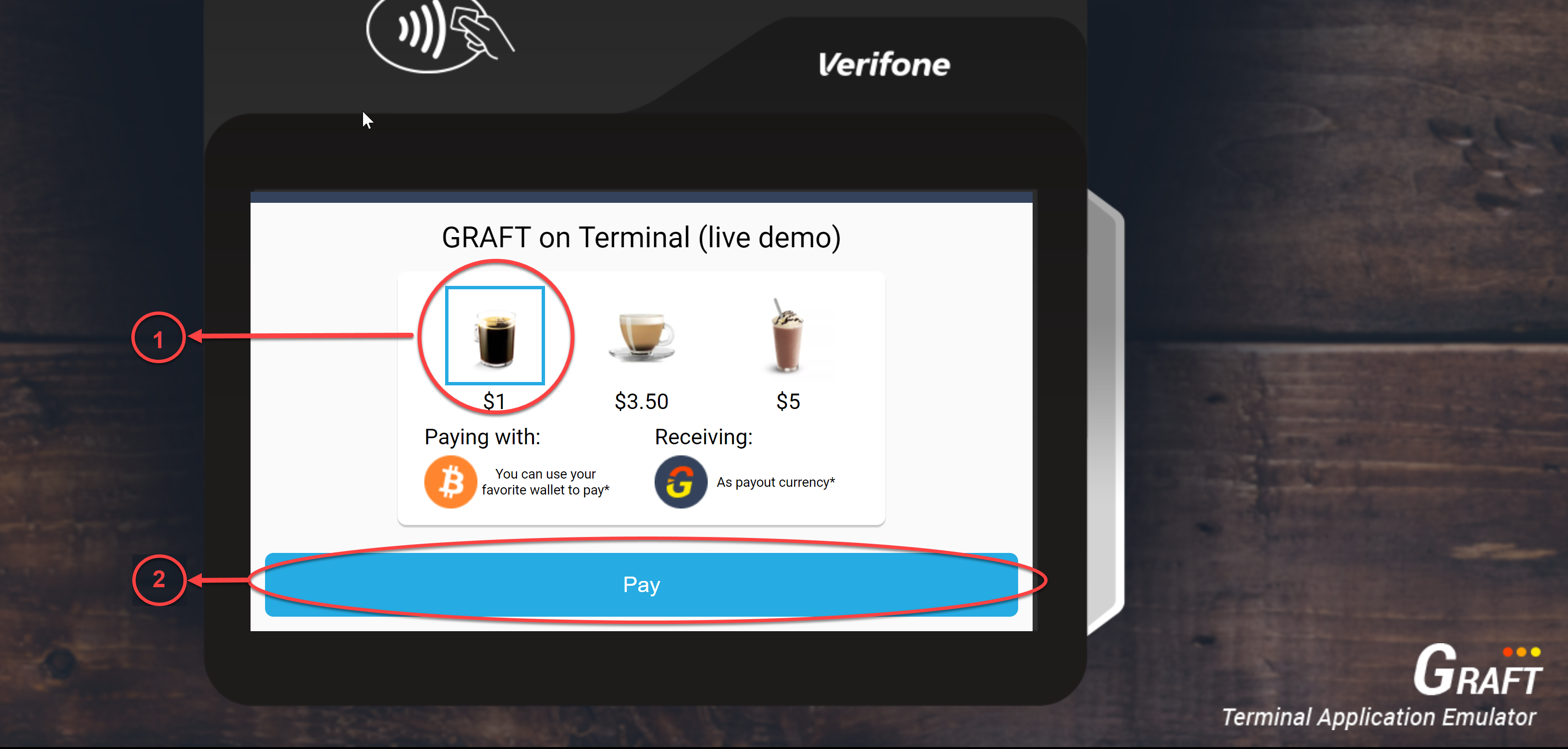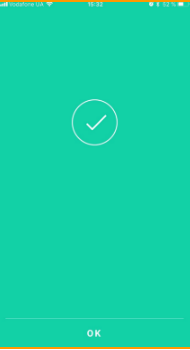Exchange Broker - a GRAFT ecosystem protocol extension designed to faciliate the exchange operations in the network. A pay-in exchange broker provides support for in-bound (payer) exchanges. It can be hosted by a party looking to provide exchange services to the network. Current implementation is limited to a "full stack" service provider (providing exchange and payout services to the merchant or the merchant themselves), in the future the component will function independently as a plug-in to the SuperNode. Current implementation is in C#, to serve as a reference design - ports to other languages are welcome.
Hardware / Systems Requirement: Minimum hardware requirements include:
OS: Ubuntu 18.04 LTS Bionic
| Name | Build Requirments | Run Requirements |
|---|---|---|
| RAM, GB | 8 | 2 |
| CPU, Cores | 2 | 2 |
| Storage, GB | 100 | 100 |
Note: In order to GraftNode (also called the cryptonode) work properly 28680 (P2P) port should be opened for incoming and outgoing traffic. If you are using other ports, please, make sure that you are open P2P port of the cryptonode.
Software environment:
- OS Linux, version - Needs Ubuntu 18.04 LTS Bionic (you have to install it yourself), Connections established from the Node are using P2P network. In order to work properly 28680 port should be opened for incoming and outgoing traffic.
- SMTP Server credentials (you have to do it yourself)
- MySQL server, version - was tested with 8.0.13
- .Net Core 2.1 SDK
- Git
- Nginx
- 2 Bitcoin Wallets in the testnet network - for internal transaction and for test-buyer (we propose using the App Copay).
- 2 Ethereum wallets in the Ropsten network - for internal transaction and for test-buyer (we propose using the App Walleth).
- 1 Graft wallet in the RTA testnet network (we propose using the App Graft Wallet).
sudo apt-get install -y git
You don`t need this step if you created this folder for Payment Gateway
2.1. Open a command prompt and run the following commands:
wget -q https://packages.microsoft.com/config/ubuntu/18.04/packages-microsoft-prod.deb
sudo dpkg -i packages-microsoft-prod.deb
2.2. Update the products available for installation, then install the .NET SDK.
In your command prompt, run the following commands:
sudo apt-get install apt-transport-https
sudo apt-get update
sudo apt-get install dotnet-sdk-2.1
If database was installed for Payment Gateway you need doing only command marked bold.
3.1. Update your package index:
sudo apt update
3.2. Install the mysql-server package:
sudo apt install mysql-server
3.3. Run the security script:
sudo mysql_secure_installation
This will take you through a series of prompts where you can make some changes to your MySQL installation security options.
- The first prompt will ask whether you’d like to set up the Validate Password Plugin, which can be used to test the strength of your MySQL password. Type y and ENTER to enable it. You will also be prompted to choose a level from 0–2 for how strict the password validation will be. Choose 1 and hit ENTER to continue.
- The next prompt will be to set a password for the MySQL root user. Enter and then confirm a secure password of your choice.
- From there, you can press Y and then ENTER to accept the defaults for all the subsequent questions. This will remove some anonymous users and the test database, disable remote root logins, and load these new rules so that MySQL immediately respects the changes you have made.
3.4. Test mysql is running:
sudo systemctl status mysql
3.5. If MySQL isn't running, you can start it with:
sudo systemctl start mysql
3.6. Login to mysql as root (password was created in 3.3):
sudo mysql -u root -p
You stay in mysql>
3.7. List databases:
show databases;
3.8. Create database and user:
create new database:
create database <DB name for ExchangeBroker>
For example:
create database eb_test;
3.9. Create a new user and give it a strong password:
CREATE USER '<username>'@'localhost' IDENTIFIED BY '<user password>';
For example:
CREATE USER 'user1'@'localhost' IDENTIFIED BY 'User_001';
3.10. Grant new user the appropriate privileges for database:
GRANT ALL PRIVILEGES ON eb_test . * TO '<username>'@'localhost';
For example:
GRANT ALL PRIVILEGES ON eb_test . * TO 'user1'@'localhost';
3.11. Each time you update or change a permission be sure to use the Flush Privileges command:
FLUSH PRIVILEGES;
Check database:
show databases;
Quit MySql:
exit
Enter to MySql with new user:
sudo mysql -u <username> pg_test -p;
sudo mysql -u user1 pg_test -p;
Check tables of database (you must have empty set):
show tables;
Quit MySql:
exit
Include MySQL to autorun:
sudo systemctl enable mysql
If nginx was installed for Payment Gateway you need doing only command marked bold.
4.1. Install nginx
sudo apt install nginx
4.2. Check that nginx is running:
sudo systemctl status nginx
4.3. If you need to start nginx:
sudo systemctl start nginx
4.4. To enable the service to start up at boot:
sudo systemctl enable nginx
4.5. Creating Self-signed Certificates:
sudo openssl req -x509 -nodes -days 365 -newkey rsa:2048 -keyout /etc/ssl/private/<name+domain name >.key -out /etc/ssl/certs/<name+domain name >.crt
For example: For eb-test.graft.network
sudo openssl req -x509 -nodes -days 365 -newkey rsa:2048 -keyout /etc/ssl/private/eb-test.graft.network.key -out /etc/ssl/certs/eb-test.graft.network.crt
You will be asked a few questions about our server in order to embed the information correctly in the certificate. Fill out the prompts appropriately.
While we are using OpenSSL, we should also create a strong Diffie-Hellman group, which is used in negotiating Perfect Forward Secrecy with clients.
sudo mkdir /etc/nginx/ssl
sudo openssl dhparam -out /etc/nginx/ssl/dh2048.pem 2048
4.6. Make configuration files for in nginx:
Go to /etc/nginx/conf.d:
cd /etc/nginx/conf.d
Create files <name + domain name>.conf
For example, for eb-test.graft.network.conf:
sudo nano eb-test.graft.network.conf
Insert next information: For our example eb-test.graft.network.conf:
upstream localhost-5002 {
keepalive 64;
server 127.0.0.1:5002 max_fails=2 fail_timeout=5s;
}
upstream localhost-5003 {
keepalive 64;
server 127.0.0.1:5003 max_fails=2 fail_timeout=5s;
}
server {
listen 80;
server_name eb-test.graft.network;
access_log /var/log/nginx/eb-test.graft.network.access.log;
location /.well-known/ {
alias /var/www/eb-test.graft.network/.well-known/;
}
location / {
proxy_pass http://localhost-5002;
proxy_set_header Host $host;
proxy_set_header X-Real-IP $remote_addr;
# return 301 https://$host$request_uri;
}
}
server {
listen 443 ssl http2;
server_name eb-test.graft.network;
access_log /var/log/nginx/eb-test.graft.network.ssl.access.log;
location / {
proxy_pass https://localhost-5003;
proxy_set_header Host $host;
proxy_set_header X-Real-IP $remote_addr;
proxy_set_header X-Forwarded-Proto $scheme;
}
ssl_certificate /etc/ssl/certs/eb-test.graft.network.crt;
ssl_certificate_key /etc/ssl/private/eb-test.graft.network.key;
ssl_dhparam /etc/nginx/ssl/dh2048.pem;
ssl_session_cache shared:SSL:60m;
ssl_session_timeout 1d;
ssl_session_tickets off;
ssl_protocols TLSv1 TLSv1.1 TLSv1.2;
ssl_ciphers 'ECDHE-ECDSA-CHACHA20-POLY1305:ECDHE-RSA-CHACHA20-POLY1305:ECDHE-ECDSA-AES128-GCM-SHA256:ECDHE-RSA-AES128-GCM-SHA256:ECDHE-ECDSA-AES256-GCM-SHA384:ECDHE-RSA-AES256-GCM-SHA384:DHE-RSA-AES128-GCM-SHA256:DHE-RSA-AES256-GCM-SHA384:ECDHE-ECDSA-AES128-SHA256:ECDHE-RSA-AES128-SHA256:ECDHE-ECDSA-AES128-SHA:ECDHE-RSA-AES256-SHA384:ECDHE-RSA-AES128-SHA:ECDHE-ECDSA-AES256-SHA384:ECDHE-ECDSA-AES256-SHA:ECDHE-RSA-AES256-SHA:DHE-RSA-AES128-SHA256:DHE-RSA-AES128-SHA:DHE-RSA-AES256-SHA256:DHE-RSA-AES256-SHA:ECDHE-ECDSA-DES-CBC3-SHA:ECDHE-RSA-DES-CBC3-SHA:EDH-RSA-DES-CBC3-SHA:AES128-GCM-SHA256:AES256-GCM-SHA384:AES128-SHA256:AES256-SHA256:AES128-SHA:AES256-SHA:DES-CBC3-SHA:!DSS';
ssl_prefer_server_ciphers on;
}
After that, press Ctrl-X and Y and ENTER
4.7. Restart nginx:
sudo systemctl restart nginx
Create a folder to store the sources (for example src) and clone the repositories into this folder:
5.1. Create folder (you don`t need this step if you created this folder for Payment Gateway):
mkdir src
5.2. Go to folder src:
cd src
5.3. Download Exchange Broker:
git clone --recurse-submodules https://github.com/graft-project/exchange-broker.git
5.4. Go to Exchange broker source directory:
cd /home/ubuntu/src/exchange-broker/ExchangeBroker
5.5. Build EchangeBroker :
dotnet publish -c release -v d -o "<path to build>" --framework netcoreapp2.1 --runtime linux-x64 ExchangeBroker.csproj
For example:
dotnet publish -c release -v d -o "/home/ubuntu/graft/eb" --framework netcoreapp2.1 --runtime linux-x64 ExchangeBroker.csproj
Download binary code Geth Node from (https://github.com/ethereum/go-ethereum/releases) :
cd <path to build>
mkdir <path to store Geth Node>
cd <path to store Geth Node>
For example:
cd /home/ubuntu/graft/
mkdir ethnode
cd /home/ubuntu/graft/ethnode
wget https://gethstore.blob.core.windows.net/builds/geth-linux-amd64-1.8.20-24d727b6.tar.gz
tar -xvf geth-linux-amd64-1.8.20-24d727b6.tar.gz
You have to do it with https://github.com/graft-project/graft-ng/wiki/Alpha-RTA-Testnet-Install-&-Usage-Instruction
Build Graft Supernode - >Graft Node Configuration -> Graft SuperNode configuration
All settings related to the application stored in the config file ‘appsettings.json’ located in the root bin directory, for example, "/home/ubuntu/graft/eb". Open this file and add/edit following sections:
sudo nano /home/ubuntu/graft/eb/appsettings.json
8.1 Admin settings for service administrator
"Admin": {
"DefaultPassword": "GRAFT_admin1"
},
where:
- GRAFT_admin1 - default password for service administrator
8.2. DB – settings to access previously created database:
"DB": {
"UserName": "root",
"Password": "testpass",
"DbName": "exchange_broker",
"Server": "127.0.0.1",
"Port": "3306"
},
where:
- UserName - root name for DB
- Password - root password for DB
- DbName - name of DB
- Server - 127.0.0.1
- Port - 3306
8.3. Watcher – this is internal service responsible for monitoring application state and inform the administrator via email in case of any troubles.
"Watcher": {
"AdminEmails": "admin@<yourcompany>.com",
"ErrorEmailSubject": "EB-localhost Error (_service_name_)",
"WarningEmailSubject": "EB-localhost Warning (_service_name_)",
"RestoreEmailSubject": "EB-localhost Restore (_service_name_)",
"CheckPeriod": "10000"
},
where:
- AdminEmails - your email.
- _service_name - is a placeholder for the particular service, leave it as it is.
- CheckPeriod – interval in milliseconds to perform periodical check of the application state
8.4. EthereumService - settings for Ethereum:
"EthereumService": {
"NetworkType": "PublicRTATestnet",
"EthereumGethNodeUrl": "http://localhost:8545",
"EthereumPoolWalletPassword": "DefaultPassword",
"EthereumBrokerWallet": "",
"EthereumPoolDrainLimit": 0.001
},
where:
- NetworkType - (MainNet, PublicRTATestnet, PublicTestnet) Operational network. (For PublicRTATestnet, PublicTestnet ETH network is Ropsten).
- EthereumBrokerWallet - Ethereum wallet to accept payments.
- EthereumPoolDrainLimit - Fund limit that will drain the ETH pool wallet funds to EthereumBrokerWallet.
- EthereumGethNodeURI - Path to Geth node.
- EthereumPoolWalletPassword - Exchange broker will create pool of Eth wallets to accommodate simultaneous transactions. This will be the password to new wallets
8.5. BitcoinService - settings for Bitcoin:
"BitcoinService": {
"NetworkType": "PublicRTATestnet",
"BitcoinExtPubKeyString":
"tpubDCfbgtNpe7u966FDF5d6E5P12quCovWdqSA3GzYk5BHuPEbYZNPmDzzp5Qx9q3dVyatEzUR23Qc62Ftms1wLQSTPW8nc7eqFM1H7YbviUjY"
},
where:
- NetworkType - (MainNet, PublicRTATestnet, PublicTestnet) Operational network.
- BitcoinExtPubKeyString - your desired Bitcoin wallet ext key to accept payments.
8.6. ExchangeService - settings for Payout Broker:
"ExchangeService": {
"DapiUrl": "http://localhost:28690/dapi/v2.0/",
"ExchangeBrokerFee": 0.0075,
"PaymentTimeoutMinutes": 16,
"WalletUrl": "http://localhost:29817/",
"GraftWalletAddress": "F...",
"EthereumAddress": "0xAAAA",
"EthereumUrl": "https://ropsten.infura.io/",
"EthereumPrivatekey": "0xAAAA",
"StableCoinContractAddress": "0xAAAA"
},
where:
DapiUrl - GRAFT DAPI URL.
GraftWalletAddress – Graft Wallet address, which will receive money from the Payment Gateway and from which we will send money to the Payment Gateway when accepting altcoins.
WalletUrl – RPC address GRAFT Wallet.
EthereumAddress – - ETH wallet address in the Ropsten test network. We tested with MetaMask (https://metamask.io/).
9.1. Run Geth Node (for Ethereum) :
./geth --testnet [--datadir "<your-data-dir>"] --rpc --rpcapi personal,web3,eth,outbound
For example:
cd /home/ubuntu/graft/ethereum/geth-linux-amd64-1.8.20-24d727b6
./geth --testnet --rpc --rpcapi personal,web3,eth,outbound
9.2. Run Graft Node
./graftnoded --testnet --confirm-external-bind
For example:
cd /home/ubuntu/graft/supernode/BILD/bin
./graftnoded --testnet --confirm-external-bind
9.3. Run Graft RPC :
You have to do it with (https://github.com/graft-project/graft-ng/wiki/Alpha-RTA-Testnet-Install-&-Usage-Instruction)
5)Run Supernode -> Appendix 1. Running Graft Node->Creating a wallet and connecting to the local testnet node
For example:
Create folder:
cd ./grfat/supernode/data
mkdir exchangebroker-wallet
Create a new wallet:
cd home/ubuntu/graft/supernode/BILD/bin
./graft-wallet-cli --generate-new-wallet /home/ubuntu/.graft/supernode/data/exchangebroker-wallet/exchangebroker-wallet --testnet --daemon-address localhost:28681
Go to /home/ubuntu/.graft/supernode/exchangebroker-wallet and note wallet address from “exchangebroker-wallet.address.txt”. Request stake amount for your Exchange Broker by sending email to alpha@graft.network with your wallet address - we will load up your stake wallet with testnet coins.
cd home/ubuntu/graft/supernode/BILD/bin
./graft-wallet-rpc --testnet --wallet-file /home/ubuntu/.graft/supernode/data/exchangebroker-wallet/exchangebroker-wallet --rpc-bind-port 28982 --password "" --disable-rpc-login --trusted-daemon
9.4. Go to ExchangeBroker publish folder and run :
cd <ExchangeBroker publish folder>
nohup ./ExchangeBroker &
For example:
cd /home/ubuntu/graft/eb
nohup ./ExchangeBroker &
After that Exchange Broker should be ready to accept transactions.
10.1. Open the link https://name of your site/DemoTerminalApp
where:
name of your site is name, which you create in ngnix + your domain name.
For example: (https://eb-test.graft.network/DemoTerminalApp)
10.2. You should see the screen (pic.1):
10.3. Make sure the Bitcoin currency is selected (pic.1, [1]) and click the "Pay" button (pic.1, [2])
10.4. You should see the screen (pic.2):
10.5. Make sure the cup of coffee- $1 is selected (pic.2, [1]) and click the "Pay" button (pic.2, [2])
10.6. You should see the screen (pic.3):
10.7. Enter address of GRAFT Wallet, which will get payment, in the field (pic.3,[1]) and press button (pic.3,[2])
Note: field “Wallet address” (pic.3,[1]) has a red border if wallet address is incorrect. Field “Wallet address” (pic.4) has a blue border if wallet address is correct:
10.8. You should see the screen (pic.5):
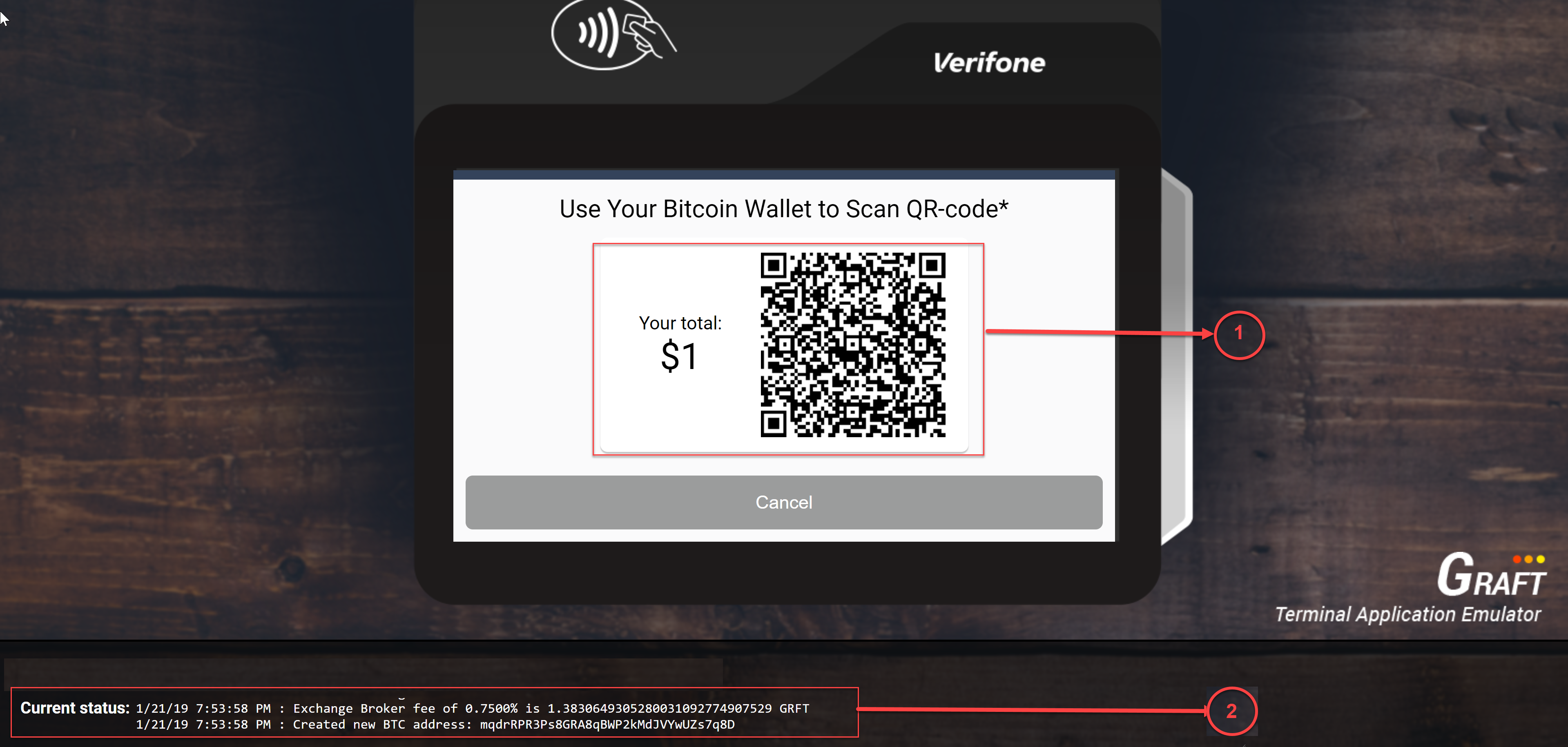
Pic.5
10.9. information about transaction is displayed on the down side of the screen (pic.5, [2])
10.10. Open your bitcoin wallet, scan qr-code (pic.5, [1]) and pay this payment.
10.11. Wait for transferring transaction. If transaction is sended:
you will see info about successful completed transaction on the screen of your PC/laptop (pic.6):
You will see info about successful sended transaction on the screen of your Wallet (pic.7) and late you will receive info about completed transaction:
Pic.7
10.12. You have a successful result if money from your bitcoin wallet send to your graft wallet.
Error # 1
Solution: Run ExchangeBroker (see 9.4)
Error # 2
Solution: check configuration settings (see 8)
Error # 3 : Button “Proceed” is not pressed
Solution: Enter correct wallet address