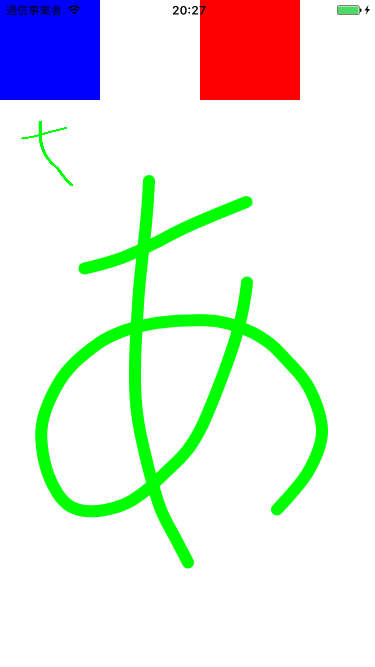SNDrawableView is very simple view we can write on it, inherited from UIView.
This project is fully dependent on snakajima/SNDraw.
Xcode 8 iOS 8.0 +
We have three parameters to configure.
.lineColor: CGColor
.lineWidth: CGFloat
.numberOfQueuesToUndo: Int.lineColor and .lineWidth is configuration about drawing line.
.numberOfQueuesToUndo represents the number of operations we can undo.
default value = 30
And we have 4 methods to execute.
.clear()
.redo()
.undo()
.getImage() -> UIImage!By calling .getImage() , We can get image as UIImage.
Typically, .undo(), .redo(), and .clear() are associated to each button.
use Carthage.
github "ha1f/SNDrawableView"
or copy framework inside your project. (like Demo project)
You can see demo project in the Demo folder.
As you see, Main.storyboard is very simple. There is only one view, which class is associated to DrawableView.
Sample ViewController class as follows. Naturally, drawView is associated with storyboard's.
import UIKit
import SNDrawableView
class ViewController: UIViewController {
@IBOutlet private weak var drawView: DrawableView!
private let imageView = UIImageView(frame: CGRect(x: 0, y: 100, width: 100, height: 100))
override func viewDidLoad() {
super.viewDidLoad()
// configure line. We can modify anytime.
self.drawView.lineColor = UIColor.green.cgColor
self.drawView.lineWidth = 12.0
// create undo button, and associate to onPressedUndo()
let undoButton = UIButton(frame: CGRect(x: 0, y: 0, width: 100, height: 100))
undoButton.backgroundColor = .blue
undoButton.addTarget(self, action: #selector(self.onPressedUndo), for: .touchUpInside)
self.view.addSubview(undoButton)
// create redo button, and associate to onPressedRedo()
let redoButton = UIButton(frame: CGRect(x: 200, y: 0, width: 100, height: 100))
redoButton.addTarget(self, action: #selector(self.onPressedRedo), for: .touchUpInside)
redoButton.backgroundColor = .red
self.view.addSubview(redoButton)
// sample imageView to show usage of .getImage()
imageView.backgroundColor = .lightGray
self.view.addSubview(imageView)
}
func onPressedUndo() {
imageView.image = self.drawView.getImage()
self.drawView.undo()
}
func onPressedRedo() {
imageView.image = self.drawView.getImage()
self.drawView.redo()
}
}