-
Notifications
You must be signed in to change notification settings - Fork 148
New issue
Have a question about this project? Sign up for a free GitHub account to open an issue and contact its maintainers and the community.
By clicking “Sign up for GitHub”, you agree to our terms of service and privacy statement. We’ll occasionally send you account related emails.
Already on GitHub? Sign in to your account
How to install ubuntu offline #38
Comments
|
You can use official WubiGuide with additional information of our Wiki First of all, you need a wubi.exe and a matching Ubuntu desktop iso file. If the target computer has no internet connection, you download both files with another computer with internet connection. Then you copy both files to the target computer e.g. with a USB device. Place the ISO in the same folder where you have wubi.exe and then run Wubi. see How can I use a manually downloaded ISO and our releases table i.e If you want Ubuntu 16.04.2, currently you download wubi16042r319.exe and ubuntu-16.04.2-desktop-amd64.iso for 64 bit or ubuntu-16.04.2-desktop-i386.iso for 32 bit. The i386 iso is only needed for old computers because it is not necessary that your Windows supports 64 bit. It depends on your CPU only. |
|
This method doesn't work for me. In the same directory as wubi1704r322.exe, I also have an image of Kubuntu (kubuntu-17.04-desktop-amd64.iso), yet when I try to install Kubuntu using WUBI, it's trying to download the image regardless. |
|
Ok that's interesting, I started WUBI the second time, it asked me to remove the old "ubuntu" folder and now it worked. |
|
There should be option available to browse iso file from machine so that wubi will be more easy as prolong net connectivity isn't ubiquitous. Its will also reduce overall time for installation process. |
There is already a "Demo mode" option. If you already pre-downloaded an iso file, Windows part of installation is finished in few seconds. Internet connection is also not needed for that part of installation. After booting into Ubuntu you see Note: The provided installer in live environment does not use Wubi configuration. If you decide to install it with Wubiuefi, reboot and do not select "Demo mode" this time. Besides, it is possible to browse file list at release site e.g.: ubuntu-16.04.3-desktop-amd64.list and ubuntu-16.04.3-desktop-amd64.manifest for ubuntu-16.04.3-desktop-amd64.iso Additionally, Windows has the option to mount iso files as drive. see e.g. https://www.tenforums.com/tutorials/3579-mount-unmount-iso-img-file-windows-10-a.html If you only want to speed up downloads with Wubiuefi, you can use parameter to disable bittorrent downloads. Bittorrent is the default value for Wubiuefi, but argument |
|
Wubi for Ubuntu 17.10.1 (rev 328 rEFInd testing branch) does not want to install from the already downloaded iso image x64 from under Windows XP. With the Internet turned off, the Wubi window simply closes when you click the install button. How to fix? |

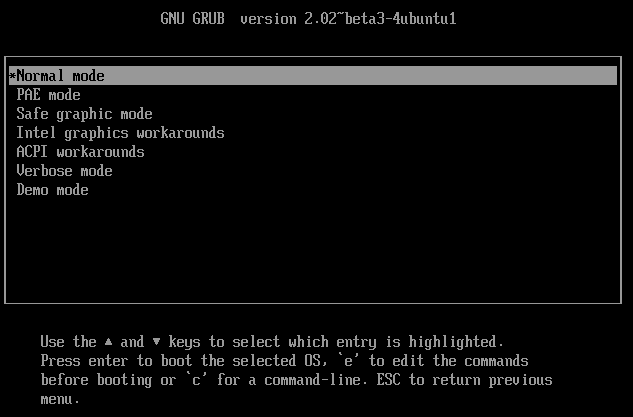
No description provided.
The text was updated successfully, but these errors were encountered: