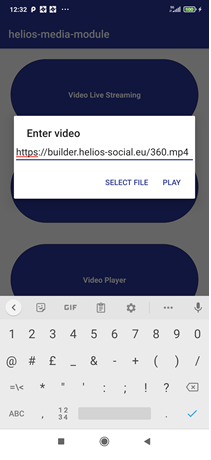Repository for the VideoPlayer of Media Streaming Module (T3.3).
This functionality provides a polyvalent video player built with ExoPlayer. This player consumes plane or immersive videos (360).
By default, the player uses the url provided in the values/strings.xml file located in the code of your application.
- HLS_URI:
https://bitdash-a.akamaihd.net/content/MI201109210084_1/m3u8s/f08e80da-bf1d-4e3d-8899-f0f6155f6efa.m3u8
All these values can be modified in the values/strings.xml file.
To start the Video Player (e.g. using the MediaStreaming App to call this extension) it is necessary to introduce the url:
MediaStreaming App: https://github.com/helios-h2020/h.app-MediaStreaming
After we can see the video:
You can switch to immersive view using the icon:
Aspect of the player in immersive view:
Using the icon we can return to plane view:
The url of the video can be passed as a string extra with name 'URI'
Intent videoPlayerIntent = new Intent(MainActivity.this, VideoPlayerActivity.class);
videoPlayerIntent.putExtra("URI", "https://bitdash-a.akamaihd.net/content/MI201109210084_1/m3u8s/f08e80da-bf1d-4e3d-8899-f0f6155f6efa.m3u8");
MainActivity.this.startActivity(videoPlayerIntent);
-
Install Git in your computer: https://github.com/git-guides/install-git
-
Choose a directory from your computer and download with Git the code using the link provided in this page:
git clone https://github.com/helios-h2020/h.extension-MediaStreaming-VideoPlayer.git
-
Open Android Studio and open an existing project from the directory of your code downloaded. To install Android Studio follow the next link: https://developer.android.com/studio/install)
-
To generate an aar file from the code, select the Build option in the Menu Bar, select ReBuild project or choose Make Project icon as you can see in the picture. Once generated, you can find the file in app/build/options/aar (you can rename the file as you like):
There are non additional permissions needed.
HELIOS software components are organized into different repositories so that these components can be developed separately avoiding many conflicts in code integration. However, the modules also depend on each other.
To manage project dependencies developed by the consortium, the approach proposed is to use a private Maven repository with Nexus.
To avoid clone all dependencies projects in local, to compile the "father" project. Otherwise, a developer should have all the projects locally to be able to compile. Using Nexus, the dependencies are located in a remote repository, available to compile, as described in the next section. Also to improve the automation for deploy, versioning and distribution of the project.
Similar to other dependencies available in Maven Central, Google or others repositories. In this case we specify the Nexus
repository provided by Atos: https://registry.helios.ari-imet.eu/repository/helios-repository/
This URL makes the project dependencies available.
To access, we simply need credentials, that we will define locally in the variables heliosUser and heliosPassword.
The build.gradle of the project define the Nexus repository and the credential variables in this way:
repositories {
...
maven {
url "https://registry.helios.ari-imet.eu/repository/helios-repository/"
credentials {
username = heliosUser
password = heliosPassword
}
}
}
And the variables of Nexus's credentials are stored locally at ~/.gradle/gradle.properties:
heliosUser=username
heliosPassword=password
To request Nexus username and password, contact with: francesco.dandria@atos.net
Let's say that we want to deploy a new version of the videoplayer project. This project is a dependency of MediaStreaming. For Continuous Integration we use Jenkins. It deploys the configured projects (e.g., videoplayer) in different jobs, and the results are libraries packaged like AAR (Android ARchive). These packaged libraries are upload to Nexus and in this way, they are available to build the projects that depend on them (e.g., MediaStreaming). In the videoplayer example, Jenkins jobs generate automatically and aar library and store it at the Nexus repository to make it available.
Jenkins is the tool deployed by Atos (WP6 leader) in HELIOS to automate the generation of APKs, joining all the project modules. Due to the need of managing the dependencies, Atos has selected additional tools, as explained in this document.
After pushing a change to the master branch, the maintainer can builds the module by means of the job in the Jenkins interface. GitLab repositories are set to protect
the master branch push and merge for the partner in charge of its module/project (maintainer).
To request Jenkins username and password, contact with: francesco.dandria@atos.net
To use the dependency in build.gradle of the "father" project, you should specify the last version available in Nexus, related to the last Jenkins's deploy.
For example, to declare the dependency on the videoplayer module and the respective version:
implementation 'eu.h2020.helios_social.modules.videoplayer:videoplayer:1.0.21'
For more info review: https://scm.atosresearch.eu/ari/helios_group/generic-issues/blob/master/multiprojectDependencies.md
If you want to include the .aar file generated as a dependency in the application whitout use Nexus dependencies:
- Go to your application code and create libs folder inside app folder:
- Open build.gradle at Project level and add flatDir{dirs 'libs'} :
allprojects {
repositories {
jcenter()
flatDir {
dirs 'libs'
}
}
}
- Open build.gradle at app level and add .aar file:
dependencies {
compile(name:'file_name', ext:'aar')
}