We read every piece of feedback, and take your input very seriously.
To see all available qualifiers, see our documentation.
Have a question about this project? Sign up for a free GitHub account to open an issue and contact its maintainers and the community.
By clicking “Sign up for GitHub”, you agree to our terms of service and privacy statement. We’ll occasionally send you account related emails.
Already on GitHub? Sign in to your account
原文首发自https://heliu.io/2018/12/22/Ubuntu18.04%E5%AE%8C%E7%BE%8E%E9%85%8D%E7%BD%AE/
这里先展示一下美化完成Ubuntu18.04之后的效果。
是不是很心动呢,那就跟我的步骤一起来做吧。很简单的。
这里需要首先知道的一点小姿势是:在Ubuntu 18.04 LTS中,默认桌面系统不再采用Ubuntu 16.04 LTS的Unity,而是改用Gnome3。由于这里的配置工作,需要用到许多apt源,所以建议读者先把Ubuntu的源改为国内的。这里我改为了清华源。步骤如下:
cp /etc/apt/sources.list /etc/apt/sources.list.bak
将/etc/apt/sources.list文件里的内容全部删掉,替换为以下内容:
/etc/apt/sources.list
# 默认注释了源码镜像以提高 apt update 速度,如有需要可自行取消注释 deb https://mirrors.tuna.tsinghua.edu.cn/ubuntu/ bionic main restricted universe multiverse # deb-src https://mirrors.tuna.tsinghua.edu.cn/ubuntu/ bionic main restricted universe multiverse deb https://mirrors.tuna.tsinghua.edu.cn/ubuntu/ bionic-updates main restricted universe multiverse # deb-src https://mirrors.tuna.tsinghua.edu.cn/ubuntu/ bionic-updates main restricted universe multiverse deb https://mirrors.tuna.tsinghua.edu.cn/ubuntu/ bionic-backports main restricted universe multiverse # deb-src https://mirrors.tuna.tsinghua.edu.cn/ubuntu/ bionic-backports main restricted universe multiverse deb https://mirrors.tuna.tsinghua.edu.cn/ubuntu/ bionic-security main restricted universe multiverse # deb-src https://mirrors.tuna.tsinghua.edu.cn/ubuntu/ bionic-security main restricted universe multiverse # 预发布软件源,不建议启用 # deb https://mirrors.tuna.tsinghua.edu.cn/ubuntu/ bionic-proposed main restricted universe multiverse # deb-src https://mirrors.tuna.tsinghua.edu.cn/ubuntu/ bionic-proposed main restricted universe multiverse
打开终端,执行:
sudo apt-get update sudo apt-get upgrade
下面就来开始正式美化主题啦。
还记得刚刚预习里提到的内容吗,就是Ubuntu 18.04的桌面系统开始启用gnome3,那么想优化gnome3桌面,需要先下载一个小软件�Gnome-tweak-tool,安装也是很简单的。
Gnome-tweak-tool
sudo apt-get install gnome-tweak-tool
�安装完成后,就可以在系统启动台里找到这个工具了。(如果你是中文系统,那么这个工具的名字将为“优化“)。
打开这个软件后,就可以在第一个标签页里修改主题了。当然,也可以在这个工具里管理你的ubuntu插件(可以理解为chrome浏览器里的插件)。
由于系统内置的主题都不是很惊艳,我们可以从别的地方下载。博主的主题下载地址是:
桌面主题:vinceliuice/vimix-gtk-themes
图标主题:vinceliuice/vimix-icon-theme
如果不满意这一款主题,这里有更多图标和主题可以到这里下载:Eyecandy for your GNOME-Desktop
安装完成后,就可以到“优化”(也就是刚刚安装的那个工具)里更改主题了。这里需要更改主题和图标主题。
当然,只是更改主题还不能拥有上述效果。这里还需要安装一些插件。
插件的安装方法就是在系统自带的软件中心搜索下载即可。一般在搜索结果的最后。
需要安装的插件有:
安装完毕后,就可以在“优化”软件里进行设置了。��
如果想继续优化terminal的话,�可以安装zsh和oh-my-zsh
# 安装zsh sudo apt-get install zsh # 安装oh-my-zsh # 没有安装git的话先安装git sudo apt-get install git # 然后 sudo wget https://github.com/robbyrussell/oh-my-zsh/raw/master/tools/install.sh -O - | sh chsh -s /bin/zsh # 安装完后重启
当然了,如果ubuntu的字体看不惯,也可以选择安装微软的字体。这个我会在后续继续出教程,欢迎关注。
参考:https://zhuanlan.zhihu.com/p/37314255
The text was updated successfully, but these errors were encountered:
No branches or pull requests
原文首发自https://heliu.io/2018/12/22/Ubuntu18.04%E5%AE%8C%E7%BE%8E%E9%85%8D%E7%BD%AE/
效果预览
这里先展示一下美化完成Ubuntu18.04之后的效果。
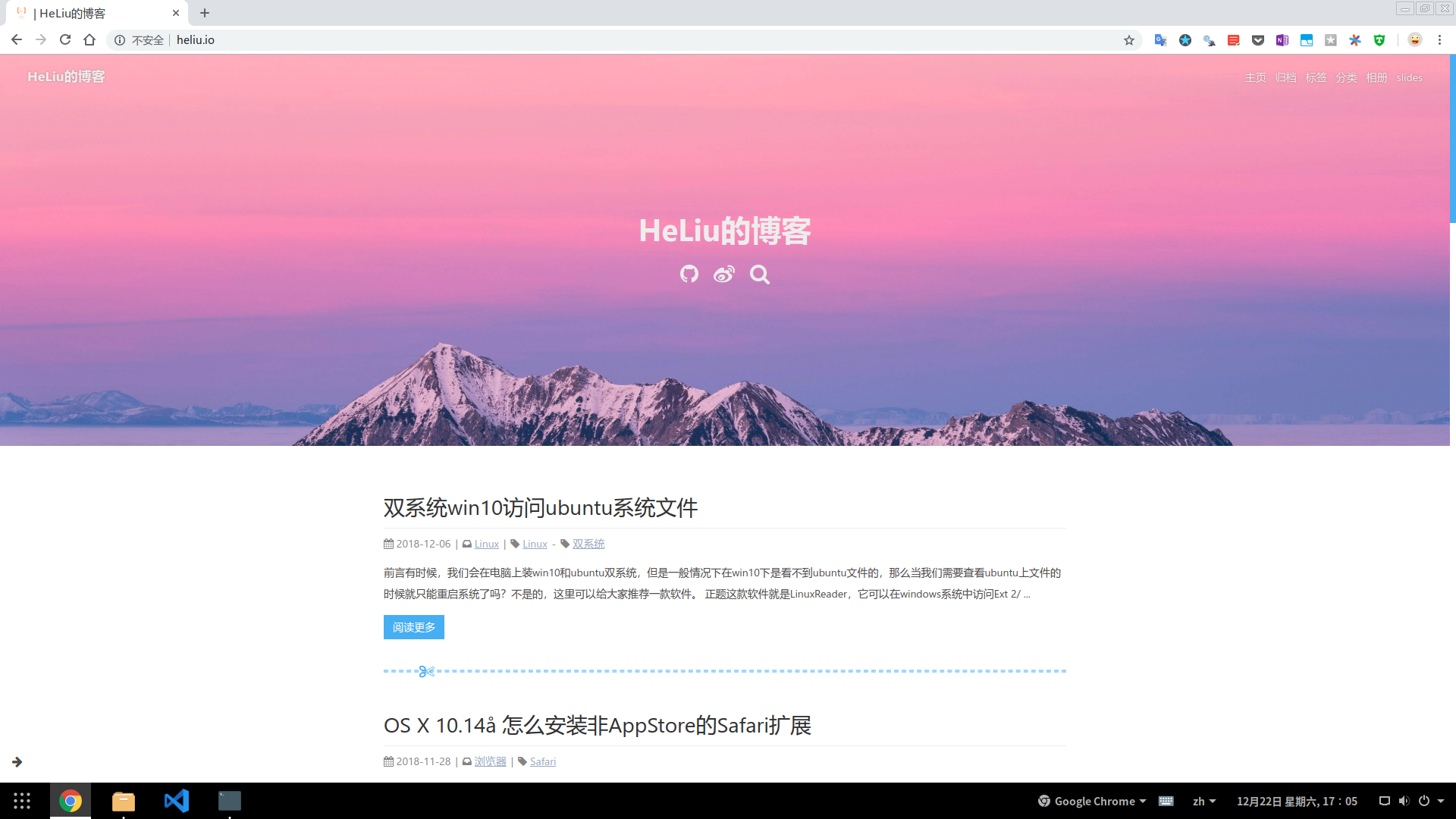
是不是很心动呢,那就跟我的步骤一起来做吧。很简单的。
主题美化
预习部分
这里需要首先知道的一点小姿势是:在Ubuntu 18.04 LTS中,默认桌面系统不再采用Ubuntu 16.04 LTS的Unity,而是改用Gnome3。由于这里的配置工作,需要用到许多apt源,所以建议读者先把Ubuntu的源改为国内的。这里我改为了清华源。步骤如下:
更改源
先备份自己电脑上的源
编辑/etc/apt/sources.list文件
将
/etc/apt/sources.list文件里的内容全部删掉,替换为以下内容:更新
打开终端,执行:
正式上课
下面就来开始正式美化主题啦。
还记得刚刚预习里提到的内容吗,就是Ubuntu 18.04的桌面系统开始启用gnome3,那么想优化gnome3桌面,需要先下载一个小软件�
Gnome-tweak-tool,安装也是很简单的。�安装完成后,就可以在系统启动台里找到这个工具了。(如果你是中文系统,那么这个工具的名字将为“优化“)。
打开这个软件后,就可以在第一个标签页里修改主题了。当然,也可以在这个工具里管理你的ubuntu插件(可以理解为chrome浏览器里的插件)。
下载�ubuntu主题
由于系统内置的主题都不是很惊艳,我们可以从别的地方下载。博主的主题下载地址是:
桌面主题:vinceliuice/vimix-gtk-themes
图标主题:vinceliuice/vimix-icon-theme
如果不满意这一款主题,这里有更多图标和主题可以到这里下载:Eyecandy for your GNOME-Desktop
更改ubuntu主题
安装完成后,就可以到“优化”(也就是刚刚安装的那个工具)里更改主题了。这里需要更改主题和图标主题。
安装插件
当然,只是更改主题还不能拥有上述效果。这里还需要安装一些插件。
插件的安装方法就是在系统自带的软件中心搜索下载即可。一般在搜索结果的最后。
需要安装的插件有:
使shell主题可以使用桌面主题。(shell即为顶部栏,shell主题和桌面主题不一样,是个单独的模块)
类似Windows的任务栏
设置透明效果
安装完毕后,就可以在“优化”软件里进行设置了。��
后续
如果想继续优化terminal的话,�可以安装zsh和oh-my-zsh
当然了,如果ubuntu的字体看不惯,也可以选择安装微软的字体。这个我会在后续继续出教程,欢迎关注。
The text was updated successfully, but these errors were encountered: