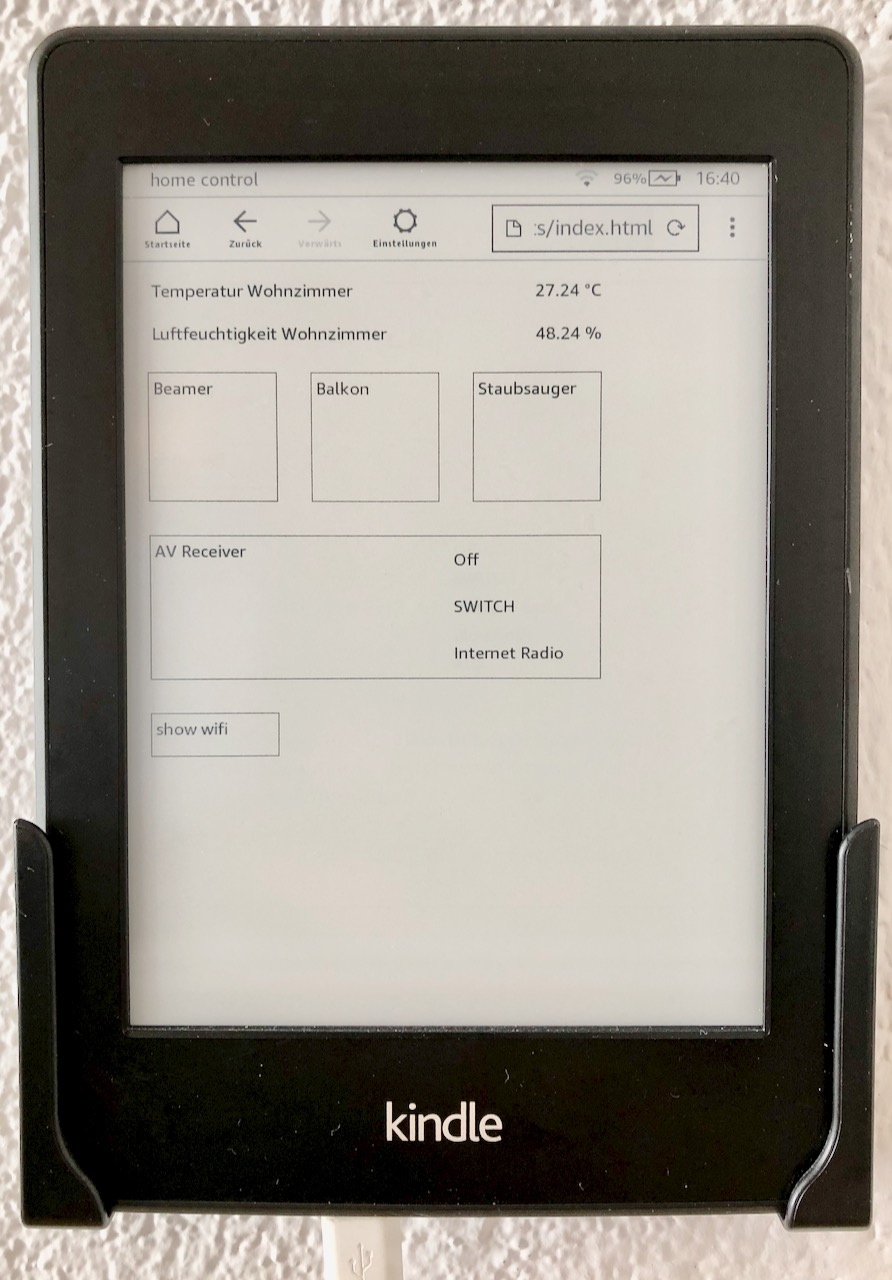What? Switch on and off devices, lights, or music in your house from a wall-mounted e-paper display.
Why? I had a kindle laying around. However, even new kindles run a 2009ish chromeium browser that does not support modern javascript, also not the home-assistant UI.
-
create a long-lived access token to your home-assistant in your account profile. This token will be saved locally on your kindle and used to log into home-assistant.
-
create a group of entities you want to display on the kindle. Currently supported are sensors, switches, lights, scenes, and media players.
# Example configuration.yaml entry
group:
on_kindle:
name: Kindle Entities
entities:
- switch.kitchen_pin_3
- sensor.bedroom_temp
- sensor.porch_temp-
clone the repository to a local computer that you can connect via USB to your kindle. Make sure that you have node.js installed.
-
Within the cloned repository on your machine, create a configuration file
src/config.jsonfor your kindle interface based on the example config.
// example config.json
{
"token": "askjhdfkshdkf", // your long lived access token
"wifi": "", // see below
"address": "http://hassio.local:8123", // address of your home-assisstant WITHOUT trailing slash /
"groupname": "on_kindle", // the group configured above, you may choose any name
"media_sources": {
"media_player.your_media_player": ["Source 1", "Source 3"] // optional, if you want to show only specific source options
}
}- build the
index.htmlfile by running the following commands on your machine. This will create a single fileindex.htmlthat needs to be copied to the kindle.
npm ci
npm run build- Copy the file to your kindle. Your kindle has to be connected via USB.
# example on Mac
cp dist/index.html /Volumes/Kindle/documents/index.html-
Detach the kindle from USB and open the 'Beta-Browser'. Make sure that javascript and images are enabled. Navigate to
file:///mnt/us/documents/index.html. Done. The screen reloads every 10s and will update automatically when new entities are added to the specified group on home-assistant. -
Disable the kindle's screensaver such that the display stays on. For this, you need to go to the home screen and type
~dsinto the search bar. More info here.
Confirmed support was reported for:
- Kindle Paperwhite 1 & 3
You can display a qr code to let people connect to your wifi. For this, create a qr code and convert it into a base64 string (click 'copy image'). Then, add the string to the config:
// src/config.json
{
...
"wifi": "data:image/png;base64,...",
...
}If you don't want to display all sources of a media player entity, only put those that you want into the config:
// src/config.json
{
...
"media_sources": {
"media_player.your_media_player": ["Source 1", "Source 3"] // optional, if you want to show only specific source options
}
...
}