-
-
Notifications
You must be signed in to change notification settings - Fork 55
Export and upload data from local SQLite database to Supabase database
If you already have some data in your SQLite database and want to move them to Supabase database, you can export them in the format of CSV file and upload them to Supabase database
In Android Studio, open App Inspection tab, select the process your app is running on.

Select a table or entire database to export each table in CSV format
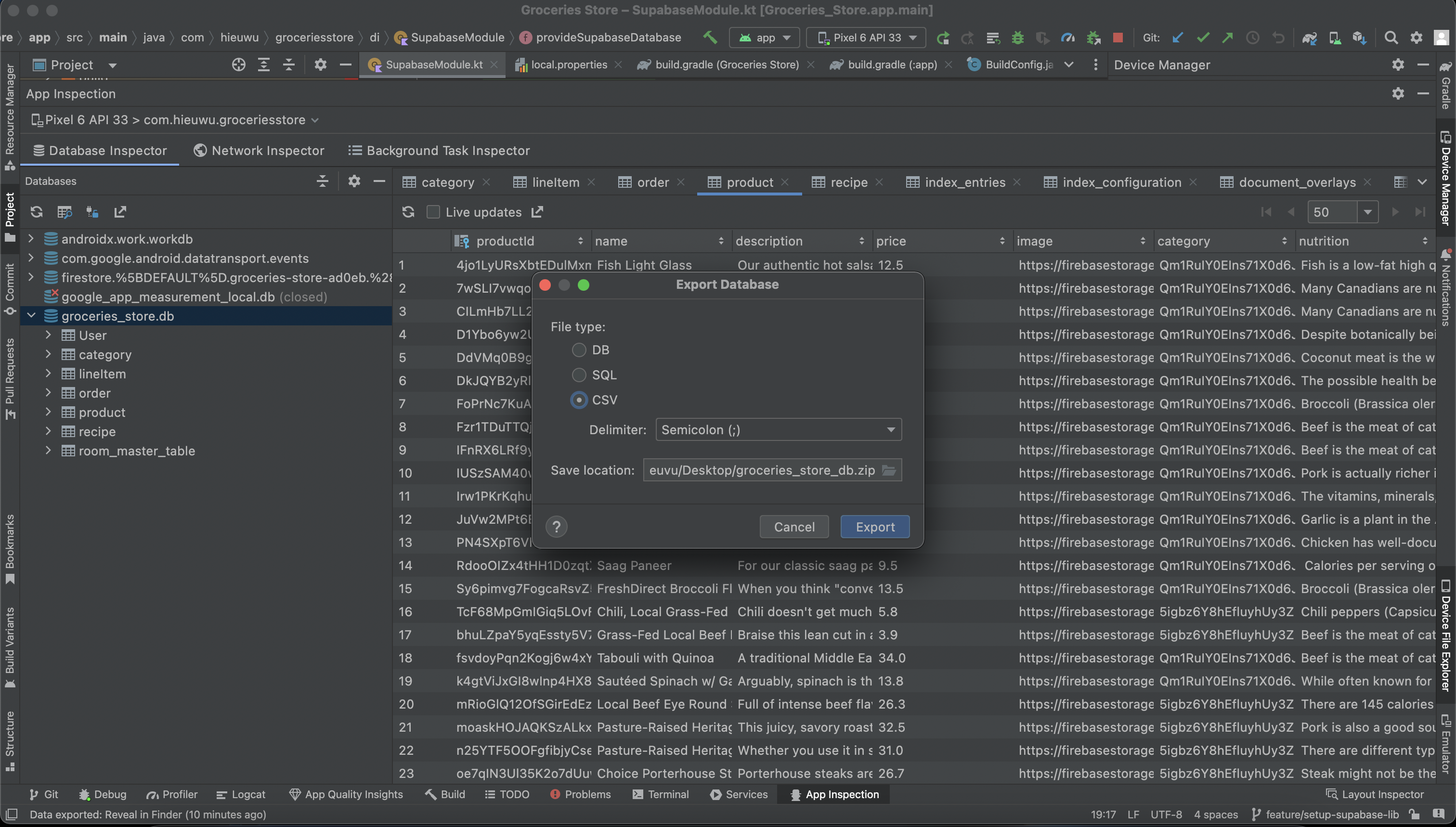
Drop the Inser button, select Import from CSV
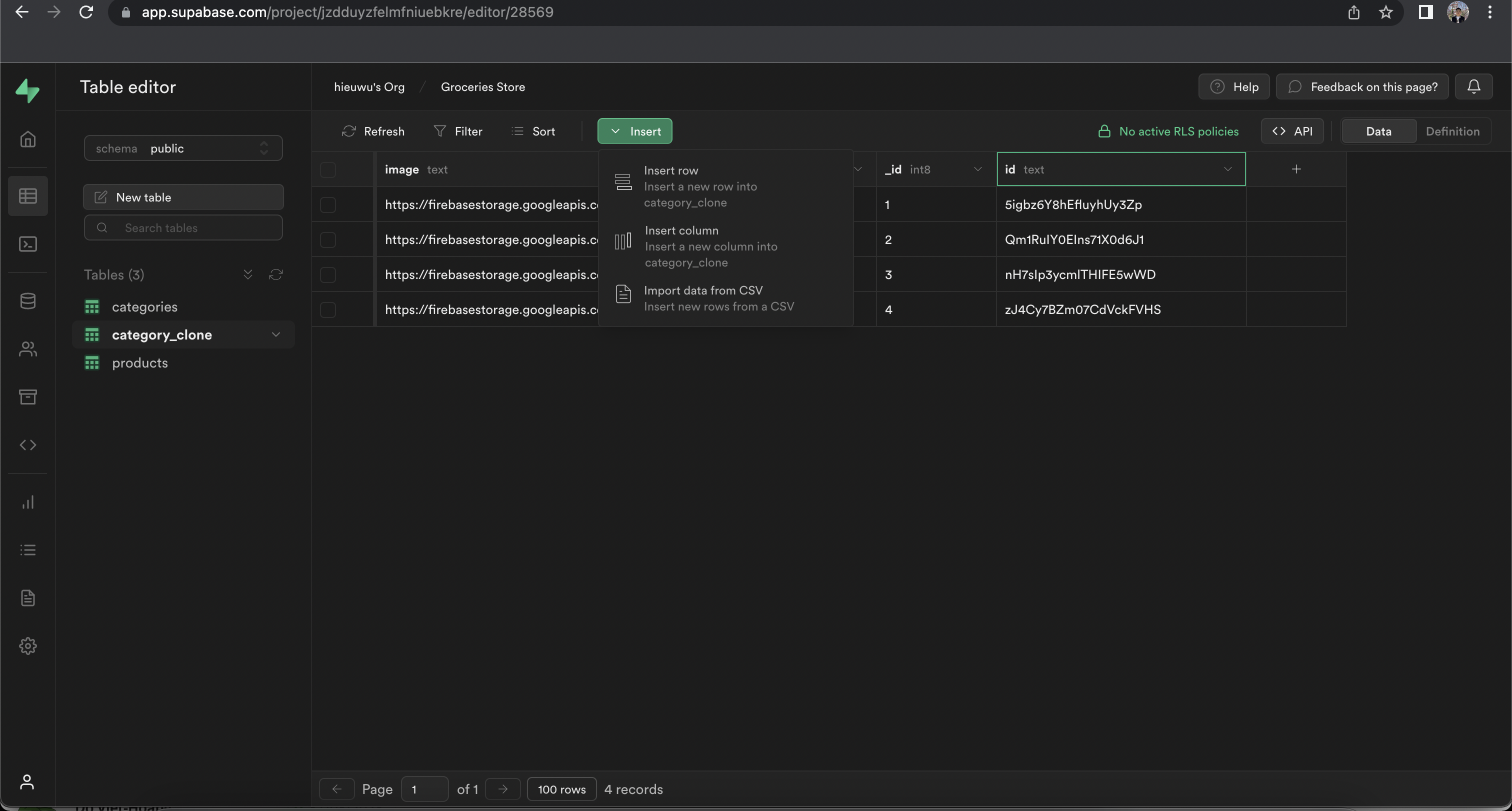
Select your CSV file and see how the data is imported
Note: If there is something wrong with the CSV regarding file format, columns are not matched, these information will be display below as error message or a warning
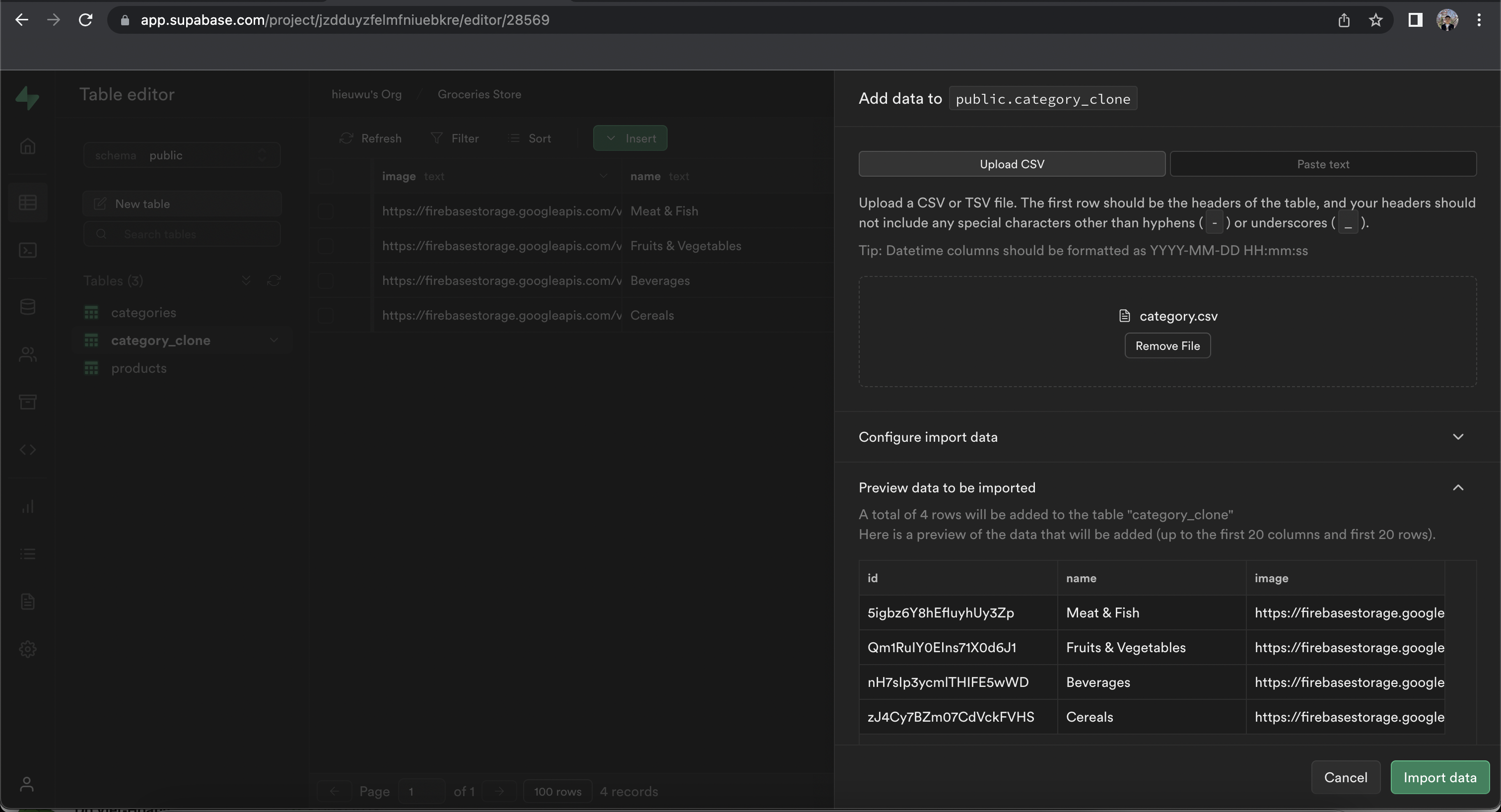
Note: Instead of uploading anh CSV, you can also paste data from Google Sheet, Excel to import data In case the CSV is in wrong format, you can open this CSV in Excel or Google Sheent, then copy data from the sheet and paste to Supabase dashboard