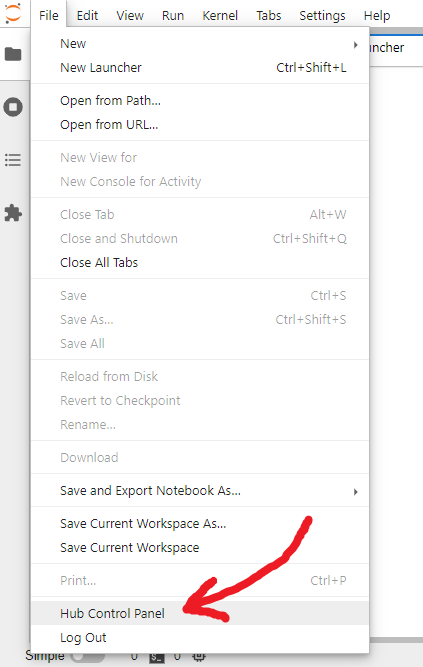Secondary schools may want to consider JupyterHub to integrate coding with dynamic interactive graphing — A New Way to Think About Programming — allowing students to integrate science experiment results and program output within their own blog-like "Jupyter Notebooks."
- Jupyter Notebooks are widely used in the scientific community:
- Students create their own accounts on first use — e.g. at http://box.lan/jupyterhub — just as if they're logging in regularly (unfortunately the login screen doesn't make that clear, but the teacher does not need to be involved!)
- A student can then sign in with their username and password, to gain access to their files (Jupyter Notebooks).
- The teacher should set and protect JupyterHub's overall
Adminpassword, just in case. As with student accounts, the login screen unfortunately doesn't make that clear — so just log in with usernameAdmin— using any password that you want to become permanent.
- Individual student folders are created in
/var/lib/private/on the Internet-in-a-Box (IIAB) server:- A student will only be able to see their own work — they do not have privileges outside of their own folder.
- Students may upload Jupyter Notebooks to the IIAB server, and download the current state of their work via a normal browser.
- Linux administrators can read more about JupyterHub's Local Users and c.SystemdSpawner.dynamic_users = True
Linux administrators may want to review /opt/iiab/jupyterhub/etc/jupyterhub/jupyterhub_config.py which originates from:
https://github.com/iiab/iiab/blob/master/roles/jupyterhub/templates/jupyterhub_config.py.j2
In some rare circumstances, it may be necessary to restart JupyterHub's systemd service:
sudo systemctl restart jupyterhub
FYI /opt/iiab/jupyterhub is a Python 3 virtual environment, that can be activated (and deactivated) with the usual:
source /opt/iiab/jupyterhub/bin/activate
(jupyterhub) root@box:~# deactivate
Passwords are hashed using 4096 rounds of the latest Blowfish (bcrypt's
/opt/iiab/jupyterhub/etc/passwords.dbm # Or passwords.dbm.db in the past.
Users can change their password by logging in, and then visiting URL: http://box.lan/jupyterhub/auth/change-password
NOTE: This is the only way to change the password for user Admin, because File > Hub Control Panel > Admin (below) does not permit deletion of this account.
The Admin user (and any users given Admin privilege) can reset user passwords by deleting the user from JupyterHub's Admin page (below). This logs the user out, but does not remove any of their data or home directories. The user can then set a new password in the usual way — simply by logging in. Example:
-
As a user with
Adminprivilege, click File > Hub Control Panel in your JupyterHub: -
At the top of the Control Panel, click Admin:
This opens up the JupyterHub Admin page, where you can add / delete users, start / stop peoples’ servers and see who is online.
-
Delete the user whose password needs resetting. Remember this does not delete their data or home directory:
If there is a confirmation dialog, confirm the deletion. This will also log the user out, if they were currently running.
-
Re-create the user whose password needs resetting, on this same screen.
-
Ask the user to log in, but with a new password of their choosing. This will be their password going forward.
WARNING: If on login users see "500 : Internal Server Error", you may need to remove ALL files of the form /run/jupyter-johndoe-singleuser
To see JupyterHub's (typically very long!) log, run:
journalctl -u jupyterhub
Sometimes other logs might also be available, e.g.:
journalctl -u jupyter-admin-singleuser
While PAWS is a little bit off topic, if you have an interest in Wikipedia, please do see this 23m 42s video "Intro to PAWS/Jupyter notebooks for Python beginners" by Chico Venancio, from 2021-06-01.
He explains PAWS as a "powerful Python execution environment https://paws.wmcloud.org = https://wikitech.wikimedia.org/wiki/PAWS [allowing] ordinary folks to write interactive scripts to work with Wikimedia content."