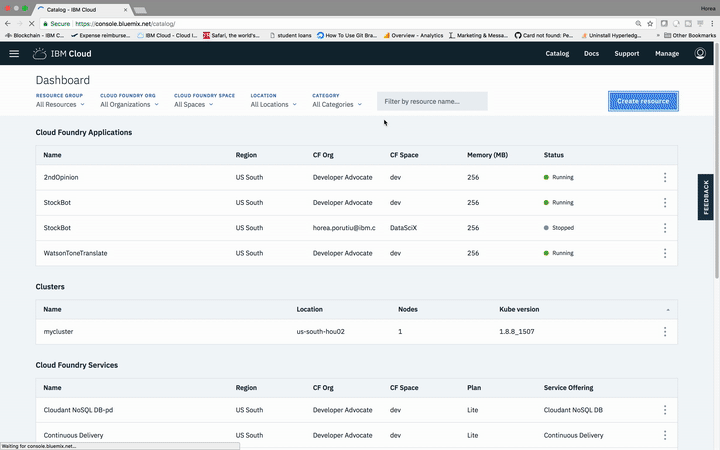In this Code Pattern we will create a blockchain app that simulates a car auction network. In this pattern, the user will first enroll the admin user by connecting to the CA(Certificate Authority) from the IBM Blockchain Starter Plan instance, and then register a user as well. After that, we will initiate the ledger, which will create a few members, and a sample car on the ledger. After that, we will make some offers for the cars, and the chaincode will check for two types of errors:
- If the owner of the car bids on their own item
- If the bidder has enough money in their account to make the bid
If both checks are passed, an offer is recorded on the ledger. Once the auction closes, we call the closeBidding transaction. That will give the car to the highest bidder, and transfer funds from the buyer to the seller. The buyer will gain ownership of the car.
To ensure that our auction has worked correctly, we can query the ledger at the end to ensure that the car has the correct owner, and that the seller has been credited the correct amount in their account.
Lastly, we will check the logs of the peers on the IBM Blockchain Starter Plan, and also view the details of the blocks to see how transactions are recorded.
When the reader has completed this Code Pattern, they will understand how to:
- Interact with IBM Blockchain Starter Plan
- Build a blockchain back-end using Hyperledger Fabric Node SDK
- Inspect and read logs from applications connected to IBM Blockchain Starter Plan
- User downloads IBM Blockchain Starter Plan connection profile and adds url/secret for Certificate Authority in the Node app
- User enrolls admin, and registers a user with the Certificate Authority
- User installs, instantiaties, and invokes carauction chaincode on the peer
- Ledger is updated, blocks are added to the Starter Plan service, and the response is sent to Node app.
- IBM Blockchain Starter Plan: Use the IBM Blockchain Platform to simplify the developmental, governmental, and operational aspects of creating a blockchain solution.
- IBM Blockchain: Blockchain is a shared, immutable ledger for recording the history of transactions.
- Cloud: Accessing computer and information technology resources through the Internet.
- If you do not have an IBM Cloud account yet, you will need to create one here.
- In your IBM Cloud accout, create a Blockchain Starter Plan service on your IBM Cloud account, as shown below:
Then, click on Launch, after your network is created. All commands in this tutorial that are
outside of your editor will be in this newly created network. I will refer to it as "IBM Blockchain Starter Plan" from now on.
- Clone the repo
- Enroll App
- Register Users
- Invoking Chaincode
- Running the app
- Querying the ledger
- Conclusion
The first thing we need to do is clone the repo on your local computer.
$ git clone https://github.com/horeaporutiu/carauction-network.git
Then, go ahead and go into the directory:
$ cd carauction-network
First, we need to generate the necessary keys and certs from the Certificate Authority to prove our authenticity to the network.
To do this, we will go into our new IBM Blockchain Starter Plan network, and from the Overview Tab on the left, we will click on Connection Profile on the right-side of the page. Then click on Raw JSON.
Open enrolladmin.js in an editor of your choice. I prefer VSCode.
Down around line 40 of the file, you will see a new instance of the Fabric_CA_Client. This is where we need to give our application the necessary endpoints of our CA from our IBM Blockchain Starter Plan.
We will need 4 things from the Certificate Authority
enrollId- should be "admin"enrollSecret- should be similar to "1dcab332aa"url- should be similar to "nde288ef7dd7542d3a1cc824a02be67f1-org1-ca.us02.blockchain.ibm.com:31011"caName- should be "org1CA"
Your code should look something like this when finished:
fabric_ca_client = new Fabric_CA_Client('https://admin:4352f3499a@nd61fdbe87a194a10bde3cccdb90d427e-org1-ca.us04.blockchain.ibm.com:31011', null ,"org1CA", crypto_suite);
Once you fill out the necessary info as shown in the gif above, move down to the call to enroll the CA. You will need to add in the enrollSecret there again. Should be around line 55.
Your code should look something like this when finished (note, this is just a small chunk of the code)
return fabric_ca_client.enroll({
enrollmentID: 'admin',
enrollmentSecret: '4252f3499a'
}).then((enrollment) =>
Save your file, and run npm install:
$ npm install
Then, run this command to enroll the admin:
$ node enrollAdmin.js
If all went well, you should get a response like this.
carauction 👉🏼 node enrollAdmin.js
Store path:/Users/Horea.Porutiu@ibm.com/Workdir/blockchain/carauction/hfc-key-store
(node:86820)
Successfully enrolled admin user "admin"
Assigned the admin user to the fabric client ::{"name":"admin","mspid":"org1","roles":null,"affiliation":"","enrollmentSecret":"","enrollment":{"signingIdentity":"b*4d7843af972bcfb7dac51f641458af95a54b4904d98da67e5b1db934adf35a","identity":{"certificate":"-----BEGIN CERTIFICATE-----\nMIIB8TCCAZigAwIBAgIULHILXwt3DhxQSW7gdzNmziY18iAwCgYIKoZIzj0EAwIw\nbzELMAkGA1UEBhMCVVMxFzAVBgNVBAgTDk5vcnRoIENhcm9saW5hMRQwEgYDVQQK\nEwtIeXBlcmxlZGdlcjEPMA0GA1UECxMGRmFicmljMSAwHgYDVQQDExdmYWJyaWMt\nY2Etc2VydmVyLW9yZzFDQTAeF*0xODA5MTcxODMxMDBaFw0xOTA5MTcxODM2MDBa\nMCExDzANBgNVBAsTBmNsaWVudDEOMAwGA1UEAxMFYWRtaW4wWTATBgcqhkjOPQIB\nBggqhkjOPQMBBwNCAAQIDN3iZJeoQbFE7+3ShqlhQd6cYsxrOAWs3nGlv/SC+qQV\nQd33uwkkbcs8PTVlWgM6FsmoNZfMEhx5LH1pW+y0o2AwXjAOBgNVHQ8BAf8EBAMC\nB4AwDAYDVR0TAQH/BAIwADAdBgNVHQ4EFgQUuI4+VTbgNTXcnYg+8qpGXf/mUmIw\nHwYDVR0jBBgwFoAUo/8jv0agwT3tol8HsbOmorxdijkwCgYIKoZIzj0EAwIDRwAw\nRAIgTEJKJL6/U/wMgxqG25K5NW4A5+ie1vG9qi7zP98wVVoCIB7hV0en6cV3nI9L\nMdWPTvgrB67CCL8Ay+yJ25B8hMO9\n-----END CERTIFICATE-----\n"}}}
Now that we have generated our client side certificates, and stored them in htc-key-store, we need
to register our application so that the network recongnizes it.
Open registerUser.js in the editor of your choice. On line 42, we can see a new instance of the
Fabric_ca_client being created. We can simply copy our existing instance from enrollAdmin.js. This is
very important your URL should be the same as in enrollAdmin.js .
After you copy and paste, the code in registerUser.js should look like this on line 42, except
your credentials will be different than mine:
fabric_ca_client = new Fabric_CA_Client('https://admin:4352f3499a@nd61fdbe87a194a10bde3cccdb90d427e-org1-ca.us04.blockchain.ibm.com:31011', null ,"org1CA", crypto_suite);
Note that from the first gif to the second gif that my credentials changed. That is just because I needed to get a new network. Yours will remain the same.
Now, run this command to register and enroll user1. You can only register an identity once. If you
get errors, it is probably because that user is already registered - you can try it with a different name.
$ node registerUser.js
If successful, output should be something like this:
carauction 👉🏼 node registerUser.js
Store path:/Users/Horea.Porutiu@ibm.com/Workdir/blockchain/carauction/hfc-key-store
Successfully loaded admin from persistence
Successfully registered user1 - secret:OnqVuU*tCwPU
Successfully enrolled member user "user1"User1 was successfully registered and enrolled and is ready to interact with the fabric network
🙌🏼 Nice! You are almost there!
Now, we need to download the connection profile, and move it to our current working directory.
From the Overview in IBM Blockchain Platform, click on Download. Go to your recent
downloads, and move the file to the carauction-network directory.
Next, we need to install the chaincode on the peers. Then, we will need to instantiate the chaincode.
From the Overview tab on the left, click on Install Code. Then, click on Install Chaincode on
the right.
Chaincode ID: carauction
Chaincode Version: 1
Chaincode Type: Node
Choose your chaincode files from the carauction directory. This is very important. You need to
select both carauction.js and package.json.
Then click Submit.
Once the chaincode in installed, we need to instantiate it. From the same screen, click on the
3-dot symbol under Actions. Then click Instantiate.
For Chaincode Type select Node. Then click Next. Next, leave the defaults on the next screen,
which show a simple endorsement policy. Just click Submit.
Next, let's click on the Channels tab on the left side. Then click on the defaultchannel.
You should see the total blocks and time since last transaction. If we click on the
block number, we can see our initLedger function being called, and the data that was
written to the ledger.
Open invoke.js in the editor of your choice. You'll see at the top of the file
we import our connection profile from IBM Blockchain Platform with this line:
var creds = require('./creds.json');
Just save the file and then use this command to invoke chaincode on our network:
$ node invoke.js
If all went well, you should see something like this:
carauction 👉🏼 node invoke.js
Store path:/Users/Horea.Porutiu@ibm.com/Workdir/blockchain/carauction/hfc-key-store
Successfully loaded user1 from persistence
Assigning transaction_id: 812694fba979d495423a40701fed3b221e7d7add2eecde8f9dd9a64827c8aced
Transaction proposal was good
Successfully sent Proposal and received ProposalResponse: Status - 200, message - "OK"
The transaction has been committed on peer n9fb94659f16c4d85a20219df994288bb-org1-peer1.us03.blockchain.ibm.com:31002
Send transaction promise and event listener promise have completed
Successfully sent transaction to the orderer.
Successfully committed the change to the ledger by the peer
Lastly, we can refresh our page where we can see the details of defaultchannel and we
should see a our total blocks increase by one. This is due to our last call to invoke.js.
If you look around line 60 of invoke.js you should see this:
var request = {
//targets: let default to the peer assigned to the client
chaincodeId: 'carauction',
fcn: 'initLedger',
args: [''],
chainId: 'mychannel',
txId: tx_id
};
This is where we call the different functions in our chaincode. By default, we call initLedger. This is why our new block reflects this function call.
Now that we have connected our app to the IBM Blockchain Platform, each update of the ledger will
be recorded and added as a block. Let's run our app and see what it can do. You can find all
commands that I run in this step at snips.txt in this repo.
Go to line 60 of invoke.js and copy and paste this code instead what was there before. We are now
going to call the makeOffer method and pass in 3 arguments as shown in the code below:
var request = {
//targets: let default to the peer assigned to the client
chaincodeId: 'carauction',
fcn: 'makeOffer',
args: ['3000', 'ABCD', 'memberA@acme.org'],
chainId: 'mychannel',
txId: tx_id
};
Note that in initLedger we created a car and assigned the owner of the car to be memberA@acme.org.
Our auction does not allow the owner of car to bid on his/her own car. Thus, this call should give
us an error. Let's try it. Save invoke.js and then run this command to invoke our app. Note, this
step will be repeated 5 more times below, but will exclude it for the sake of repetition. So
remember, every time you want to invoke our app, you'll need to change the request variable,
save the file, and then run the command below:
$ node invoke.js
You should get an error message like this:
Assigning transaction_id: 06c289642a2b8cfd6c0cff41411c5b6a6fa45472f4e5af56c6adee3f06d98b71
[ [ { Error: 2 UNKNOWN: error executing chaincode: transaction returned with failure: Error: owner cannot bid on own item:
at...
Next, let's give a successful transaction. Copy and paste the code for the request as follows:
var request = {
//targets: let default to the peer assigned to the client
chaincodeId: 'carauction',
fcn: 'makeOffer',
args: ['4000', 'ABCD', 'memberB@acme.org'],
chainId: 'mychannel',
txId: tx_id
};
This should work, and now we have an offer from MemberB coming in at $4,000. If we check the channel in Starter Plan, we can see the data that was written to the ledger.
Next, let's give another successful offer. Copy and paste the code for the request as follows:
var request = {
//targets: let default to the peer assigned to the client
chaincodeId: 'carauction',
fcn: 'makeOffer',
args: ['5000', 'ABCD', 'memberC@acme.org'],
chainId: 'mychannel',
txId: tx_id
};
This will create an offer from Member C coming in at $5,000, which is greater than the reserve price. If we check the Starter Plan again, we can see this data being written to the ledger, and the block count increasing by one.
Next, let's give an offer that is too high...that is the offer is greater than the balance in the account.
var request = {
//targets: let default to the peer assigned to the client
chaincodeId: 'carauction',
fcn: 'makeOffer',
args: ['5001', 'ABCD', 'memberB@acme.org'],
chainId: 'mychannel',
txId: tx_id
};
Since our members are initialized with a balance of $5,000, this will not work. You should get an error message as follows:
{ Error: 2 UNKNOWN: error executing chaincode: transaction returned with failure: Error: The bid is higher than the balance in your account!
Lastly, let's close the bidding. Use this code as follows for the request:
var request = {
//targets: let default to the peer assigned to the client
chaincodeId: 'carauction',
fcn: 'closeBidding',
args: ['ABCD'],
chainId: 'mychannel',
txId: tx_id
};
Save the file and issue the following command, as we have been doing all along up to this point.
$ node invoke.js
You should get a successful response. If you check the output of the block details, we can see
that the new owner of the car is MemberC. We also see that Member C now has $0 in their balance,
since they had $5,000 to start with, and their bid of $5,000 won the auction. That means that
the new owner is Member C, and that Member A, the original owner of the car, will be credited
$5,000. This is reflected on the ledger - Member A now has a balance of $10,000. Lastly,
if we check the vehicle listing, we can see that the status is SOLD.
Awesome! You just successfully ran an auction app while using Hyperledger Fabric Node SDK + IBM Blockchain Starter Plan. There's only one more thing I want to show you before you leave...
Now that we have submitted transactions on the ledger, we can query the ledger at any point, using the
key corresponding to that object. So first, let's query Member A. This is the member that just won
the auction, so they should have $10,000 in their account. To query, open up query.js in the editor
of your choice. Just like invoke.js there is a request variable that allows us to pass in a
key to query the ledger. Let's pass in memberA@acme.org for the key. The request variable
on line 55, should as follows:
const request = {
//targets : --- letting this default to the peers assigned to the channel
chaincodeId: 'carauction',
fcn: 'query',
args: ['memberA@acme.org']
};
Our response should look something like this:
Response is {"balance":10000,"firstName":"Amy","lastName":"Williams"}
We can query memberB as follows, but this is not too interesting since memberB did not win the auction. The output for querying memberB is as follows:
Response is {"balance":5000,"firstName":"Billy","lastName":"Thompson"}
Now, if we query memberC, we should see that their balance is 0. The request should look as follows for memberC:
const request = {
//targets : --- letting this default to the peers assigned to the channel
chaincodeId: 'carauction',
fcn: 'query',
args: ['memberC@acme.org']
};
With the response being:
Response is {"balance":0,"firstName":"Tom","lastName":"Werner"}
Now if we query the vehicle number, we should see the owner be memberC. Let's do that with the following request:
const request = {
//targets : --- letting this default to the peers assigned to the channel
chaincodeId: 'carauction',
fcn: 'query',
args: ['1234']
};
The response:
Response is {"owner":"memberC@acme.org"}
Lastly, and most interestingly, let's query our vehicle listing. It should show up as being SOLD, and should have no offers.
The request:
const request = {
//targets : --- letting this default to the peers assigned to the channel
chaincodeId: 'carauction',
fcn: 'query',
args: ['ABCD']
};
The response:
Response is {"description":"Arium Nova","listingState":"SOLD","offers":null,"reservePrice":3500,"vehicle":"1234"}
Congrats!
🙌🏼🙌🏼🙌🏼
That's it! I showed you how to register your application and then register users to your application using certificates provided by the Certificate Authority. Next, I showed you how to download your connection profile and use it to create a channel and add peers and an orderer to that channel. After that, we used the IBM Blockchain Starter Plan to install our chaincode on the peers, and then instantiated our network on the defaultchannel. Next, we invoked our chaincode and created some offers on the network. We closed the bidding and saw our ledger being updated as Member C won the auction. Lastly, we learned how to query the ledger to ensure that our data looks how we intend it to look.
Hope you learned something, and if you find anything missing, please open an issue on this repo! :)
-
Blockchain Code Patterns: Enjoyed this Code Pattern? Check out our other Blockchain Code Patterns
-
Blockchain 101: Learn why IBM believes that blockchain can transform businesses, industries – and even the world. Blockchain 101