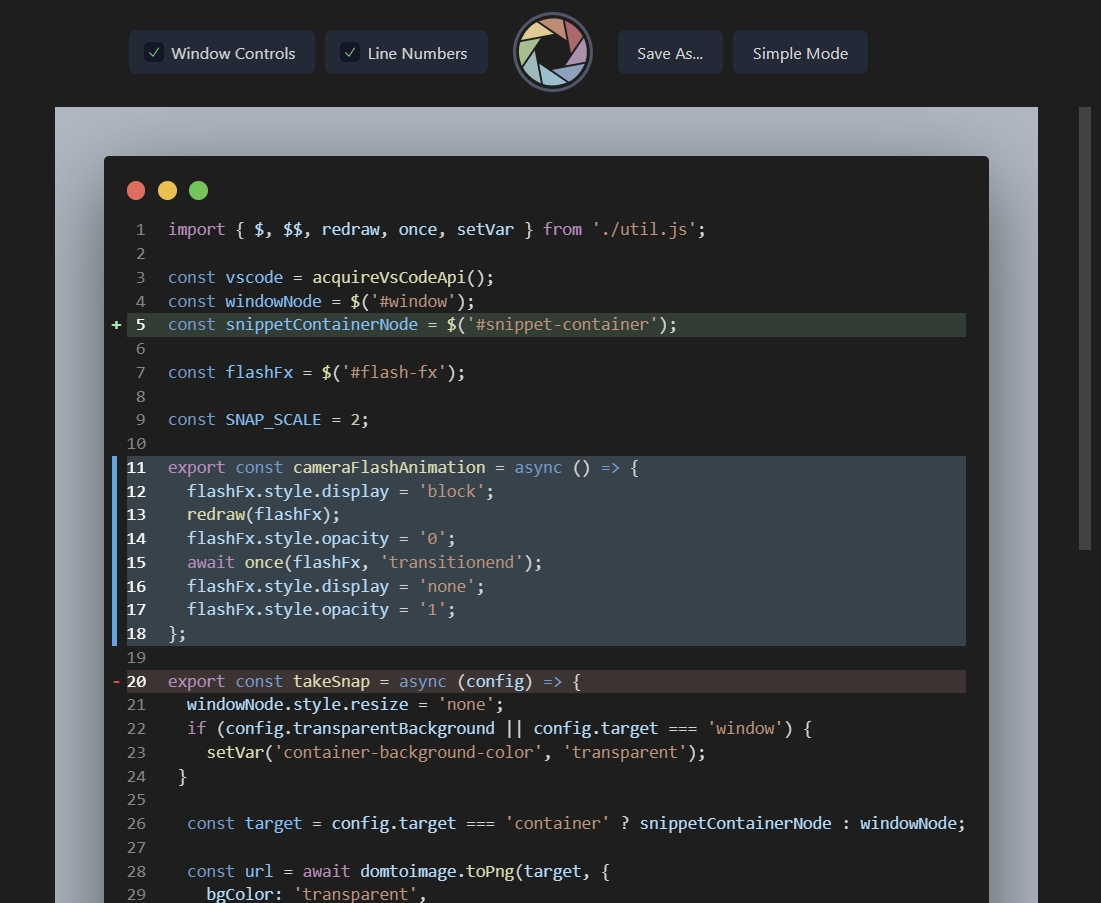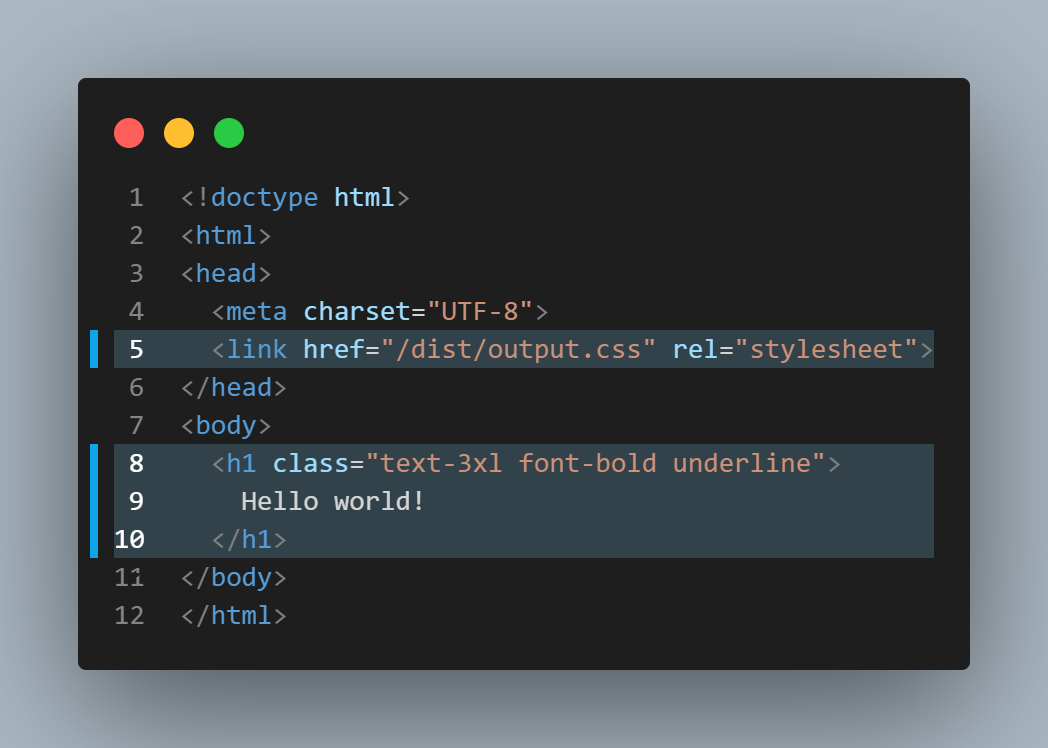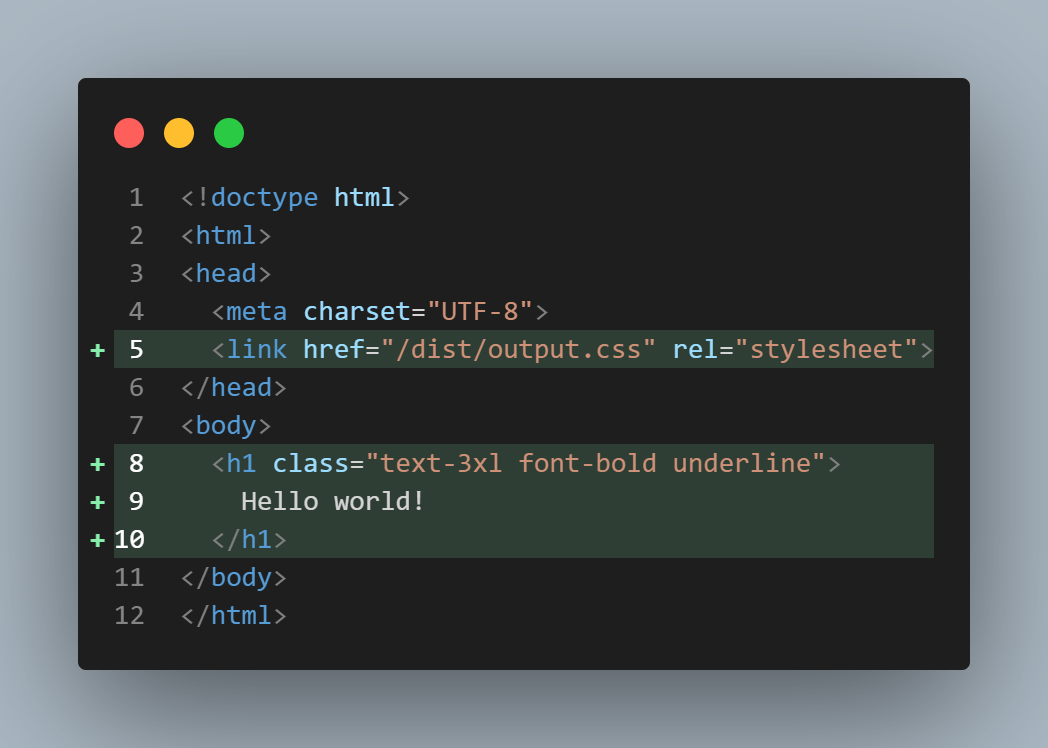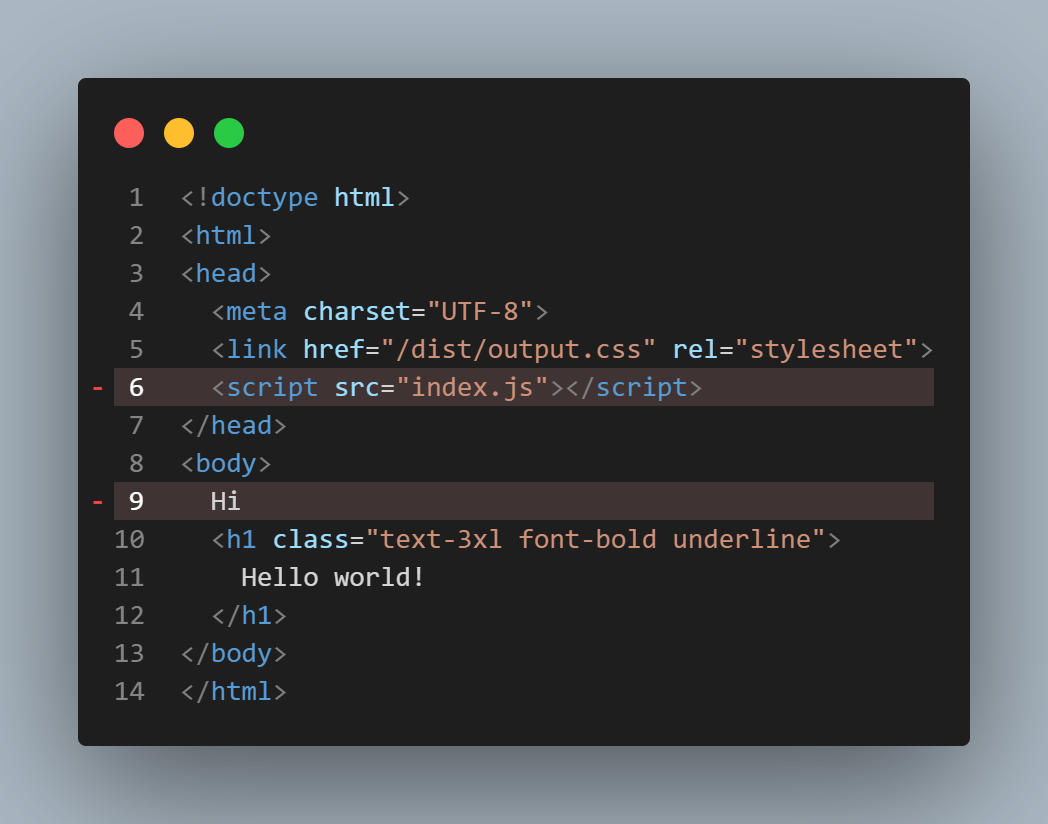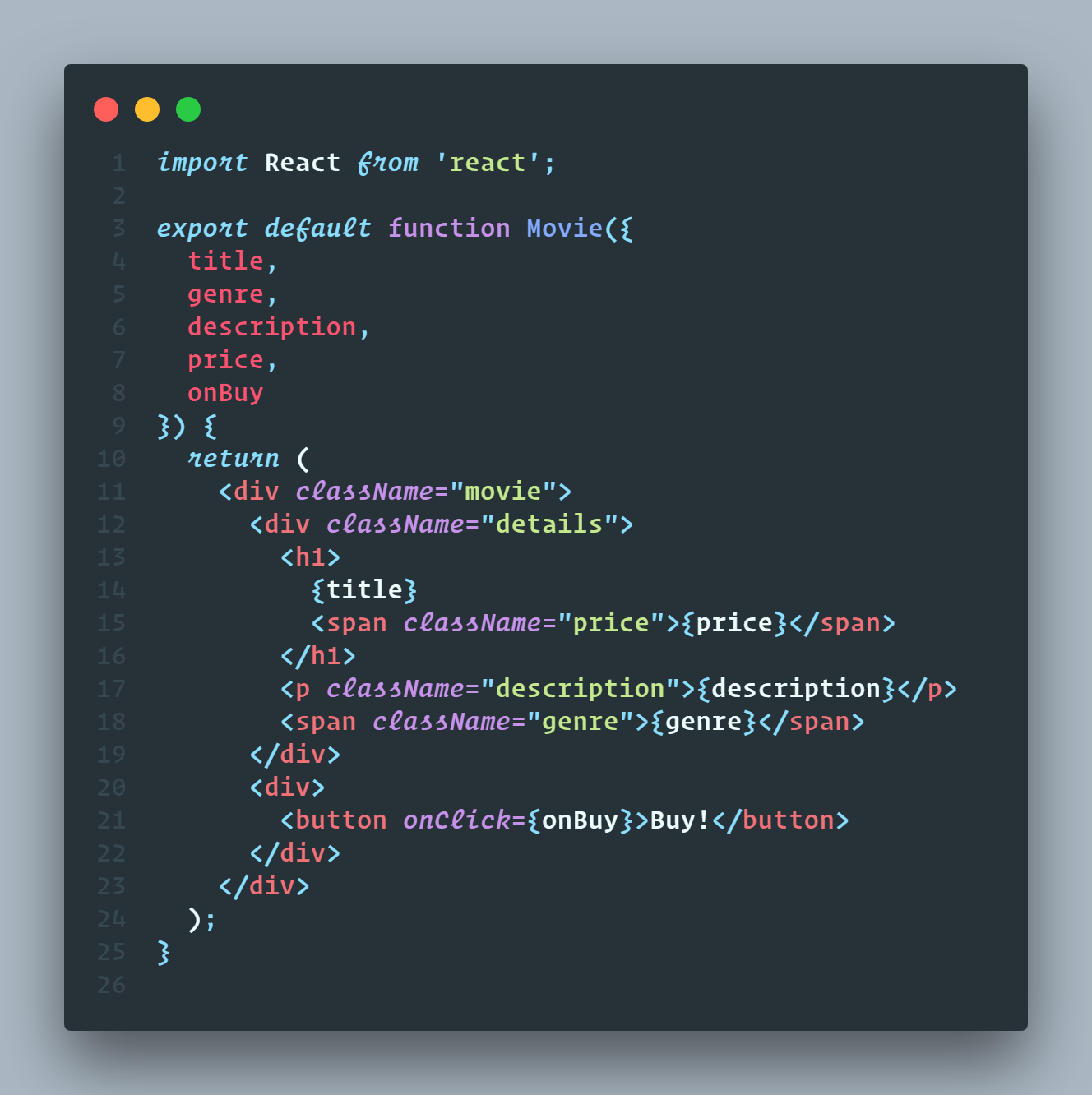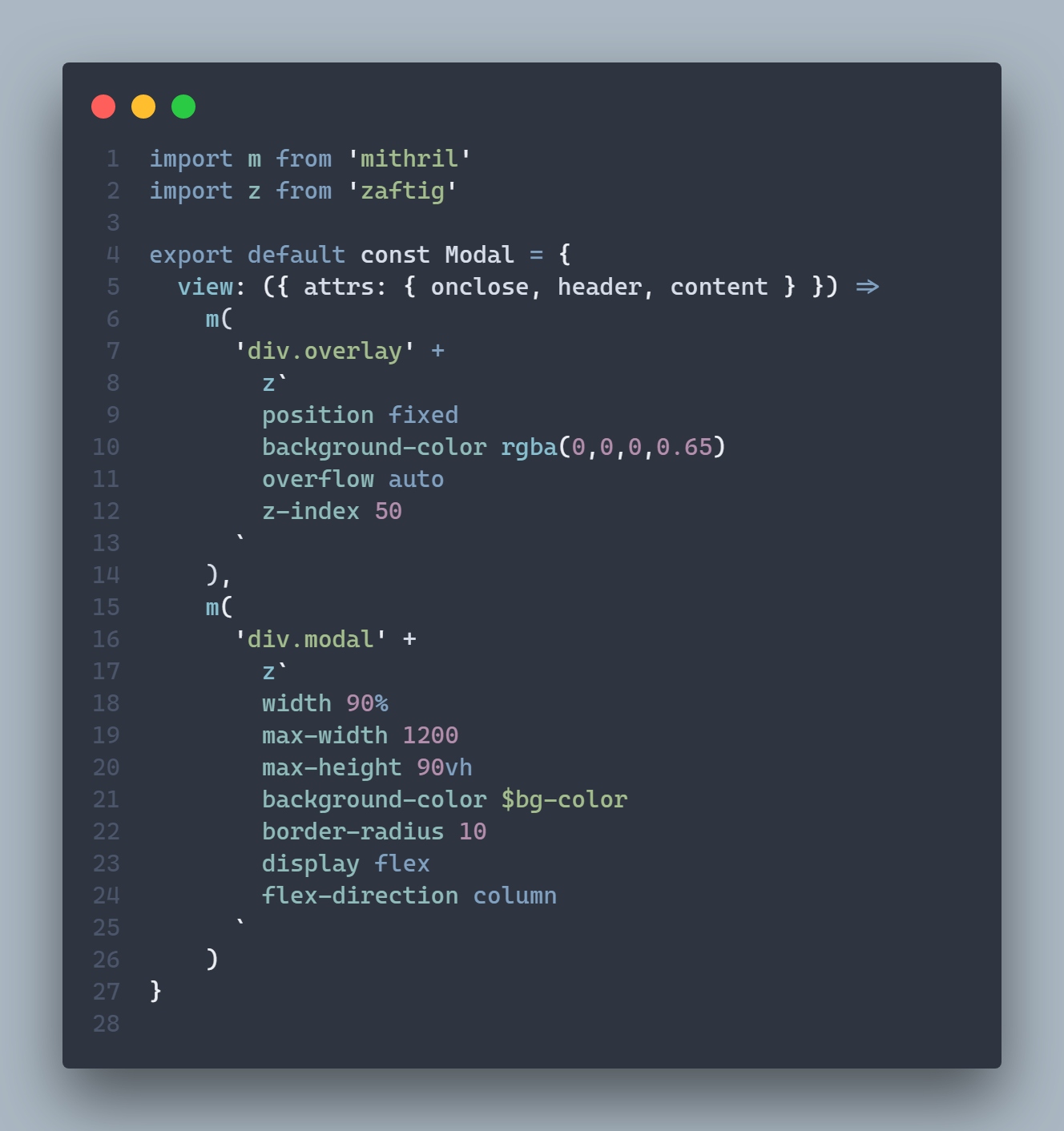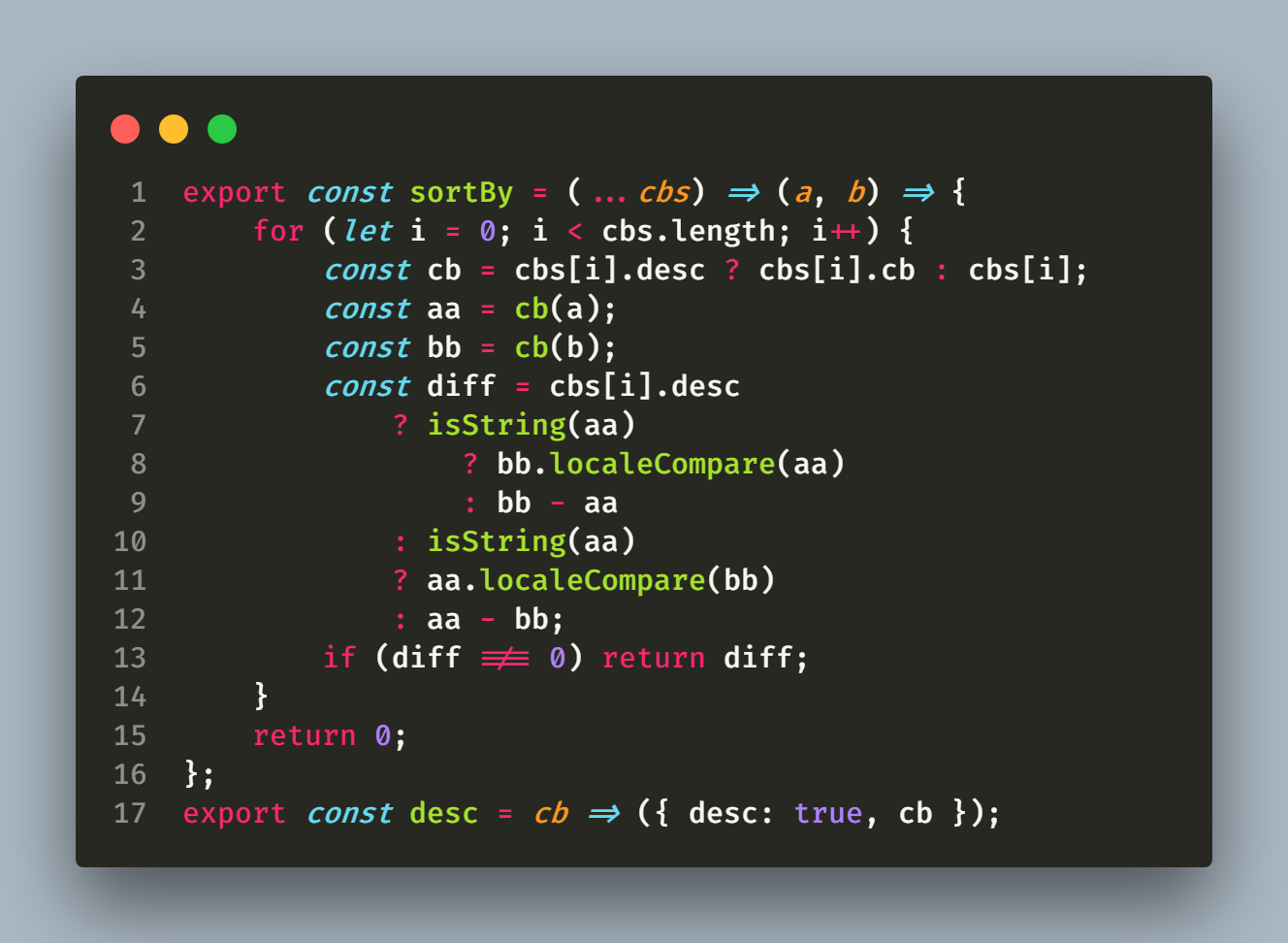(Fork from CodeSnap-luo)
📸 Take beautiful screenshots of your code in VS Code! And you can hightlight the line just by click the line number.
- Can hightlight the line if you click line number
- hightlight have 3 styles:
- focus
- git-add
- git-remove
(For usage, can see the Hightlight Usage Instructions)
- Original features of CodeSnap
- Quickly save screenshots of your code
- Copy screenshots to your clipboard
- Show line numbers
- Many other configuration options
- Open the command palette (Ctrl+Shift+P on Windows and Linux, Cmd+Shift+P on OS X) and search for
CodeSnap-plus. - Select the code you'd like to screenshot.
- Adjust the width of the screenshot if desired.
- Click the shutter button to save the screenshot to your disk.
Tips:
- You can also start CodeSnap by selecting code, right clicking, and clicking CodeSnap
- If you'd like to bind CodeSnap to a hotkey, open up your keyboard shortcut settings and bind
codesnap-plus.startto a custom keybinding. - If you'd like to copy to clipboard instead of saving, click the image and press the copy keyboard shortcut (defaults are Ctrl+C on Windows and Linux, Cmd+C on OS X), or bind
codesnap.shutterActiontocopyin your settings
If you want to hightlight the line just click the line number, and the line will be hightlighted.
- Click once: Style focus
- Click twice: Style git-add
- Click thrice: Style git-remove
- Click four times: No hightlight
Hightlight Style: Focus
Hightlight Style: Git-Add
Hightlight Style: Git-Remove
Material Theme + Operator Mono
Monokai + Fira Code
CodeSnap is highly configurable. Here's a list of settings you can change to tune the way your screenshots look:
codesnap-plus.backgroundColor: The background color of the snippet's container. Can be any valid CSS color.
codesnap-plus.boxShadow: The CSS box-shadow for the snippet. Can be any valid CSS box shadow.
codesnap-plus.containerPadding: The padding for the snippet's container. Can be any valid CSS padding.
codesnap-plus.roundedCorners: Boolean value to use rounded corners or square corners for the window.
codesnap-plus.showWindowControls: Boolean value to show or hide OS X style window buttons.
codesnap-plus.showWindowTitle: Boolean value to show or hide window title folder_name - file_name.
codesnap-plus.showLineNumbers: Boolean value to show or hide line numbers.
codesnap-plus.realLineNumbers: Boolean value to start from the real line number of the file instead of 1.
codesnap-plus.transparentBackground: Boolean value to use a transparent background when taking the screenshot.
codesnap-plus.target: Either container to take the screenshot with the container, or window to only take the window.
codesnap-plus.shutterAction: Either save to save the screenshot into a file, or copy to copy the screenshot into the clipboard.
codesnap-plus.toolMode: Either advaced to the tools on toolbar, or simple to only show the shutter button.
The great Polacode, for the initial concept.
Carbon for some design inspiration.