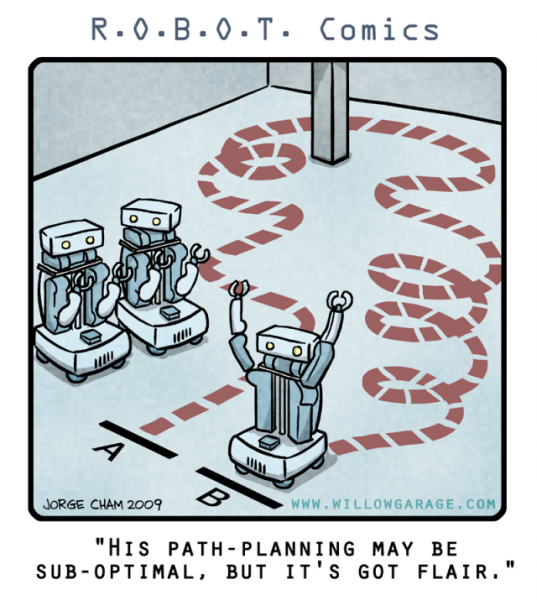The SAWR software stack supports autonomous navigation using simultaneous localization and mapping (SLAM). This means that it is capable of creating a model of its environment (a map) and then figuring out its current location with respect to that map (localization). In addition, autonomous navigation is supported. This means the robot can be given a goal destination in the map, then it can plan a path from its current estimated position to the destination, and then execute the plan. The plan of course will route around known obstacles in the map but during execution the robot will also dynamically avoid obstacles that show up along the way, re-planning as necessary.
This is a complex system but is the basis of many other applications in mobile robotics. To manage complexity, the software system is built up from a number of phases or "layers".
- The first layer just supports control of the motors, allowing the robot to move forward and turn with specific velocities, and to estimate actual progress using odometry.
- The second layer enables the Intel® RealSense™ 3D cameras and generates data that simulates a LIDAR.
- The third layer takes this data and implements SLAM, building a map and localizing.
- The fourth layer does planning and navigation.
Finally, to control the robot and see where it is, we can use a visualization tool to observe the map and give the robot navigation goals, and can also use "teleoperation" to directly drive the robot from place to place.
The layers are built up from standard ROS nodes for SLAM and navigation. In particular, we use the ROS Kinetic Kame release, the ROS slam_gmapping package for mapping, amcl package for probablistic localization, and the ROS move-base package for navigation. This is similar to the stack used in the ROS navigation package.
The SAWR software stack can be launched in a number of different ways, depending on your situation. In theory you could start all the ROS nodes used using a single launch file. In practice, this sometimes does not work due to race conditions in some of the nodes. So instead it is recommended to launch the SW stack in phases, each phase adding another software layer with a bit more functionality.
Breaking the launch process into phases is also useful if you want to experiment with alternative "higher" layers (like an alternative SLAM stack) while leaving the "lower" layers (like motor control) alone, or just want to test the robot bringup incrementally.
Here are the various ways to start the system.
If you are running using X11, either locally (eg with an HDMI cable tether)
or over the network with ssh -X, you can run the start.sh script.
This launches all the "phases" with the output redirected to an xterm,
one xterm per phase, and with a delay between each phase to avoid race
conditions.
The xterms allow you to monitor the output of each phase in real time, but be aware that if the xterms are terminated those nodes will close (and also, if the nodes crash, the xterms will close). This approach is useful for testing but perhaps not for a final install.
To take this approach, issue the following commands, either from the main X11 display or over an X-tunnelled ssh session:
roscd sawr_master
./start.sh
If you want to launch the entire software stack without starting xterms,
you can use the nox_start.sh script. The same approach will be taken with
delays between phases as above, but output will be directed to the ROS logs.
This is useful if you are logging in remotely with just a shell script
but no remote X11 server, or if you want to avoid a dependency on keeping
the xterms running.
To take this approach, issue the following commands. You can do this remotely using a regular ssh session (without X11 tunnelling):
roscd sawr_master
./nox_start.sh
Sometimes you want to test phases separately if you are doing debugging. You can launch a phases yourself manually using
roslaunch sawr_master init_X.launch
With X one of 0, 1, 2, or 3. If you want, launch these in separate terminals
or ssh sessions to see the output. Note that you do not have to be in
the sawr_master directory.
Note: all phases need to share a single roscore instance. You can start
this separately, but it is also started automatically by roslaunch if
it is not already running. The above scripts start it automatically.
This launches all the phases at the same time without delays in between. For the reasons noted above, this might not work (it is known not to under ROS Indigo) but (if certain issues in ROS or the nodes are resolved over time) may work on your installation. If you want to, you can try simultaneous launch using:
roslaunch sawr_master init.launch
Note this does not use a script but just ROS tools. You do not have to be in
the sawr_master directory.
Now that the software stack is launched, you can "drive" the robot using a teleoperator and visualize the progress of SLAM (eg generation of a map) with rviz.
Do the following in two separate windows:
roslaunch sawr_navigation display.launch
rosrun teleop_twist_keyboard teleop_twist_keyboard.py
You can also launch these using scripts:
roscd sawr_master
./scripts/viz.sh &
./scripts/teleop.sh
Once you have a teleop running and a visualization, you can drive the robot
around manually and build up a map. You can observe the map being updated
dynamically in rviz. Once you have a good map for a particular environment
you can save it using the map_saver
command to the map server, and then using the start_saved.sh script
provided, restart the system with that map. Upon restart with a saved map,
the robot will immediately try to localize itself against the map to
determine its initial position.
Once you have a map and the robot has localized itself against the map,
you can try autonomous navigation. This is done by specifying a goal position
and orientation. Technically this is done by sending a message to the
move-base sub-system which initiates a ROS navigation "action" (an "action"
is long-running process in ROS that you can observe the progress of, cancel,
etc.). Actions are particularly appropriate for navigation, but also useful
in many other kinds of autonomous tasks.
It is possible to initiate a navigation action using rviz. Once you have a map displayed and the robot has localized, select the "Set Goal" button at the top of rviz, then click on a point on the map, drag a bit to select the orientation, and release the button. Rviz will then post the goal, and, if all goes well... your robot will autonomously navigate to the goal position and orientation, avoiding obstacles on the way.
The above can be done using a HDMI cable and keyboard connected to the robot but this is obviously not very satisfactory. Instead we want to be able to control the robot remotely and have it run untethered.
If you set up remote access via ssh as noted in INSTALL.md,
you will be able to launch the software stack remotely. If you use
ssh -X to access the system over the internet, even the X11 versions with
multiple terminal windows will work---definitely on a remote Linux or MacOS
system but even from Windows if you install an X server such as
Xming.
Unfortunately rviz will not work remotely over X11, so to use it remotely you will have to either set up remote ROS access (which will be insecure unless you also set up a VPN like OpenVPN) or set up a VNC server on your robot (less efficient, but VNC can be tunnelled over ssh).
You can also give goal states for navigation using command line tools, but you would have to figure out the coordinate system the robot uses for its map.
See the security discussion in the INSTALL.md file to set up remote access. Doing this securely on a public network is unfortunately difficult so you may want to start with a private WiFi network (eg behind an external firewall).
The simplest way to launch the system automatically at boot is to enable automatic login and then configure it as a Startup Application. Note that you may have to run it inside a terminal window to get this to work. This is somewhat insecure, as someone could in theory plug in a keyboard, mouse, and monitor to your robot and access your account, but you can always have your login time out quickly. However, since anyone with physical access to your robot can typically break in without too much trouble anyway even if you don't set up automatic login...
You can also configure a script to run at boot using systemd. This is a bit more robust and will work even without automatic login, and even if you disable the windowing system, but is a little harder to set up.