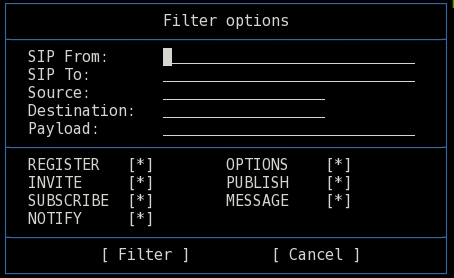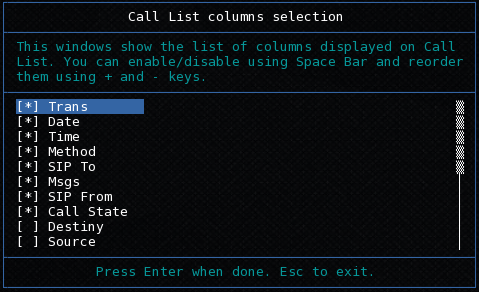-
Notifications
You must be signed in to change notification settings - Fork 189
CallList
m-j-b edited this page Jan 13, 2023
·
12 revisions
The first window that sngrep shows is Call List window and display the different SIP Call-Ids found in messages. The displayed columns depends on your terminal width and your custom configuration.
You can move between dialogs with arrow keys and selected them using Spacebar. Selecting multiple dialogs will display all them in Call flow window and Call Raw window, and will allow to save only the selected message dialogs to a PCAP file.
Keybindings:
- Arrow keys: Move through the list
- Enter: Display current or selected dialog(s) message flow
- A: Auto scroll to new calls
- F2 or s: Save selected/all dialog(s) to a PCAP file
- F3 or / or TAB: Enter a display filter. This filter will be applied to the text lines in the list
- F4 or x: Display current selected dialog and its related one.
- F5: Clear call list
- F6 or r: Display selected dialog(s) messages in raw text
- F7 or f: Show advanced filters dialogs
- F9 or l: Turn on/off address resolution if enabled
- F10 or t: Select displayed columns
- < or >: Choose sort direction and which column to use for sorting
- Z: Swap sort direction
- p: Pause
You can do a simple matching filter pressing TAB or / . If you need more specific filter options, use the filtering screen:
You can also change the displayed columns, setting them on configuration file, or during execution using the column selector: