-
Notifications
You must be signed in to change notification settings - Fork 128
sync problem with file with lower case and upper case #1520
Comments
|
@StanLepunK It's not about GitHub. It's a local problem on Mac. A workaround if you want to change the case:
|
|
hmmm thx for the advice but i'm not really confortable with this type of operation: I figure, I must do that in the terminal to targeting the folder of my project ? |
|
@StanLepunK Did you contact GitHub support? What'd they say? |
|
Yep I contact us, but I don't have a time now to solve it, but i do that asap. If I understand well the support say the solution of @oprogramador is not really optimum because that can erase my file history. the fix proposition is : Hey there Stan, |
|
That seems very odd that @github would treat it like that.… But I suppose they're making the easy assumption. Still, the appropriate section @ Wikipedia currently says (emphasis mine)
|
|
@StanLepunK @TPS Anyway I think, it's not a GitHub issue. It's just about how git and operating systems work. |
|
@oprogramador I disagree. The git|GitHub client should preserve case, even in cases when the OS &/or filesystem don't. Since MacOS does, I don't understand the above behavior @ all. |
|
📌📌📌
Update March 2021: These steps are more useful to apply in visual code editor like vscode or visual git tool. For command line see Option 2 proposed by @coolzoom in #1520 (comment) |
|
thanks for the tip |
…nged content to avoid isaacs/github#1520
THANKS THIS DO THE JOB DONE |
Epic tips! Thanks. Option 1 example based on @user4i :
Option 2 example based on #1520 (comment)
|
Good idea! But stage is more convenient and quick to apply these steps #1520 (comment) in visual code editor like vscode or visual git tool. Additionally Option 2 was not so easy to apply, may be because of my OS/git settings. |

Hello,
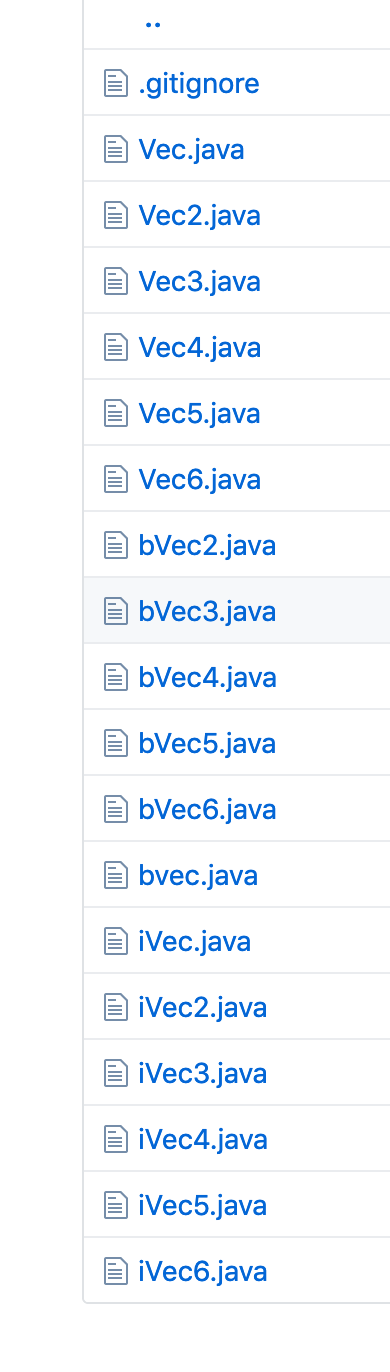
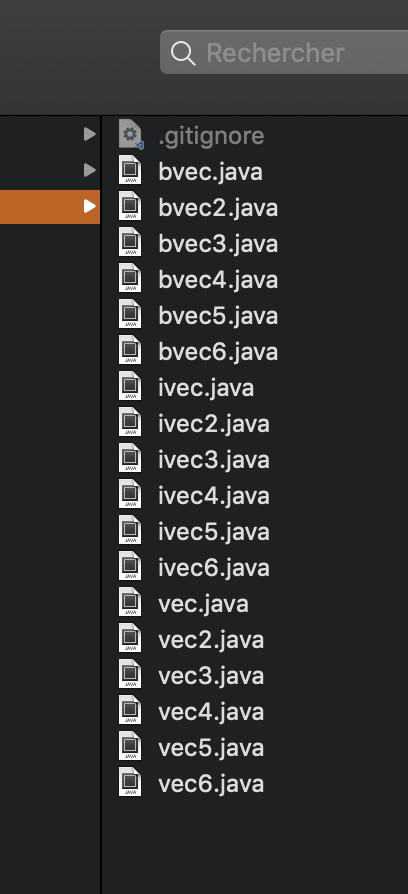
the name file is not changed when it's just type case is changed.
That can cause a trouble when we come back to old version or when other people download the file.
Or maybe I miss something to update the filename when the changement is only a upper case or lowr case.
The text was updated successfully, but these errors were encountered: